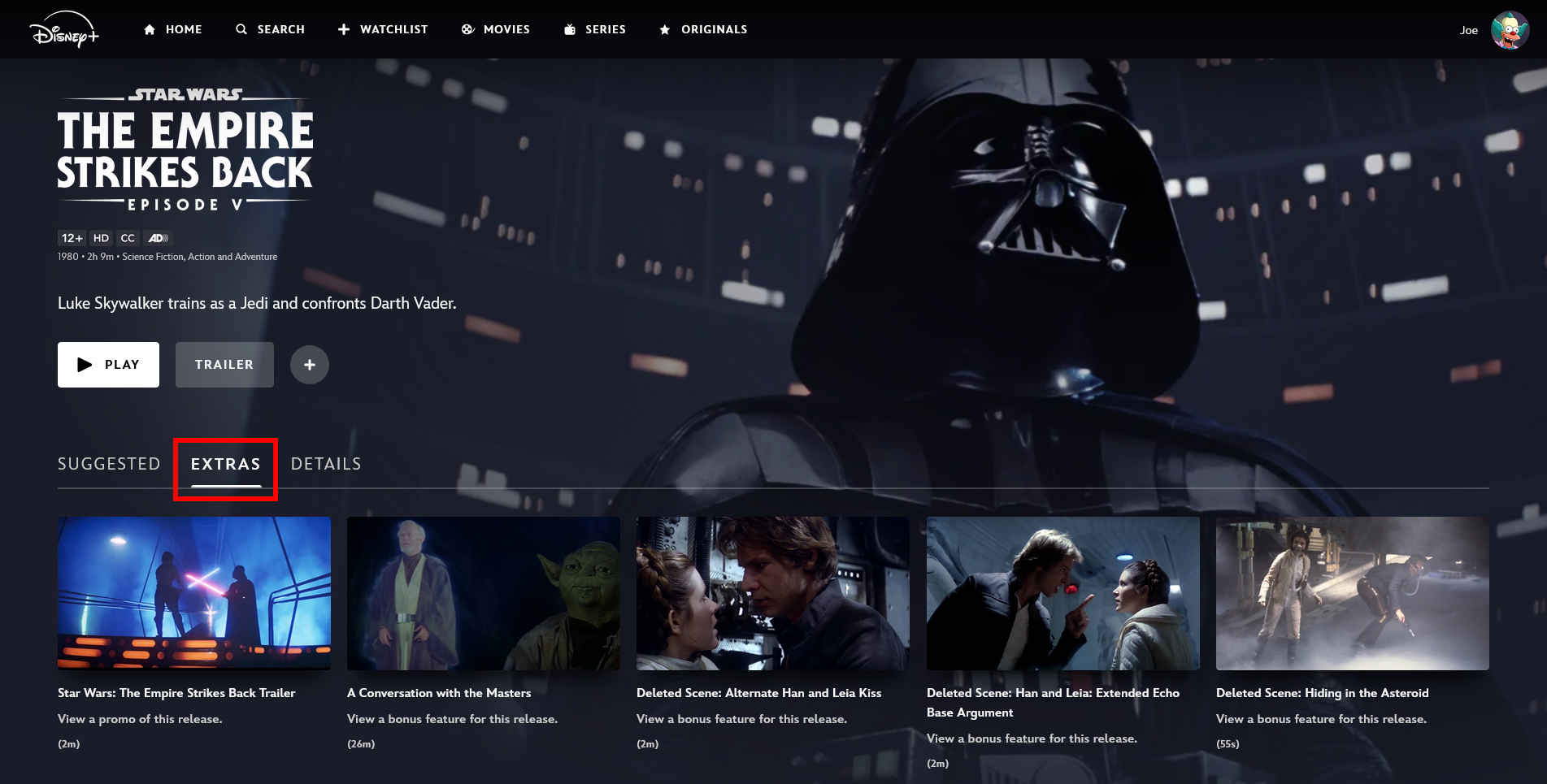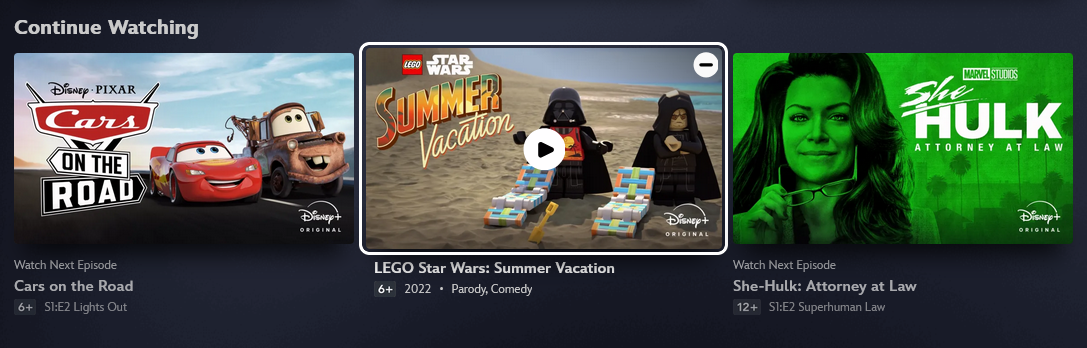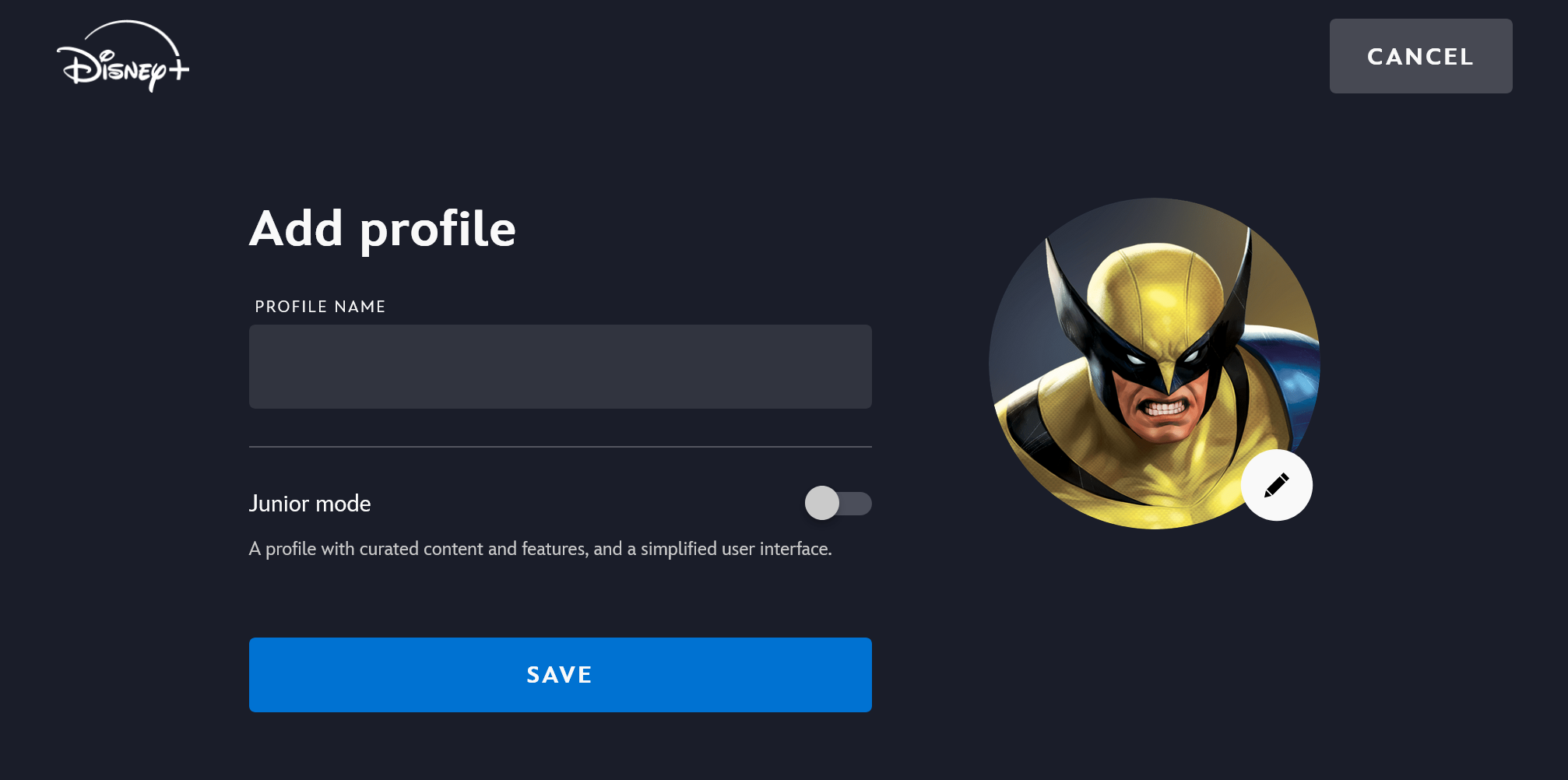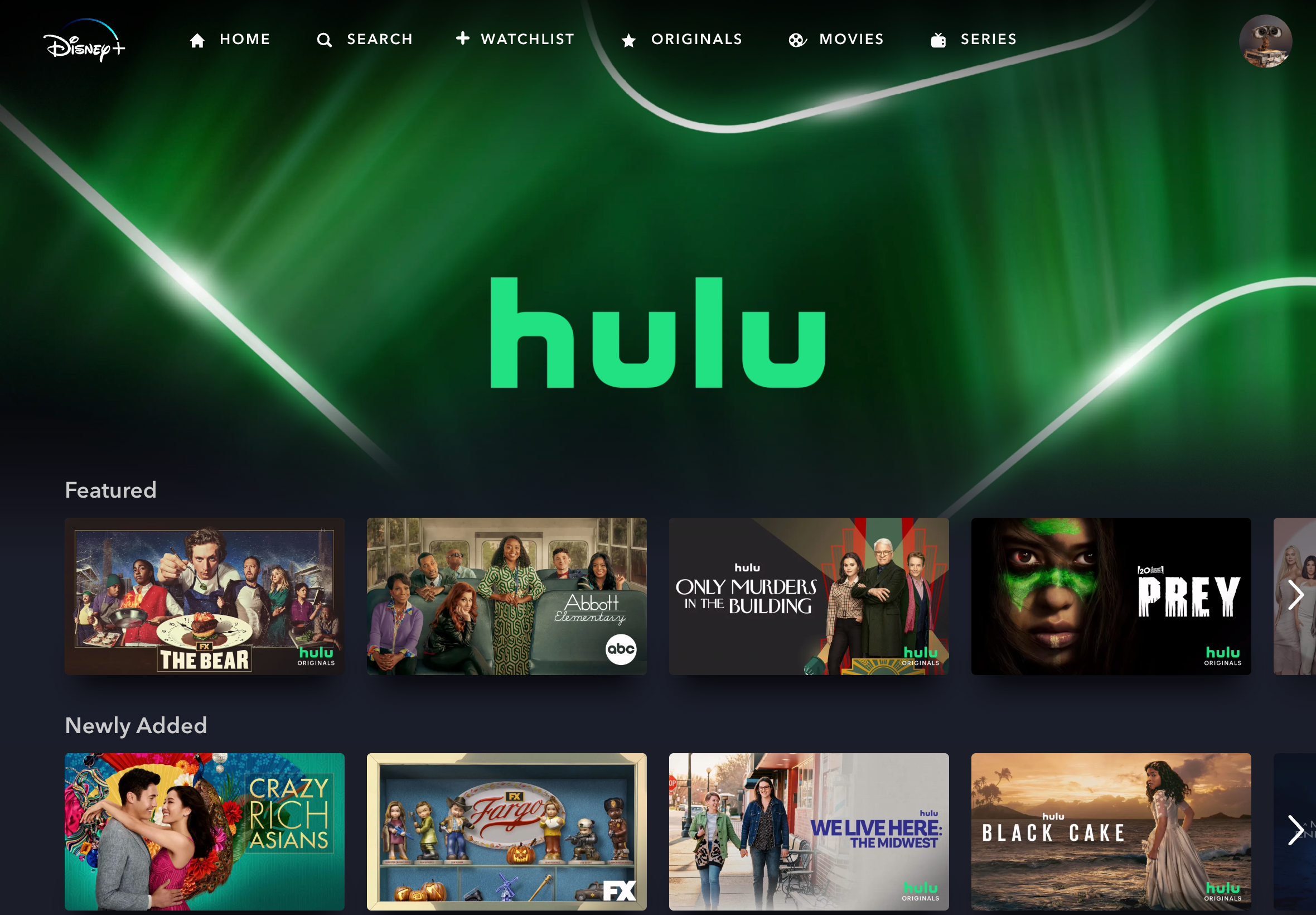I’ve subscribed to Disney+ since it launched. Not only have I watched much of what the service offers, I’ve also delved into all the features to make sure I’m getting the most out of my subscription.
Whether it’s discovering something new to watch, saving money, or keeping your account organized, these are my top tips and tricks for Disney+.
10
Play Streams When You’re Unsure What to Watch
In the US, Disney+ has a feature called Streams, which offers live programming based around themes. It means you don’t need to think about what to watch—simply hit play on a Stream and you’re away.
The Streams available to you depend on your subscription (Basic or Premium), but include feeds like Hits and Heroes (action stories from big brands like Marvel) and Real Life (documentaries, biopics, and the like). My favorite is The Simpsons Stream, which runs through every episode of the iconic animated show.
To get started, visit the Streams page or look for them on the homepage or through search. They’re easily identifiable thanks to the red “live” badge.
Since it’s live, everyone is watching the same thing, so Streams are a great way to watch Disney+ remotely with friends.
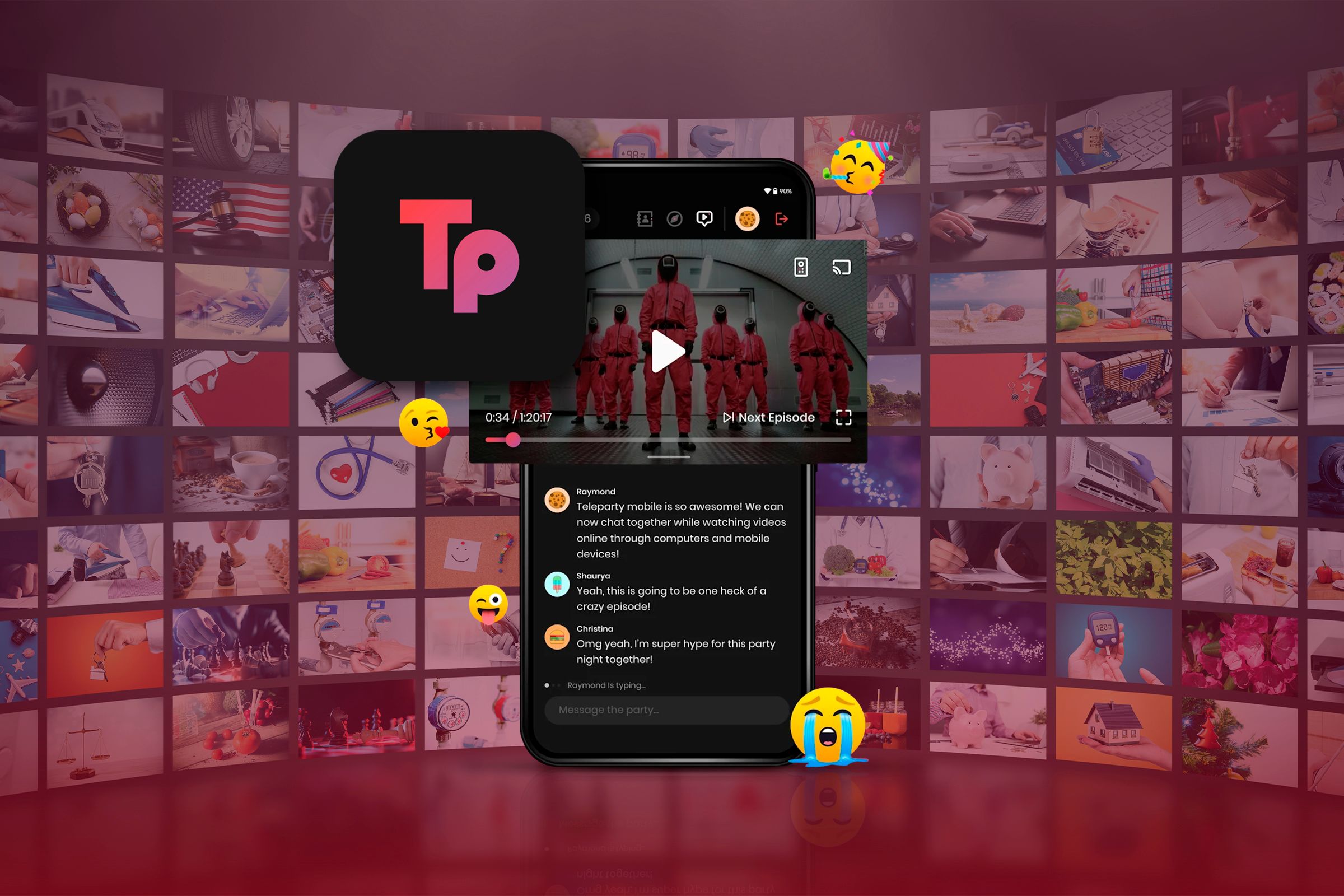
Related
9
Watch Bonus Content Like Deleted Scenes
I miss the days when movies and shows had physical media releases packed full of special features like deleted scenes, commentaries, and interviews. It’s not entirely lost, but streaming made it far less common.
Thankfully, Disney+ has bonus content like this for some of its library. To find it, navigate to a show or movie’s page and select the “Extras” tab. If you don’t see the tab, it means no extras are available.
You can enjoy deleted scenes from The Empire Strikes Back, test your vocals with Frozen‘s sing-along version, and hear interesting commentary from the creators of Toy Story.
8
Download Shows and Movies for Offline Viewing
You don’t need an active internet connection to stream Disney+ on your mobile, like if you’re in an area with unreliable signal or have a limited data plan, as long as you download what you want to watch ahead of time.
To store a show or movie offline, navigate to its page and select “Download.” To manage your downloads, tap the associated icon on the bottom menu (between the search and profile icons.)
This is only available on the Premium plan and is designed for phones and tablets, so your TV and computer aren’t supported.

Related
How I Get the Most From Disney+ on Mobile
Disney+ is great at home, but it’s equally strong when traveling.
7
Remove Titles From Continue Watching to Keep Tidy
It may have taken five years, but Disney+ now lets you remove titles from your Continue Watching row. This means that if you give up on a show or movie halfway through, it won’t linger on your homepage indefinitely. You can keep your Continue Watching row tidy and easily track what you’re actually actively watching.
The exact method to remove a title depends on your device:
- On your TV, highlight what you want to remove, press and hold your remote’s select button, then choose “Remove.”
- On your mobile, tap the three dots next to the title and select “Remove.”
- On the web, hover over the title and select the remove icon (the minus sign) in the top-right.
6
Pay Annually and Save Money
If you plan to stick with the service for the long haul, a good way to get your money’s worth out of Disney+ is to pay for your subscription annually rather than monthly. However, this only applies if you’re on the Premium plan, since the Basic ad-supported tier is only payable monthly.
In the US, a Premium subscription costs $15.99 per month or $159.99 per year. That equals a saving of $31.89.
To make the switch, go to your Disney+ profile and select “Account.” From here, select your subscription, then “Change” to choose a different plan.
The downside here is that you must pay the year upfront and you’re locked in, so only make this decision if you’re certain it’s right for you.
5
Create Profiles to Keep Your Viewing Separate
If multiple people in your household use Disney+, give them each a profile. This means each person can have their own watchlist, recommendations, and preferences. On top of yours, you can create up to six profiles.
To do that, navigate to your profile and select “Add Profile.” Choose a picture, input a name, and enable junior mode if desired (a profile designed for children, with curated content and features, and a simplified interface.) When you’re ready, select “Save.”
Unfortunately, Disney+ charges for those viewing outside your household, following in the footsteps of streamers like Netflix who have cracked down on password sharing.
But don’t despair. If you do want to extend your membership outside the household, don’t pay for an entirely separate subscription. Instead, use the extra member feature.
This gives someone their own account, so you don’t share your email or password, though they are limited to one profile and they can only download titles to a single device. The upside is that it’s cheaper as an extra member versus a standalone subscription—$6.99/month for a Basic subscription (versus $9.99) or $9.99/month for Premium (versus $15.99.)
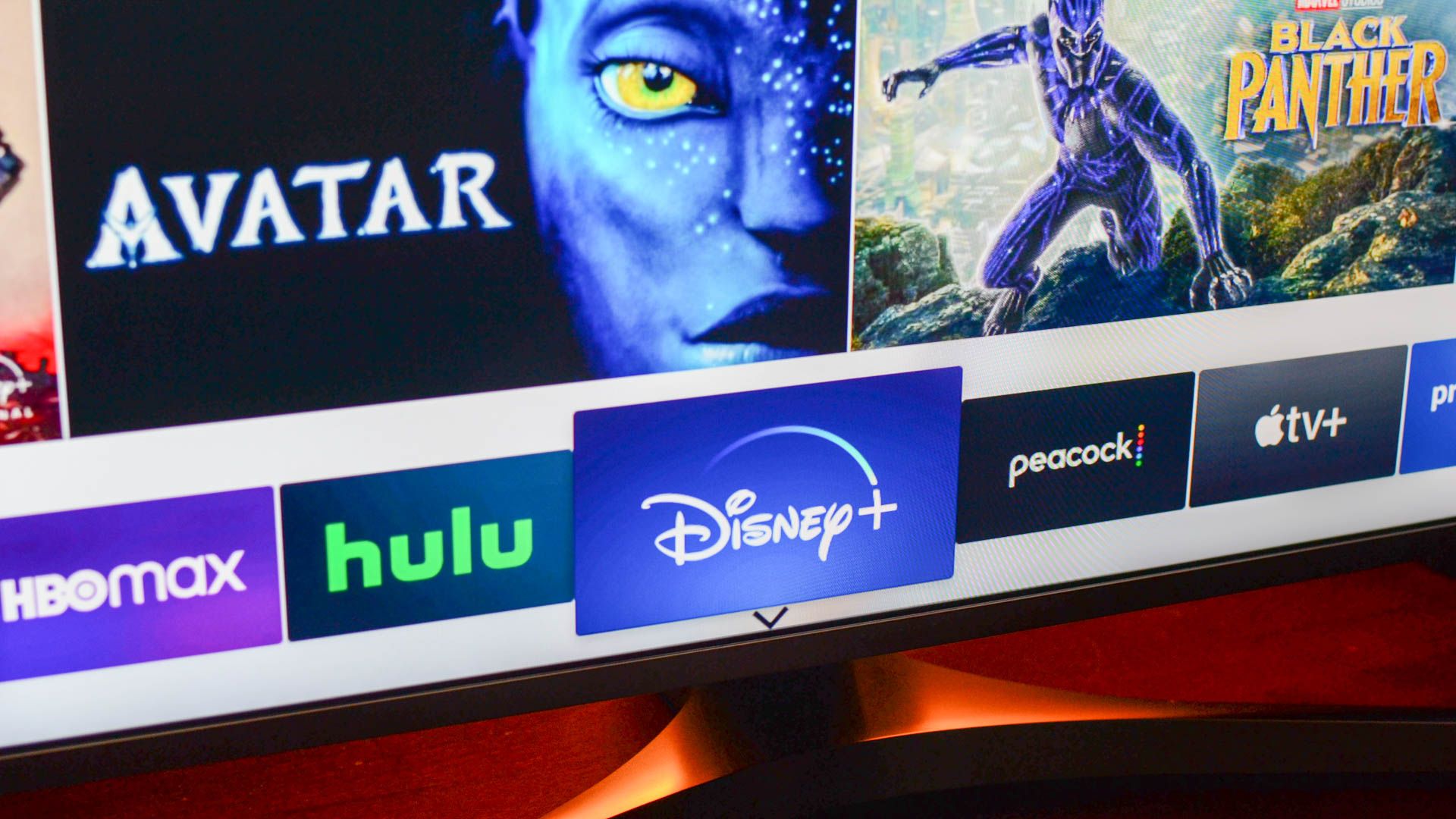
Related
Here’s How Each Streaming Service Enforces Screen Limits
Concerned about streaming screen limits? Here’s what you need to know.
3
Customize Subtitle Appearance for Improved Accessibility
If you use subtitles when watching Disney+, did you know that you can customize their appearance? You can adjust the font face, color, background, and more.
When watching a movie or show on your smart TV, select the settings icon in the bottom-right and then select “Subtitle Styling.” On the web, select the settings icon in the top-right and then select the subtitle styling cog icon.
On other devices, like your phone, the subtitle appearance is managed by the device rather than the Disney+ app. You can find those options in settings, typically within an accessibility or subtitles section.
2
Browse Collections and Use Filters to Find Something New
It’s not always easy to decide what to watch on Disney+. Don’t waste time mindlessly scrolling the homepage. Instead, find your next favorite show or movie through the Collections page. This groups the library into themes, like award winners, Halloween, and adult animation.
Alternatively, go to the movies or series pages and use the filters to narrow the selection by genre.
1
Stream Hulu Within the Disney+ App
Disney owns Hulu, but still operates two separate streaming services. Whether you subscribe to a bundle plan that includes both, or you subscribe to them separately, you can do all your viewing within the superior Disney+ app—just look for the Hulu tile on the Disney+ homepage.
If you don’t see it, head to your Disney+ account page to link the subscriptions. You’ll need to use the same email address for both.
Those outside the US don’t have access to Hulu, but you actually get a better deal because much of its content is included in Disney+ as standard as part of the Star brand.

Related
Thanks to the Disney+ Merge, I Can Finally Watch Hulu Again
The future is bright! There’s only one thing that could ruin this moment!
By following these tips, you’ll maximize your subscription to the House of Mouse’s streaming service. While I do think there are plenty of improvements Disney+ should make, I’ll remain subscribed in part thanks to the great Disney+ shows you can’t stream elsewhere.

Disney+
Family favorites, old classics, and exciting new TV all in one place.