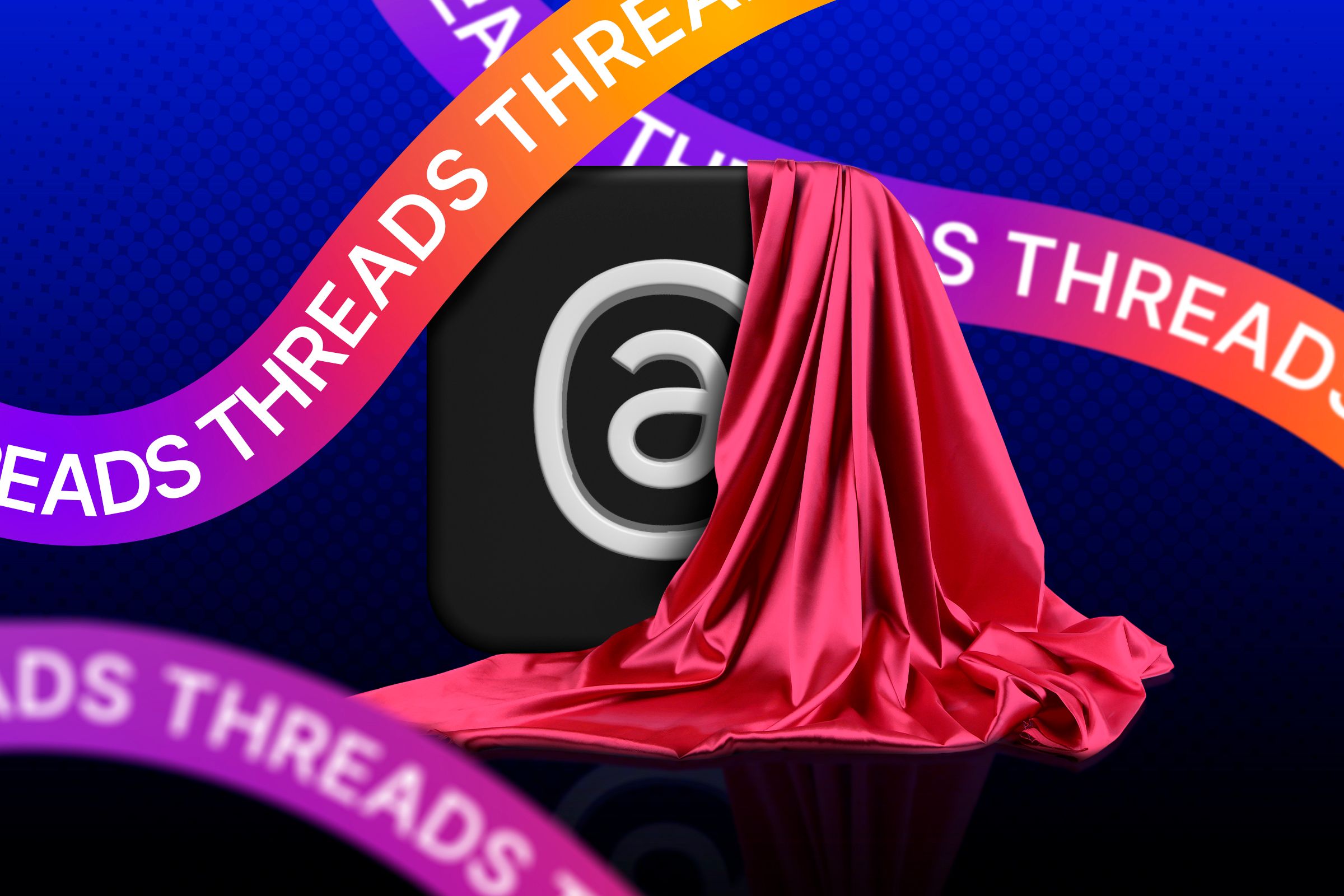Instagram Threads has quickly become a platform for real-time conversations and sharing. While its main features are well-known, Threads also includes hidden tools that can enhance your experience.
1 Filter Content with Hidden Words
Ever wish you could clean up your Instagram Threads feed and avoid seeing certain words, phrases, or emojis? The Hidden Words feature is perfect for keeping unwanted content out of sight and making your feed more enjoyable.
To use this feature, go to your profile and tap the settings (the two lines in the top right corner). Navigate to Privacy, then Hidden Words. Enable “Custom words and phrases” and tap “Manage custom words and phrases.” Add the words or emojis you want to filter out, and Threads will handle the rest.
2 Follow Accounts Instantly from Your Feed
Found a post you love and want to follow the person who created it without navigating to their profile? Threads makes it easy to follow accounts instantly and effortlessly.
When you see a profile you want to follow, simply tap the plus icon on their profile picture in your feed and confirm whether you wish to follow them by tapping the “follow” button.
3 Mute Accounts Without Unfollowing
Love someone but not their frequent posts? Muting is a subtle way to clean up your feed without unfollowing. It’s perfect for maintaining connections while keeping your feed peaceful.
To mute someone, tap the three dots on one of their threads and select Mute. Their posts will stop appearing in your feed, but they won’t know you’ve muted them. To manage muted accounts, go to the Privacy section and select Muted.
4 Decide Who Can Reply to Your Threads
Not every thread needs to be open to everyone. Threads lets you control who can reply to your posts so you can manage conversations on your terms.
Before posting, click the text next to the Post button that says, “Your followers can reply & quote.” From there, choose between “Your followers,” “Profiles you follow,” or “Mentioned only” to control who can interact with your thread.
5 Set Up “Take a Break” Notifications
Are you spending too much time scrolling? The Take a Break feature is your friendly nudge to pause and step away from the app.
To enable it, navigate to settings, then select “Account” and click on “Break Reminder.” Choose how often you’d like to be reminded, with options like 10, 20, or 30 minutes. Threads will send you a notification when it’s time to take a break.
6 Access Search Faster with Quick Shortcuts
Do you search often and wish it were quicker? Threads have a neat shortcut that lets you access the search bar in seconds.
Simply long-press the search icon at the bottom of the app. This will instantly bring up the search bar and keyboard, letting you find what you need without extra taps.
7 Manage Your Online Status Visibility
If you prefer to browse Threads without showing others you’re online, you can easily control your visibility.
To adjust your online status, go to settings, then “Privacy,” and select “Online Status.” Choose from four options: “Anyone,” “Followers,” “Followers you follow back,” or “No one.” Selecting “No one” will hide your online status from everyone.
Whether you’re saving data or posting high-quality content, Threads allows you to customize your media settings. This ensures your uploads match your preferences.
To adjust this, go to Settings, select “Account,” and then tap on “Media Quality.” Enable the “Upload Highest Quality” option to ensure your uploads are in the best resolution.
9 Effortlessly Switch Between Multiple Accounts
Managing multiple accounts is a breeze with Threads. Whether it’s personal or professional, switching between them is seamless.
Long-press the profile icon in the bottom-right corner. A list of your accounts will appear—simply tap the one you want to switch to. You can also add new accounts from this menu by selecting “Add profile” and logging in.
10 Track Your Engagement with Threads Insights
Want to know how your posts are performing? Threads Insights provides detailed metrics, including likes, replies, reposts, and much more, to help you track your engagement.
To view your insights, go to your profile and tap the icon next to the settings. This feature is invaluable for tracking performance, identifying what resonates with your audience, and refining your content strategy for better engagement.
Now that you know these features, it’s time to try them out. Threads isn’t just for casual sharing—it’s packed with tools to enhance your experience and make the app truly yours.