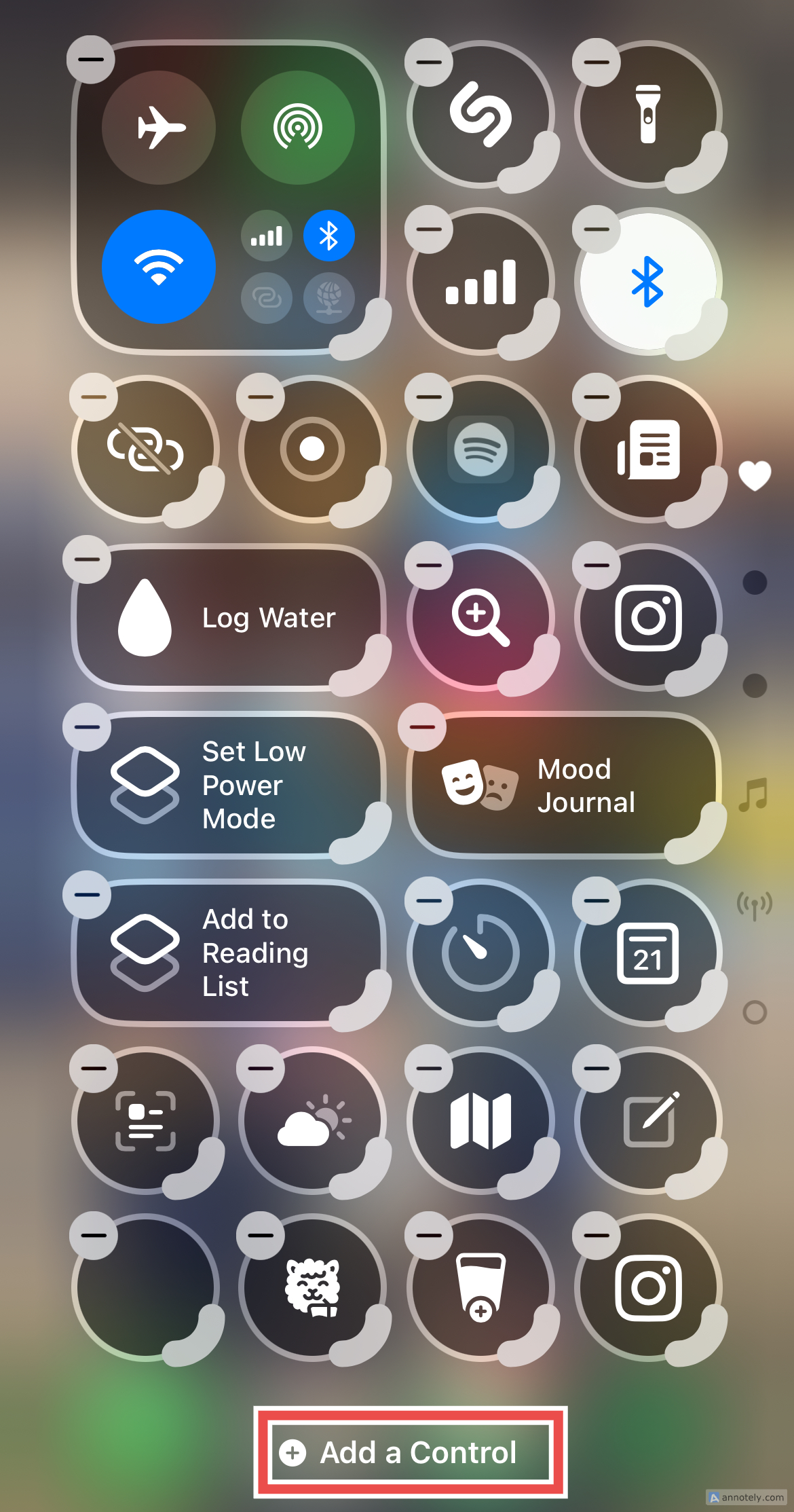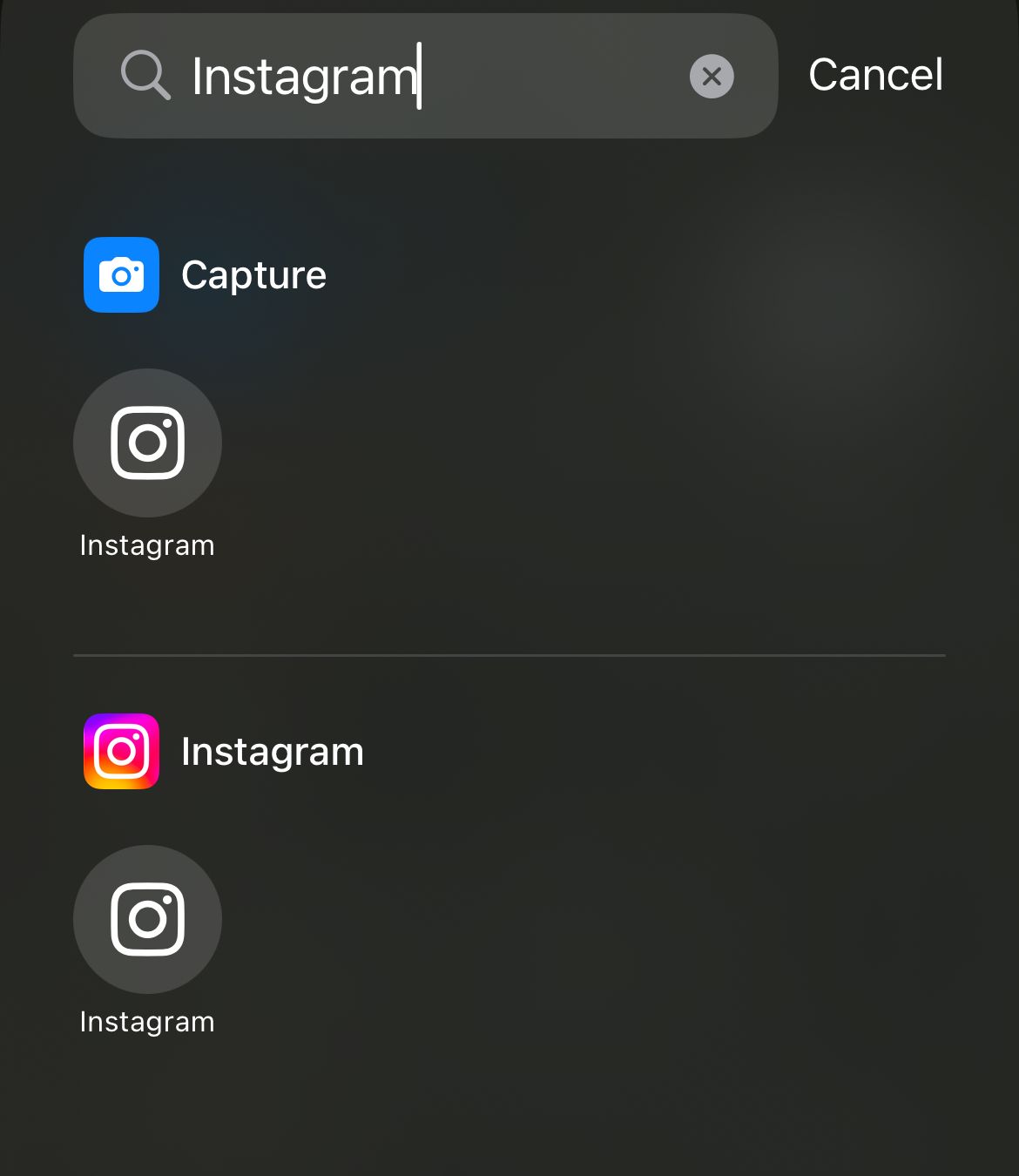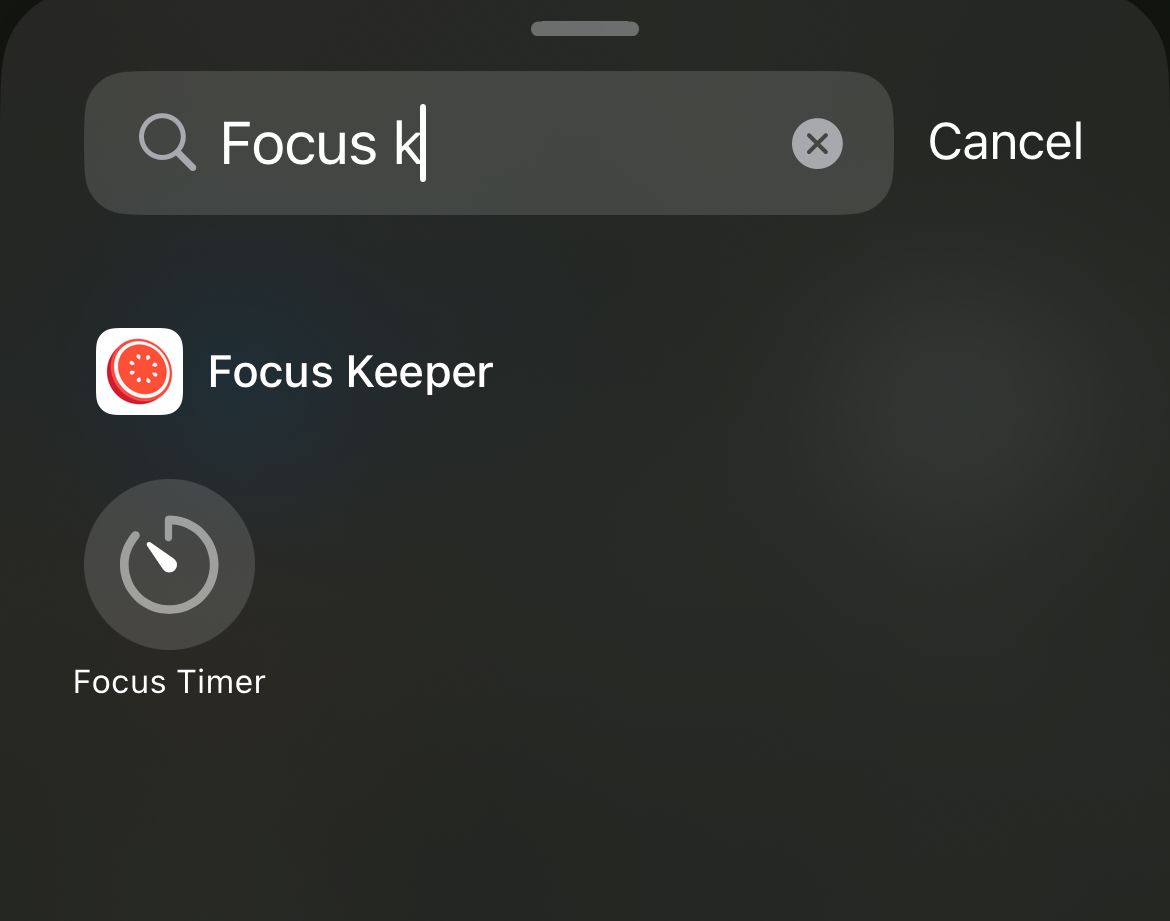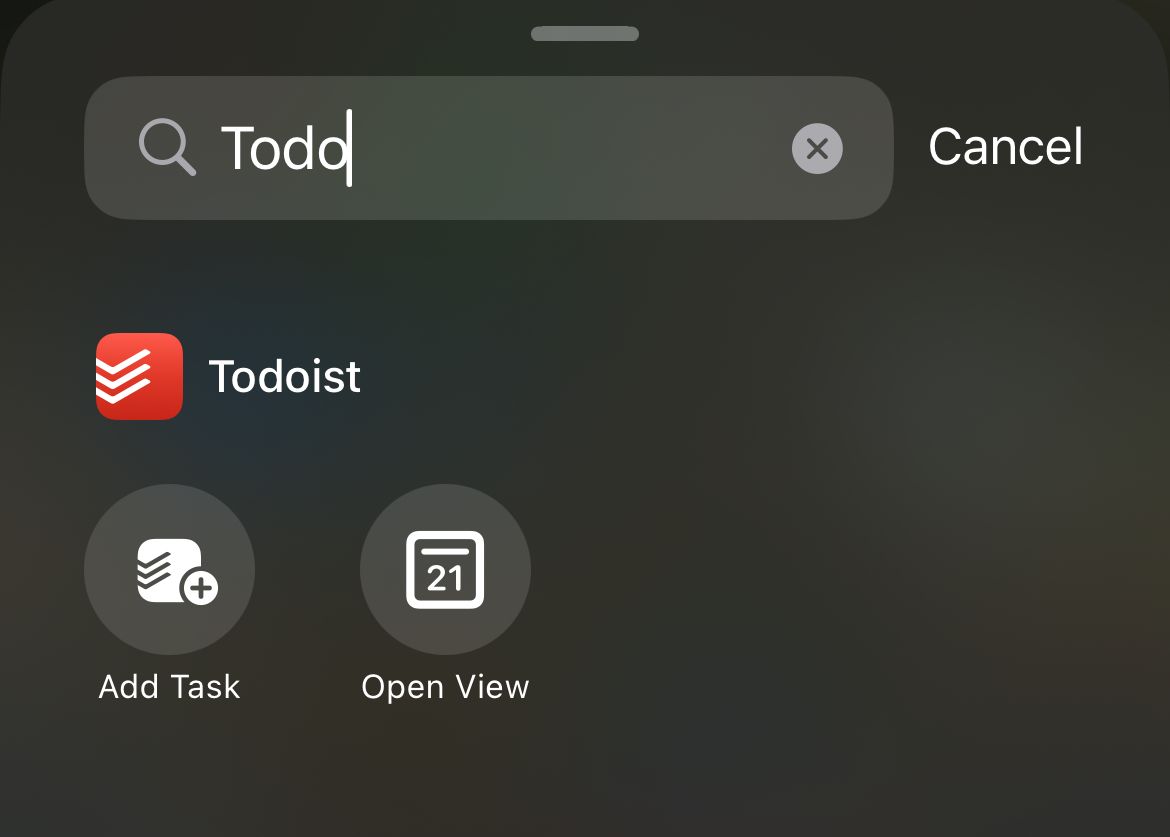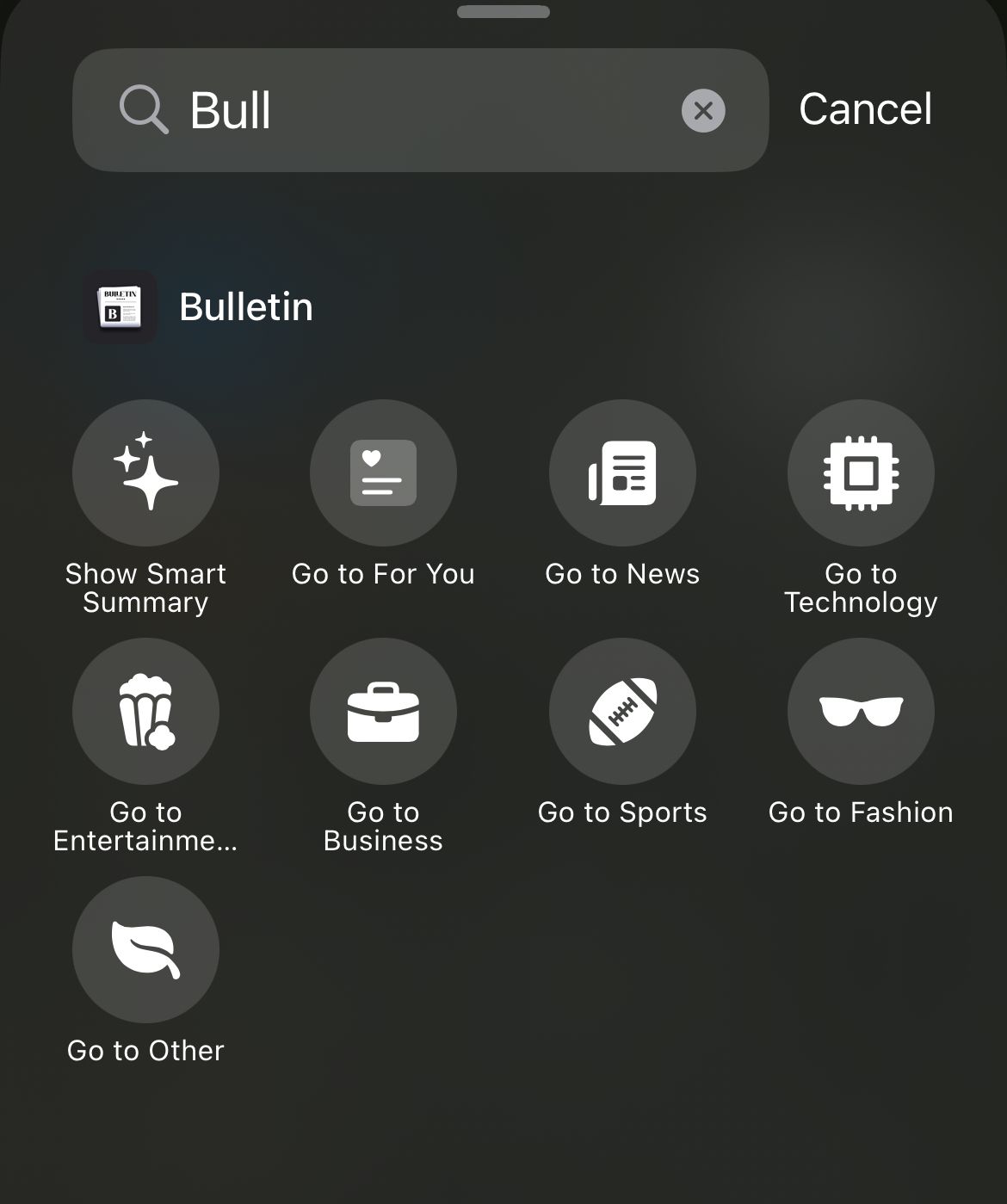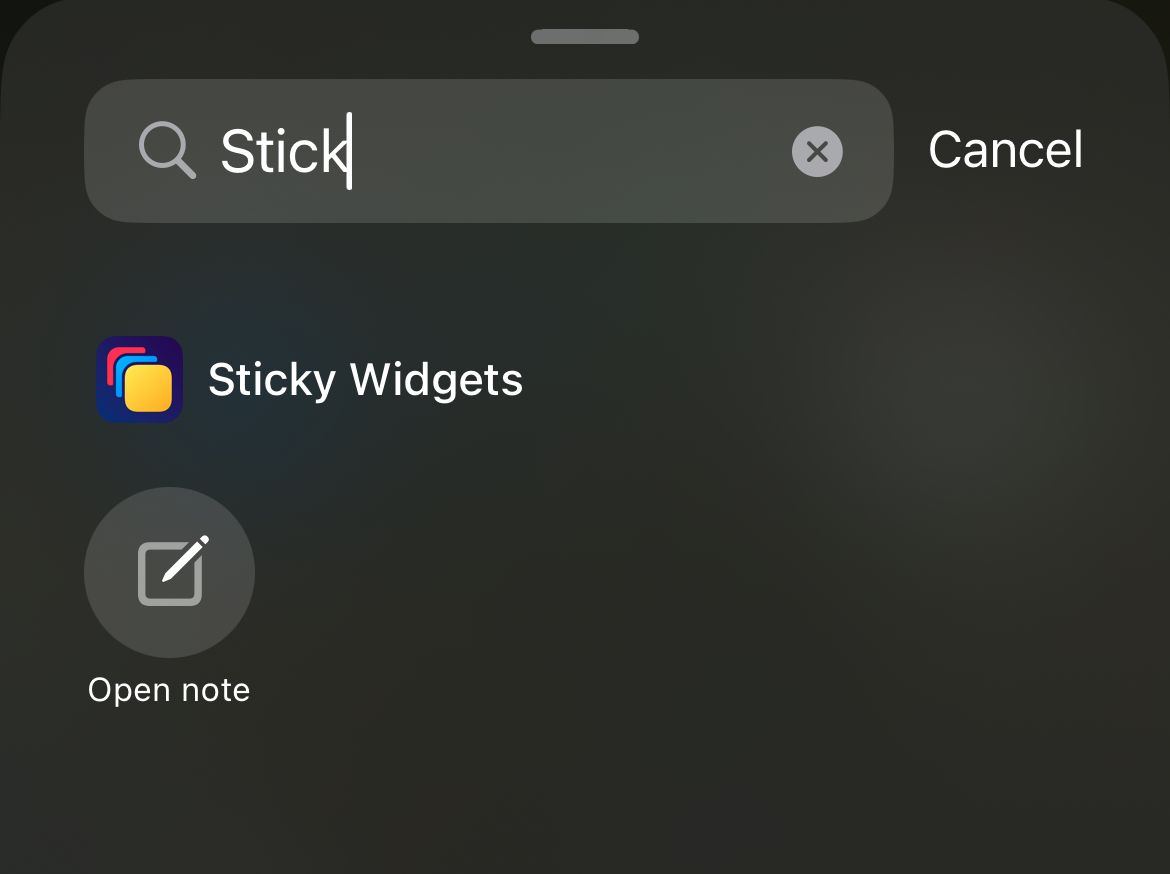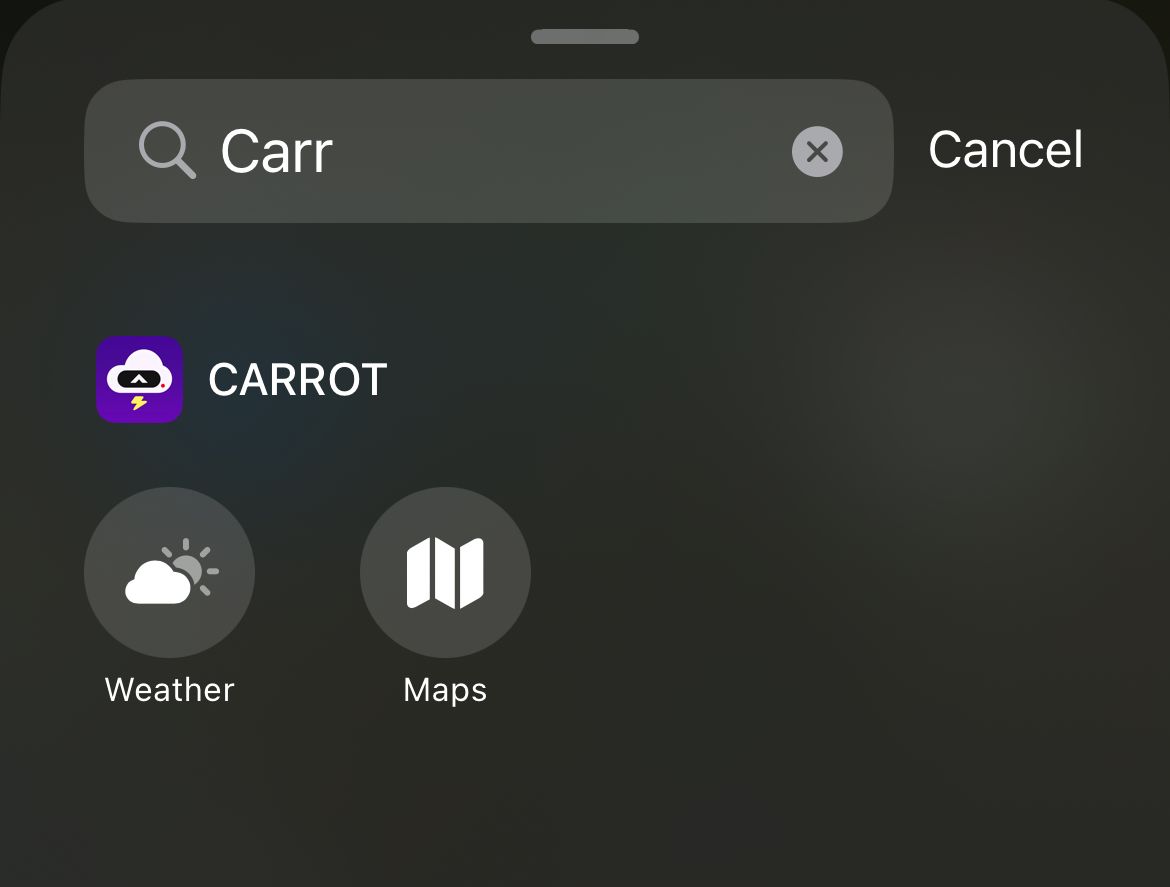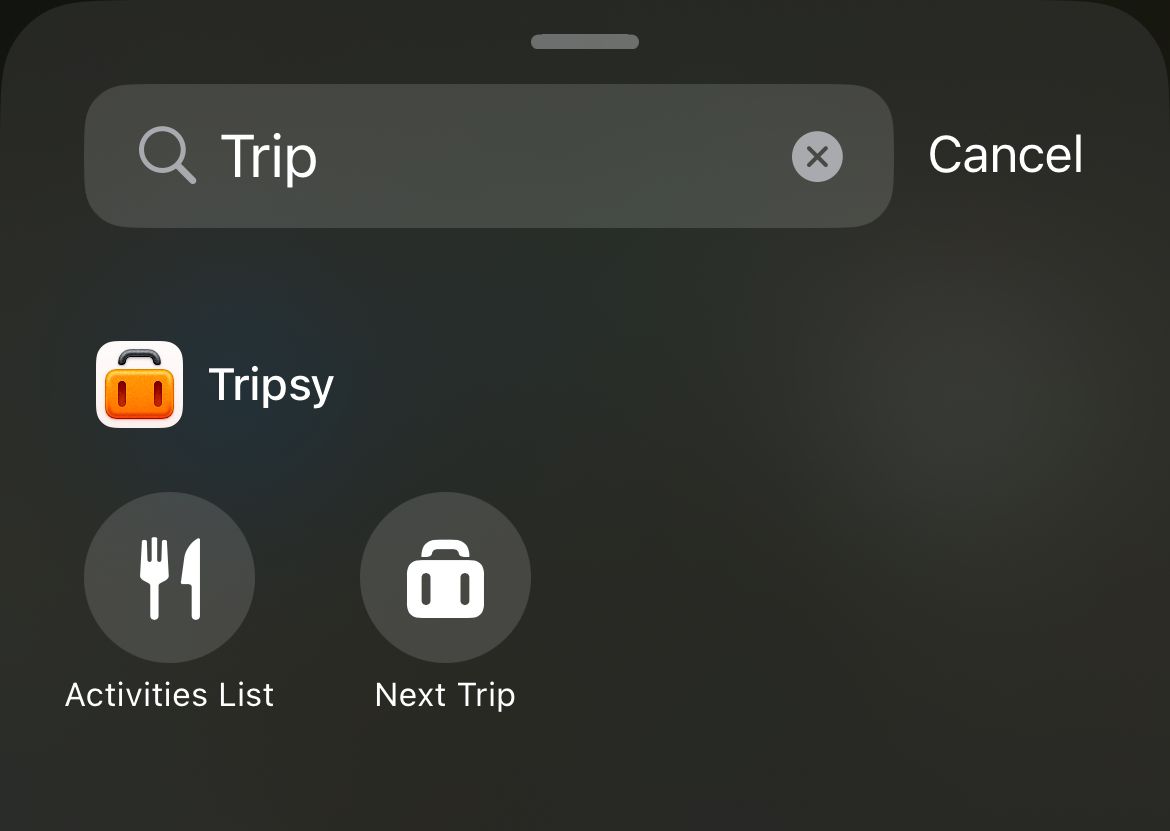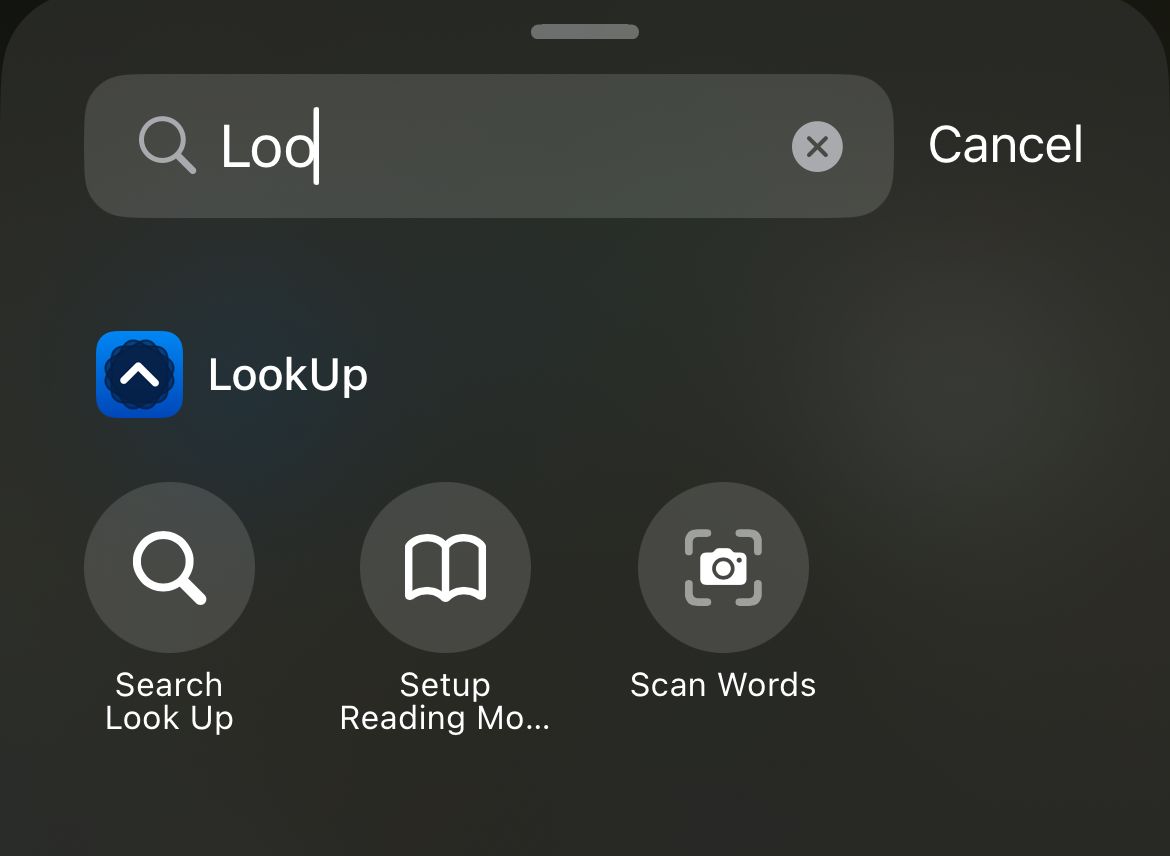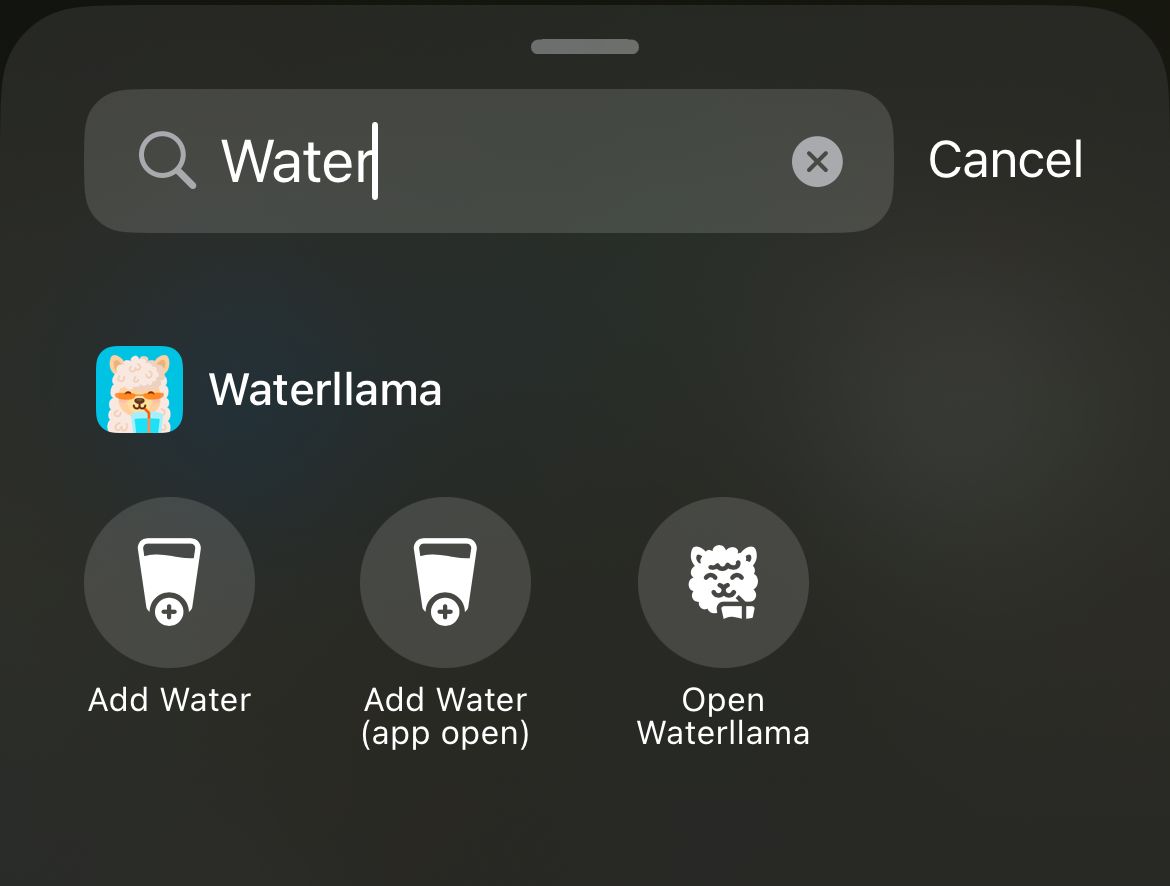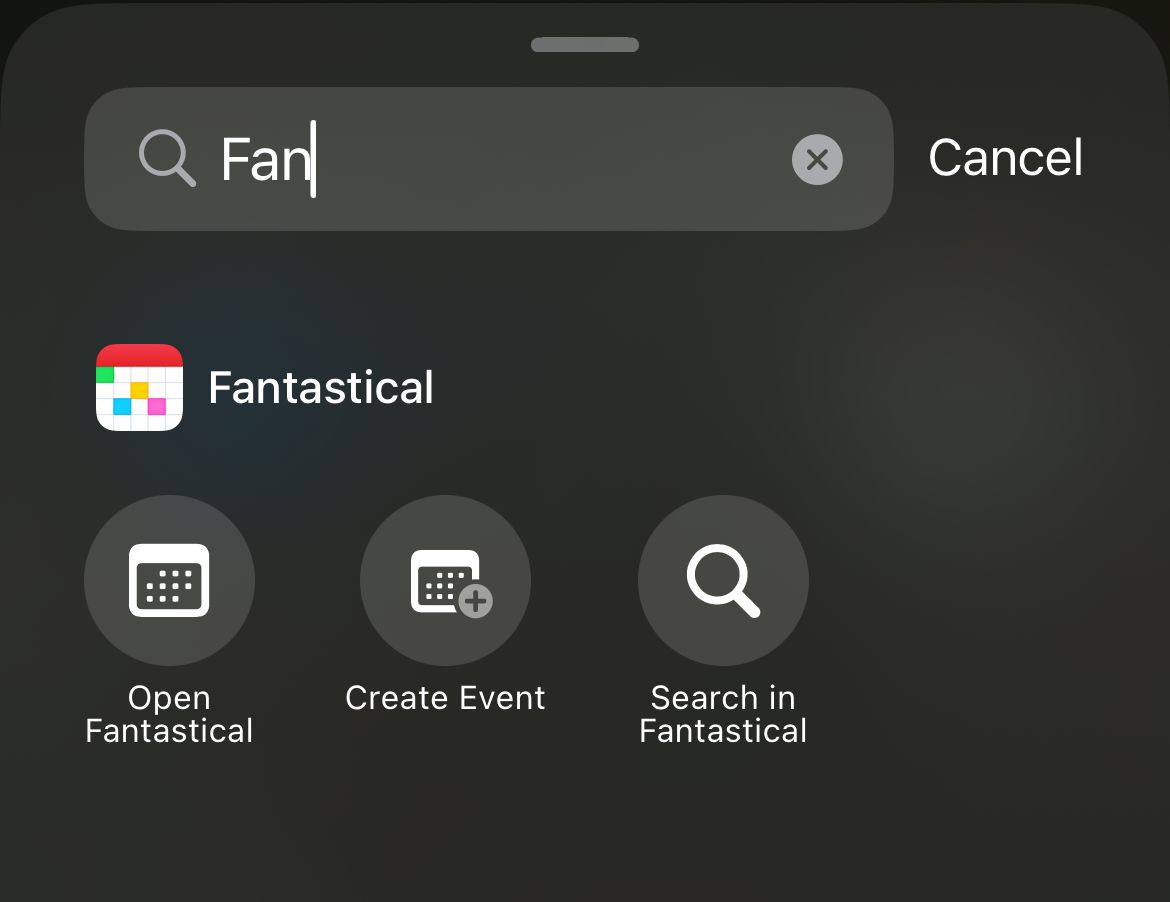Customize your iPhone Control Center to put the shortcuts that matter most to you in a place where you can quickly access them. In addition to basic functions like the iOS camera and flashlight, you can also add controls for third-party apps to make using certain features quick and easy. Here are some ideas to get you started.
Customizing Your Control Center
It is very easy to customize the Control Center, as long as you’re running iOS 18 or later. You can resize, move, and edit icons, and even group different commands together for easy use.
To view your Control Center, swipe down from the upper right corner of your iPhone. You can view actions grouped into favorites, media controls, and connectivity.
To add a new action, tap the plus “+” icon in the top-left corner when the Control Center is open and then tap “Add a Control” at the bottom of the screen. You can then search for new controls and tap on any icon to add the action to a group. To remove a control, click on the “-” (minus) sign next to the control.
Once you are done, simply swipe up from the bottom of the screen to exit the editing view and exit the Control Center.
There is also a power button in the upper right corner of your Control Center, which you can use as a quick-access button to open the shutdown dialogue box.
The best part about customizing the Control Center is that you can also add various interesting shortcuts and actions from third-party apps. Here is a look at some of the best apps to add to your Control Center.
Adding the “Instagram” control icon to your Control Center opens up your Instagram story posting screen. This quick action can come in handy when you need to capture or record at an event, say, a concert, without fumbling about opening your Instagram story screen.
Focus Keeper
Focus Keeper is a Pomodoro timer app lets you time your focus sessions, with regular intervals for a reset. You can also track your productivity progress with a calendar.
You can add a “Focus Timer” control to your Control Center, which immediately starts a focus session in the app.
You can also use the app to track your healthy habits, such as blocking distractions and reading. I have found this app very useful in breaking down a long day of work into focus sessions that allow for peak efficiency with well-spaced breaks.
Todoist
Todoist is a to-do list and task manager app that lets you organize tasks and reminders with a variety of template options for personal, work, and educational purposes.
With its Control Center integration, Todoist offers two controls that let you quickly add a task, and open a view of your upcoming tasks.
Beyond being a simple productivity app that you can also use for collaborative tasks, Todoist can be integrated with your iPad and Apple Watch.
Bulletin
Bulletin is a smart news app with a customizable, neat news feed that you can personalize according to your interests.
You can add nine control shortcuts from the Bulletin app to your iPhone’s Control Center, including “Show Smart Summary” to catch up quickly and “Go to For You” which takes you directly to a favorite news category like fashion or sports.
You can use Bulletin to generate AI-powered, smart summaries for all articles. There is also an “Explain Like I’m 5” option for complex stories, as well as a translation feature.
This is a third-party app that integrates well with your iPhone, with iCloud sync, and app widget customization. You can also use Bulletin on your Mac, iPad, and Apple Vision.
This notes app lets you add colorful sticky notes to your home screen. With Sticky Widgets, you can also pin notes to your lock screen for priority reminders and notes.
By adding the “New Note” action to your Control Center, you can quickly write stuff down on a sticky note in the app.
Sticky Widgets notes can also be added to your home screen as quick reminder widgets, and the app’s icon can be customized.
Carrot Weather
If you are looking for a weather app that offers interesting and hilarious (yet accurate) forecasts with a colorful interface, Carrot Weather might be worth checking out.
You can add “Weather” and “Maps” action icons to the Control Center and pull up what you want to view with a single tap.
Carrot Weather also offers a range of shortcut control options for your phone’s home screen, such as “Snark,” “Hourly + Daily,” “Forecast,” and “Weather Map.”
Tripsy
A handy companion for your travel bucket list, Tripsy is a travel planner guide that offers an itinerary planner, flight details, and activity lists. You can also manage your budget and organize documents, which makes Tripsy a convenient, all-in-one app for managing your entire journey.
Tripsy offers two actions that you can add to your Control Center, which are “Activities List” and “Next Trip.” The first action lets you pick from a checklist of places, and the second opens a new trip planner on the app.
LookUp Dictionary
Improving your vocabulary is a cakewalk with LookUp Dictionary, which lets you search for word meanings, translate words to other languages, find synonyms, and discover words by taking pictures or through audio.
The LookUp Dictionary icons for the Control Center include “Search Look Up,” which is an easy way to search for new words; “Set up Reading Mode” for a timer; and “Scan Words” to look up definitions after scanning physical text.
With “Word of the Day” and vocabulary categories, LookUp Dictionary is not only a beginner-friendly app, but can also be used to prepare for exams like the GRE and SAT.
Waterllama
Waterllama is a fun way to track your water intake. This free app lets you tap on an animated llama to track your water goals.
Waterllama offers some fun actions for the Control Center, with micro animation and soft sounds with every glass of water tracked.
You can even add multiple icons with different animations, such as circles, drizzle, splash, and pixels, which could be used to track different beverages.
The app can be connected to your Apple Watch for easier tracking. You can also enable smart notifications to track your water intake consistently.
Fantastical
A calendar app with integration across iPad, Apple Watch, Mac, and Apple Vision, Fantastical allows easy event and task scheduling. With features like calendar sets, time zone support, and different templates, this app also provides integration with Todoist for seamless task management.
Fantastical’s Control Center actions include a way to open the app (“Open Fantastical”), add new calendar events (“Create Event”), and a quick search (“Search in Fantastical”).
Apart from these apps, many iPhone third-party apps (like Crouton and Slopes) offer interesting shortcuts that can be added to your Control Center. You’ll find these listed in the gallery when using the “Add a Control” button.