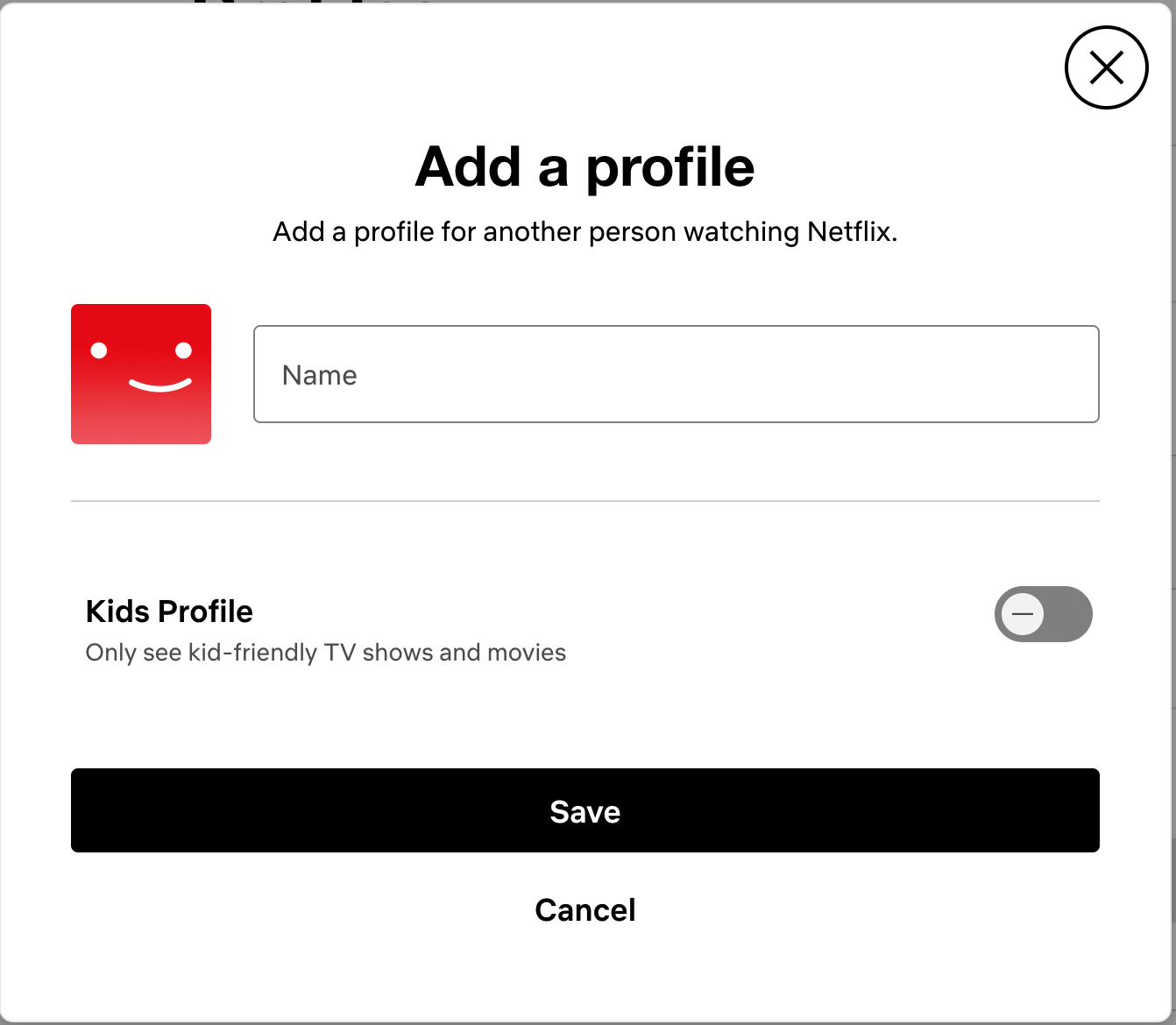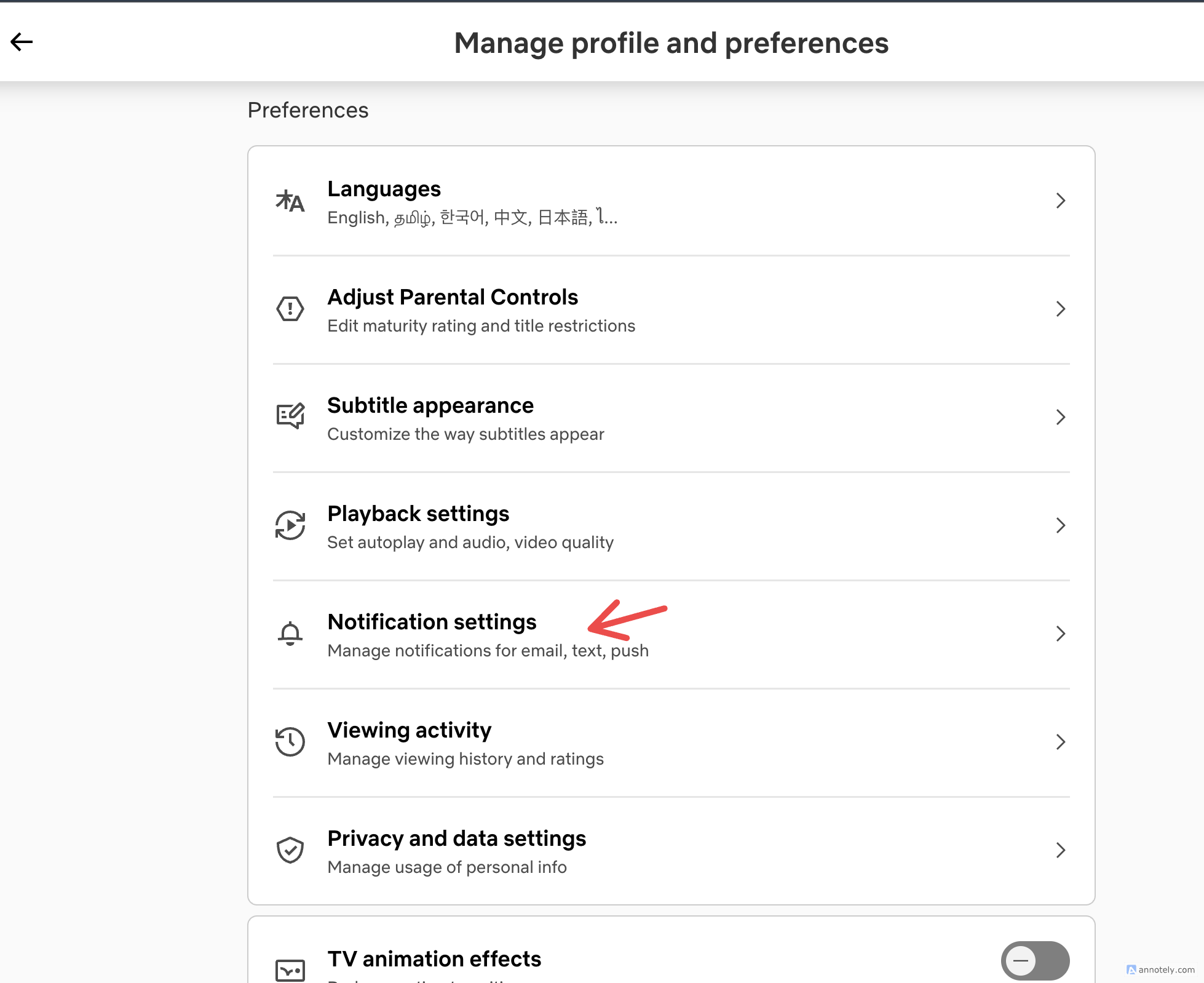Netflix has many features that can help you take advantage of the streaming platform, from refining your recommendations to getting the best quality out of your streaming experience.
Here are ten tips and tricks that can help you get the most out of your Netflix subscription, and how to enable or change them depending on your device.
10
Create Multiple Profiles
The first thing I did when I got my Netflix subscription was to set up another profile for my family member so we could share the same account (given that we live in the same household), but still separate our recommendations and watch lists. Sharing your Netflix account with someone in your household is a great way to split costs and save money, but the last thing you would want is to have messy, cluttered recommendations on your home page. Setting up separate profiles for each member of your household (which is completely free of charge), including a Kids profile, can solve this problem before it pops up.
To add a new profile on the same Netflix account, navigate to your Netflix app. As soon as it opens, you will see your existing profile. Select the “+” (plus) Add Profile sign, type in a name, and change the profile picture from existing options (or add your own). You can toggle on the “Kids Profile” to create a profile that only provides kid-friendly TV shows and movies. Now, click “Save” to finish setting up your new profile. You can add up to five separate profiles on a single Netflix account.
9
Use Netflix’s Secret Codes
One Netflix trick that is an absolute must-try when you’re searching for new titles to add to your watch list is secret codes. These codes can be typed into your Netflix search bar and will quickly filter out specific genres and subgenres for you. Netflix has a curated list of secret codes that you can use to find new titles quicker instead of searching for keywords.
A few top Netflix secret codes to try out include:
- 1365: Action and Adventure
- 7424: Anime
- 6548: Comedy
- 5763: Drama
- 8711: Horror
8
Take Advantage of Netflix Lookahead
Your Netflix watch list is an integral checklist to help you have a better Netflix experience, and there are a lot of things you can do to create a watch list you actually use regularly. To keep your watch list updated with the most recent shows and movies, you can take advantage of Netflix’s notifications and “New & Popular” category.
To check out new and upcoming shows, go to your Netflix app > New & Popular. Here, you can explore categories like “Worth the Wait” and “Coming Next Week,” and click the bell icon to get notifications once the title is released.
By turning on notifications, Netflix gives you Lookahead alerts about upcoming shows and movies you’d be interested in. To switch on notifications on Android, go to your mobile app > My Netflix > Menu > App Settings > Allow Notifications. On your iPhone or iPad, go to System Settings > Notifications > Netflix and turn it on. For the web app, go to profile > Account > select a profile > Notification settings > Manage Push notifications.
7
Fine-Tune Your Recommendations
Apart from using separate profiles to keep recommendations separate from family members, there are a few ways you can fine-tune your Netflix recommendations. Adding new shows and movies to your watch list is the first place to start, since your taste profile gets refined over time as your watch history builds up. You can also give ratings for TV shows and movies that you’ve watched, choosing between “Love this,” “I like this,” and “Not for me.”
Another way to fine-tune recommendations is to keep track of your activity on your account is to access your viewing history. To access your history on the Netflix web app, go to your profile > Account > Profiles. Click on a profile > Preferences > Viewing Activity. Scroll down and click “Hide all” to prevent your watch history from affecting future recommendations.
If you want to change the recommendations on your Netflix account or are not satisfied with the related shows or movies that you see, a free resource that can help you choose your next watch is Netflix’s Tudum. This is a companion website of Netflix that features curated lists of recommended shows and movies. When I like a certain show or movie and want to see more like those, Tudum helps me find aligned titles easily through its recommendations.
6
Transfer Your Profile for Inactive Months
Another way to get the best out of your Netflix subscription is to use profile transfer for inactive months. This can be a quick way to save money without pausing or cancelling your subscription, and it works best if you have a friend or family member who you can transfer the profile to. This is also a trick to use if you’re creating a new Netflix account, but want to retain your current profile, account details, and recommendations.
To transfer your profile from the web app, go to profile > Transfer Profile > Start Profile Transfer. If you want to transfer another profile that is not the default, select “Transfer a Different Profile.” You can now choose whether you want to transfer your profile to a new or existing account, then click “Next.” Now, all you need to do is input your new or existing profile’s username and password to complete the transfer.
5
Change Your Video Quality
To make sure that you’re getting the best streaming quality from your Netflix subscription, one thing to change is your video settings. If you’re on the Standard with ads or Standard plans, you get to stream movies and shows in 1080p (Full HD), and if you have a premium subscription, you can stream in 4K Ultra HD and enjoy HDR. Regardless of your plan, however, you can still enjoy the highest streaming quality possible on your plan by making a few adjustments.
On your web app, click on your profile picture > Account > Edit Settings > Preferences > Playback Settings. From here, you can navigate to “Data usage per screen” and change your video and audio quality to “High.” This will take up about 3 GB per hour for HD, and 7 GB per hour for Ultra HD.
On the mobile app, go to My Netflix > Menu > App Settings > Video Quality. Click on “Higher.”
4
Turn off Autoplay
If you hate seeing previews of shows or movies as soon as you open your Netflix app, you’re not alone. Autoplay on Netflix can be pretty disruptive, especially if you’re out in public or your headphones/earphones are not connected. However, this is something that can be easily fixed: Netflix does allow you to turn off autoplay on both show/movie and episode previews.
On the web app, click on your profile picture > Account > Edit Settings > Preferences > Playback Settings. In Autoplay Controls, check off “Autoplay previews while browsing on all devices.” You can also check off “Autoplay next episode in a series on all devices” if needed. This will pause autoplay on all your signed-in devices.
3
Change the Look of Your Subtitles
On your Netflix app, you can change how your subtitles look. Just like on YouTube, subtitles’ size, font, and appearance can be customized according to your liking.
To change the appearance of subtitles on the web app, go to profile > Account > Edit Settings > Subtitle appearance. From here, you can choose different fonts, increase or decrease the subtitle size, and add or remove a drop shadow. Once you make changes, click on “Save.” To reset your settings, click “Reset to default.”
On the Android mobile app, go to My Netflix > Menu > Manage Profiles > Subtitle Appearance. Change and tap “Save” your settings. If you use the Netflix app on an iPhone or iPad, you can change your subtitle appearance from system settings instead. To do this, go to Settings > Accessibility > Subtitles and Captioning > Style. From here, you can choose between larger, outlined, classic, or transparent background text, or even customize your own style of subtitles.
There are quite a few ways to share your Netflix account with friends and family without upgrading your plan or adding an extra member slot. But the easiest way to stream with other people who don’t live with you is to use a third-party streaming platform that lets you host Netflix watch parties with no extra cost.
My favorite resource is Teleparty (formerly known as Netflix party), which lets you sync HD video playback and watch shows and movies with friends. You can use a chat function, host watch parties for YouTube, HBO Max, Disney+, and more. You can add up to 1,000 people in one teleparty, and upgrade to a premium plan to use the audio/video chat function.
Another way to stream with friends is to host a watch party on Discord. Streaming Netflix through Discord is a simple and quick process, and you can also enjoy the text, audio, and video chat functions once you start streaming. You can stream Netflix on Discord even if you’re on a free plan, so you don’t have to spend a single penny when hosting virtual watch parties with long-distance friends or family.
1
Pause Your Subscription to Save Costs
One trick I’ve made sure to use in the past so that I’m getting my money’s worth out of my monthly Netflix payment is taking advantage of the plan pause feature. Netflix allows you to pause your subscription for a maximum of three months, during which you don’t have to pay anything.
Pausing your subscription can come in handy when you’re anticipating a month without much activity on your Netflix account. In the past, I’ve paused my Netflix account twice: once on vacation, and once when I was trying out another streaming service. Make sure you pause your subscription before the next month’s payment goes through to make sure you don’t make a mistake in timing your pause.
If you’re planning not to use your Netflix account for a few months and have run out of pause time, you can also temporarily cancel your subscription. Netflix stores your watch list, viewing history, recommendations, and account details for 10 months after cancellation, so you can rejoin Netflix before that window expires to enjoy the same taste profile.
There are many features on Netflix that you can start using to get the most out of your subscription. To customize your Netflix experience and recommendations, make sure you also use your watch list regularly and hide items from your viewing history to personalize what’s shown to you.