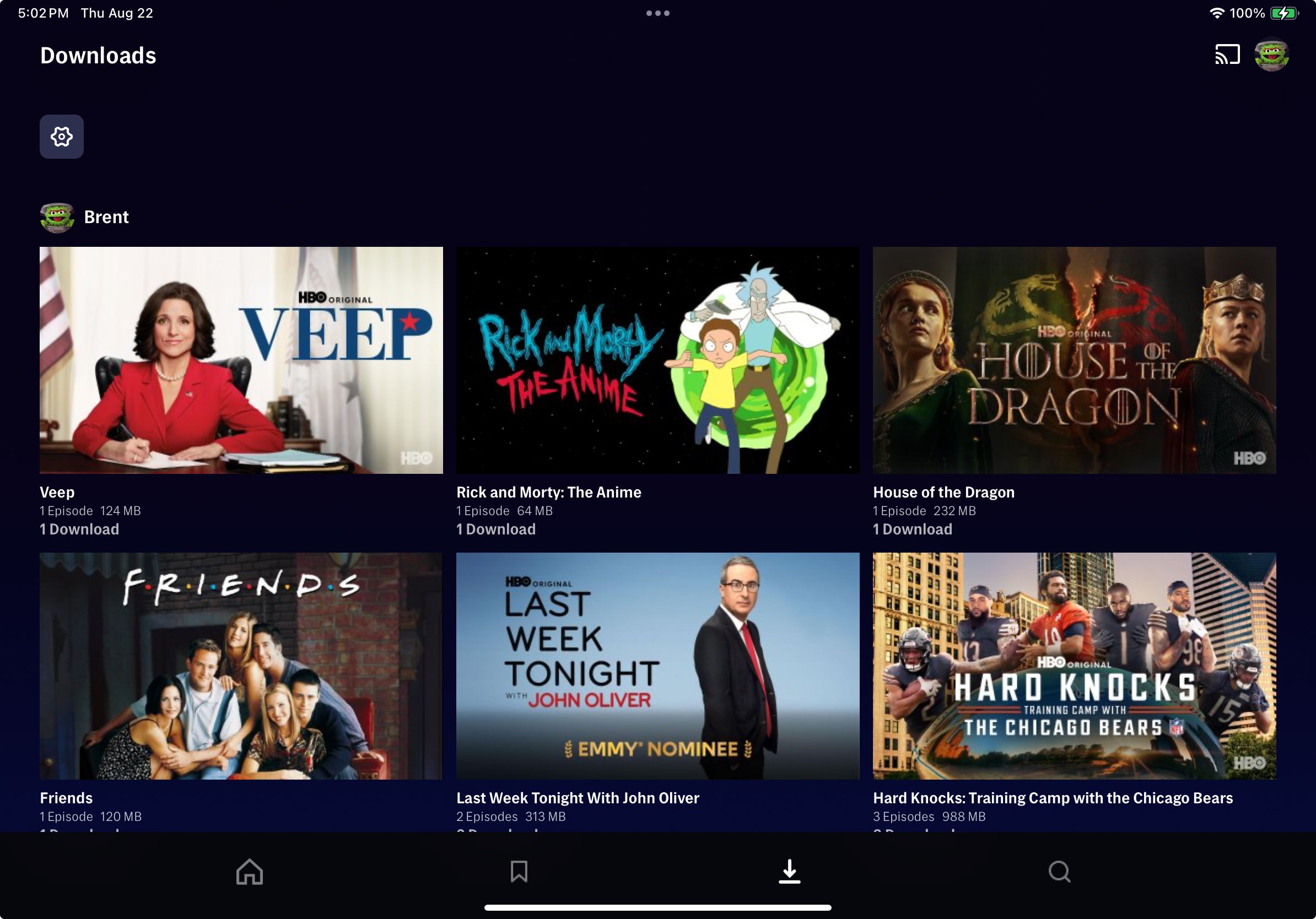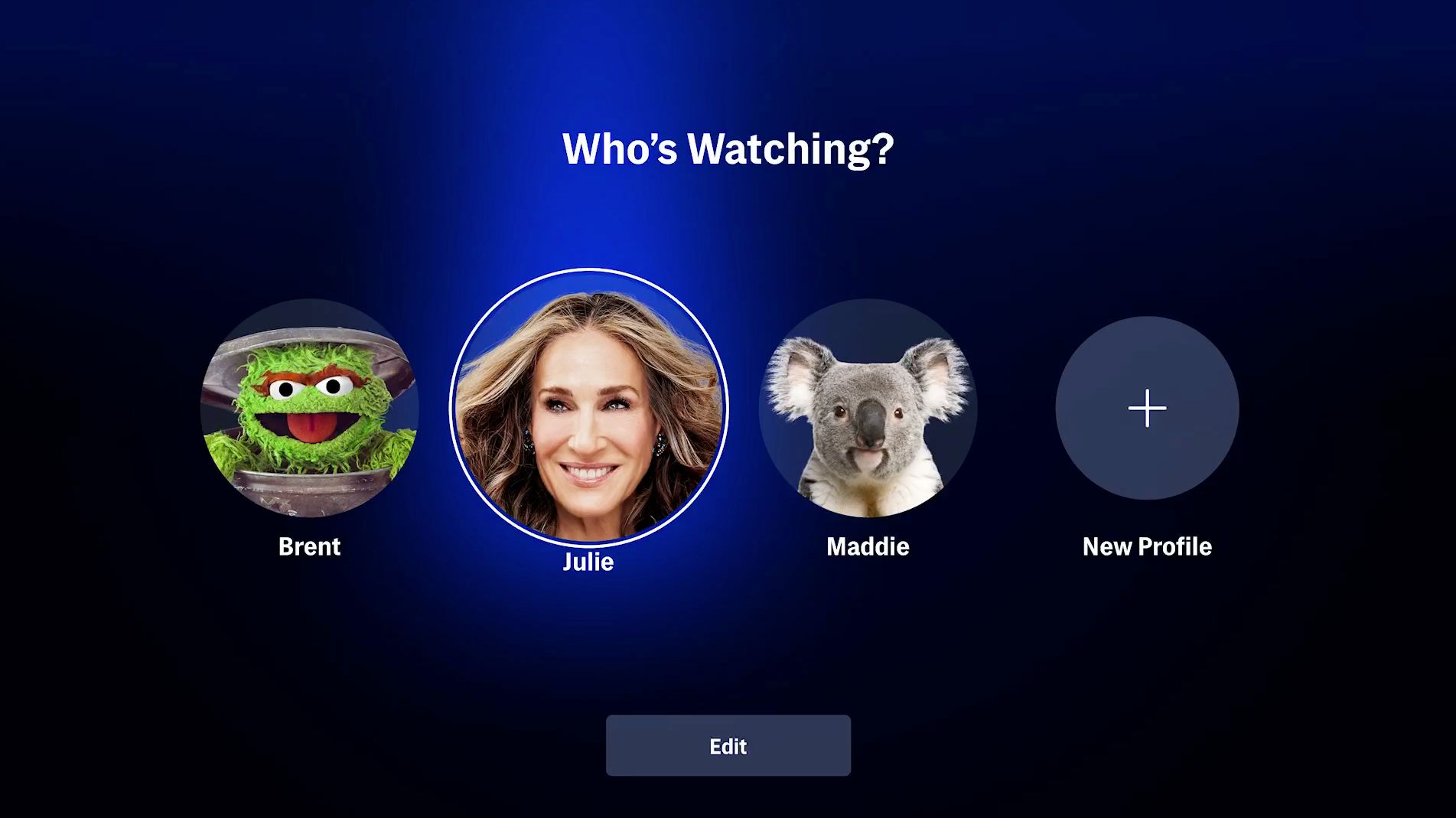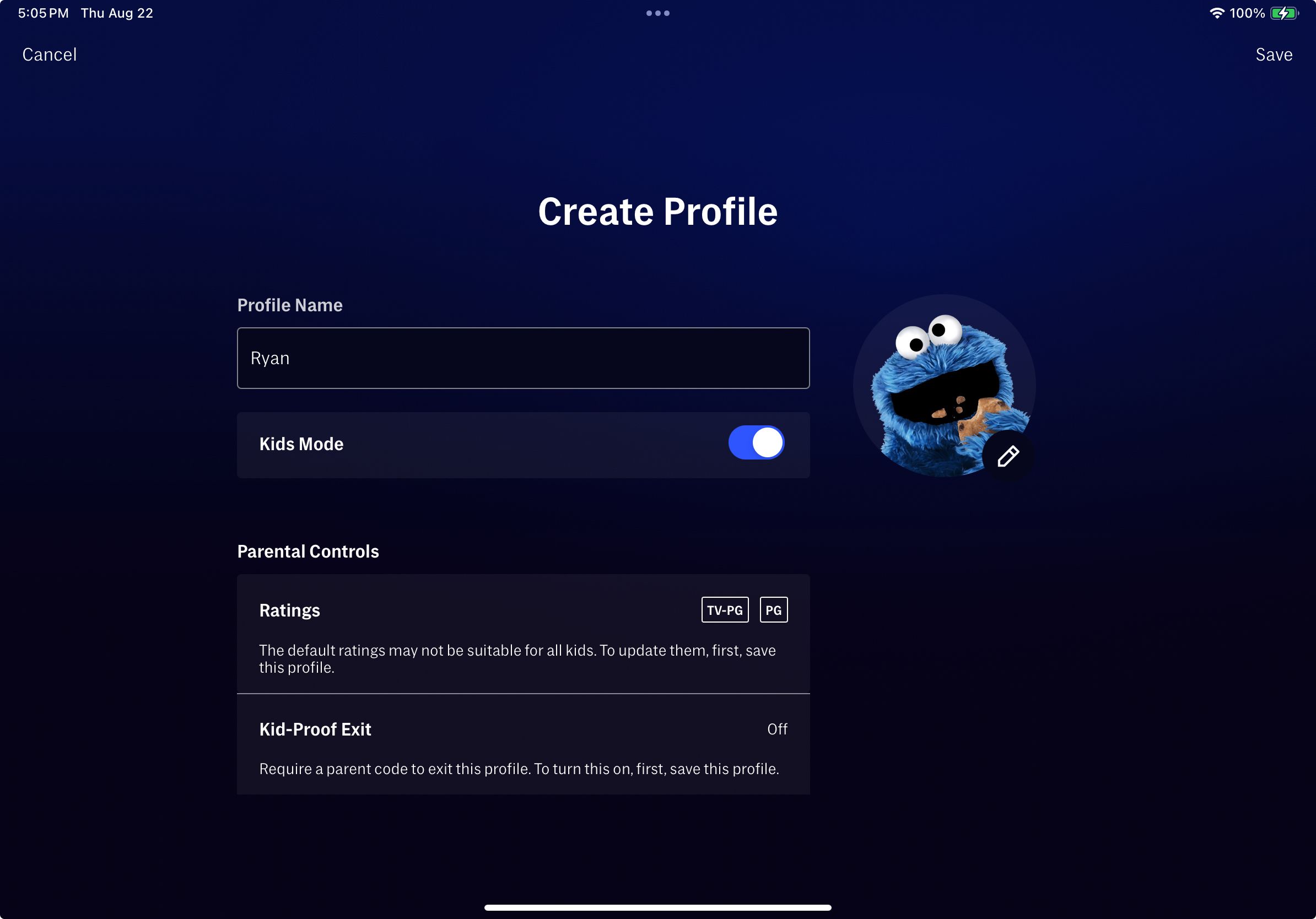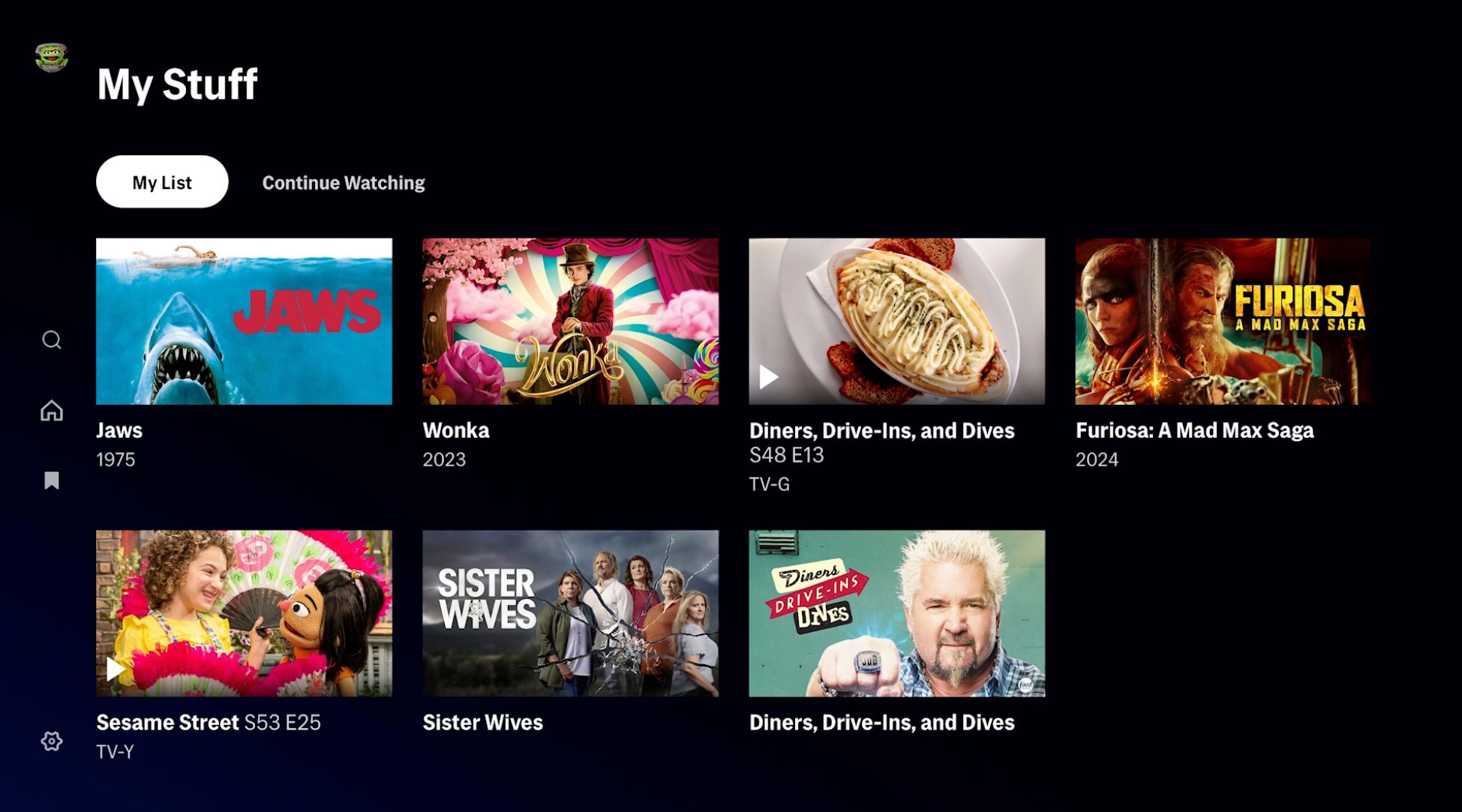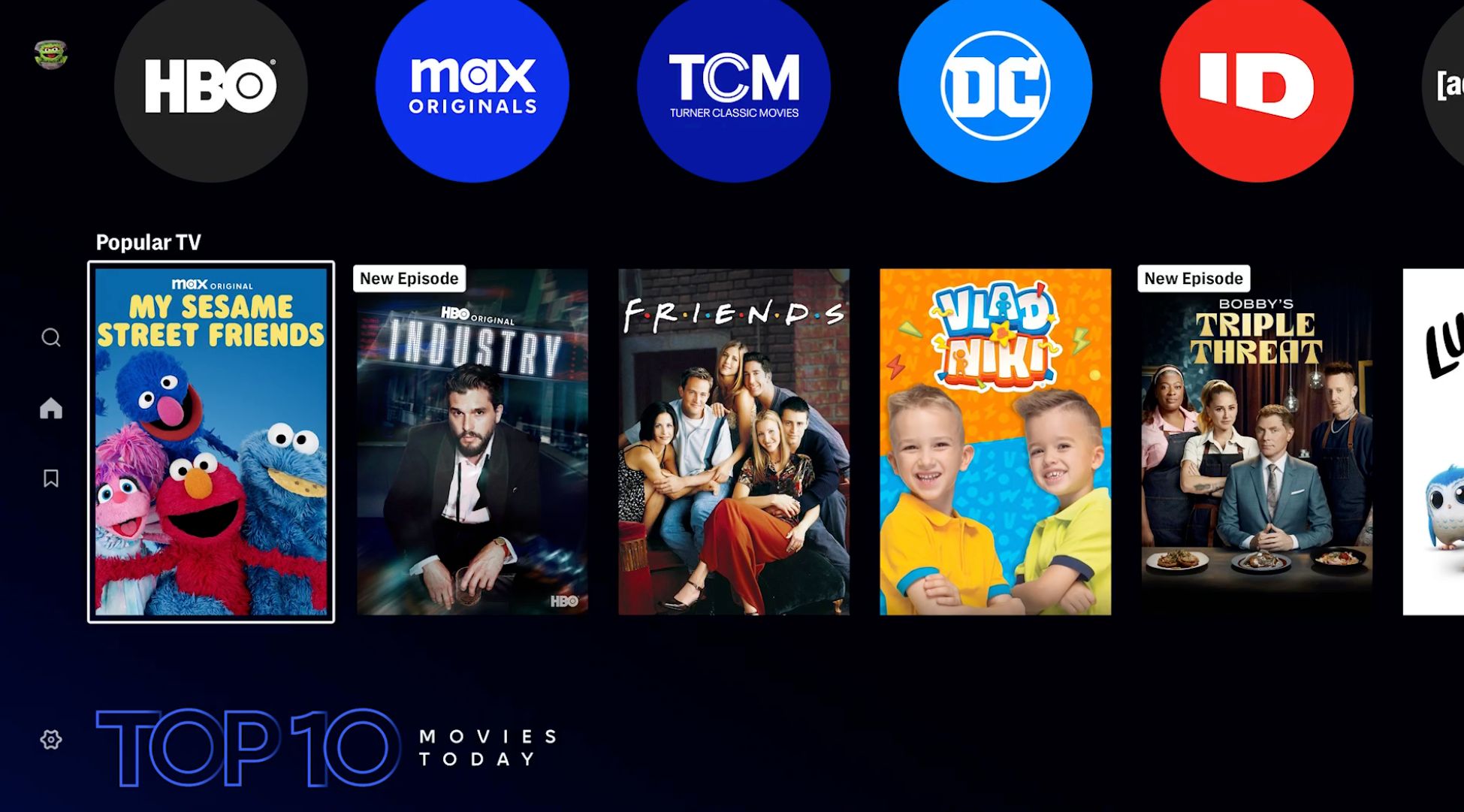It’s not hard to find a streaming service with tons of content, and Max is no exception. One of the most popular options available, it has movies, TV shows, sports, and much more. Here’s how to get the most out of the streaming service.
1 Subscribe to the Ultimate Ad-Free Tier for 4K and Dolby Atmos
Sure, if you want to stream Max without breaking the bank, you can save money with the ad-supported tier. But for the best Max experience, you might want to consider subscribing to the Ultimate Ad-Free Tier.
The biggest perk, along with not having to deal with time-wasting advertisements, is that you can watch available content in 4K resolution and with Dolby Atmos sound. For the best home theater experience, both of those can take movie night to a new level.
Ultimate Ad-Free Tier subscribers can also watch Max content on up to four devices at one time. That’s especially important if you have a large household with lots of streaming devices.
2 See if a Bundle Option Works for You
There are almost as many bundle options on the market as streaming services. The good news is that you can save a substantial amount of cash monthly if one of the bundles tickles your fancy.
One of the best options is the Disney+, Hulu, and Max bundle with both an ad-free and ad-supported option. You’ll pay $17 monthly for the ad-supported version, a $10 a month savings. If you want to go ad-free, it’s $30 a month, and you’ll save $20 monthly.
There are also other ways to save on Max. For example, Verizon mobile subscribers and Home Internet plan users can snag a Netflix and Max bundle with ads for $10 a month, almost a $7 monthly savings.
3 Download Episodes to View on your Smartphone or Tablet
As long as you’re not on the ad-supported version of Max, you can download content to take with you while you’re on a plane or long car ride—no internet connection needed.
On the Max app on your smartphone or tablet, with something you want to download, select the icon next to it. That icon will then show you the download progress.
When you’re without an Internet connection, head to the Download section to view everything available to view. The Ad-Free tier can download up to 30 items, while the Ultimate Ad-Free tier is capped at 100.
4 Create Multiple Profiles for Your Family Members
Creating your own profile is something you’ll want to do with a Max subscription. Just like with other streaming options, it will provide a more personalized experience.
Each profile allows you to keep track of what’s been watched and what you’d like to watch. It also has additional custom settings like language and optional items like parental controls and PIN.
5 Create a Kids Mode Profile for Your Child
When creating a profile for everyone in the household, you can also create a specific Kids profile for younger viewers.
As you might have guessed, you can select what content ratings your child can watch. That spans the gamut from TV-Y for little kids to TV-14 and PG-13 for older viewers.
Kids will also have a specific home screen that will show only content with ratings that they can watch. Younger viewers can also find content by selecting their favorite characters’ image, like Elmo.
When in a kids’ profile, you can turn on the Kid-Proof Exit feature, which requires a four-digit PIN to switch profiles. Children aren’t able to access other account management features like password and subscription information.
6 Make the Most of My List
Another great way to make the most of Max is to use My List. When browsing or searching Max, if you find something to watch later, select the My List icon. For TV shows, you can add an entire series instead of just specific episodes to make it easier to access later.
Head to the My List section to find all the content you’ve added. Each profile will have its own list. Anything added to that list will stay available until it’s no longer available on Max or you remove it manually.
7 Prune Your “Continue Watching” Section
The Continue Watching section is a great way to pick up where you left off when watching a movie or TV show. But the section can get full with content you don’t want to watch again. It’s easy to delete something from Continue Watching.
On your phone, tablet, or computer, select the menu icon, three dots placed vertically, on whatever you want to remove from Continue Watching. Then select Remove. For Max on a TV, press and hold the title to remove for 1 second.
8 Adjust Your Autoplay Settings
Autoplay is either a blessing or a curse for a streaming service, depending on your perspective. Autoplay is defaulted to on when using Max, but it takes just a few seconds to turn it off.
In the Settings portion of the app, you can disable both autoplay options. The first will disable preview with autoplay previews with audio. The other option will stop the next episode of a TV series from playing.
9 Make Sure to Browse the Homepage
Even though you might want to dive right into a movie or TV show, always make sure to browse the homepage. It’s a great way to find more content to enjoy.
Some of the highlights include recommended content, popular TV series, just-added content, movie collections, content genres, and even content that will soon be removed from Max. So, make sure to browse the home screen from time to time.
10 Work Your Way Through Max Exclusive Shows
Max offers a wide variety of exclusive shows. So, if you’re thinking about subscribing for just a few months, make sure to prioritize watching exclusive content instead of something that is available on multiple streaming services.
With these tips, hopefully, you can get your money’s worth when enjoying everything Max has to offer. If you’re still deciding on what streaming service to subscribe to, take a look at how Netflix, Hulu, Max, and Amazon Prime compare to each other so you can make the best choice.