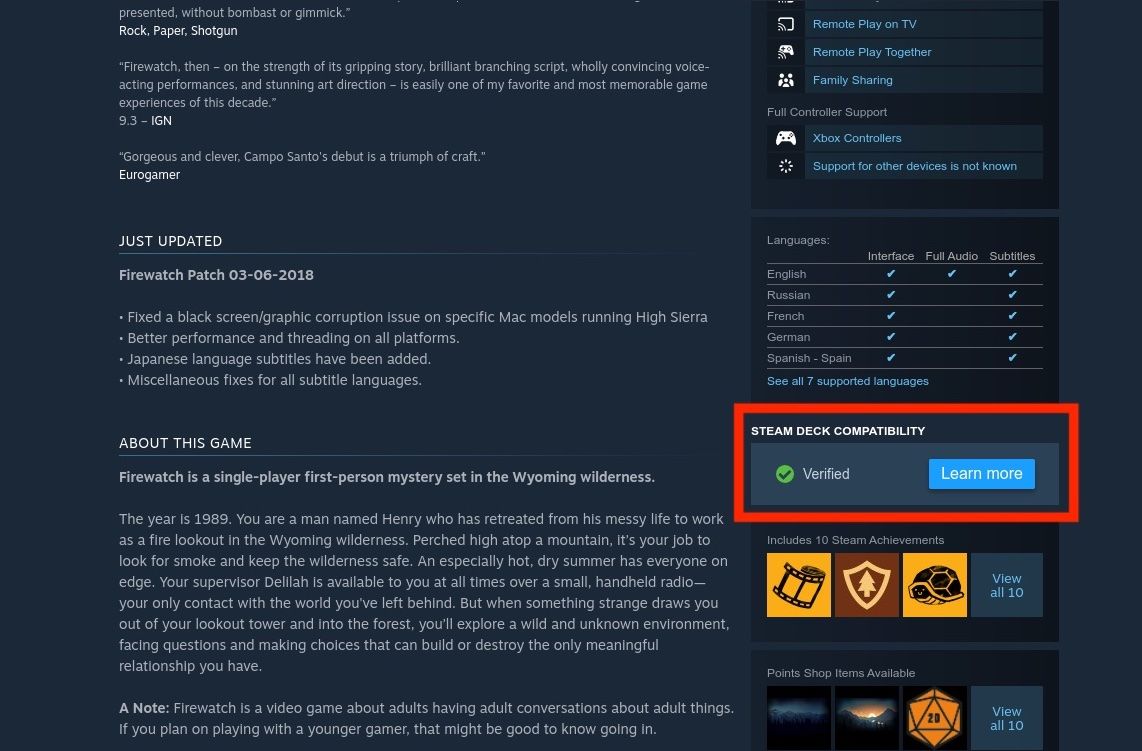One of the most complicated aspects of Linux gaming is the question of compatibility. If you want to find out whether your favorite games will run on Linux, here are some resources that can provide an easy answer.
1
Use the Steam Deck Compatibility Checker
Since SteamOS is built on Arch Linux, games that run on Steam Deck will generally also run on other Linux distributions so long as you’re using Proton to run them.
There’s an official page to check which games in your Steam library can run on Steam Deck, so by checking this, you’ll be able to see which of your Steam games you can play on your Linux PC. Just make sure you log in to be able to see which of your games is compatible.
The page will list your games under a few different categories. First is Verified, which means the game is fully able to run on Steam Deck (and therefore other Linux distributions). Playable means that it will run, but may require some configuration changes to run well. Unsupported means that the game doesn’t function on Steam Deck, so it will likely not function well on other Linux devices. Lastly, Untested simply means Valve hasn’t gotten around to testing the game yet.
2
Check on the Steam Store
The Steam Store also allows you to see if your system is able to run a game.
To see if a specific game will run on Linux, you can search for it using the search bar at the top of the page. Once you’re on a game’s page, it will list whether or not it’s Steam Deck compatible on the right side underneath the supported languages table. If it’s Steam Deck compatible, you’ll also be able to run it on your Linux desktop setup.
You can also find a list of Linux-compatible games in the Steam Store. In the Store tab, click the Categories tab. Then in the Special Sections menu, select “SteamOS + Linux.” Here you’ll find a complete list of games that run on Linux, which is updated regularly. The Great on Deck list similarly gives you a sense of the games that run well on Linux.
3
Search for It on ProtonDB
ProtonDB is a site dedicated to compatibility reports for Linux and Steam Deck, so this is a perfect place to search for all the info you need on Linux compatibility for any game. You can search for a specific game in the search tab at the top of the web page to quickly find any game you want to look into. You can also look through lists of games that are verified or confirmed playable.
Games are categorized with different markers of how well they run. First is Native, which means it is developed for Linux and is therefore guaranteed to run just as well as it would on any other compatible operating system. Next is Platinum, which means while it doesn’t have native support, it runs perfectly. After that is Gold, which means it runs perfectly with a few tweaks. Lower on the list is Silver, meaning it has minor issues, but is still playable. Last in the playable categories is Bronze, meaning that while it does run, it has frequent issues that prevent it from running smoothly. Worst of all is Borked, meaning it’s unplayable.
4
Look for the Game on Lutris
Lutris is free and open-source software that provides emulators, compatibility layers and game engine fixes to make games run on Linux. You can give it access to your game libraries on Steam, Epic Games, GOG, and more in order to run the games in your library.
Thankfully, the website also has a catalog of games that you can search through to find out if it’s playable using various emulators. Just use the search bar on the top of the page and enter whichever game you want to find, or navigate to the games tab and use the advanced sorting features on the right side of the screen.
With the help of these various resources, you should be able to determine quite easily if a game is compatible with Linux. Whether you’re running Ubuntu, Arch, SteamOS, or anything else, you can shed some light on the playability of your favorite games.