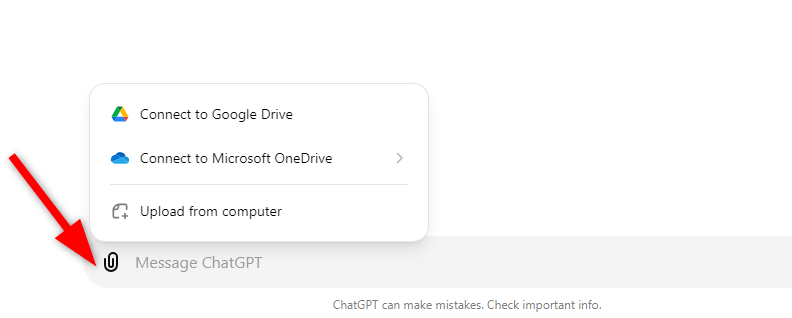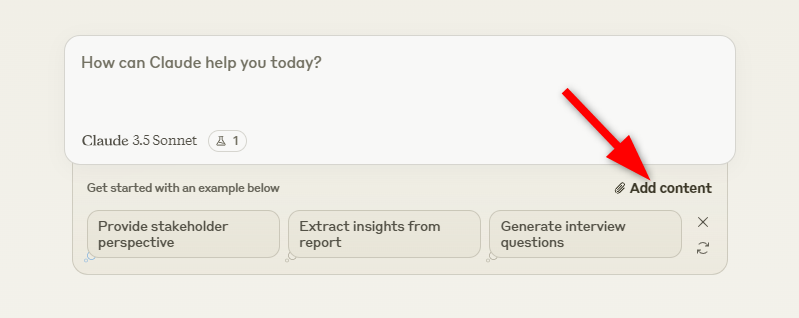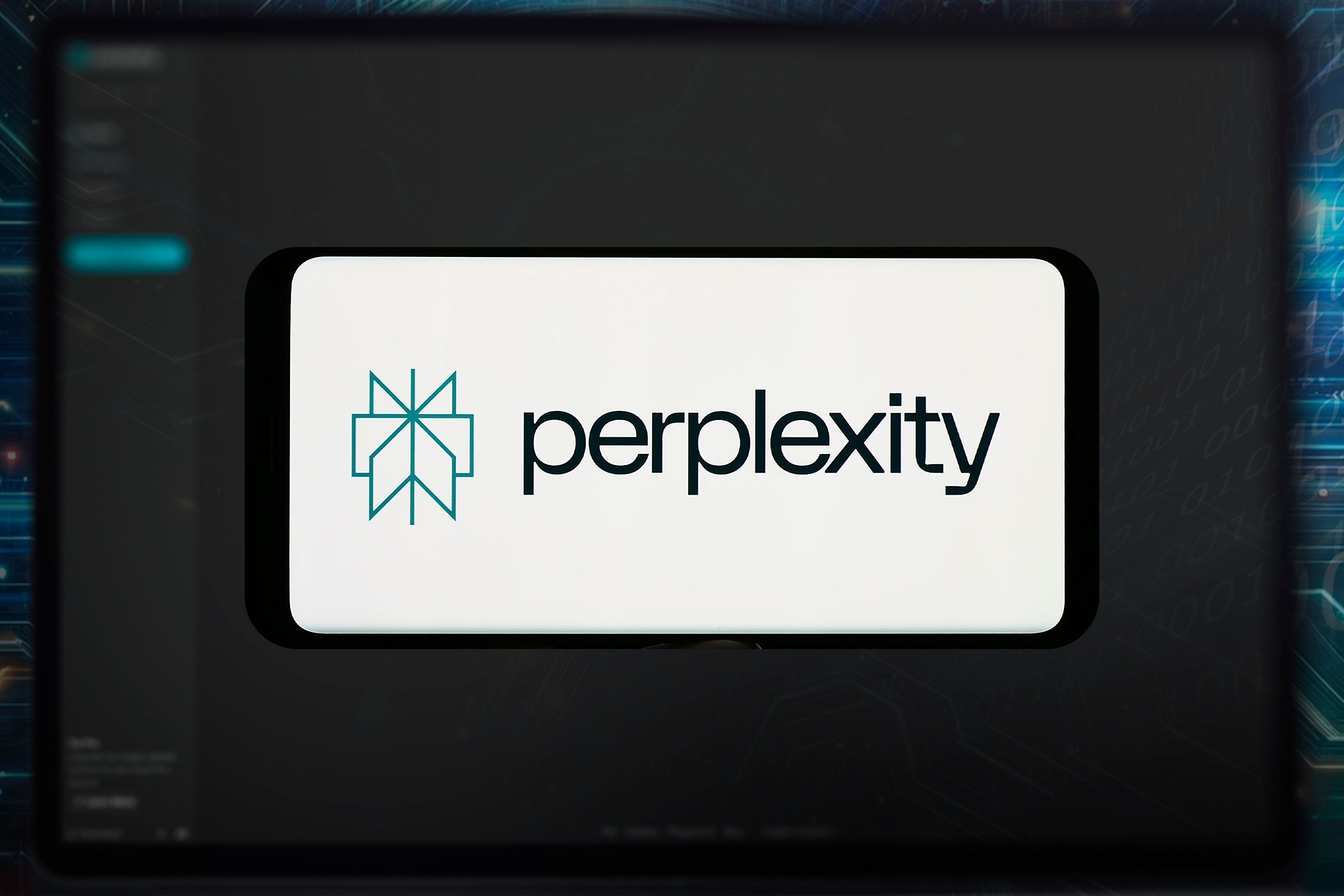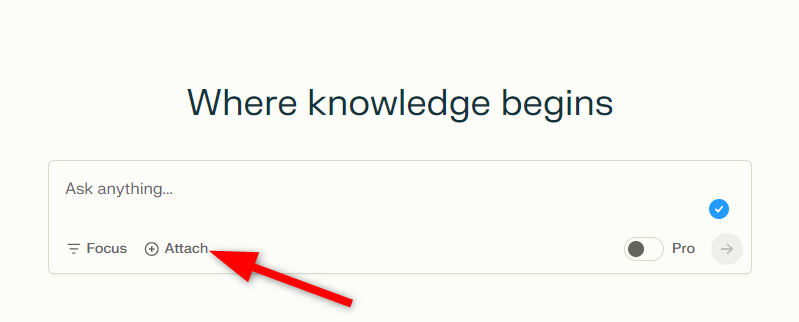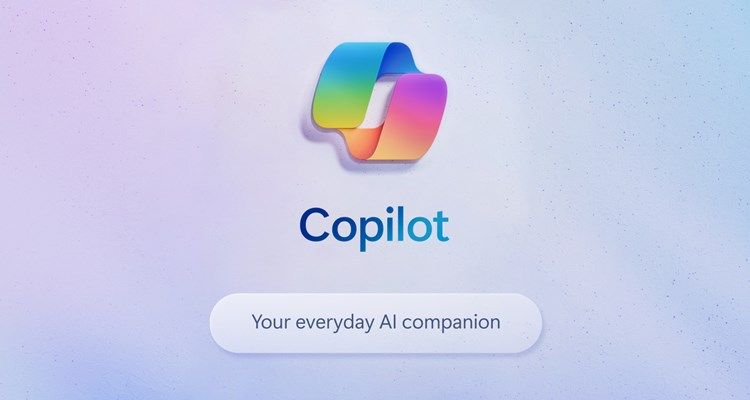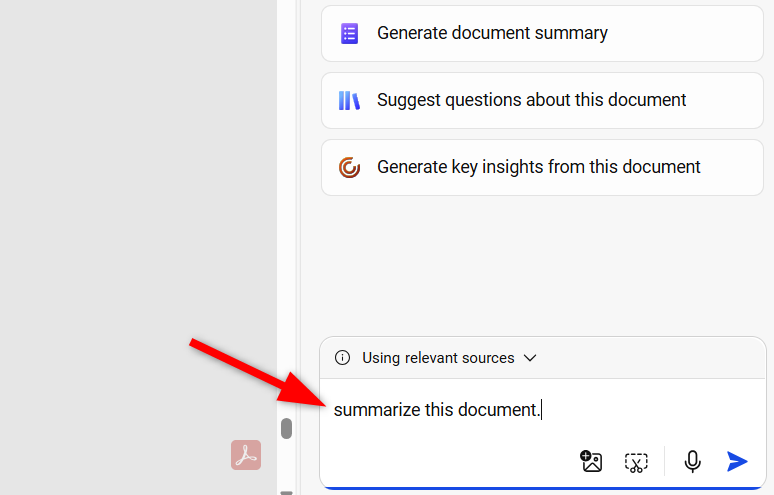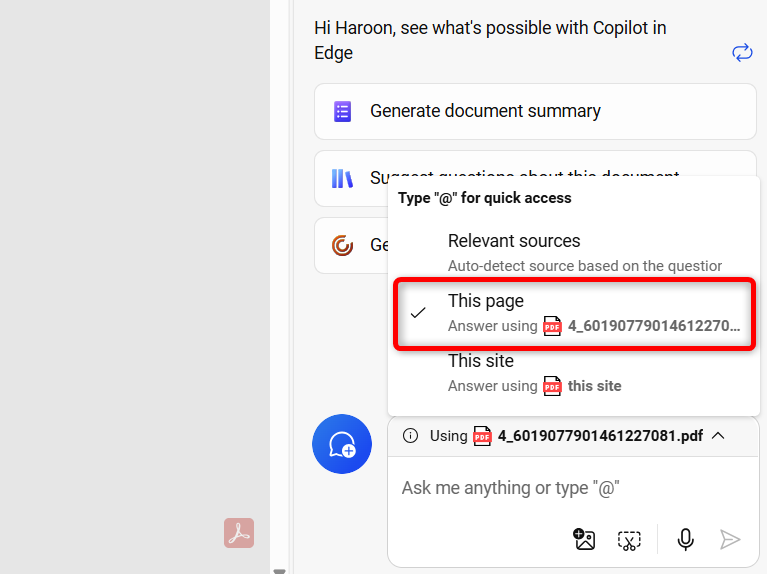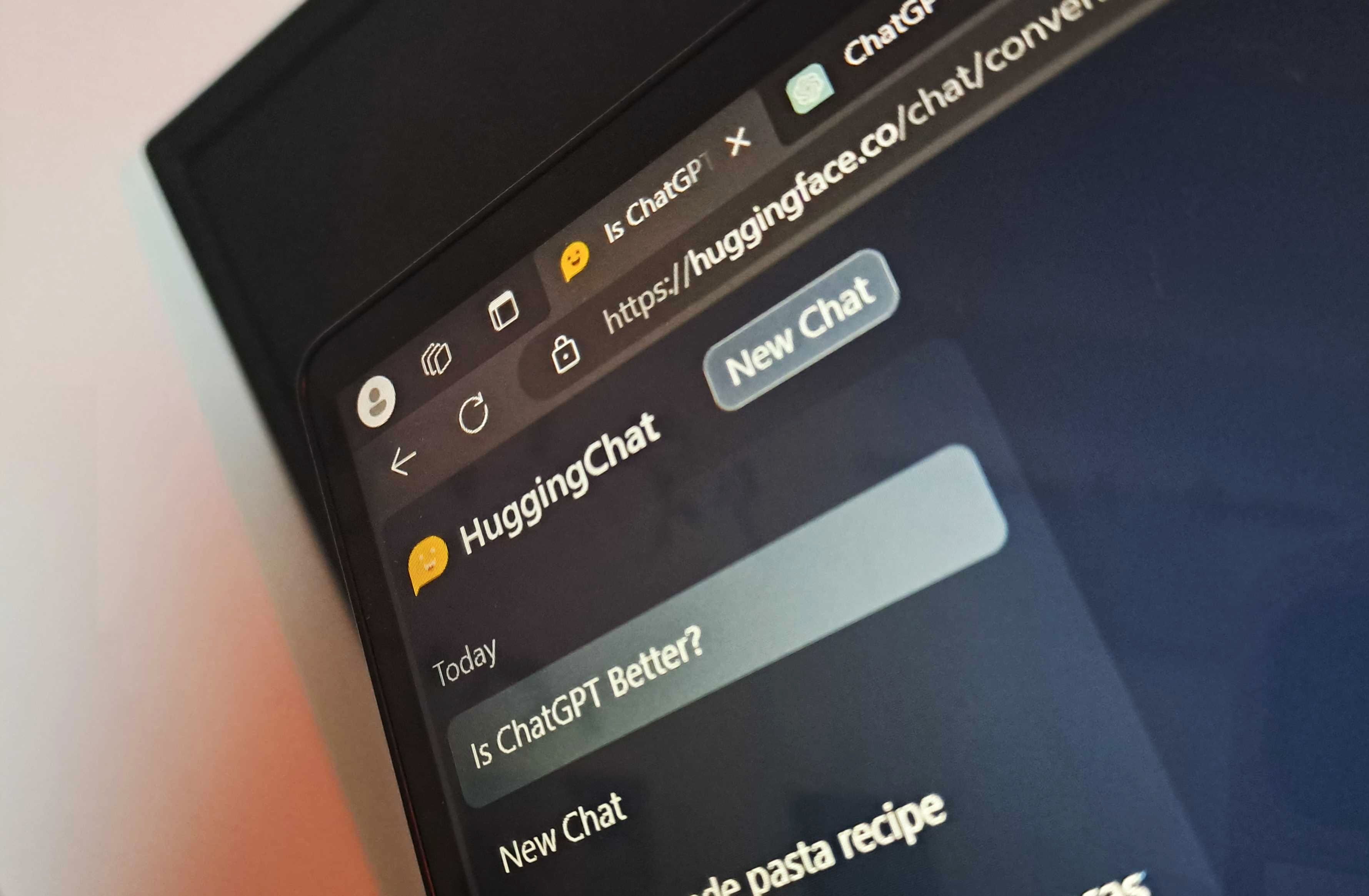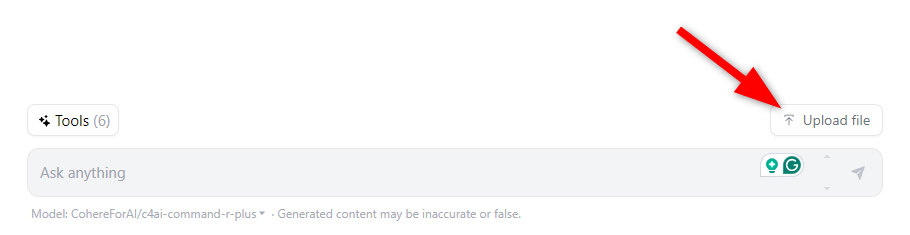While various third-party AI tools offer PDF analysis capabilities, some come with a price tag, and others may not deliver accurate results. Why not just use the popular AI chatbot tools to analyze PDFs? These tools offer PDF upload features and are free to use.
1 ChatGPT
In May 2024, OpenAI introduced several cutting-edge features to the free version, including document upload capabilities inside ChatGPT. This means you no longer need to register for a premium plan to sift through your lengthy documents. With its advanced data analysis model, you can now analyze, combine, reshape, or retrieve information from your uploaded documents.
Simply, log in to ChatGPT using your OpenAI, Google, or Microsoft account. After logging in, click the paperclip icon next to the text box and upload your PDF file directly from your computer. You can also connect to your Microsoft OneDrive or Google Drive accounts and import your PDF file from there.
Once the document is uploaded, you can ask ChatGPT to summarize it, answer questions, or perform more complex tasks like extracting action items and formatting them into an email. In essence, you can not “chat” with your PDF, since the information and knowledge inside it is also now inside ChatGPT, at least for the duration of this particular chat.
ChatGPT lets you upload 10 files at a time, and each PDF file must be less than 512KB. Also, free users have a message limit with the GPT-4o model. After reaching it, you can continue your conversation with ChatGPT using the GPT-4o mini model.
2 Claude
Claude, developed by Anthropic, is a highly capable AI assistant, especially when it comes to analyzing PDF documents. While it might not be as very popular as ChatGPT, Claude excels at parsing and analyzing text. You can use it to summarize sections, pull out key points, and even check for consistency across different parts of a document. In some ways it’s better suited than ChatGPT for more straighforward document analysis.
To use Claude for PDF analysis, you’ll need to sign up for an Anthropic account and verify your email and phone number. After accessing, you can start a new conversation and upload your PDF file directly by clicking the paper icon.
Claude’s free version comes with some limitations. It can’t handle PDFs that are bigger than 30MB or more than five documents at once.
There are also token limits that impact the amount of text Claude can process. So, even if your file is within the size limits, the text Claude can handle might still be limited. If you’re dealing with lengthy documents, it’s a good idea to break them into smaller chunks to stay within these boundaries.
Additionally, Claude’s primary focus is on extracting text from documents, so it won’t be able to interpret images, charts, or graphs. If your PDF includes visual elements, Claude won’t provide insights based on those.
3 Perplexity AI
Perplexity AI, launched in 2022, is a conversational search engine designed to give you concise and accurate answers using various advanced language models like GPT-4o, Llama, or Claude. Unlike typical chatbots, it emphasizes providing reliable information backed by citations, making it an excellent tool for research.
Perplexity AI also provides you with the capability to analyze your uploaded files, including PDFs. However, it’s designed to read text-based files, so if your PDF has images or is scanned and doesn’t have selectable digital text, it won’t be able to process the content. So, ensure your document is in the right format before uploading.
To upload a PDF, simply click the “Attach” button in the search bar. You’re allowed to upload up to three PDFs daily, with each file no larger than 25MB.
Once you’ve uploaded your document, you can summarize key points, proofread, clarify complex topics, and explore related areas of interest. You can also ask follow-up questions, as Perplexity remembers the context, allowing the conversation to flow smoothly and stay on track.
For better results with Perplexity, it is best to split your document into multiple smaller documents if it exceeds 80–100 pages.
4 Microsoft Copilot
Unlike other tools, the free version of Microsoft Copilot doesn’t offer a direct option to upload PDF documents. To analyze a PDF, you’ll need to open it in Microsoft Edge first.
Once the document is open, you can use Microsoft Copilot by clicking the Copilot icon and entering prompts like “Summarize This Document” or selecting from the default suggestions to create a concise summary.
For more accurate results, you can also manually choose the opened PDF as a source.
Microsoft Copilot can handle queries up to 18,000 to 20,000 words long. However, the PDF should contain at least 300 words of text for the tool to generate meaningful summaries. Without this minimum, the Copilot might struggle to provide accurate insights, which could impact your document analysis.
If you’re already working in Word, Excel, or PowerPoint and you have a Microsoft 365 subscription, then you can easily incorporate Copilot into your workflow to analyze your files directly within these familiar platforms.
5 HuggingChat
HuggingChat, an open-source chatbot, relies on a large language model (LLM) to interpret and respond to your queries. You can use the HuggingChat PDF upload feature to upload PDFs directly and analyze their content using different models.
To begin, simply visit the official HuggingChat website and create an account. Next, log in to your account and upload the PDF file by clicking on the “Upload File” button.
To ensure you get results from your PDF, keep its size under 1MB; otherwise, it might not work. Furthermore, you can also switch your default LLM to different available models, such as Llama 70B, Llama 3.1 405B, or Mistral 7B by opening your HuggingChat model setting.
These are some of the free tools that can help you summarize, analyze, or generate new content from your PDF documents. You can compare these tools and select the best one for you.
However, keep in mind that no AI chatbot can be completely trusted to analyze documents, as they, like any other AI tool, can make mistakes.