Browser extensions improve the experience of internet trawling. Just a handful can save you time, money, and sanity, plus protect your security and privacy.
Everyone has their favorite add-ons. And as you might expect, the PCWorld staff’s faves tend to overlap. For example, my colleague Mark Hachman’s list of top 5 Edge extensions is a kind of sneak peek of my own lineup.
But while you’ll see the same themes come up, my actual picks differ. There’s a lot of choice on this planet, and that means you can tailor your experience to fit your needs and interests. Mine revolve around staying safe on the web, deal-hunting, and not letting social media get the best of me.
Oh, and Edge users—you can join in on this party, too. Most of these exist as native Edge add-ons, but you can also install them from the Chrome Web Store, too.
uBlock Origin
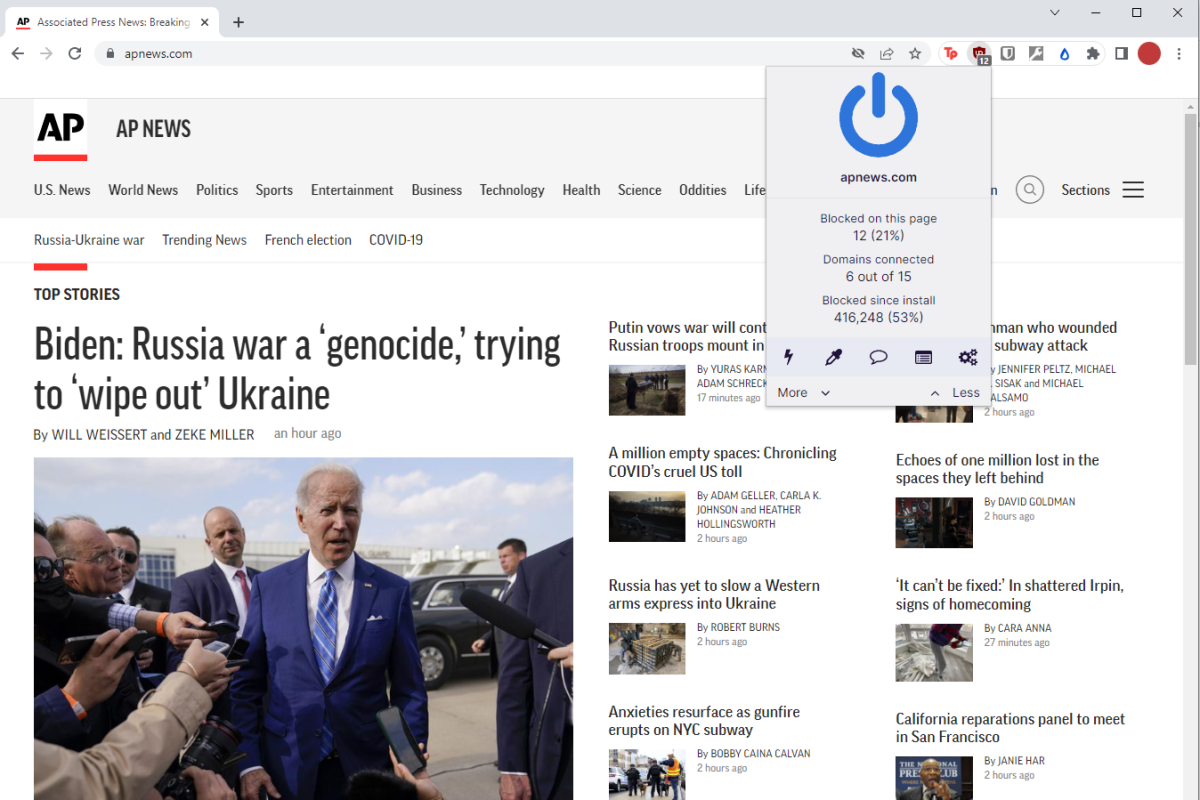
Clicking on the uBlock Origin icon in the toolbar allows you to add a site to the allow list, check your stats, and more.
PCWorld
Ads are an unfortunate vector for internet diseases—that is, viruses, malware, and exploits. You can stay safer while on the web by installing an ad-blocker, which cuts off that route for malicious activity. Combine it with direct support for sites you love, e.g., a subscription or periodic donation, and everyone makes out better in the end.
Using an ad-blocker also supercharges your browsing experience. Your computer may feel sluggish or slow due to how long it takes to fully load a website’s extra advertisements and scripts. Without ads, sites come up fast and also look sleek and polished.
You still retain a lot of flexibility over what gets filtered. Can’t afford to donate cash to a site? You can add it to an allow list so that their ads still show. You can also fine-tune the settings to permit some tracking sites to load, which can be necessary for newsletter links or a search engine’s shopping suggestions to work.
uBlock Origin’s strength is that compared to rivals like Adblock Plus, it actually blocks all ads. (ABP allows some “non-intrusive” ads to slip through.) It also has less impact on your system resources. I switched over from Adblock Plus years ago and haven’t looked back since.
(Note: If you go searching for this extension, be sure to find the one created by Raymond Hill for Chrome, and Nik Rolls for Edge. Be wary of lookalike options.)
Social Fixer
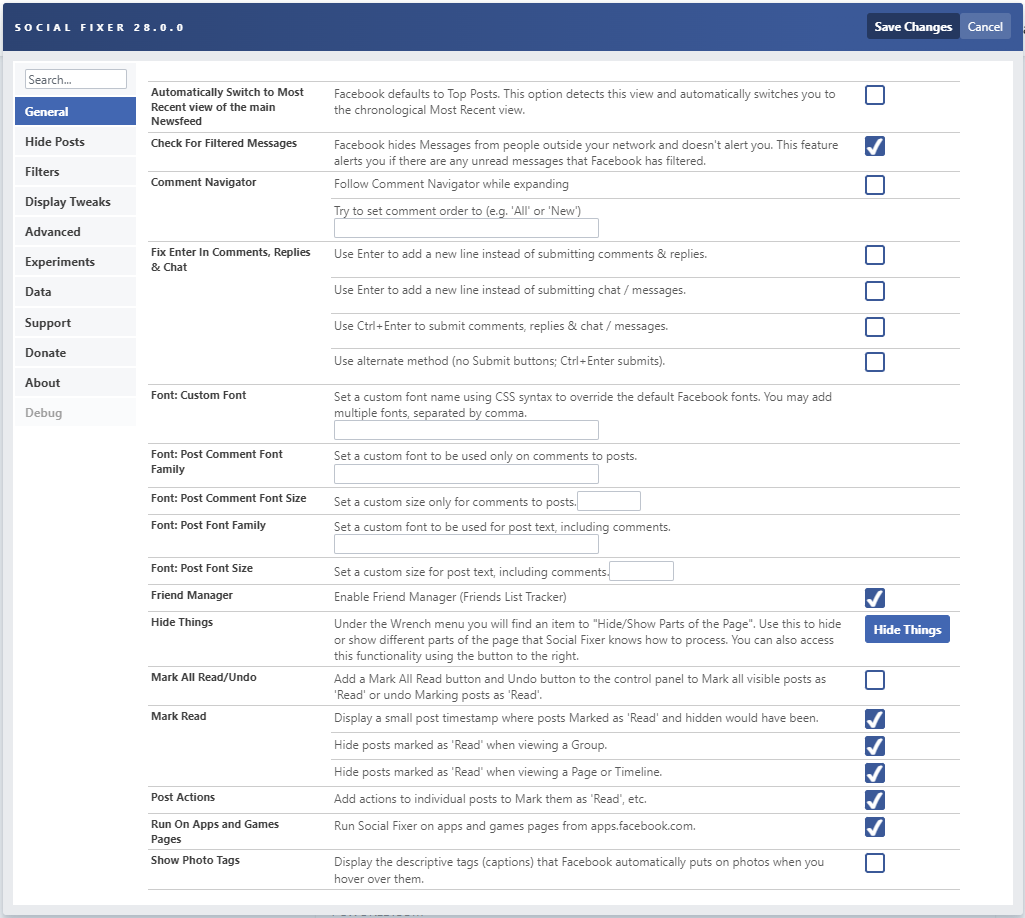
As you can see, Social Fixer offers a ton of customization options. To speed up the process, you can choose from pre-made filters, like those that hide posts with politics or spoilers.
PCWorld
Facebook can drive a person crazy, especially when you’re only on the service because of certain people or commitments. Social Fixer makes the experience a lot more tolerable. No longer must you wade through what the algorithm feeds you—this extension lets you control the content that appears on your feed. (Yep!)
Want to hide posts based on keywords? Easily done. Tired of seeing “People You May Know” or “Suggested Posts”? Gone in a heartbeat. Want to filter posts based on what’s in them, who wrote them, or something else? Absolutely possible.
You can also customize the interface, force Facebook to list posts in order of most recent, make timestamps show as exact dates, and remove all interactive fields so you can browse without accidentally commenting or liking a post—among other things. The result is a properly curated feed, free of endless politics, spoilers for TV shows and movies, nonstop posts gushing about a significant other, or anything else that drives you up a wall. You also can save yourself from your worst tendencies and not comment on things that you know will start fights. (I’m speaking purely hypothetically here.)
The best part? Developer Matt Kruse constantly works to keep up with Facebook’s changes and still add more features. And these efforts are done all for free—you’ll only see a small request for a donation when you first install.
Bitwarden
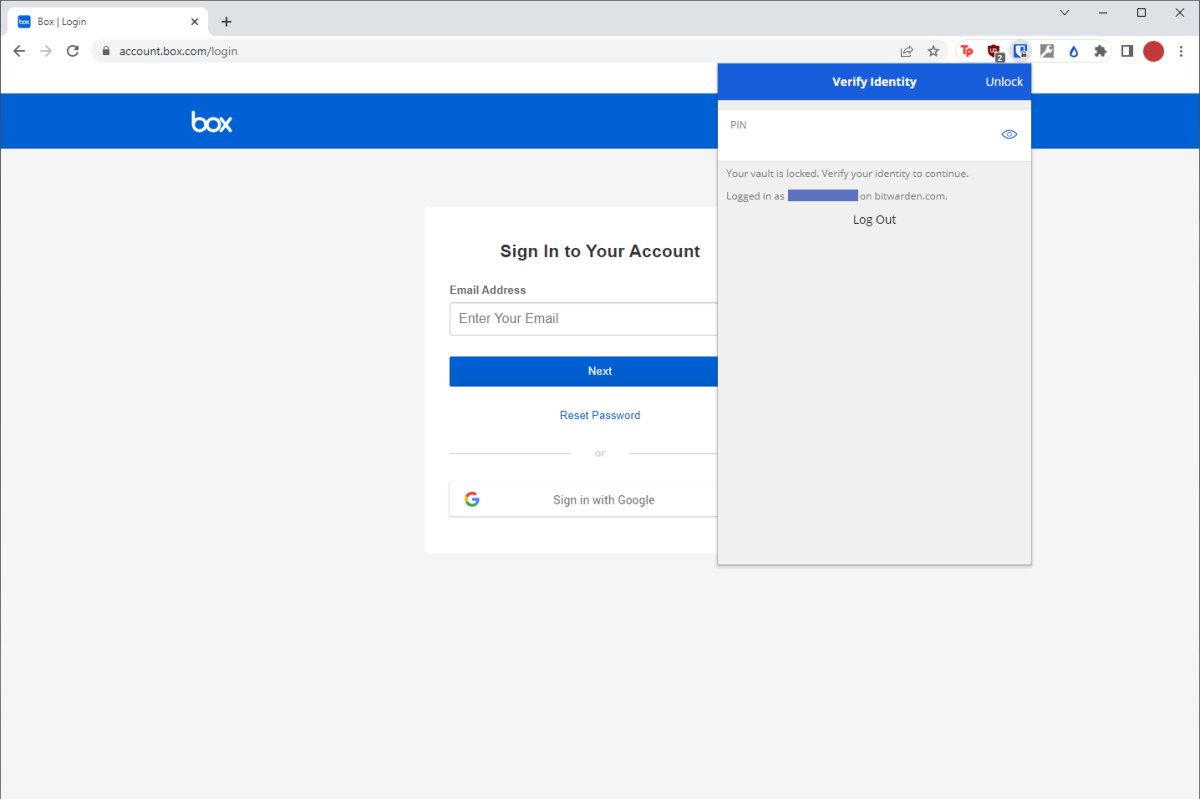
The browser extension for your chosen password manager will greatly simplify using strong, unique passwords.
PCWorld
I list Bitwarden here because its free service is great and its premium features cost only $10 per year, but really, you can swap in any password manager. LastPass, Dashlane, 1Password, and other services also offer browser extensions. Heck, even KeePass has browser extension plug-ins.
Browser add-ons play a huge role in how seamlessly a password manager fits into your life. With one installed, you don’t need to log into the service’s website and hunt for the entry needed, or manually type out that info while looking at a phone app. Instead, the extension recognizes the site you’re on and can autofill your credentials. You can also easily create new passwords on the fly or change existing ones.
Safeguarding your password vault is a snap, too. Just set the extension to auto-lock after a certain period of time, with a passcode or your full password needed to regain access. That reduces the likelihood that someone borrowing your PC (or someone who gains remote access unbeknownst to you) can wreak havoc on your digital life.
Teleparty
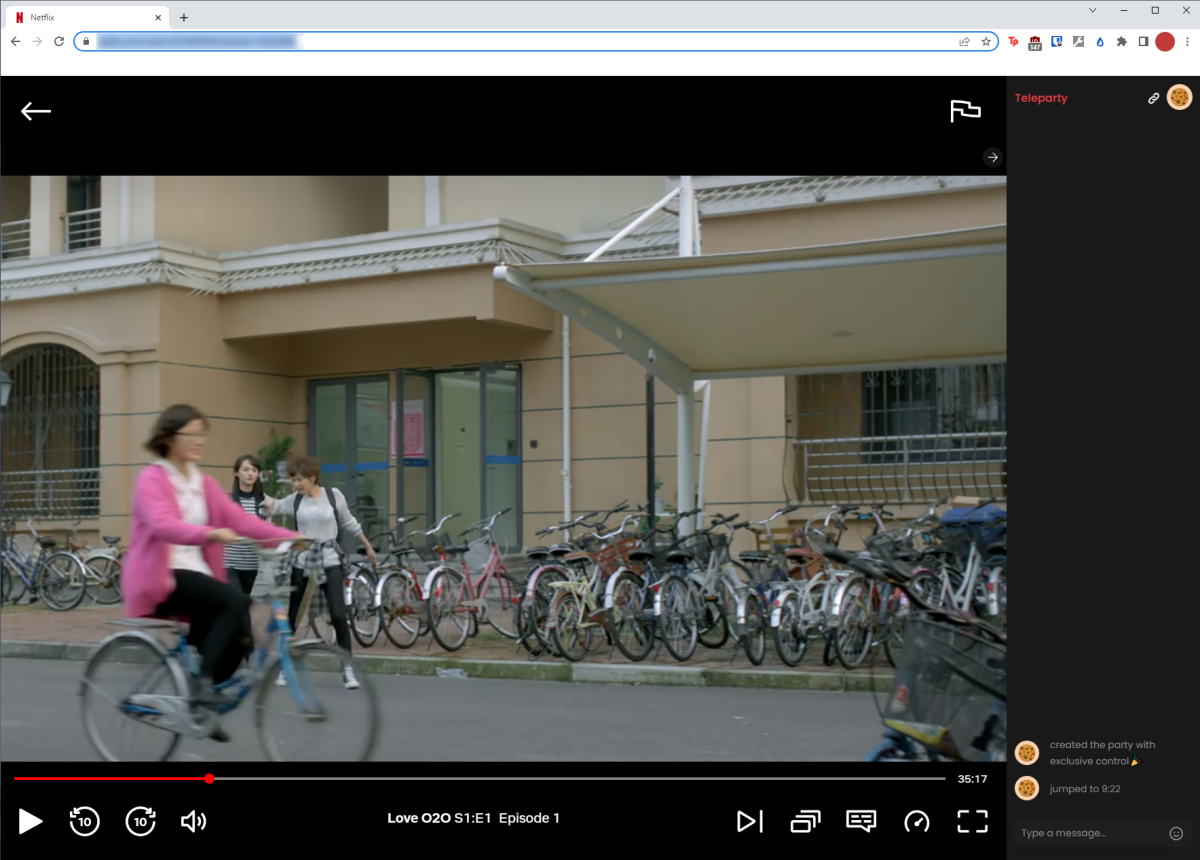
By default, everyone can control playback in Teleparty, but you can also indulge latent despotic tendencies by restricting control to just you—as I’ve done here.
PCWorld
Many excellent browser extensions exist for creating watch parties, including my previous pick, TwoSeven. But these days, I don’t participate in watch parties as often, making my subscription to TwoSeven unnecessary—especially since Netflix Party evolved into Teleparty.
Teleparty works with Netflix, Disney+, Hulu, HBO Max, and Amazon Prime, which amply covers the occasional movie night or drops of highly anticipated series. It also offers a simple interface that lets you get straight to watching, with support for up to 1,000 users in a single party. You simply log in to your streaming service du jour, as does everyone else. Then to start a party, you click on the extension’s red TP button next to the address bar and share the link generated. (Don’t see the Teleparty icon? You may need to first pin it to Chrome’s toolbar.)
The extension does have its limitations. Choosing who can control playback must be set before creating a party—you can’t change the setting after the room is created. Refreshing the page also boots you from the room, and you’ll need the direct link to get back in. (Sometimes I do miss TwoSeven’s reusable watch party rooms.) But it works very smoothly, which is all you can really ask of a free service.
(Bonus tip: Want Netflix to output in 4K during a watch party? Use Edge. Cross-browser parties are supported, so your friends can still be in Chrome.)
Distill.io
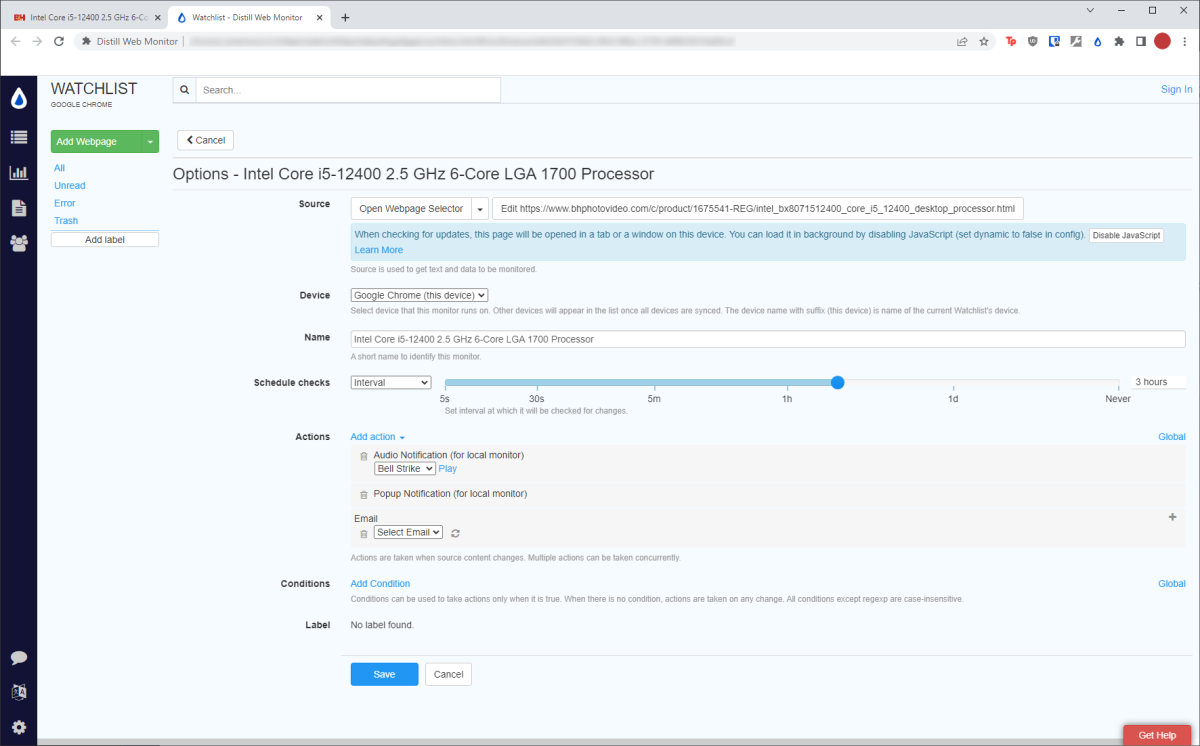
Distill.io can work like Keepa or CamelCamelCamel, but on any website.
PCWorld
This extension is the newest addition to my lineup, and one that came as a tip from PCWorld head honcho Jon Phillips. Distill.io can be used to track any changes on a website—which is extremely useful for staying abreast of price changes on hard-to-track items. (Its developers even promote it for this purpose on their website.)
Before then, my bargain-hunting system had nothing in the way of direct tracking. I instead trawled crowdsourced sites like Slickdeals and /r/buildapcsales, followed Twitter accounts and joined Discord servers, and waited for alerts to hit my phone. Distill.io reduces that work, as well as the delay in jumping on a deal. I haven’t needed to use it often, but it has added one more tool to my arsenal. And with inflation currently wreaking havoc on prices, I imagine I’m not the only person who’ll be using every trick in the book to save money.



