Key Takeaways
- Microsoft’s Adaptive Accessories cater to different accessibility needs for work and play.
- The Adaptive Mouse with Thumb Support offers a comfortable alternative to traditional mouse designs.
- The Adaptive Hub simplifies device connections, while Adaptive Buttons offer customizable macro functions.
No two people are exactly the same, so why is it that all computer and gaming accessories adhere to a strict default design? Some are able to adapt and adjust to these traditional tools, but that isn’t the case for many with different accessibility needs, injuries, or chronic pain. For them, a standard keyboard and mouse might be painful or impossible to use effectively, leaving them with few alternatives.
Microsoft has been growing more inclusive in catering to those who need, or simply prefer, alternative accessories for devices. The March 21 event, called New Era of Work, emphasized the inclusion of Copilot scaling into Windows and Surface products for business.
These six pieces of hardware are each designed to allow anyone to completely customize their workstation to be as comfortable and efficient as possible.
Alongside many other exciting advancements, Microsoft revealed updates to its line of Adaptive Accessories aimed at business customers. These six pieces of hardware are each designed to allow anyone to completely customize their workstation to be as comfortable and efficient as possible. These devices can be used in conjunction with existing hardware, or as outright replacements.
Microsoft will likely reveal updated pricing and availability for consumers of these devices at the Microsoft Build 2024 event in May. Many were out of stock on the Microsoft website prior to March 21. Anyone can benefit from more options, so let’s dive into each piece of these accessories to break down what they do and how they could benefit you.

Microsoft confirms Surface event for March 21. Here’s what to expect
There’s reportedly plans for minor updates to the Surface Pro, bigger updates to the Surface Laptop, and new AI features in Windows.
1 Adaptive Mouse
Smooth navigation improvements
Microsoft
Technically, there are two of the six products in one here; the Adaptive Mouse and the Adaptive Tail and Thumb Support. Since one relies on the other, I think it makes sense to talk about them together. The core is the Adaptive Mouse itself, which is a small, flat mouse that can be either wireless or connected via USB-C. This design offers an alternative to the traditional mouse form factor that may be more comfortable for some.
The Adaptive Mouse Tail and Thumb Support combine with the core to look more like a standard mouse but puts far less strain on the wrist by default. The thumb support offers additional comfort for reducing fatigue and can be switched to either side to accommodate both right and left-handed users. You can also design the exact shape you want through individualized 3D models provided by Shapeways.

Best gaming mice: Expert-tested and reviewed
We’ve tested all the top gaming mice to see which are the best, taking into account all the things gamers love most.
2 Adaptive Hub
Bring it all together
Microsoft
Whether you invest in any accessories or not, everyone runs into port issues eventually. The Adaptive Hub lets you connect up to three wireless devices, three USB-C, or four wireless Adaptive Buttons (more on those soon). The hub itself is battery-powered, so it itself doesn’t need to take up more plugs than necessary.
The appeal of the Adaptive Hub is clear to anyone who takes advantage of more than just a single keyboard and mouse to work. Managing cables and finding a way to connect all your devices can be a nightmare, especially if you ever have to move between work locations. The Adaptive Hub shines when used in conjunction with the other products in this line, and will likely be a handy tool for all.
3 Adaptive D-pad Button
Intuitive usability at its finest
Microsoft
The first of the three Adaptive Buttons to use with the Adaptive Hub is designed like a large D-pad you would find on a game console controller. If you’re unfamiliar, there are usually either four individual buttons representing each direction, like the arrow keys, or in this case, a rounded pad that includes diagonal inputs.
D-pads and the arrow keys are very small and require a high level of dexterity in your fingers to utilize as intended — which some people simply don’t have. Even for those who do, making so many fine movements can cramp and cause hand discomfort in no time. This will be an excellent tool for gaming, but can also be programmed with macros, so you can assign a function that would normally take multiple inputs and perform them with a single tap.
4 Adaptive Joystick Button
Going old-school for best function
Microsoft
As controllers have evolved, joysticks have gone from being a full-hand device to just a single thumb. Again, this excludes so many people who are unable to manipulate their hands to that degree. For them, navigating with their entire hand is the only option, and I don’t need to tell you that joysticks aren’t exactly common nowadays outside very expensive arcade sticks.
Like all the Adaptive Buttons, you can assign macros to the Joystick for functions outside of games as well and it needs the Adaptive Hub for usability.
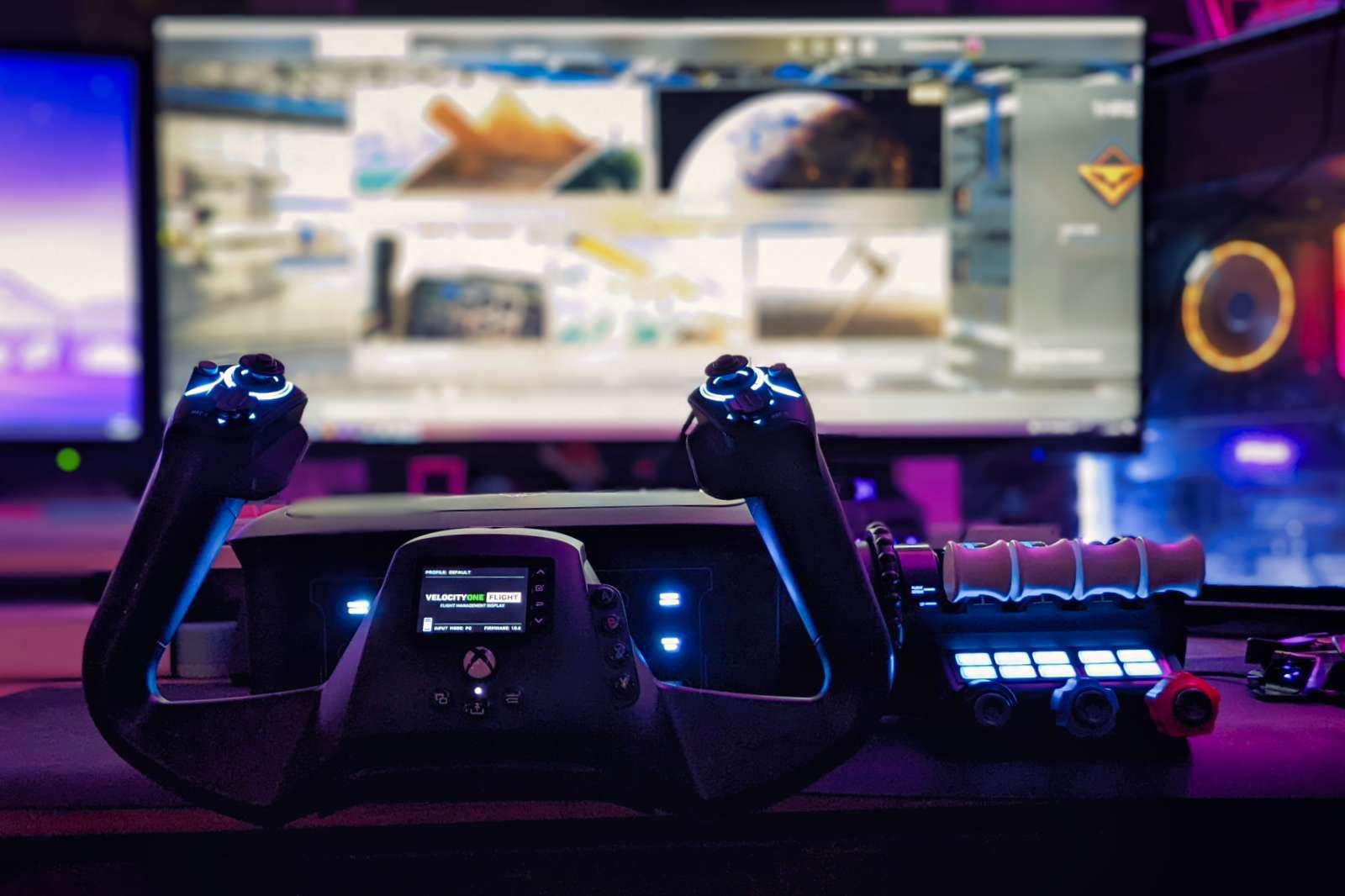
Best joysticks: Amazing gaming sticks for Flight Simulator mastery and more
If you’re going to really enjoy something like Flight Simulator, you’ll want a joystick to control it with.
5 Adaptive Dual Button
Two big buttons
Microsoft
The final Adaptive Button in the Hub’s lineup is the simplest, yet hardly seen accessory. The Dual Button appears almost identically to the D-pad, only it has two buttons side-by-side instead of a circular pad. You can think of it as the two mouse buttons separated from the mouse itself.
A big focus on the entire line has been making small inputs more accessible, and mouse buttons are some of the smallest and most uncomfortable for people, regardless of accessibility needs.
That’s where I see this button shining most. A big focus on the entire line has been making small inputs more accessible, and mouse buttons are some of the smallest and most uncomfortable for people, regardless of accessibility needs. Breaking the buttons away from the mouse can make it easier to select items without accidentally moving the cursor, as one example. Again, you can macro these buttons however you wish.
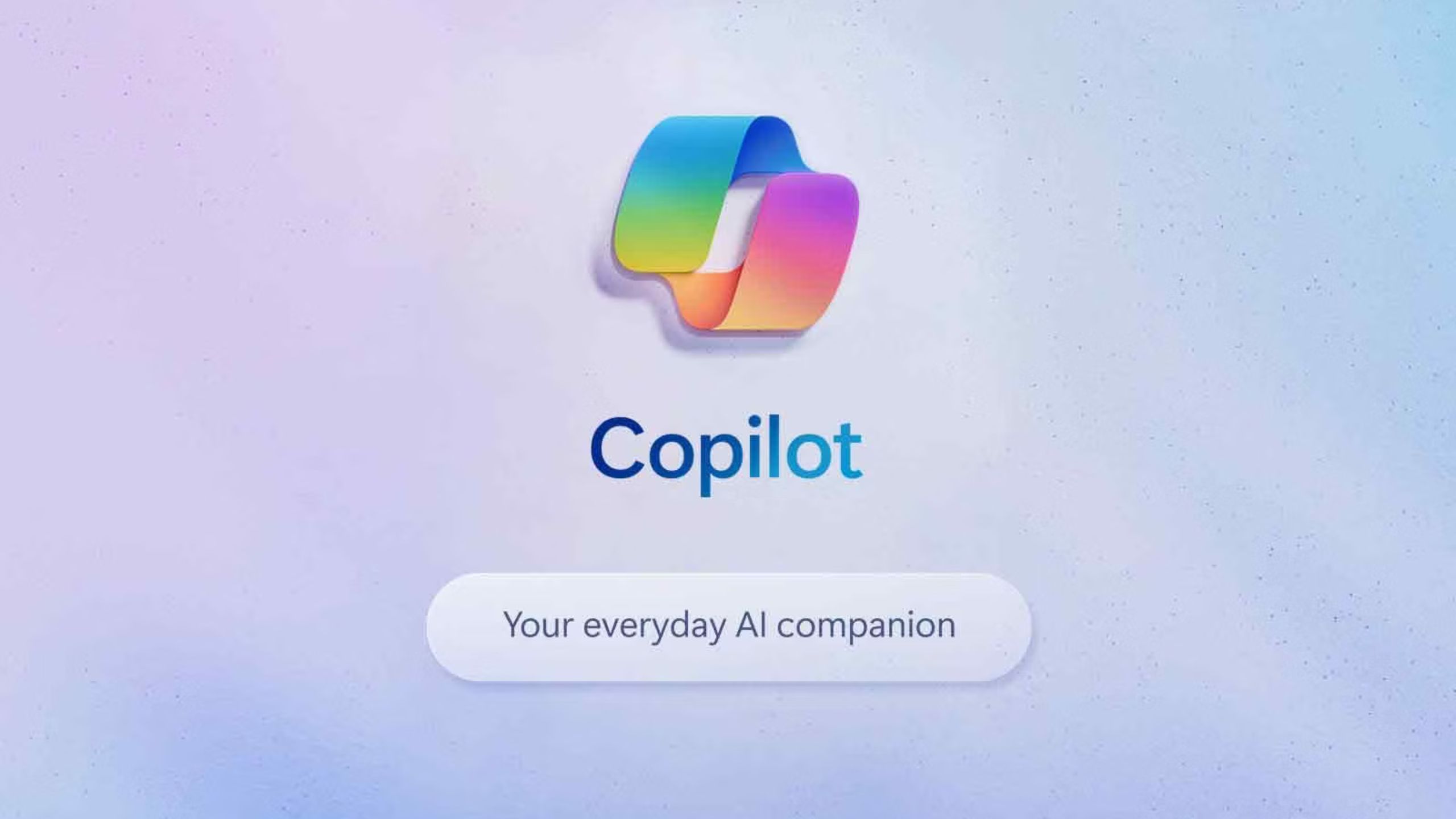
Copilot: Everything you need to know about Microsoft’s AI
Microsoft’s AI leverages the capabilities of GPT-4. It’s available in Bing, Edge, Windows, and there’s a Pro version. Here’s what you need to know.
FAQ
Q: What is a macro?
A macro is a technical term that basically means combining an entire series of actions into a single button press. If you have a series of actions you need to do frequently in the same exact way, you can create a macro for that series of actions and perform them by hitting the button you apply that macro to instead of having to do it manually every time.








