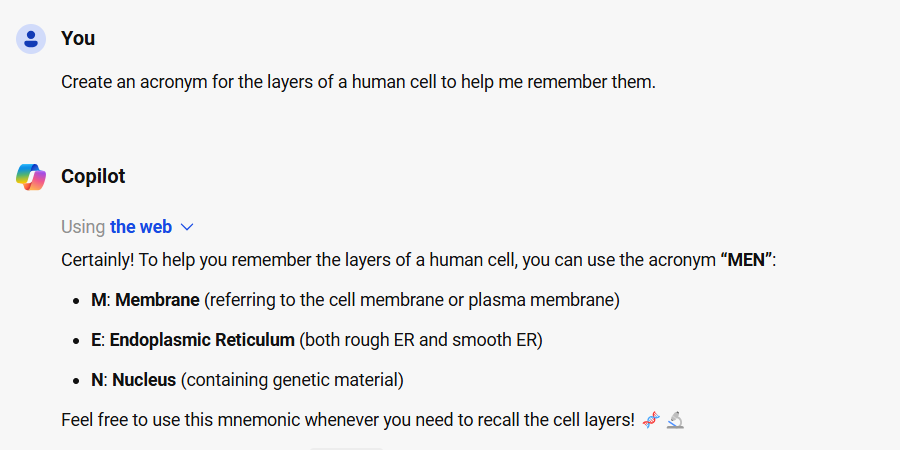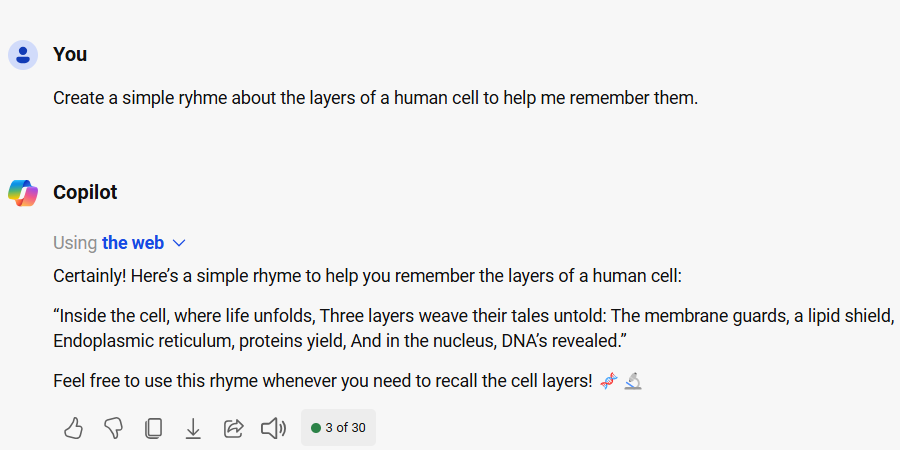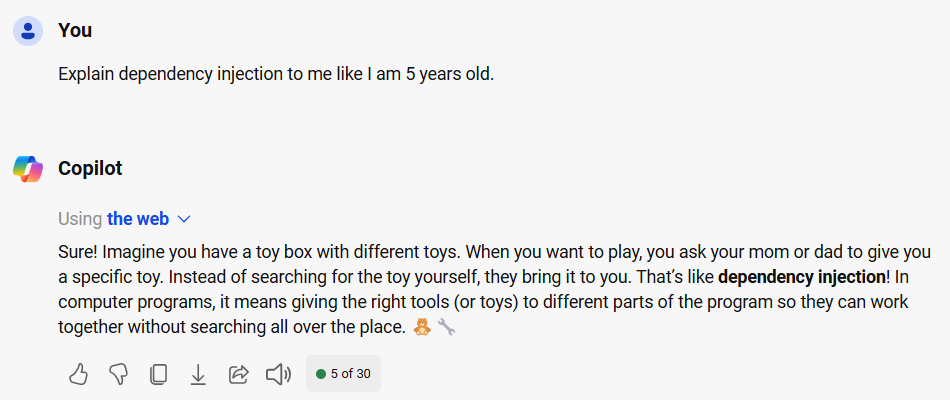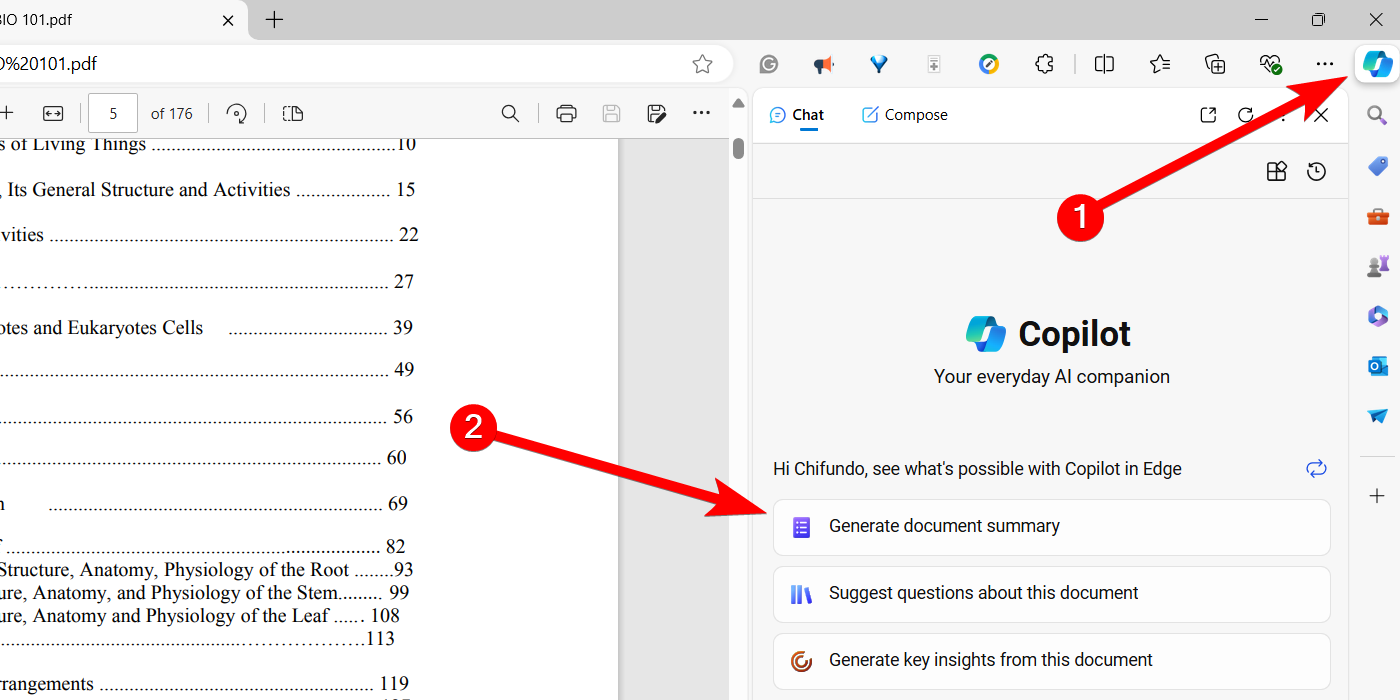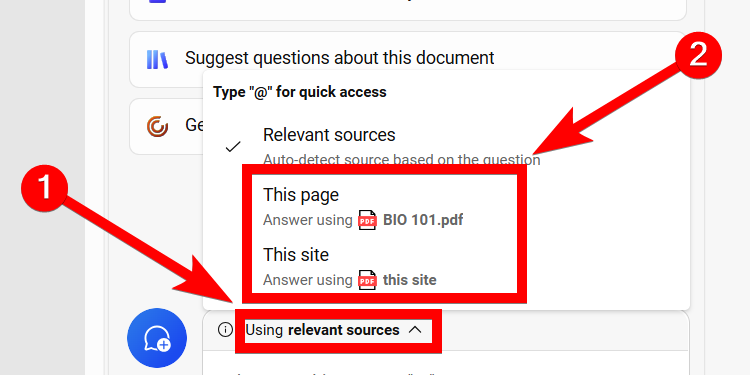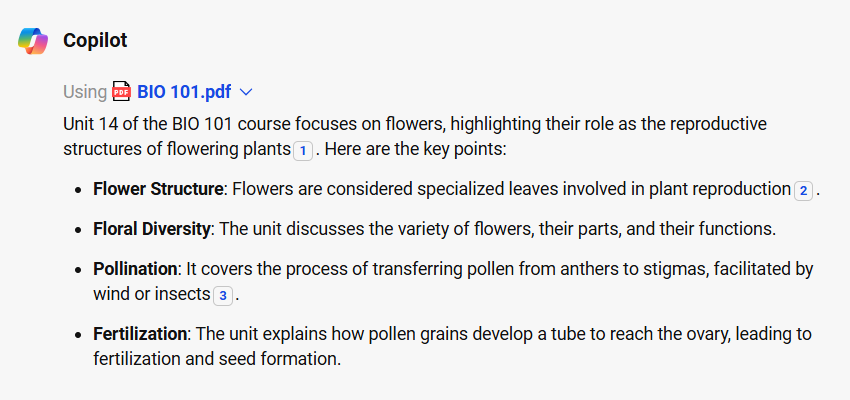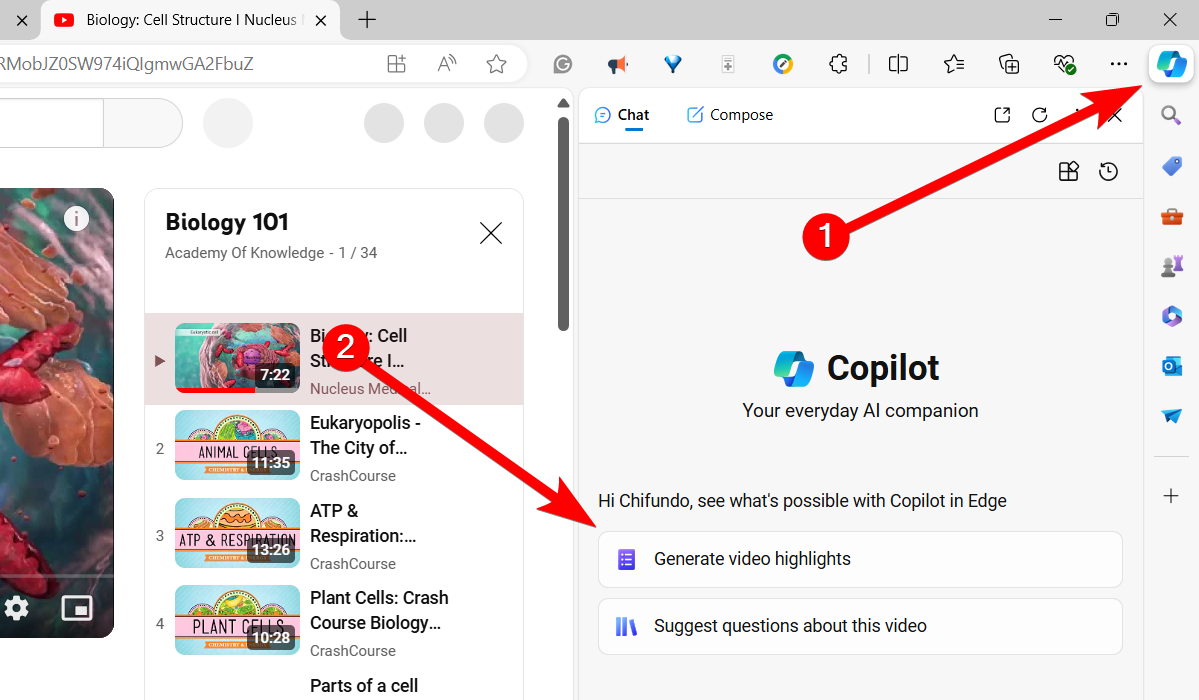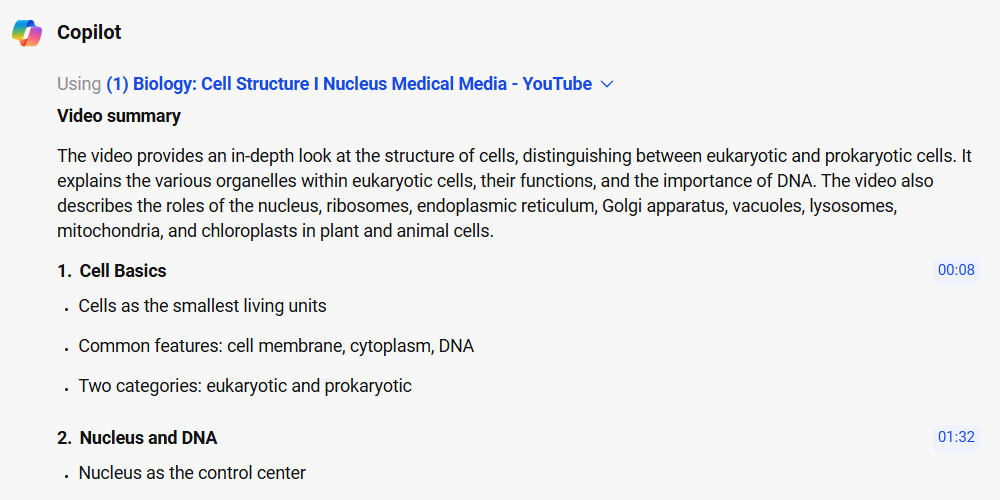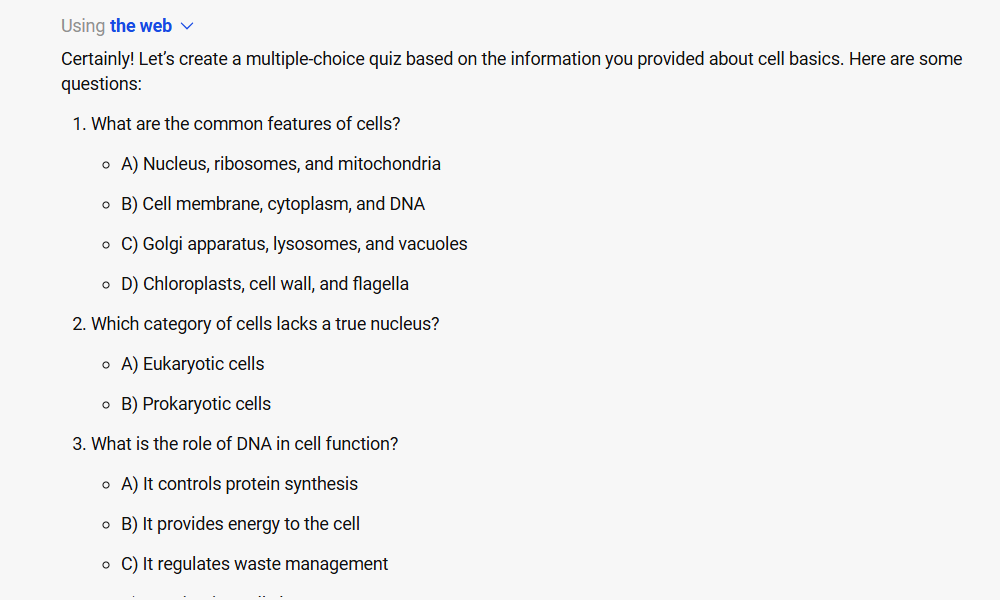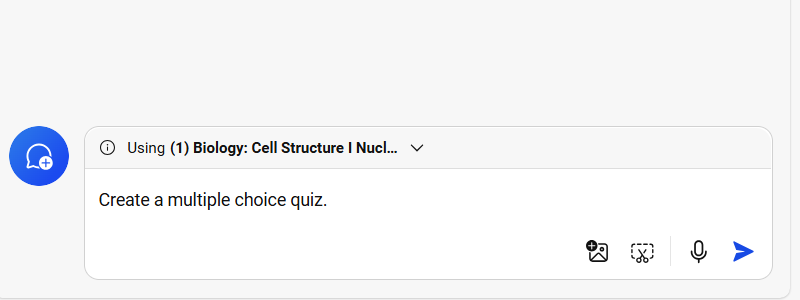Key Takeaways
- Copilot can help you create mnemonics, create analogies for complex topics, and test your knowledge.
- Microsoft Edge offers excellent Copilot integration, unlocking new ways to interact with study materials.
- Copilot can summarize websites, PDFs, and video lectures, and create quizzes based on study materials for better knowledge retention.
Copilot can look up information or scan large portions of text in seconds, making it an excellent study partner. We’ll show you how to create mnemonics, understand complex topics, summarize text and videos, and test your knowledge with Copilot.
To get the most out of using Copilot when studying, we recommend using Microsoft Edge. Its excellent Copilot integration can unlock a whole new way of interacting with your study materials.
Creating Effective Mnemonic Devices
A mnemonic device is a memory aid that uses simple cues and patterns to help you recall information. A popular one is acronyms. So, if you’re having trouble creating these for your study materials, why not let Copilot do it?
An example prompt would be: Create an acronym for the layers of a cell to help me remember them.
Another popular mnemonic device is rhymes, which use rhyming words to help you remember information. An example prompt would be: Create a simple rhyme about the layers of the cell to help me remember them.
When creating rhymes, Copilot can have trouble with complex topics. But for simple use cases, like the example above, it should have no problem.
Understanding Complex Topics
Some topics are just exceptionally difficult to understand without a little extra help. You might ask yourself why that concept can’t be explained as if you were five years old. Luckily, Copilot can do that to help you grasp the topic. An example prompt would be: Explain [concept/topic] to me like I am five years old.
Below Copilot’s answer, you will get some suggested prompts to dive deeper into the topic. Click on the one that interests you or enter prompts to ask for more clarification to learn more. Just be careful here—Copilot, like other AI, might not be perfect, and you should always fact check as much as you can.
Summarizing Study Materials
Summarizing your study materials is an excellent way to review key points, recall information, and improve knowledge retention. Copilot can help you summarize what you need, whether it’s an article on your school’s Learning Management System (LMS) or a PDF document.
Summarizing Copy-Pasted Text
The simplest way to get a summary of your notes is to copy and paste them into Copilot and ask it to summarize them. An example prompt would be: Summarize the following text: [paste text from study materials].
Along with the summary, Copilot will also offer more prompts to help you explore topics related to the contents of the page.
Summarizing Websites and PDF Documents
To summarize websites and PDFs with Copilot, you will need to use Microsoft Edge, since Copilot is integrated into the browser. You can download Edge from the Microsoft Store if you don’t already have it. If you do, ensure you’re using the latest version.
Next, open the document or website with the study materials. If it’s a website, navigate to it using the address bar. If it’s a PDF document, drag and drop it into Edge.
While you can open Word documents in Edge using the Office Editing for Docs, Sheets & Slides extension for Google Chrome, Copilot won’t be able to read the document and will give you an error message when you ask for a summary. You can
convert the Word document to a PDF
to get around this problem.
Next, click the “Copilot” button in the top right corner of the screen. Then, click “Generate Page Summary” or “Generate Document Summary” in the Copilot panel on the right.
Alternatively, you can enter:
Generate page/document summary
in the Copilot text box.
Sometimes, the summary might be the outline of the website or the document with not much information to work with. This can happen with huge and deeply structured documents, such as eBooks. Luckily, you can specify exactly what you want Copilot to summarize.
To do this, click the “Using” dropdown above the Copilot text box and set it to “This Source,” which is the document or website.
Then type something like: Summarize [section of the source]. This can be a chapter in a book or a subheading on a website.
Summarizing Key Points From Video Lectures
Some learning platforms upload lectures to YouTube and embed the videos on their website. If you want a quick summary of the content, Copilot can generate it for you. You will need to open the YouTube video in Microsoft Edge for this to work.
To generate the summary, click the “Copilot” button in the top right corner. Then click “Generate Video Highlights” in the Copilot panel on the right.
Alternatively, you can also type:
Generate video highlights
—the results will be the same.
Copilot will scan the video’s transcript and provide a summary based on the insights it extracted.
Testing Your Knowledge With Quizzes
Quizzes are an excellent way to see if you’ve understood what you’re studying. In Copilot, you can generate a quiz with a prompt like: Create a multiple-choice quiz based on the following text: [paste text from study materials].
If Copilot doesn’t automatically include an answer sheet at the end of the quiz, you can ask it for the answers. It can be a simple prompt like: Give me the answers to the above quiz. And if you want more or fewer questions, tell Copilot the exact number of questions you want.
If you are using Microsoft Edge, you can utilize its ability to gain insights from videos, websites, and documents to generate the quiz. That way, you don’t have to bother copying and pasting large portions of text for Copilot to analyze.
An example prompt would be: Create a multiple-choice quiz about . Ensure you’ve set the source correctly in the “Using” dropdown before submitting that prompt.
Copilot has come a long way in helping people with their everyday tasks. We can’t possibly cover all the study use cases here, but these tips should help you get started with using Copilot as a study tool. Experiment to find other ways in which Copilot can help you study.
The good thing is that you don’t need to pay for a Copilot Pro subscription—the free version is enough to spice up your study sessions.