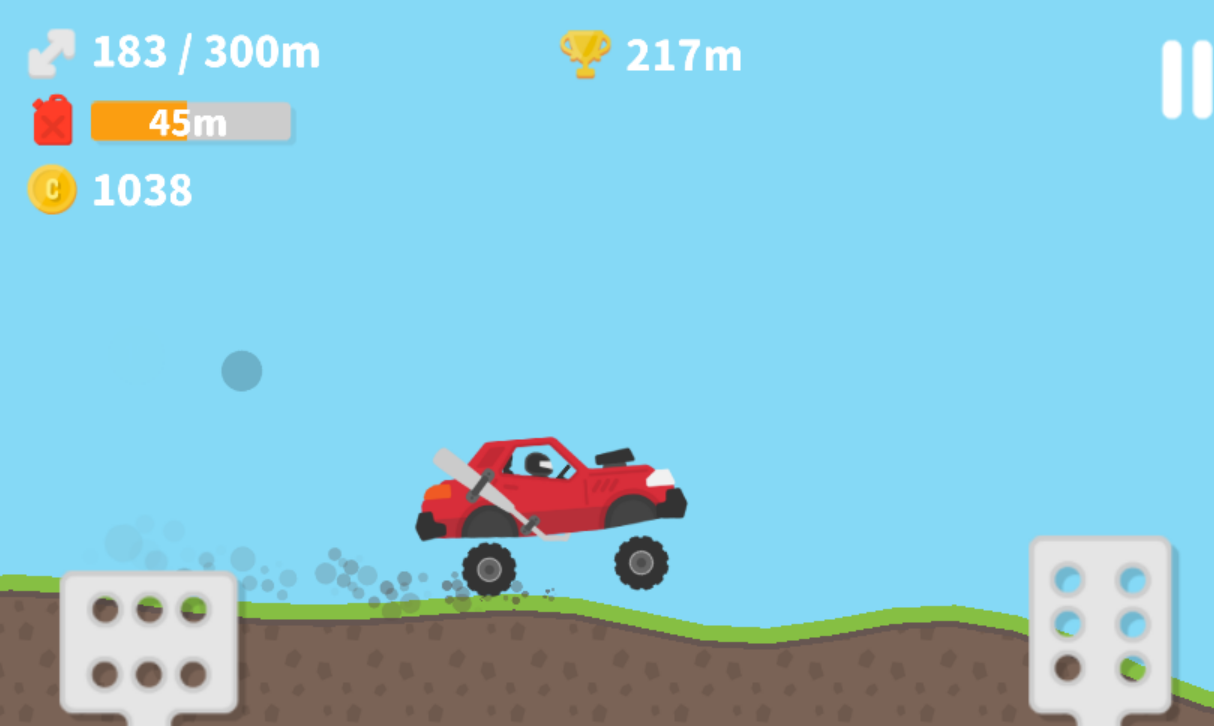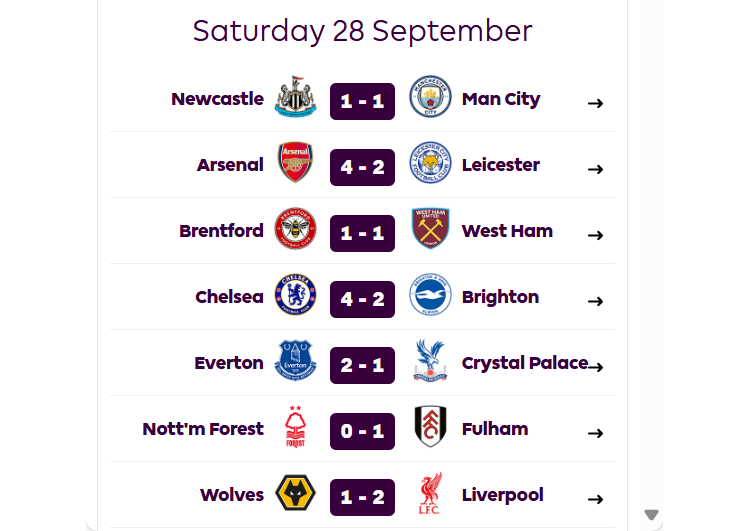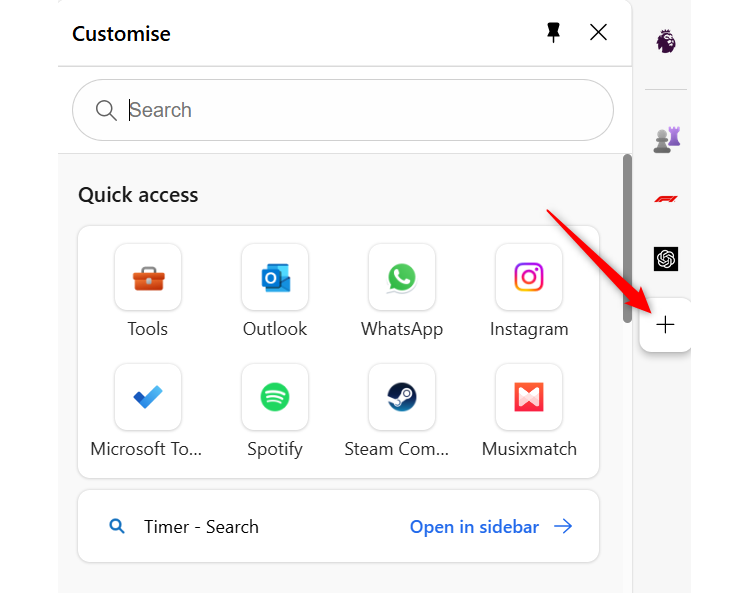The Edge sidebar gets a bad rap for being useless bloatware, but I think it’s a pretty underrated feature that most people haven’t caught onto yet. Here are five ways I use it every day.
I Use Search for Fast Research When Writing
The Edge sidebar has been a game-changer for my research and writing process. Before I started using it, I switched between different tabs–one for writing in Google Docs and the other for doing research.
However, the problem with this system was that it was disruptive to my workflow. Opening up a new tab that took up the whole window had a way of distracting me from the main goal—writing—and instead of grabbing a quick piece of information, I’d end up wasting time going down rabbit holes.
The Edge sidebar’s search tool solved this problem for me. It’s tucked nicely into the side of the browser, so it’s easily accessible. No need to open up a new tab to do a simple fact check, I can just pull up search right there in my document.
The best part is that the sidebar only takes up about a third of the screen (you can adjust this to be bigger), so while I browse, I can still see my work, and that reminds me to stay focused and avoid any rabbit holes.
Once I have all the information I need, I just close the sidebar and get right back to writing. If I need to revisit the website, I can easily reopen the sidebar and pick up where I left off. It’s a game-changer for staying focused.
I Take Breaks with Casual Games
The Edge sidebar is not all about productivity though. I also use it to blow off a little steam in between work sessions.
Tucked away in the sidebar, there are a bunch of games. You won’t find any AAA titles in the lineup. Instead, it’s dominated by light casual games, but that’s exactly why I love them. The games are engaging enough to be fun in between work sessions, but not nearly gripping enough to make you want to ditch work for a few more minutes of gaming.
The games themselves are very diverse and interesting. There are tons of callbacks to retro games like Asphalt Racing, Bubble Shooter, and Real Football. I have a lot of fun indulging my nostalgia and playing them in my downtime.
Quick Info Snapshots From My Favorite Websites
You can customize the Edge sidebar by pinning your favorite websites to the bar. I took advantage of this and added my favorite websites to the rotation. Currently, I have the Premier League and LiveScores pinned.
The benefit of this is that you can get quick info snapshots with little stress. For example, if I want to know the Premier League match fixtures for this weekend or the scores of an ongoing match, I can easily find out just by opening my sidebar.
It’s great for websites you visit frequently, since you can be in and out with minimal distractions. I use it when I need to be working, but also want to stay on top of match scores, but it can also do much more. You could use it to stay on top of the news or stock prices, or you could pin ChatGPT and have easy access to the AI at all times.
I’m signed in to my email on the Edge sidebar, and it’s so convenient having my inbox right there. I can quickly compose and reply to emails without even leaving my current tab. Copying and pasting from an email to a document is a breeze, and when I’m signing up for new services, I can easily click verification links on the spot.
The edge sidebar has a built-in digital toolbox that comes in handy occasionally. It’s got everything including a calculator, internet speed test, unit converter, and a dictionary. The tools I use the most are the internet speed test and the dictionary.
What the Edge sidebar can do and how you use it is entirely up to you. You can follow my blueprint, or you can find your own system.
To get started, click the “+” icon on the sidebar, and you can choose the apps you want or add your favorite websites.
If you want easy access to these apps and websites, pin them to the sidebar by right-clicking them and selecting “Pin to Sidebar.”
Microsoft Edge is packed full of useful tools, and the sidebar is just one of them. There are plenty of other reasons why you might want to consider using Microsoft Edge. Open your mind to them, and you might just find yourself tempted to switch.