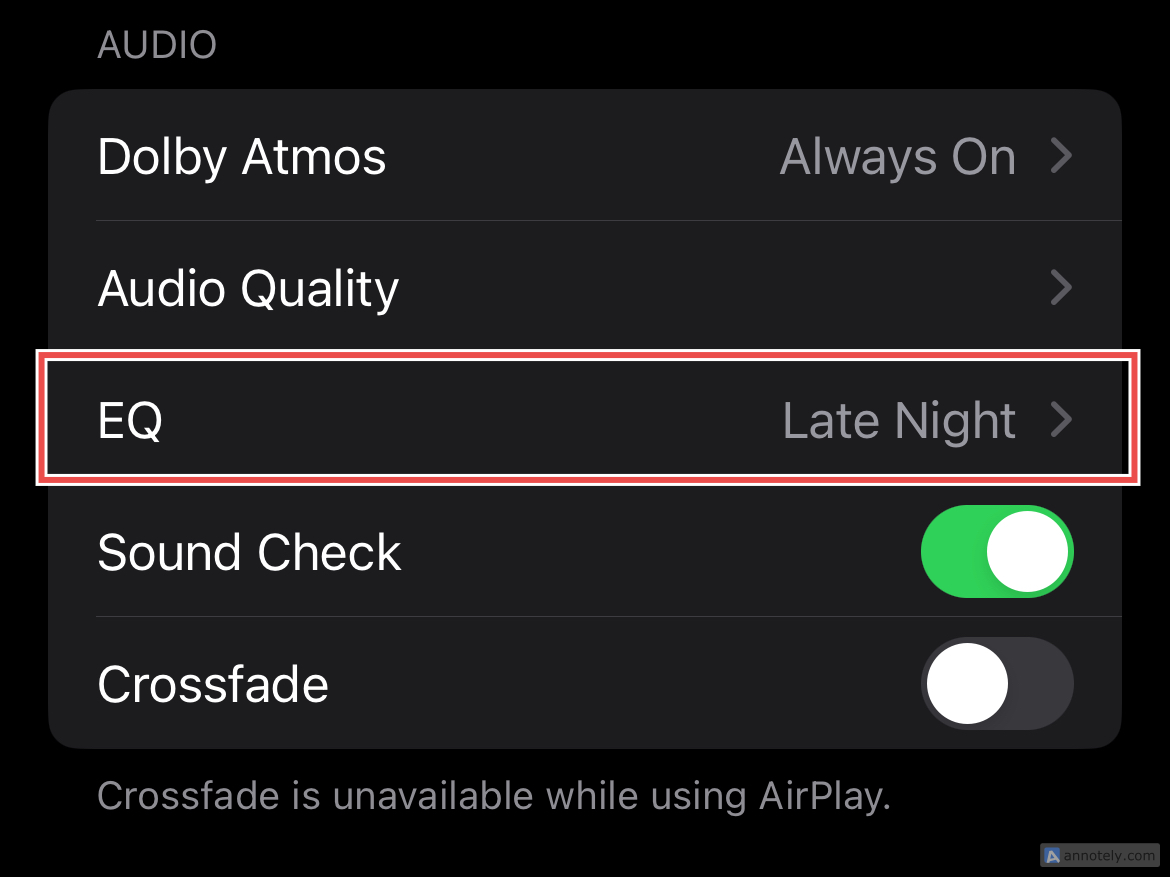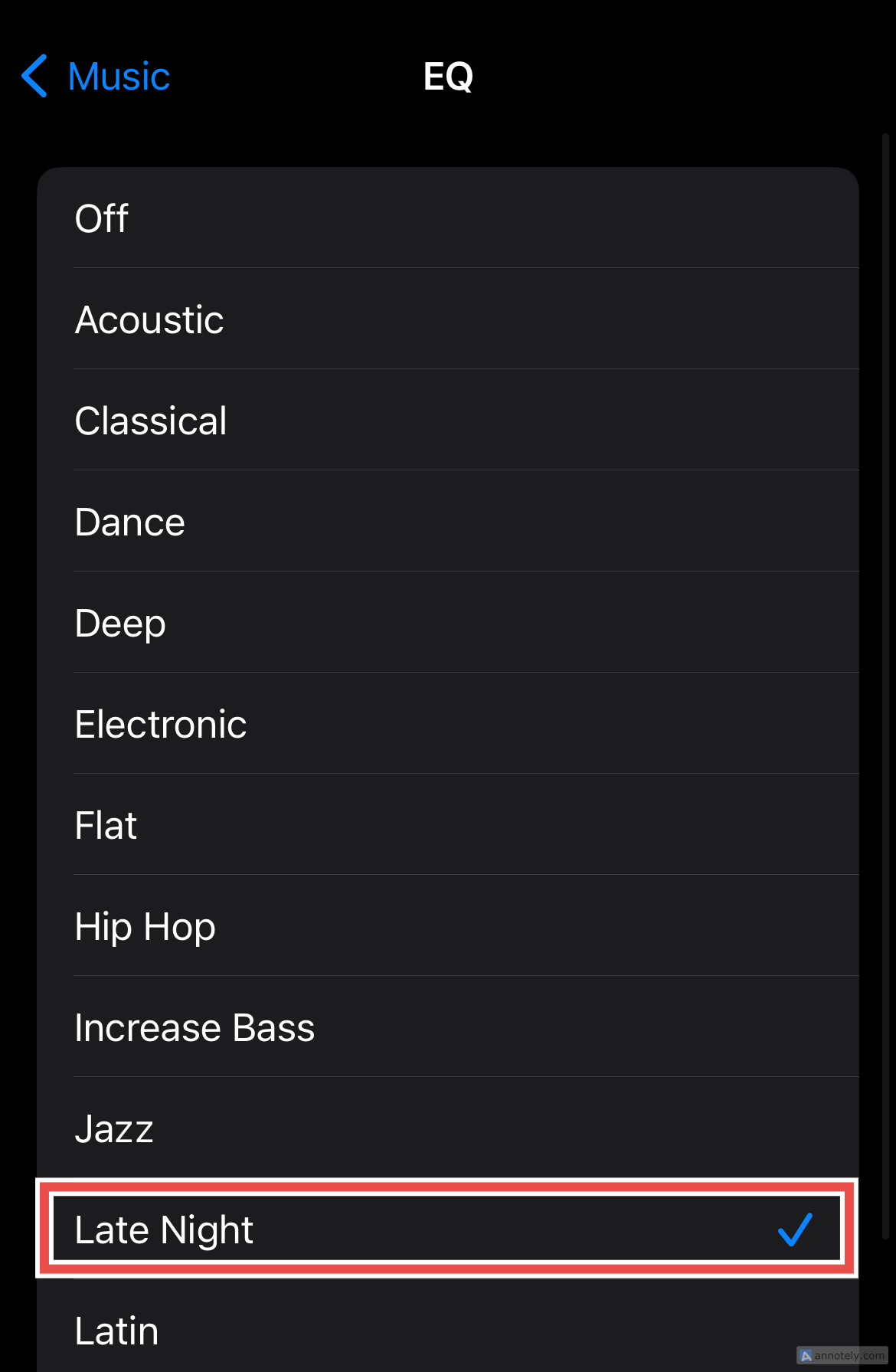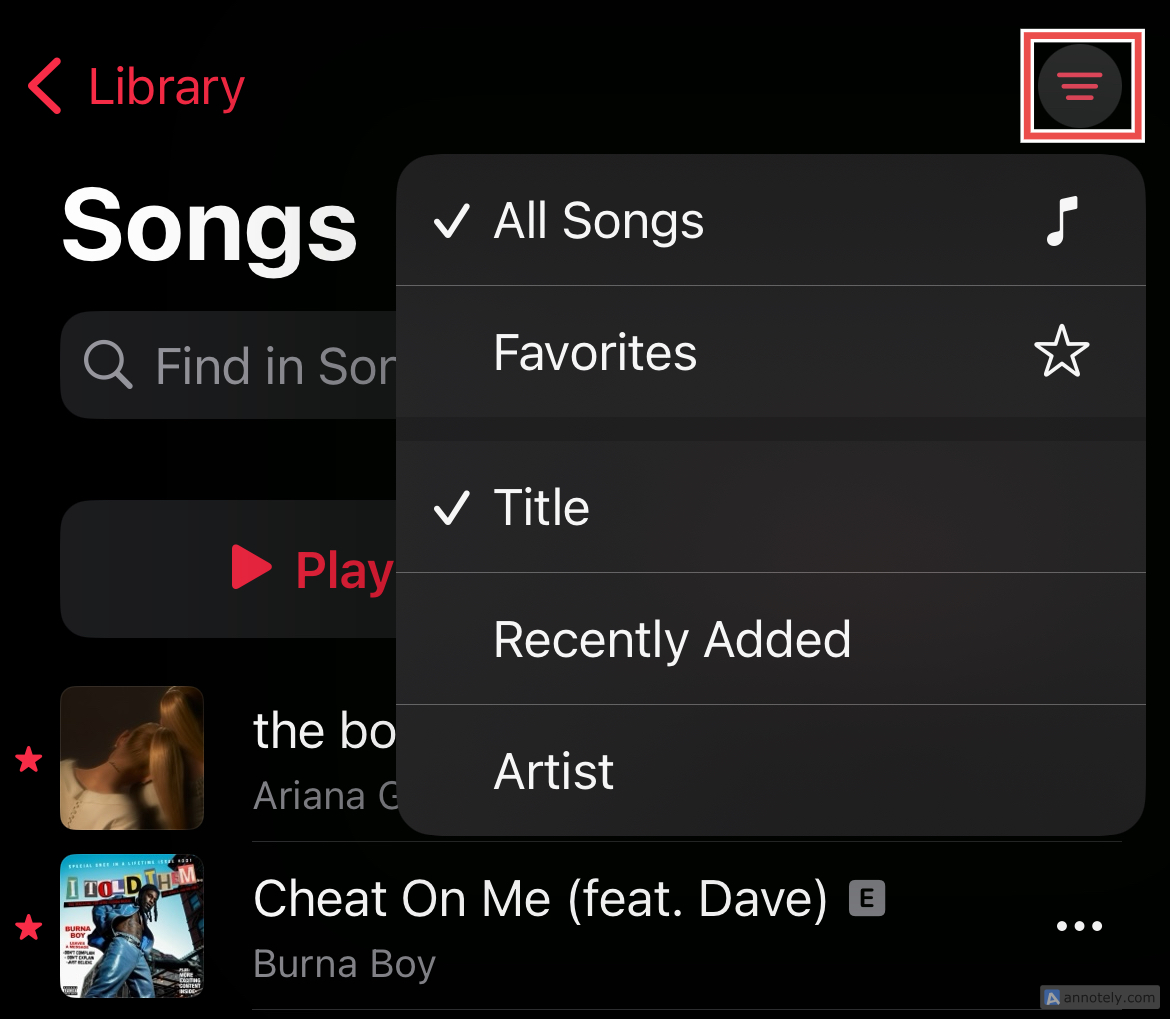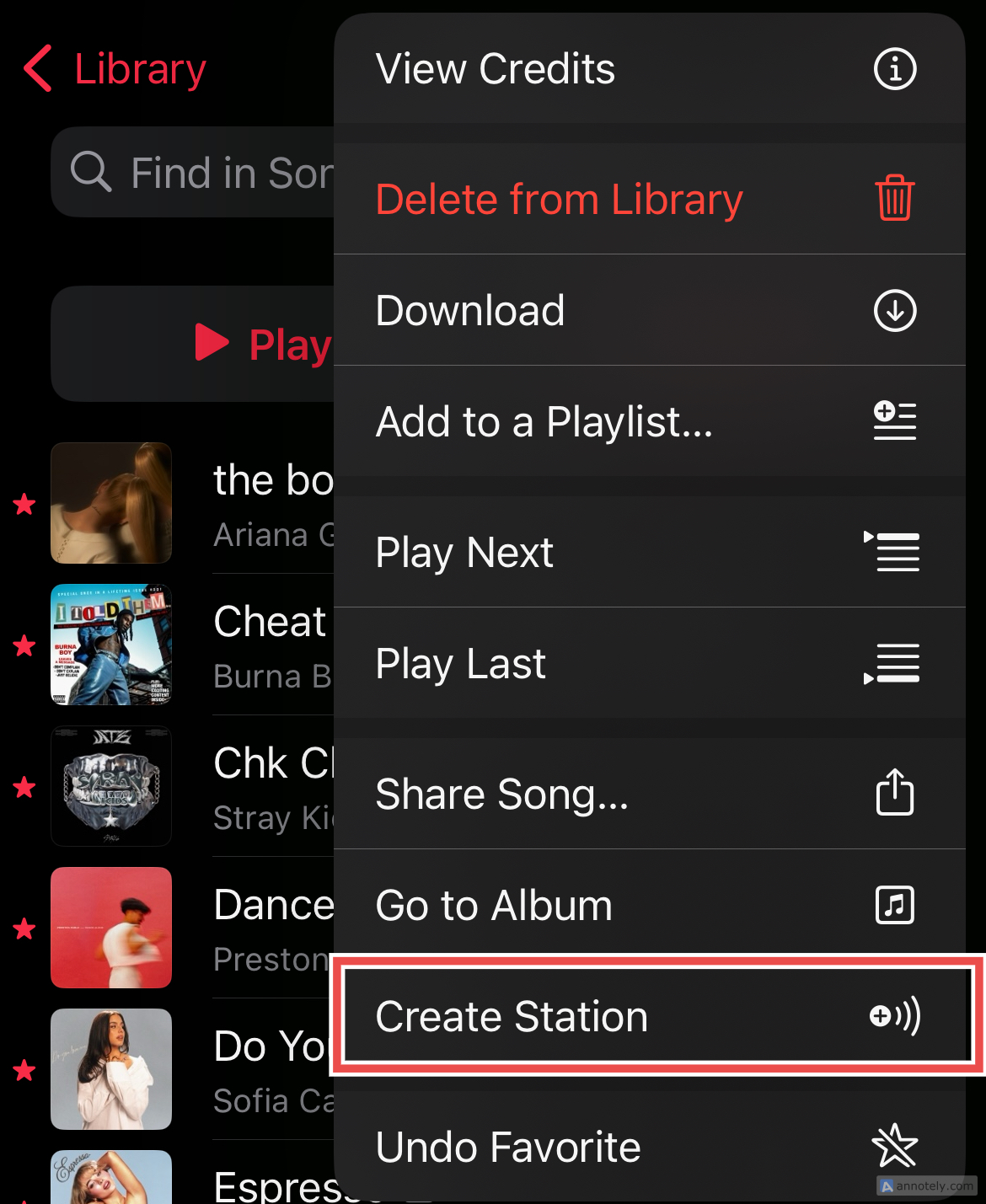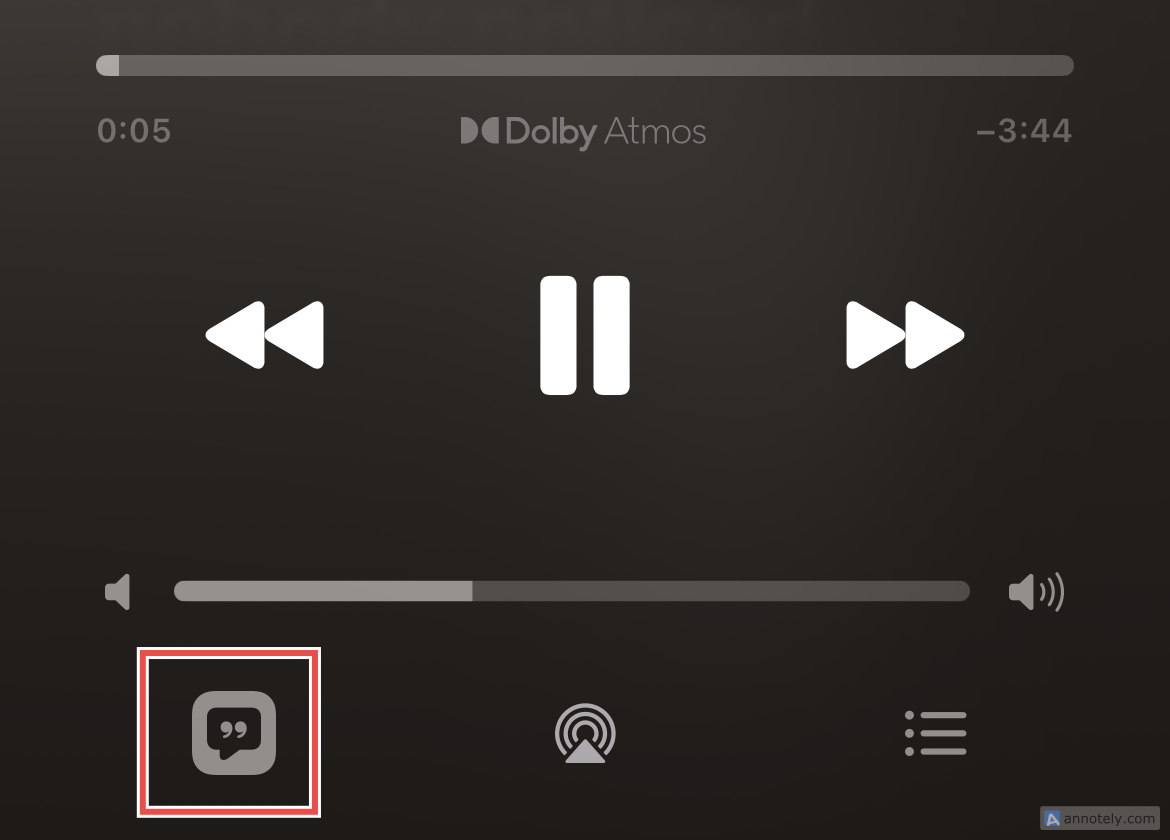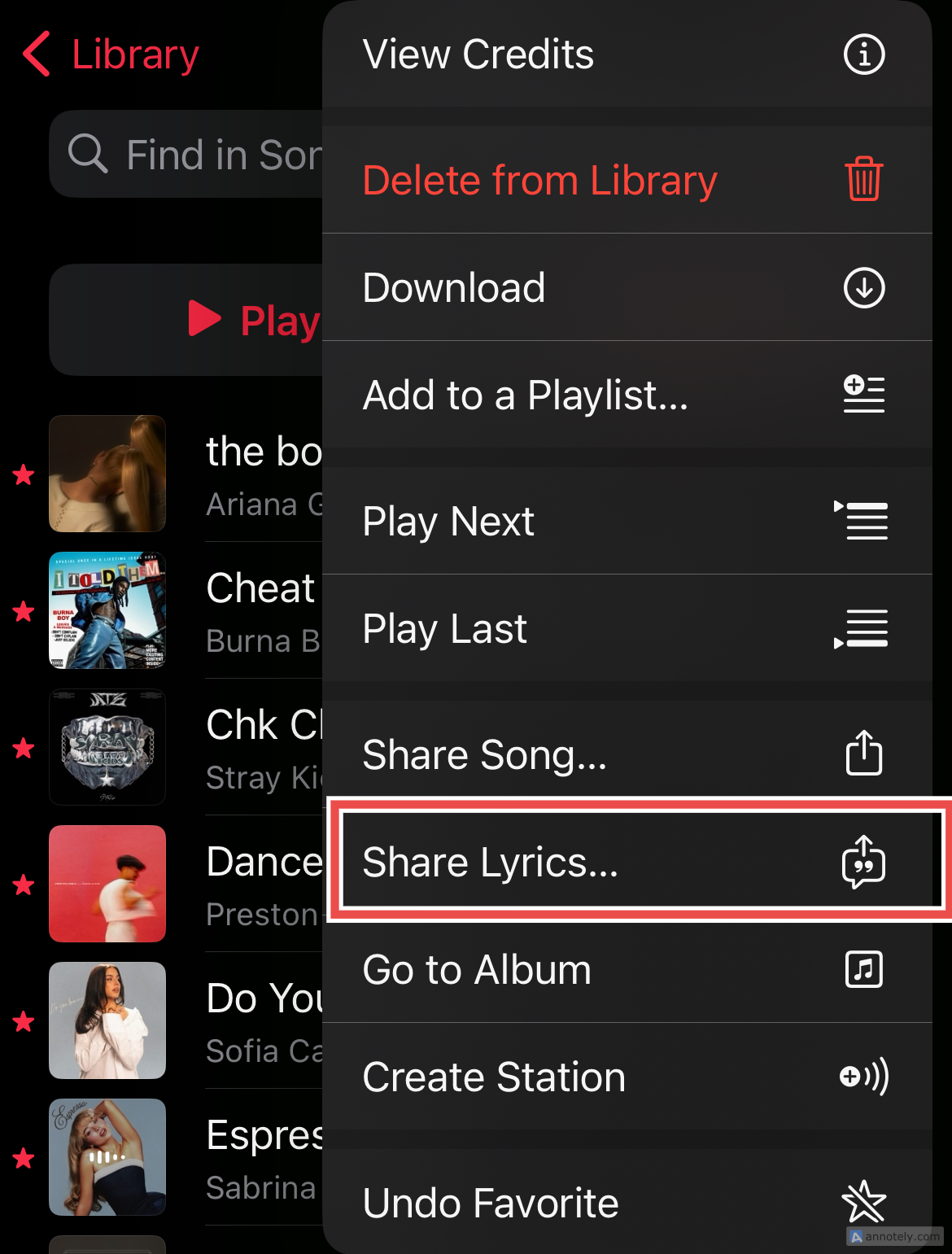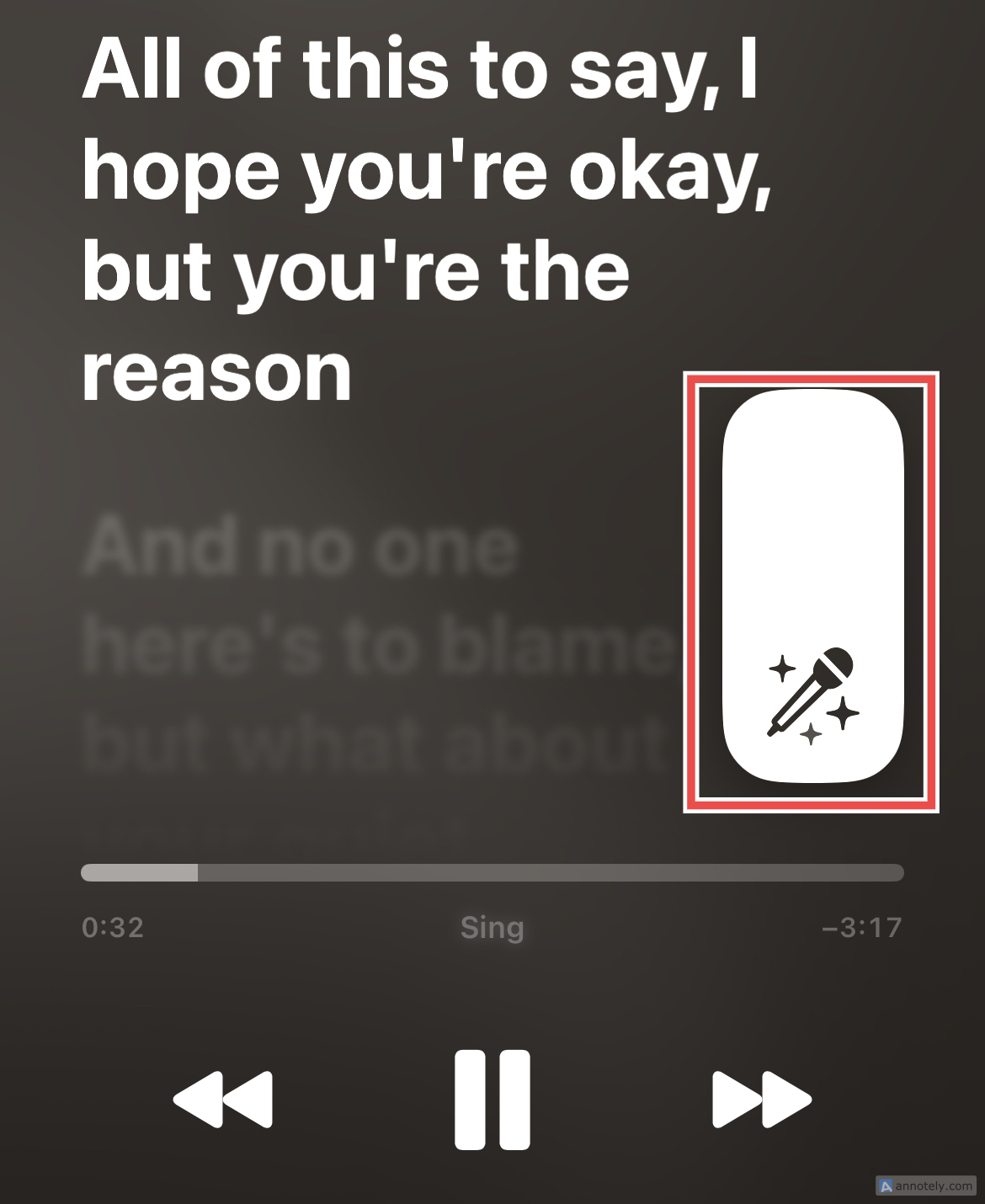When I first subscribed to Apple Music, I wanted to be certain that the subscription was going to be worth it. Two months, no ads, and some good playlist building later, I’m getting aboard the love train. Here’s how you can also make sure that you’re getting bang for your buck out of Apple Music.
1 Elevate the Sound Quality
The best part about getting that Apple Music subscription is that you can improve the sound quality of your music with Dolby Atmos. This enables Spatial Audio for select songs, including Apple Music’s extensive Spatial Audio Playlists.
On your iPhone, turn on Dolby Atmos by going to Settings > Music > Audio > Dolby Atmos. You can now turn on “Always On,” “Automatic,” or “Off” when you want to turn this setting off.
If you want to enable Dolby Atmos for Apple Music on your MacBook, go to the Apple Music app. Now, from the menu bar on your Mac, click on Music > Settings > Playback > Dolby Atmos. Choose between “Always On” and “Automatic.”
The “Automatic” setting lets you automatically listen to supported songs in Dolby Atmos while using:
- Apple and Beats Bluetooth Headphones
- Built-in speakers on a MacBook Pro (2018 and later), MacBook Air (2018 and later), or iMac (2021 model).
If you are using any other Bluetooth devices that do not support automatic playback, make sure to choose the “Always On” option.
iPhone users can also adjust equalizer (EQ) settings to get the best of Apple Music’s sound quality. If you have ever felt that you want your music to sound louder, vocals amplified, or bass boosted, this is the fix you have been looking for.
To adjust the EQ, go to Settings > Music > Audio > EQ and turn on an EQ option.
“Late Night” is one of my favorites, and I’ve noticed that it makes my music sound louder since it amplifies those subtle, quieter sounds in a song and brings them closer in volume to the louder parts.
2 Sort Out Your Library
A perk of Apple Music is the neat ways you can categorize your Library, where you can view your favorite songs, albums, genres, composers, and music videos. You can also rearrange these categories to your liking by clicking “Edit.”
To sort the songs you have listened to, go to Library > Songs and click the hamburger icon in the top right corner.
Now, you can sort your entire library by Favorites, Title, Recently Added, and Artist. This works perfectly when I want to switch things up and prevent listening to the same songs every time I open up Apple Music.
If you want to expand your music catalog and discover new songs, Apple Music offers a wide range of curated playlists. You can also listen to songs that are similar to what you’re playing. To do this, select the “Create Station” option by clicking the three dots next to a song.
3 Listen to the Radio Anytime
Whether you’re at home, out on a run, or in your car, you can listen to the radio with Apple Music. And there’s a long list of options to choose from! Apple Music’s Radio offers a perfect blend of local and global stations, and you can explore categories like artist interviews, genre-based stations, playlist shows, and on-demand shows. Apple Music 1, which is Apple’s 24/7 music radio station, is also at your disposal. This is a pretty good deal since you are spoiled for choice and get to access a large library of stations in one place.
4 Get the Best Out of Song Lyrics
If you are a big fan of karaoke or love to memorize songs as you listen to them, Apple Music offers an array of options to access lyrics. You can view the lyrics to a song that you’re playing by tapping the “Lyrics” button on your device and skip to specific verses in the song by simply clicking on the line that you wish to listen to.
If you find that you’re unable to access lyrics, the song might not be in the Apple catalog. You might also want to check your internet connection.
Beyond sharing entire playlists, you can also share lyrics with a friend by clicking the three dots next to a song that is being played and selecting “Share Lyrics.”
While I don’t use this mode as much as I would like to, Apple Music Sing is arguably one of the best features that the music app has to offer. By clicking the mic button on a song’s lyrics, you can tune into a karaoke version of the song. What’s even better is that the Sing feature lets you customize vocals and lets you choose between singing along with the song’s vocals or taking the lead on the song. You can control this by long-pressing the mic button and dragging up or down the bar, which also doubles as a way to duet or include background vocals. The micro animation in the lyrics is also a fun catalyst for your karaoke sessions.
If you are using Apple Music on your iPhone, make sure that Low Power Mode is turned off to access Apple Music Sing.
5 Enjoy Music With Your Friends
And finally, collaboration. Apple Music lets you create collaborative playlists with friends and listen in real-time with your contacts. To connect with friends who are Apple Music users on the app, go to Home > Account > Set Up Profile > Get Started > Continue to Find Contacts. Now, you can follow your friends and also choose who can follow you back.
Another collaborative way to listen to Apple Music is when you are driving with friends, using SharePlay. Once you have connected to Apple Music through CarPlay and started playing music, your passengers will get a notification asking them if they wish to join the session. Approve their entry, and now, you can pass the metaphorical aux chord around! The best part about this feature is that if both the driver and passenger have iOS 17 or later, only the driver needs an Apple Music subscription to use SharePlay.
Apple Music is compatible with all devices, including Apple Vision Pro, HomePod, CarPlay, PC, and Android. As an iPhone and MacBook user, I’ve found it especially seamless for streaming music, as it fits right into the Apple ecosystem.