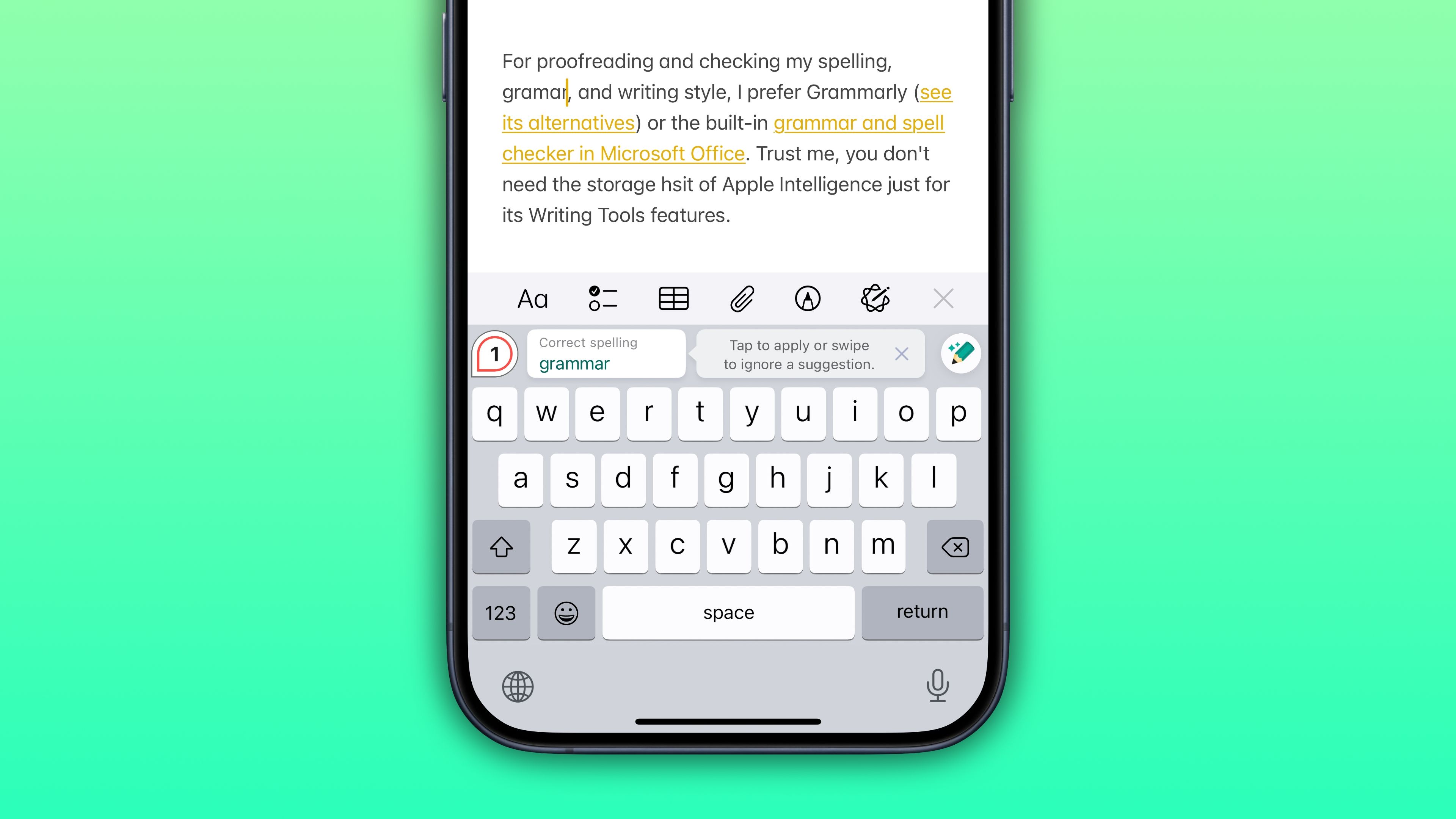I’ve had a personal gripe with my Apple default keyboard for a while when it comes to certain functions, and I got tired of waiting for the next new update to fix all these minor problems. Instead of settling for what my iPhone gave me, I decided to try out a few external keyboards instead.
If you’ve been thinking about trying out new keyboards that suit your specific needs but don’t know where to start, there are many options you can explore and see what suits you best. Here’s all you need to know.
Why Try Another Keyboard?
Downloading an external keyboard might not be for everybody: if you’re comfortable with your iPhone’s onscreen keyboard and feel that you’re not looking to gain any specific advantage from it other than mundane typing, you might not bother with an external keyboard.
However, the iPhone keyboard comes with certain issues faced by many users sporadically, including lags, update-related issues, inaccurate suggestions, and the disappearance of the keyboard altogether. Personally, I find the text replacement feature on my phone to be very frustrating to use. For example, I have always had trouble using text replacement for my email address, because even after typing it out fully, my keyboard often replaces it with the shorter text that I had assigned.
You could start by checking out your keyboard’s settings. To make changes to your iPhone’s onscreen keyboard, go to Settings > General > Keyboard. Here, you can add extra keyboards in other languages, switch on a one-handed keyboard, and enable other features such as smart punctuation and slide to type.
If you want to dip your toes into something apart from your onscreen keyboard, however, there are many alternatives for you to try. Here are six external keyboards that can be better than your iPhone’s keyboard, and what unique purpose they bring to the table.
Once you download an external keyboard, you can switch between your default Apple keyboard and your new keyboard using the globe icon in the lower-left corner of your keyboard.
1
Gboard: Best for Versatility
Google’s Gboard is a must-try keyboard if you’re looking for a way to type smoothly and faster as an iPhone user. On my first try, I felt a noticeable difference in my typing using Gboard, given how marginally faster (in terms of text appearing on-screen) it is than Apple, and better accuracy for auto-suggestions.
The keyboard makes it easy for you to type better and faster with a few main features. First, Glide Typing allows for smooth and fast typing by allowing you to slide your fingers from one key to another. While your Apple onscreen keyboard also has this feature in the form of slide-to-type, Gboard offers better accuracy and feels much smoother. Another feature to try is voice typing, which converts audio to text as a transcription.
But the main reason I like to use Gboard is the built-in Google features that you can access right from your keyboard. You can directly use Google Translate, do a Google search, or insert a GIF, sticker, emoticons, or emoji from your Gboard. Apple’s keyboard only allows for GIFs to be used while you use iMessage, while Gboard’s GIFs can be used in any app you are typing in.
Further, for multilingual users, Apple’s keyboard might not be the best, since it severely restricts how you access other languages. For instance, I can only add up to three languages on a multilingual keyboard, with the language options offered by Apple not covering the local dialects I use. The keyboard also does not allow translation support. By comparison, with the addition of Google Translate (which supports over 240 languages), Gboard blows Apple’s default keyboard out of the water in terms of variety.
2
SwiftKey: Best for Autocorrect
Microsoft’s SwiftKey is a fierce competitor to Google’s keyboard in terms of functionality. Its accuracy when it comes to autocorrect and suggestions has sped up my typing speed by leaps and bounds compared to the speed I’m used to with the default keyboard. Although I was skeptical about SwiftKey’s claim to provide better accuracy over time through its AI-powered intelligent keyboard, I’ve found that word suggestions and predictions have improved over time as I use the keyboard regularly.
If you have a habit of mistyping words and making a lot of typos while texting like I do, then SwiftKey can be a better alternative than Apple’s default keyboard. You can also access Microsoft’s search function and tone rewrite function using Copilot from the keyboard, as well as the Copilot chat from your browser, which can be accessed from SwiftKey.
SwiftKey, like Gboard, also lets you access GIFs, and a translator, on top of a clipboard for easy copy-and-paste across apps, a camera (to insert and take pictures), and a Create Mode for AI image generation through a shortcuts toolbar. The keyboard display itself can be customized after you sign in to your Microsoft account.
One thing I find that Gboard does better than SwiftKey, however, is the keyboard’s appearance time when you point to a note, app, or textbox to start typing, where SwiftKey lags by a few milliseconds sometimes.
3
Typewise: Best for Accuracy
Typewise is different from any other keyboard I’ve tried out before: the first thing you’d notice upon setup is that this keyboard does not have a traditional layout. Instead of the default layout of rectangular/square keys you’d see on a normal keyboard, Typewise’s keyboard has a hexagonal key setup, with the option to switch to a default layout.
While this struck me as odd, I quickly understood why the keys were shaped this way: since the hexagonal keys are slightly bigger than a traditional key, my accuracy while typing is always slightly better with Typewise. The keyboard does not come with any extensions but offers a few typing hacks and gestures that enable a convenient typing experience.
After using Typewise’s easy tutorial, you can easily start using these features, such as a quick swipe up for capitalization, a left swipe for deletion and a right swipe for restoration of words. Typewise is for texters who want to type quickly without much effort, and like using keyboard swipes to perform actions. With a pro subscription ($1.99/month), you can access custom themes, an AI assistant for better grammar and writing, and more multilingual keyboards.
4
Grammarly: Best for Writing
When it comes to taking notes and writing essays on my iPhone, which I often do, Grammarly is my go-to keyboard. This AI writing keyboard makes your life easier when writing professionally through your iPhone. You can take advantage of Grammarly’s Revision Mode to detect mistakes in your writing and use the Tone Detector to change how your writing sounds.
Grammarly’s AI assistant and Generative AI, available with a premium upgrade ($29.99/month), can also help rewrite tone and detect your text for plagiarism. I started using Grammarly for its grammatical accuracy and assistance in writing, and have since started preferring its autocorrect feature (Smart autocorrect) over Apple’s default keyboard. When it comes to speed, Grammarly’s keyboard feels identical to Apple’s.
Grammarly’s keyboard is best suited for you if you tend to write long-form text such as essays, documents, or complex notes on your iPhone, or if you use work-related apps and communication platforms. I find Grammarly’s keyboard to be the best keyboard to use when I compose professional emails and texts through my phone to avoid typos and informal tones.
5
Fleksy: Best for Extensions
If you are looking to add extensions to your iPhone keyboard while customizing it, Fleksy is a solid option to consider. With this keyboard, texting can be a lot more social. You can search the web, use GIFs and stickers, share a song from Spotify or a video from YouTube, and use Yelp from the comfort of this keyboard.
You can also customize the look of your keyboard with themes (both free and paid options are available). Using the app, I experiment with custom add-ons (such as one-handed mode, various visual effects for typing, predictions, and tips) and hotkeys for easier typing.
Fleksy has a few cool features I enjoy using, such as swiping left to erase words you typed and swiping up to add words to your dictionary. The swiping to erase words feature has saved me a lot of time while texting when I make mistakes, although typos are usually corrected accurately by Fleksy.
A major reason I like to switch to Fleksy (and this can be subjective) is how satisfying I find the typing sounds and custom pop-up effects on each letter as I type. This is something I like to use when I am texting or typing informal, rough notes on my Notes app, which is why I frequent Fleksy when I need to scratch that itch in my brain for a satisfying texting sound and visual effects.
6
Phraseboard: Best for Custom Phrases
Phraseboard is a keyboard that serves one purpose best: creating and quickly accessing custom phrases that you use often. While Apple’s text replacement feature can help too, since I’ve had my fair share of problems with muddled phrases and inaccurate replacements, Phraseboard has become a good resource. Plus, with Phraseboard, you can simply access a library of saved phrases and insert them without typing any shortcut text. These phrases can then be sorted into custom categories (work, friends, etc.)
Phraseboard’s keyboard is a decent one, with a normal typing speed. But this keyboard is best used if you’re solely looking for a phrase keyboard, and since I only switch to this keyboard to insert phrases, I find that it works for basic typing but is best used in combination with a fast keyboard like Gboard or SwiftKey.
You can also access custom fonts (the typewriter font is my most-used one for taking notes in third-party apps that don’t provide this font) and use styles for your keyboard. I use Phraseboard mainly when taking notes and composing emails, and in other instances where I use frequently repeated phrases that I don’t trust text replacement to execute. For unlimited categories and phrases, Phraseboard requires a subscription (pro access starts at $8.99).
There are many other alternatives on the App Store if you are looking for specific multilingual keyboards or font/multimedia-focused keyboards. You can always switch back and forth between an external keyboard and Apple’s default if you need some time to decide which keyboard works best for you.