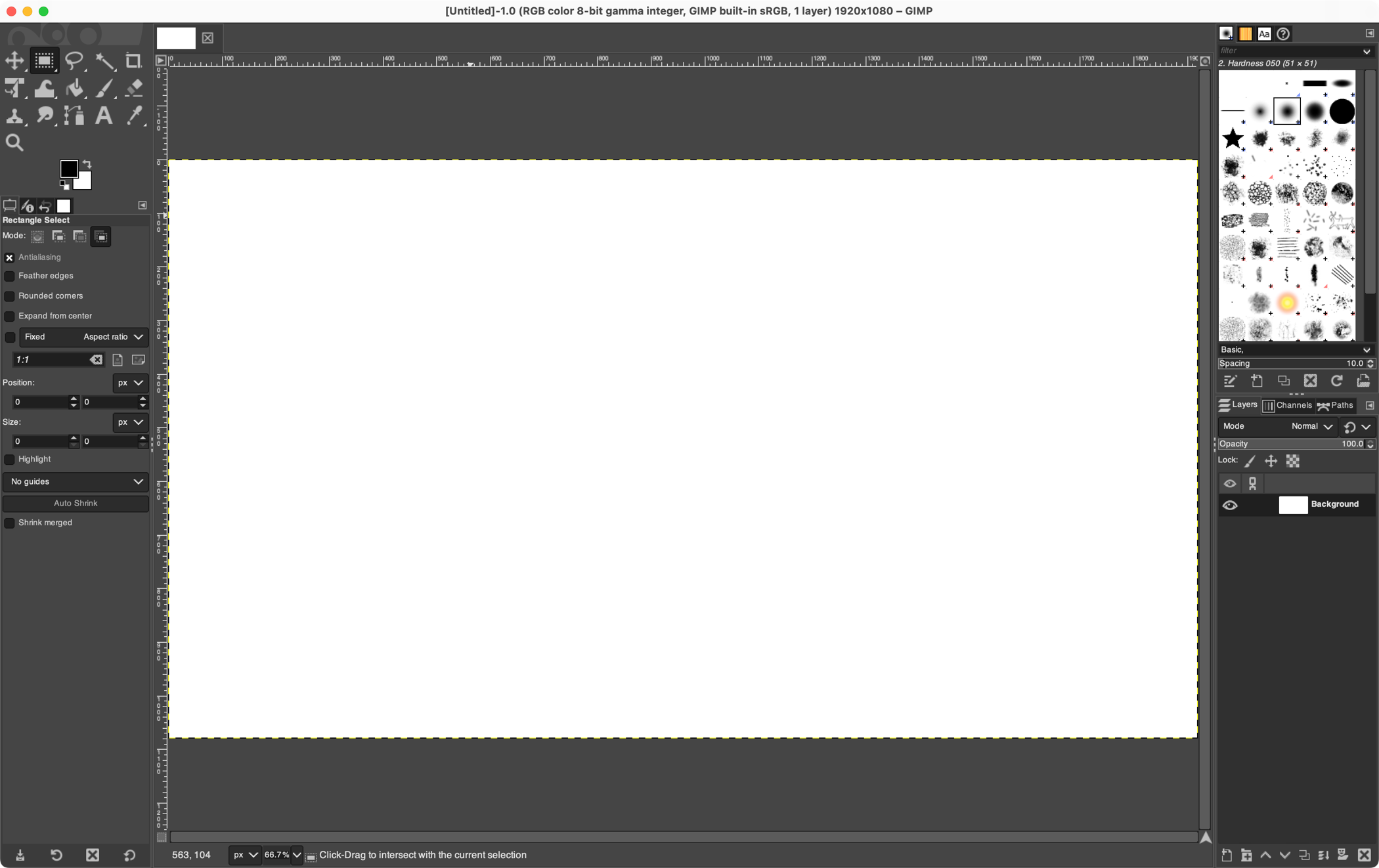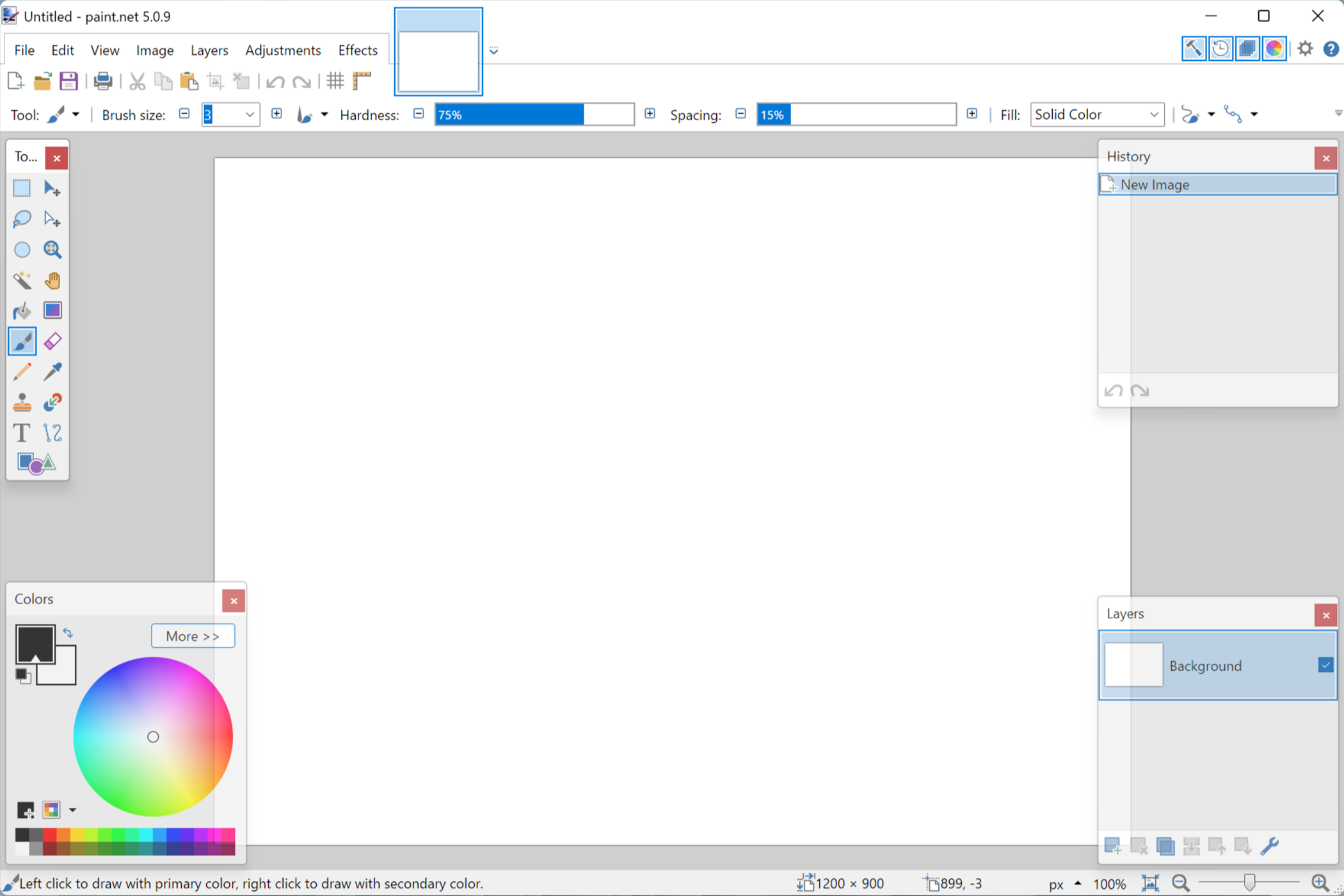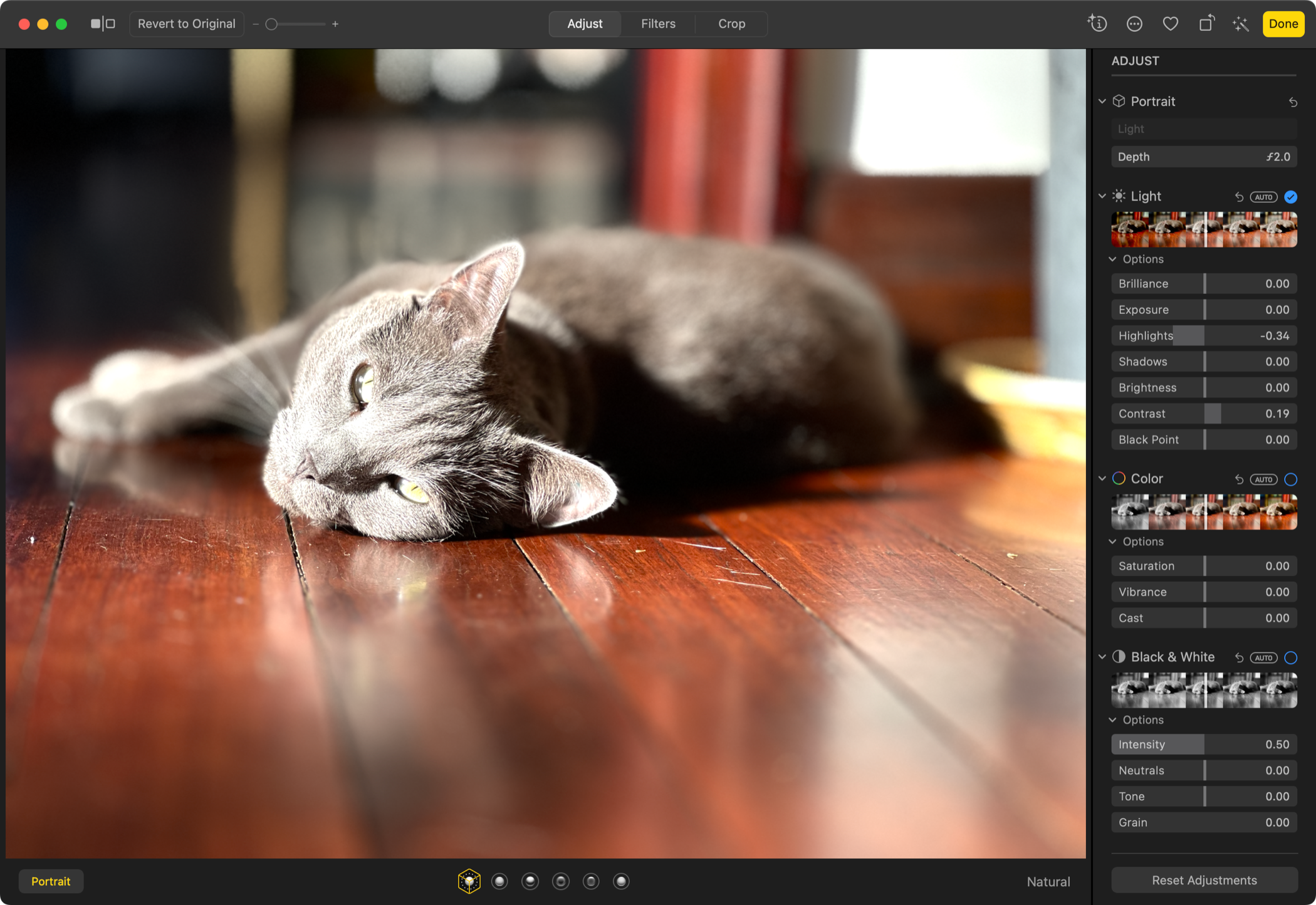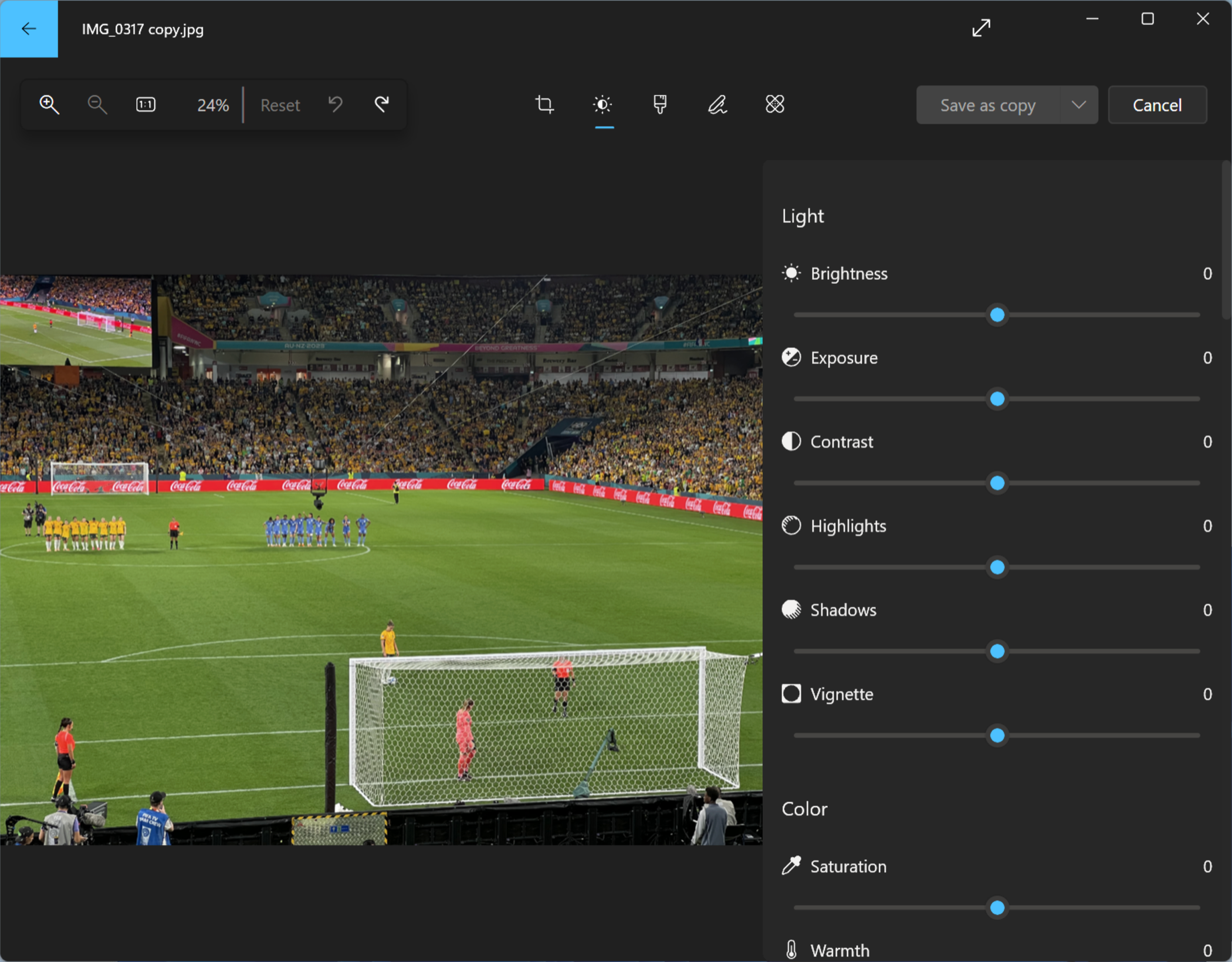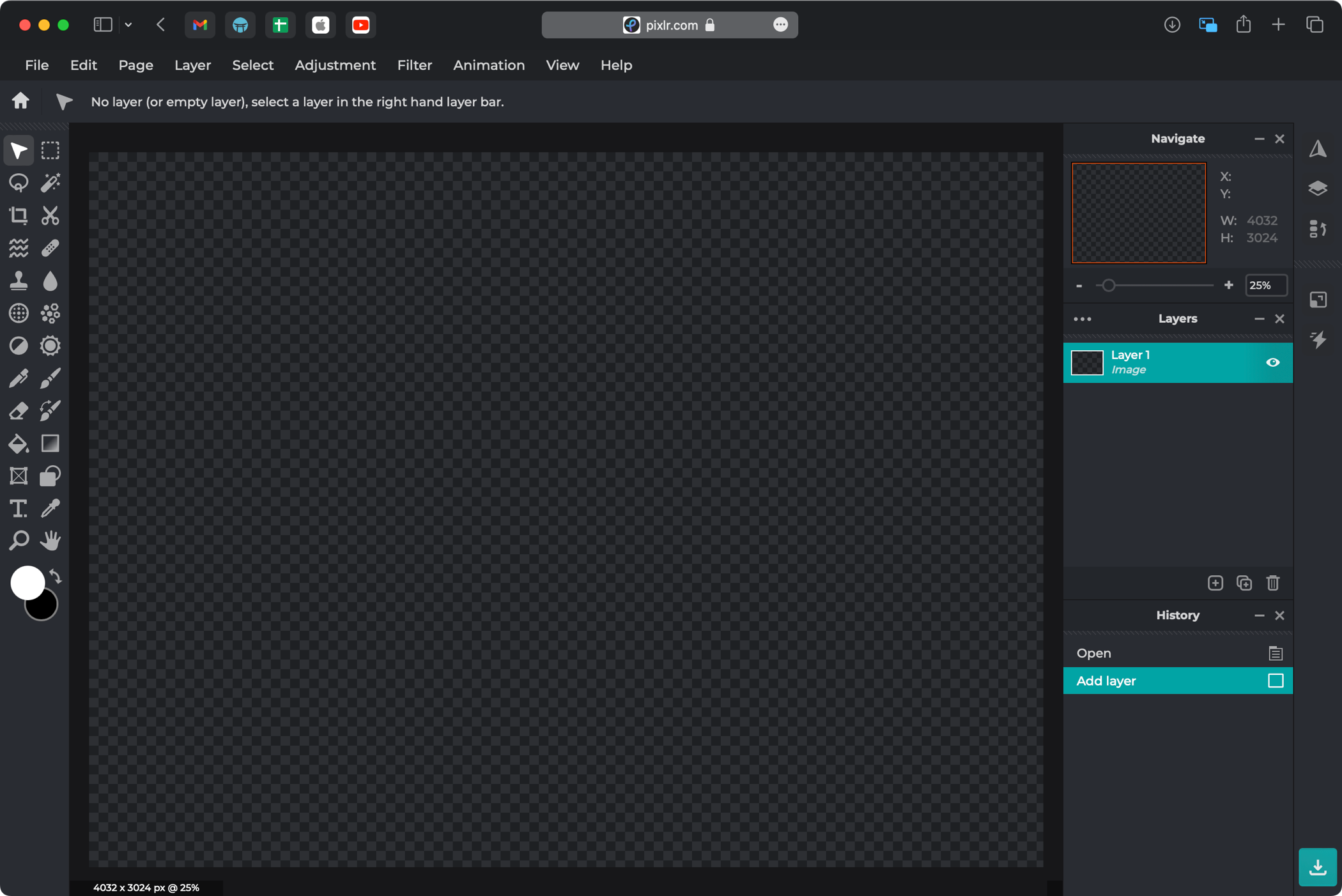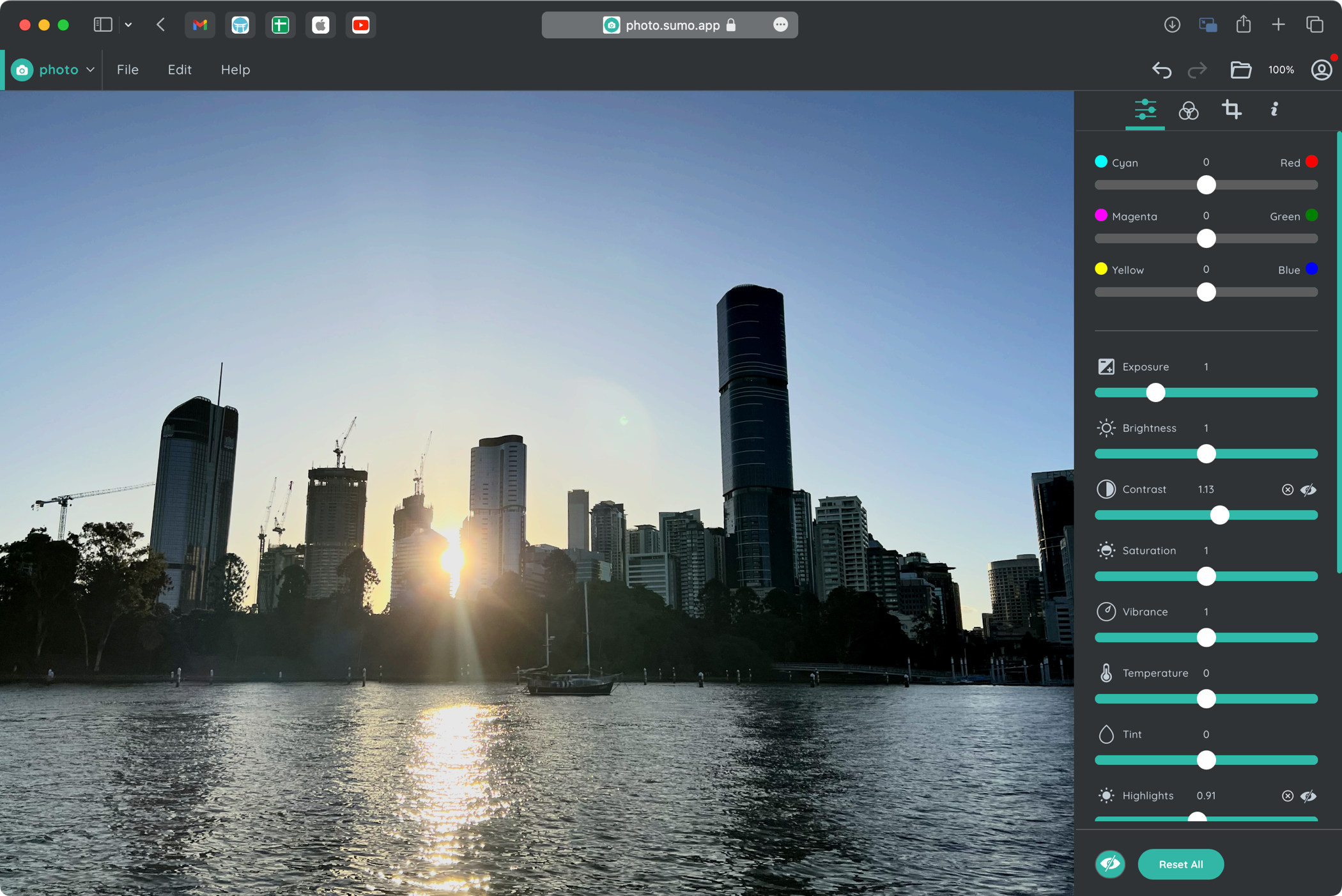You shouldn’t need to spend Adobe money to edit images and photos. Fortunately, free alternatives exist that can help you complete basic image editing operations, process RAW photos, and more.
The GNU Image Manipulation Program better known as GIMP has long been the go-to Photoshop alternative for Linux users. But you don’t need to use Linux to take advantage of GIMP since the software is available for macOS and Windows too. You can grab GIMP from the Downloads page or use a package manager like Flatpak for Linux or Mac equivalent Homebrew. GIMP is even available on the Windows Store.
There’s a bit of a learning curve to GIMP if you’re coming from Photoshop, and things don’t always “just work” as you’d expect them to. Thankfully you can resort to GIMP’s plentiful help documentation and tutorials to get up to speed. The app includes a familiar set of tools and a UI to match so that you can use layers, masks, brushes, tools, and even filters to edit your images.
This makes GIMP ideal for editing photos, designing elements from scratch for design purposes, creating original artwork, or converting hand-drawn images to digital paintings. The app also supports a variety of programming options and a library of plugins (which you can browse using the plugin browser under the “Help” menu).
GIMP is a great replacement for older versions of Photoshop, though it lacks many of the generative, content-aware, and AI-powered tools of the latest releases. If you put the time into learning how it works, it’s an excellent Photoshop alternative.
Paint.NET is a solid free image and photo editor for Windows that makes a great alternative to Photoshop. You can think of Paint.NET as a turbocharged version of the default Paint app that’s included with Windows. The app is powered by the Microsoft .NET 7 framework, dependencies that are taken care of with a single app install.
The app features an intuitive and customizable interface, layers (but no masks), a familiar array of tools, and tabs for quickly switching between files. There’s support for pressure-sensitive pens and drawing tablets (touchscreen too), an array of effects (like Photoshop’s filters), and all the basic tools you need. Paint.NET is highly optimized so you won’t be waiting around for things to happen.
Core to the Paint.NET experience is an active community and busy forum. This is where you can browse through hundreds of plugins and tutorials, get help with a specific problem, share your creations, and stay up to date with app development.
Paint.NET is a fast and easy-to-use image editor that all Windows users should have installed. The app is free to download from the Paint.NET website but be aware that the version featured in the Microsoft store is a premium app.
Apple Photos
Apple Photos is a photo editor and organizer that comes installed on Mac, iPhone, and iPad. Though the interface differs between these versions, the base feature set is the same. Unlike Photoshop, which is great for creating artwork, using brushes, adding layers, drawing with a tablet, and other creative art tasks, Apple Photos is limited to photo editing.
Fortunately, there’s a rich suite of photo editing options available. You can use Apple Photos to edit both RAW and standard lossy images, and the app can be used on a local library or be used to sync your photos across devices with iCloud Photo Library.
Basic editing tools are divided into two categories: Light (including Exposure, Shadows, Highlights, Contrast, and so on) and Color (Saturation, Vibrance, and Cast). You can also use the app to edit monochrome images, touch-up blemishes with the Retouch tool, remove red-eye, adjust the white balance, add sharpening, fix or add vignetting, and more.
You can also use a set of advanced editing tools to adjust the curves of an image, view the histogram of a photo, reduce noise, and perform selective color edits. All of these operations are non-destructive, which means you can hit the “Reset Adjustments” button at any time to get back to your original image. You can also copy the edits from one photo and apply them to another (or multiple), and see before and after previews of any changes you make.
On top of this there are the sort of instant filters and auto enhancement tools you’d expect from a (primarily) mobile photo editor, plus a cropping tool that includes a variety of aspect ratios, perspective correction, and straightening tools.
Windows 11 Photos
Just like Apple Photos, Windows Photos is another pack-in photo editor that foregoes some of the more creative aspects of Photoshop (like art creation) but includes everything you’d need for basic photo editing. Windows Photos integrates with OneDrive and even iCloud Photos so that you can edit photos from connected devices right within Microsoft’s desktop OS.
The app can be used to open standard lossy image files and RAW photos with the aid of the Raw Image Extension from the Microsoft Store. Edits are divided by Light (Exposure, Contrast, Highlights, and so on) and Color (Saturation, Warmth, and Tint) for basic edits. Images can be cropped, mirrored, rotated, and straightened too.
There’s also a selection of instant filters designed to give you specific looks and an auto-enhance option that attempts to fix your images for you. You can use the Spot Fix tool to repair blemishes, but there’s no red-eye removal. On top of this, there are a few markup options like a highlighter and drawing pen for scribbling your thoughts.
Non-destructive edits let you reset your changes at any point, and you can easily save your image as a copy or overwrite the original.
Pixlr is available in two versions: Pixlr X which is designed for quick creative design projects (like posters, flyers, and social posts), and Pixlr E which is a fully-fledged image editor that lives in your browser. If you’re looking for something with which to replace Photoshop, you’re probably looking for Pixlr E. Pixlr offers a decent free option (hence its inclusion on this list), but you’ll need to pay for a subscription starting at $1.99 per month to unlock its full functionality.
Pixlr E looks just like Photoshop when starting a new project or opening an existing image. You’ll see a full list of tools down the left-hand side of the screen (including favorites like rectangular and lasso selection, dodge/burn, and clone), and Photoshop mainstays like an image overview, layer selection, and history overlay to the right of the screen. You can work with layers and masks just like you can in Photoshop.
There’s even a menu bar that works much in the same way as Photoshop at the top of the screen, with filters, layer operations, image adjustments, selection tools, and a workflow designed specifically for making animations. Pixlr includes a huge range of templates to get you started, and some new AI-powered tools for removing backgrounds, and image generation.
The free version of Pixlr includes limited access to some tools, only three saves, no mobile support, limits on canvas size, and is supported by advertisements. Despite this, it’s still a feature-rich tool and for quick edits you might not bump into too many restrictions. It’s also a very cheap alternative to Photoshop if you like what’s on offer and want to pay to unlock more.
Like Pixlr, Sumopaint and Sumophoto have compelling free options but are ultimately paid products. The apps are available as part of the Sumo Creative Suite. The apps are free to use, and paying for a subscription comes with access to the whole package (including a video editor called Sumovideo, development environment Sumocode, and many more).
Though they are two separate apps, Sumopaint and Sumphoto together make a fairly feature-complete Photoshop alternative. Sumopaint is a creative tool that includes support for layers, brushes (and custom brushes), shapes, text, and some image manipulation tools like smudge and adjustment brushes.
Sumophoto is a photo editor with a decent number of adjustment parameters that work similarly to Apple Photos. You can adjust exposure, contrast, highlights, and so on though more powerful features like curves and a histogram are missing. There are some one-click filters included, and you can resize, crop, straighten, and mirror or rotate your photo too.
You can use the free versions of Sumopaint and Sumophoto in your browser, with access to most app features. Paying for a Pro upgrade at $4 per month lets you download apps for offline use though these are effectively web apps that run locally, rather than native software like Photoshop or GIMP.
Consider Investing in a Paid Alternative
If these tools come up short but you don’t fancy shelling out for a pricey Photoshop subscription, you might want to consider a cheaper paid Photoshop alternative.
These tools are often available for a modest investment, with many available under a standard lifetime license rather than a subscription model.