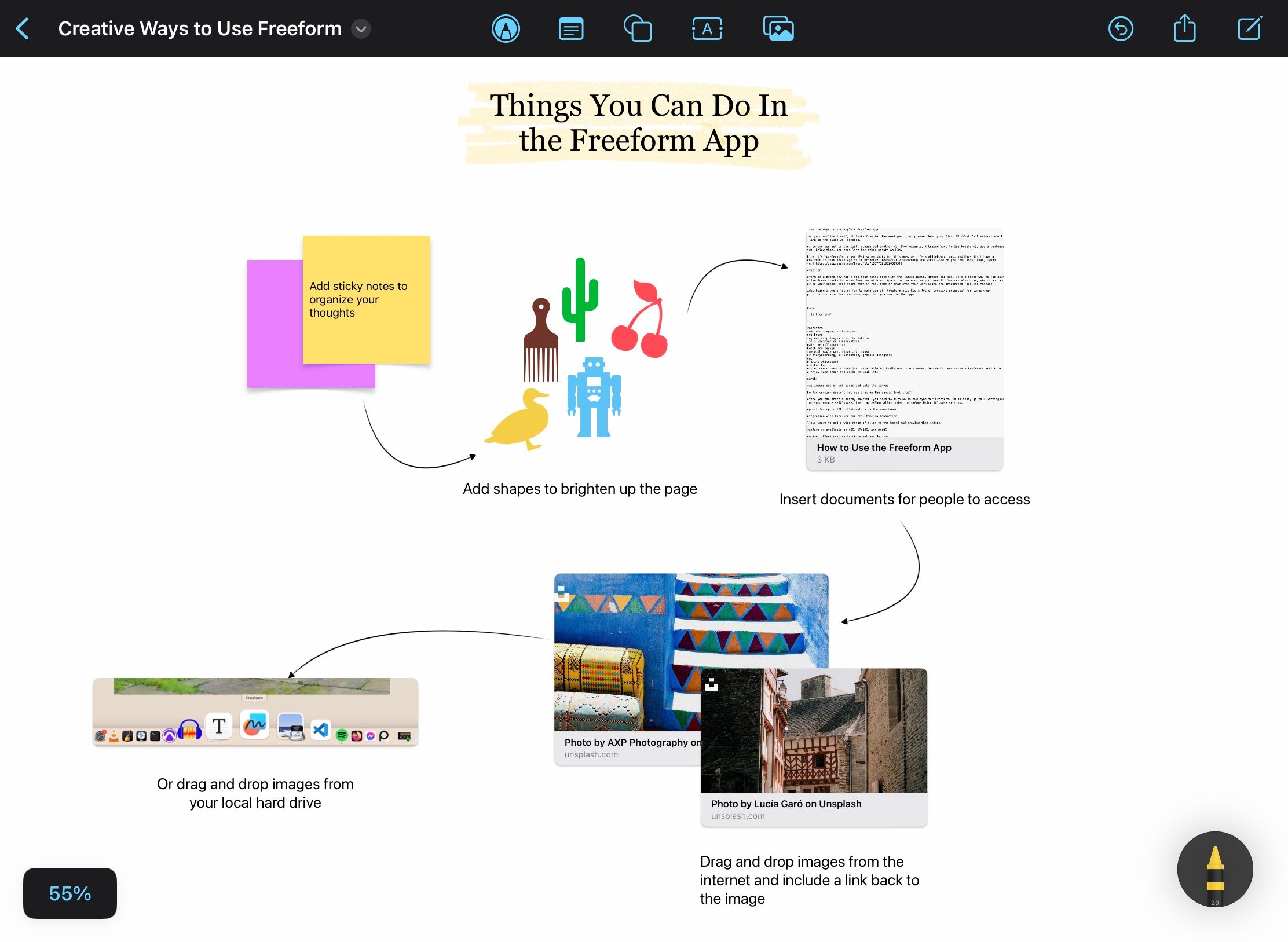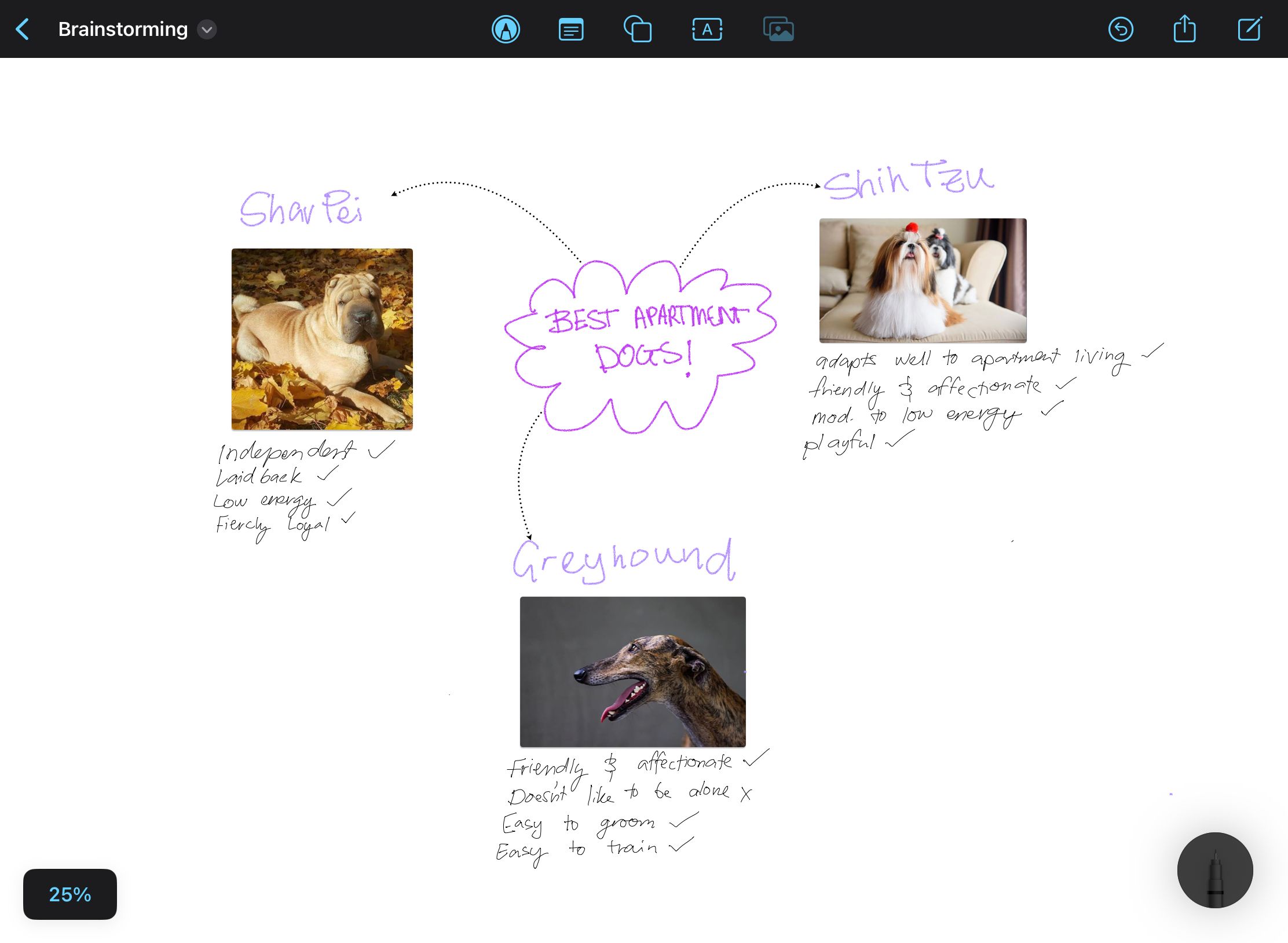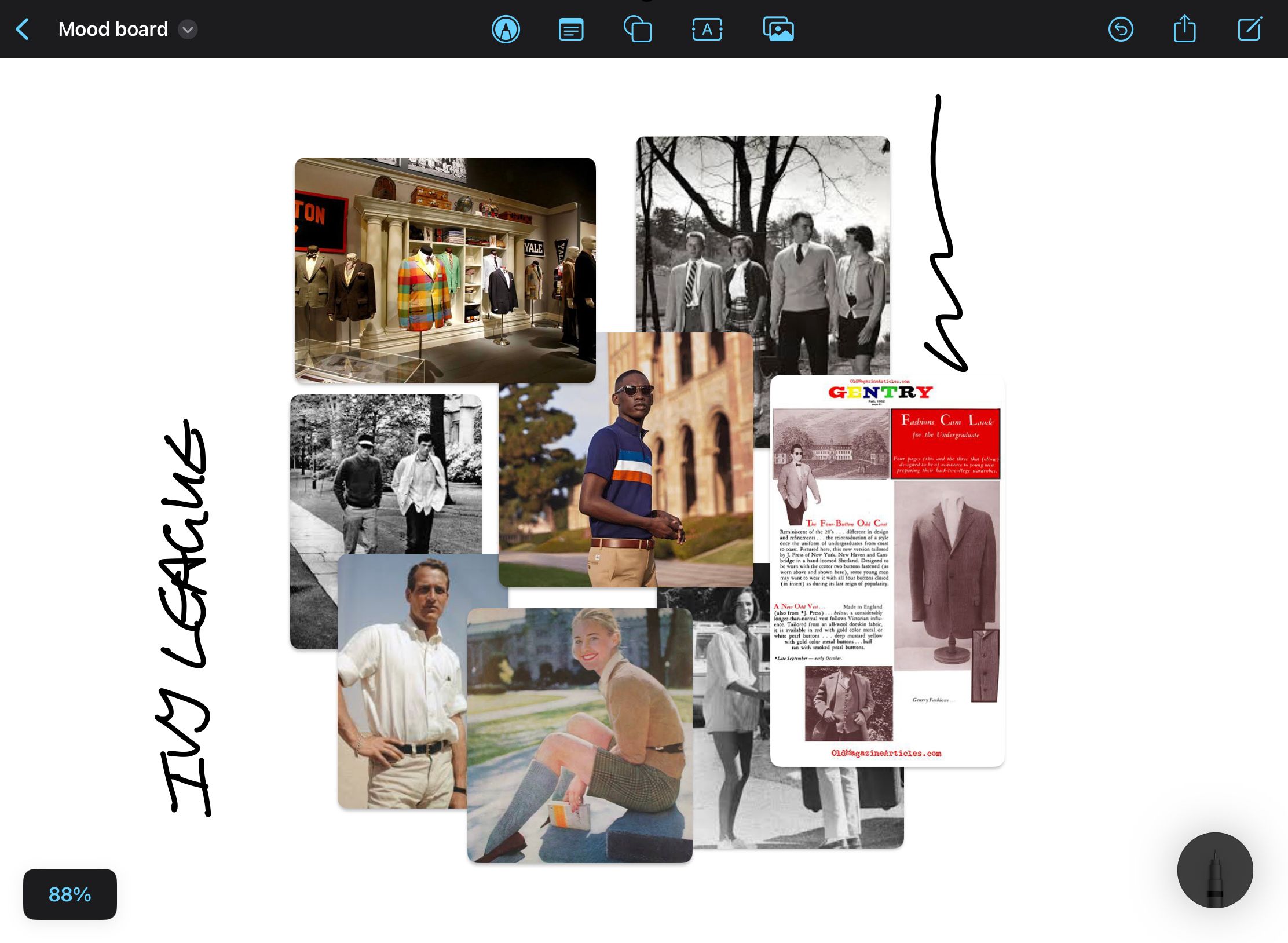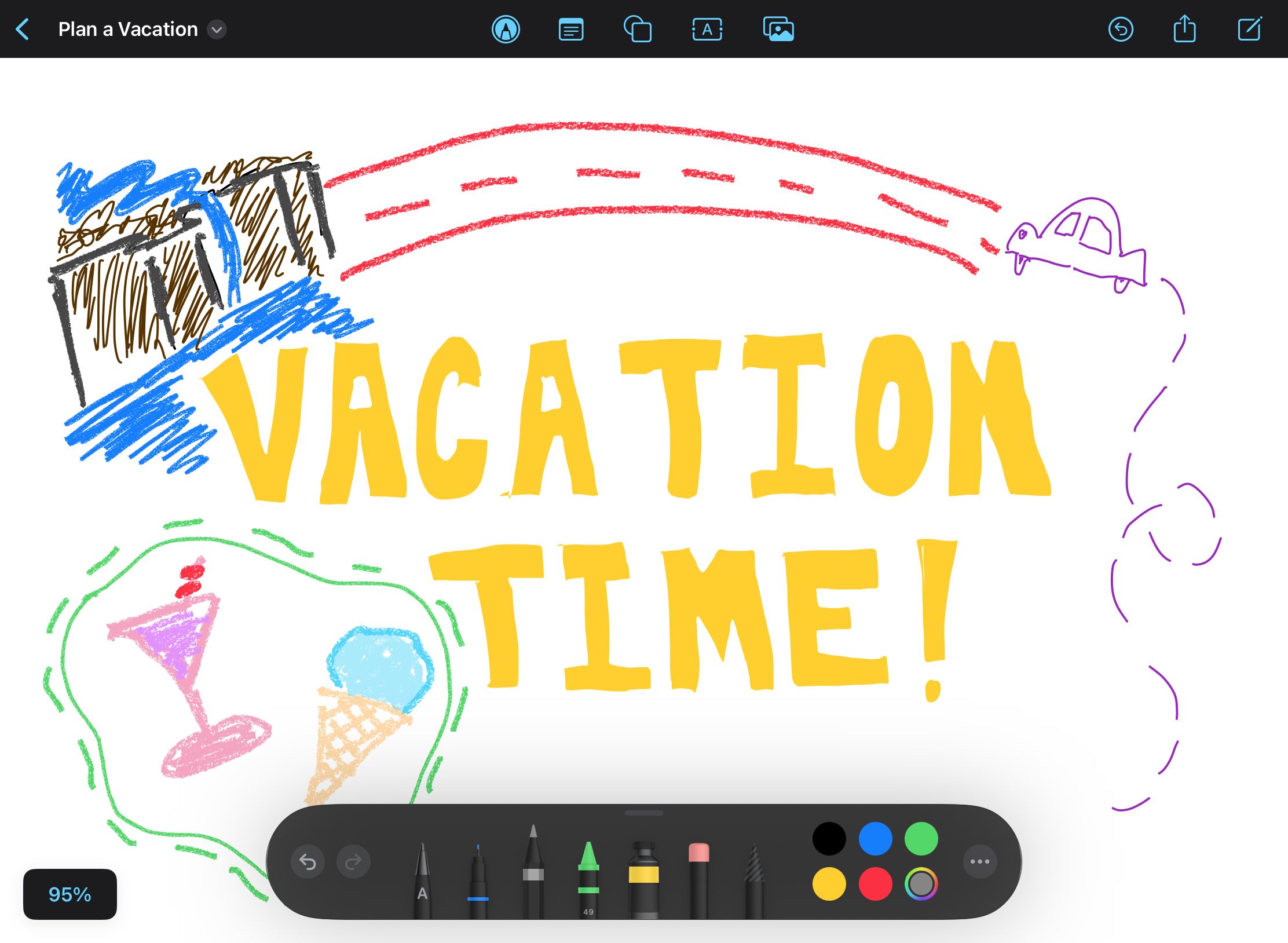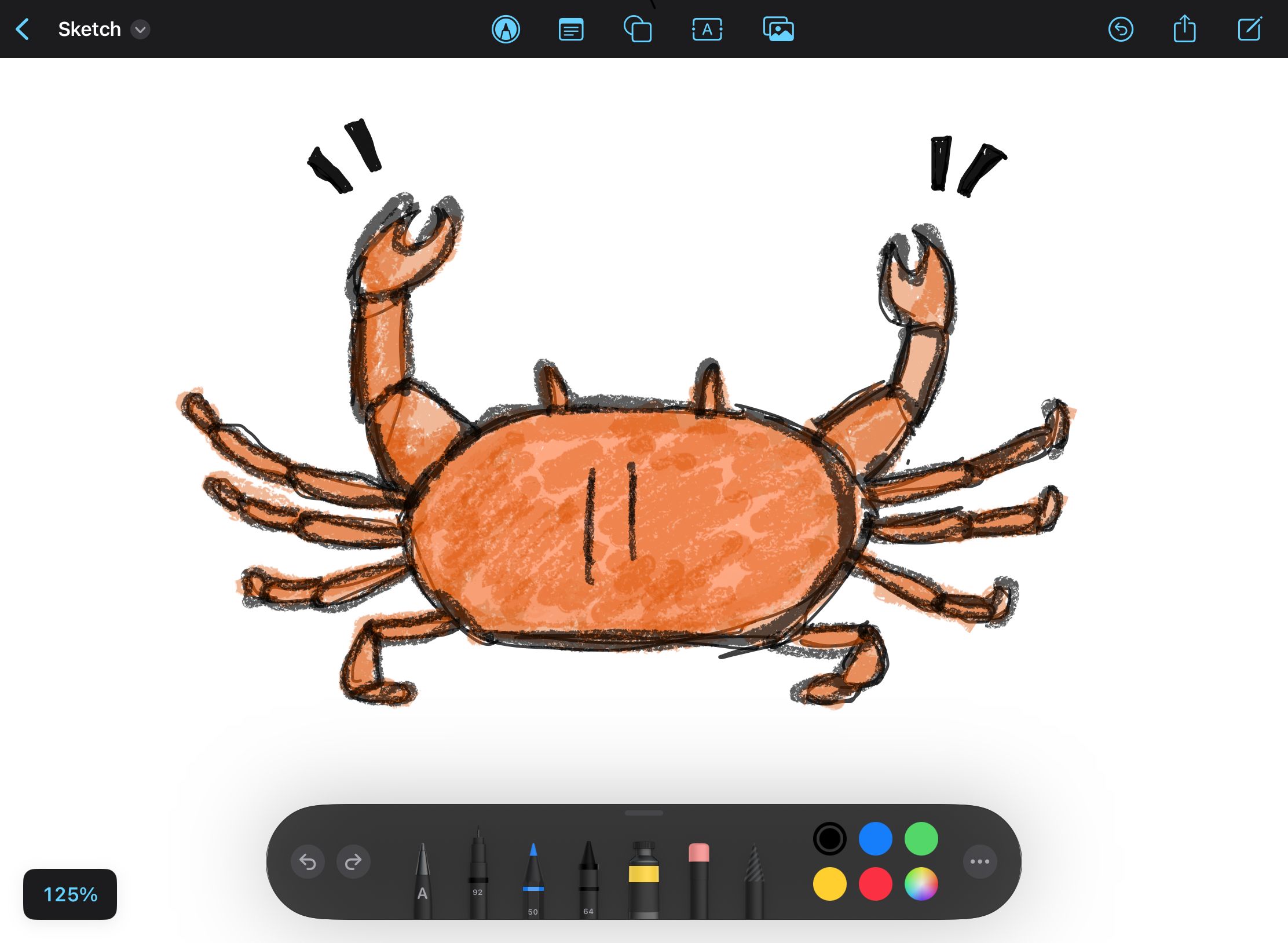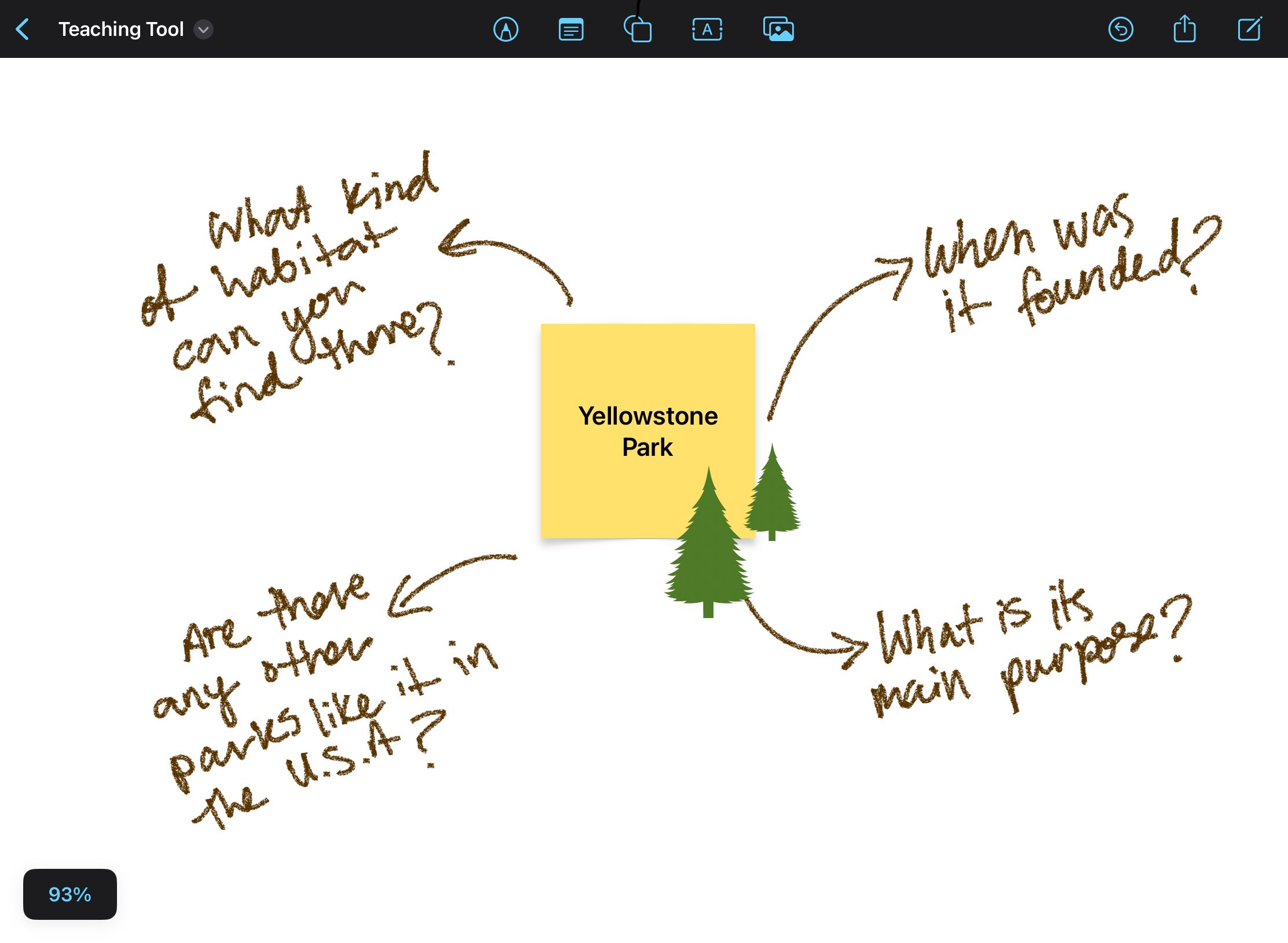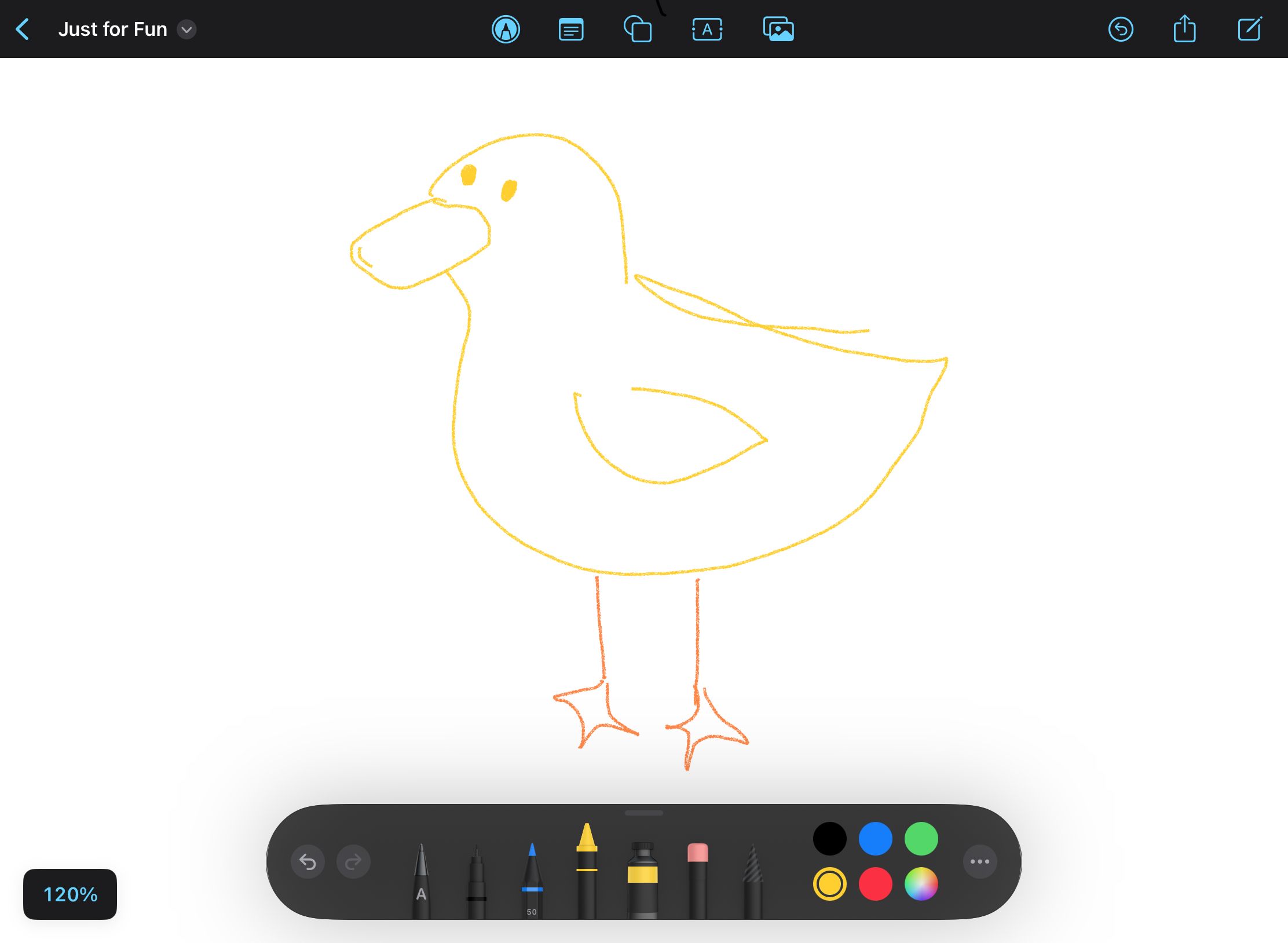Freeform is an official Apple app that comes free with macOS, iPadOS, and iOS. It’s a great way to jot down creative ideas thanks to an endless sea of blank space that extends as you need it.
You can also draw, sketch, and add color to your ideas, then share them in real-time or chat over your work using the integrated FaceTime feature.
Besides being a lot of fun to use, Freeform also has a lot of creative potential for times when inspiration strikes. So, here are some ways that you can use the app.
What Is Freeform?
Freeform is Apple’s take on a whiteboard app that comes pre-installed in macOS Ventura 13.1, iOS 16.2, and iPad 16.2. In the app, you can create boards with an endless blank canvas extending as far as you like in all directions.
With the drawing tools, you can handwrite notes or doodle on the page using your finger or an Apple Pencil. It also has features that allow you to add media like audio, photos, or links. This makes it suitable for brainstorming ideas visually or note-taking in a less structured way.
Finally, Freeform boards are easy to share with other Apple users, and you can add up to 99 people to the same board to work on a project simultaneously. In the app, you can also use FaceTime to collaborate with others, and boards can be synced across other devices that are logged into the same iCloud account.
If you need a quick start guide to get you up and running, head over to our dedicated article on how to use the Freeform app.
6 Ways to Use the Freeform App Creatively
Once you learn how to create a board and use some of the basic tools, you might be left wondering where to start. A blank page can be intimidating, but here are a few ways you can use the Freeform app for day-to-day tasks.
1. Brainstorm
The first way to use Freeform is for brainstorming ideas. Naturally, having a blank page lends itself to a non-linear way of jotting down inspiration as it comes. Younger generations, in particular, might appreciate going paperless while still having a place to scribble and write freely.
There are no page layouts to worry about, just one large, extendable canvas. If you find yourself bumping up against the edge of the page, simply zoom out to reveal more space or drag the page in any direction to get to reach a blank spot.
Try connecting objects in your brainstorm using the arrow from the shapes library. You can also drag the arrowhead near an item to connect it to the object automatically. This will keep the two objects connected even if you move them to a new position.
2. Create a Mood Board
Another good way to use Freeform is to create mood boards. You can add images to the board by importing them from your hard drive; however, it’s even easier to drag and drop images onto your board from the internet.
On an iPad, this works best by using Split View to display Freeform on one side and a browser window on the other. You can drag images into Freeform by holding a finger on the picture until a menu appears. Then, without lifting your finger, drag the image into Freeform.
This saves you the hassle of individually downloading each file to your device and importing them manually. You can add this trick to the list of iPad tips to boost productivity.
While you can organize your images using a dedicated mood board app like Pure Ref, the average user will find that Freeform does the trick, especially given that it comes installed and ready to go on up-to-date Apple devices.
3. Plan a Vacation
If you have a whole family of Apple users, then you may want to check out the live collaboration features that Freeform has to offer. When it comes to planning something like a vacation, it could prove to be a fun way to share your thoughts.
The first feature that makes this possible is the ability to share your board with up to 99 other people. When someone joins the board, they can add things to it, and the rest of the group can view the changes in real-time. In other words, any changes to the board are updated instantly.
For families living across different states or countries, Freeform is a valuable tool to gather everyone’s ideas. If you wanted to have a video chat while you scribbled down your ideas, that’s also possible, thanks to the integrated FaceTime feature.
4. Sketch
Freeform has a few basic drawing tools that are great if you use an iPad with an Apple Pencil. For anyone who prefers sketching out their ideas, as opposed to typing out their thoughts, it’s a great tool to make use of on the go.
You can also use the drawing tools on an iPhone by using your finger as an input. Sadly, this isn’t the case for Mac users, and you won’t be able to use the drawing tools at all. Hopefully, this will change with future updates, although it could be Apple’s way of pushing more people to buy an iPad.
Mastering Procreate on an iPad is still a better option for illustrators or designers who need a rich set of features, but where Freeform works well is getting ideas down fast. The tools are simplified, and the board only shows you a few visible menu items while the rest is hidden.
The next time you have an idea for a new artwork or design, get the sketch down in Freeform before you forget it.
5. Teaching Tool
Freeform can be used as an app for teachers in the classroom, especially since it’s free to use, making it an affordable resource if you already use Apple devices.
You can send a link to students to grant them access to the board. Anyone with the link can make changes to the board unless you change the board settings to view only.
As a teacher, you might want some elements to be locked so that students can’t remove them. In this case, select the item(s) to bring up the editing menu, then press the more icon that looks like a circle with three dots inside. This will show you the extended menu, which includes the option to Lock an element in place.
On a Mac, the process is similar; Control-click on an item and select Lock from the menu. Students can then work on the board simultaneously without removing the main elements. Without a doubt, it’s a fun way to get kids to work on a digital project together.
6. Just for Fun
At the end of the day, having an endless blank canvas is just a lot of fun for doodling, jotting down colorful notes, or exercising that creative muscle in general.
It’s a good option for casual users because it’s free to access, quick to open, and keeps things simple with just a few core features. With the ability to share your boards with others, you can open up a page for yourself and a friend and simply draw together.
No matter how you choose to use it, there’s no pressure to be a professional artist or perfect planner. With a few pen tools and a library full of shapes, you can capture your thoughts in a more bright and exciting way than simply creating a text document.
Get Creative With Apple’s Freeform App
Joining Apple’s lineup of free apps is Freeform, a tool that can help exercise your creativity. Use it to brainstorm ideas, create a mood board, or plan your next vacation.
Freeform makes it quick to share boards with anyone who uses an Apple device, plus having FaceTime integrated into the app makes discussing your project much easier.
Since you can sketch, doodle, or handwrite notes, it can be a valuable teaching tool. But if you can’t find any other reason to use Freeform, try simply doodling on the canvas for fun.