Apple’s Worldwide Developers Conference (WWDC) keynote was overflowing with new features, apps, and devices. With so much info to cram into two hours, it was inevitable that Apple would leave some juicy bits out of the presentation.
But not to worry — we’ve scoured our Macs to find all the best MacOS Ventura features that Apple just didn’t have time to talk about. Here’s everything you might have missed.
Continuity camera and QuickTime

One of the best MacOS announcements at WWDC was Continuity Camera, a feature that allows you to use an iPhone as a webcam for a Mac thanks to the phone’s excellent cameras and advanced photo-processing tech. But there’s an added bonus that Apple didn’t mention at the event: You can record Continuity Camera footage using QuickTime.
That’s great news for anyone who wants to record a video that takes advantage of Continuity Camera’s clever tools, like Portrait mode or Stage Lighting, then share it later. Even better, it’s perfect if you want to create a video using Desk View, which simultaneously shows your face and the surface of your desk — for when you teach a class how to paint the perfect still life, for example.
When you go into QuickTime’s settings, you can also tell the app whether it should record using your iPhone’s microphone, your Mac’s mic, or a third-party option. If you’re looking to combine your iPhone’s top-notch cameras with one of the best microphones around, that’s ideal.
Install security updates fast

When Apple wants to roll out security updates, it packages them into a new version of MacOS, usually alongside other more general improvements. The problem with that that is these updates can be infrequent, and they require a sometimes-lengthy restart on your end.
Well, not anymore. It was only briefly touched upon in the WWDC show, but Apple is rolling out a new feature called Rapid Security Response that aims to fix this problem. According to a page on Apple’s website, this “isn’t a standard software update.” Instead, “These improvements can be applied automatically between normal updates — without a restart.”
In other words, you’ll get vital security patches much quicker and will be able to install them with far less hassle, boosting your Mac security. Sounds like a win-win for users.
Focus on improving

The MacOS Focus tool is a great way to stay on track and block out distractions, and MacOS Ventura takes it up a level. There’s now a little-known feature that lets you specify which contacts you want to block and which you want to let through when Focus is active.
You are also able to set Focus filters that define how certain apps behave when Focus is running. At the moment, you can only do this with a handful of Apple apps (Calendar, Mail, Messages, and Safari), but hopefully it will expand to other apps over time. That granular control helps make Focus even more useful and customizable.
Editable password suggestions
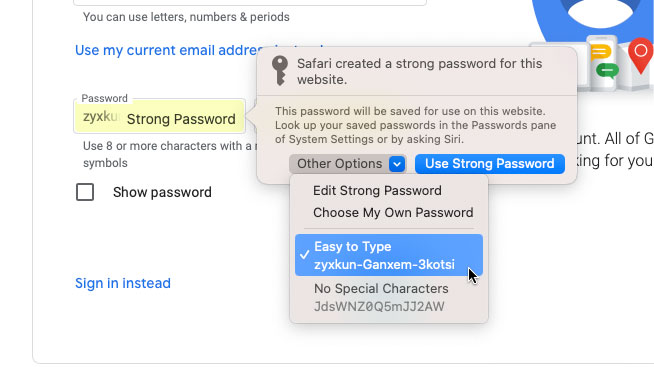
There’s no one-size-fits-all approach when it comes to creating a strong website password, largely because different sites often have different requirements for your password. Safari can suggest a robust password when you create an account, but if it doesn’t match what the website needs (for instance, a number, a symbol, and an uppercase letter), then you can’t use that suggestion. Bummer.
Apple never mentioned it during the WWDC keynote, but MacOS Ventura will fix that, making it much easier to tweak Safari’s suggestions to fit the bill. Now, when Safari puts forward a new password during account creation, you will be able to edit it directly, or choose from other preset options (“Easy to Type,” for example, or “No Special Characters”). That way, you won’t have to sacrifice a sturdy password because of some finicky requirements.
Automatic FaceTime transcription

Following along with a chaotic group FaceTime call where multiple people are speaking can be challenging, especially if you’re hard of hearing. Thankfully, there’s a new feature in MacOS Ventura that could make things a little more bearable.
Apple calls it Live Captions, and it automatically generates transcriptions of what’s being said in real time during a call. Each speaker is attributed too, so you know exactly what was said by whom.
It doesn’t look like it will be limited to FaceTime, either. On Apple’s MacOS Ventura features page, the company has two sections for Live Captions: One that is for FaceTime and one that is not. In the latter, Apple says Live Captions will work with “conversations, audio, and video,” potentially opening the door to the feature working with things like Zoom or YouTube.
Keep photos under lock and key

Right now, there are two places in the Photos app that you might not want prying eyes to wander: The Hidden and Recently Deleted albums. The problem is that both are freely available to anyone with access to your Mac, which kind of defeats the purpose of using these albums in the first place.
In MacOS Ventura, however, that’s no longer an issue. That’s because these albums will now be locked by default, stopping snoops in their tracks. And while you can lock them with your Mac’s password, you can also seal them even more tightly shut using Touch ID (if your Mac supports it), adding an even stronger layer of security to those pictures you want to remain out of sight.
Editors’ Recommendations




