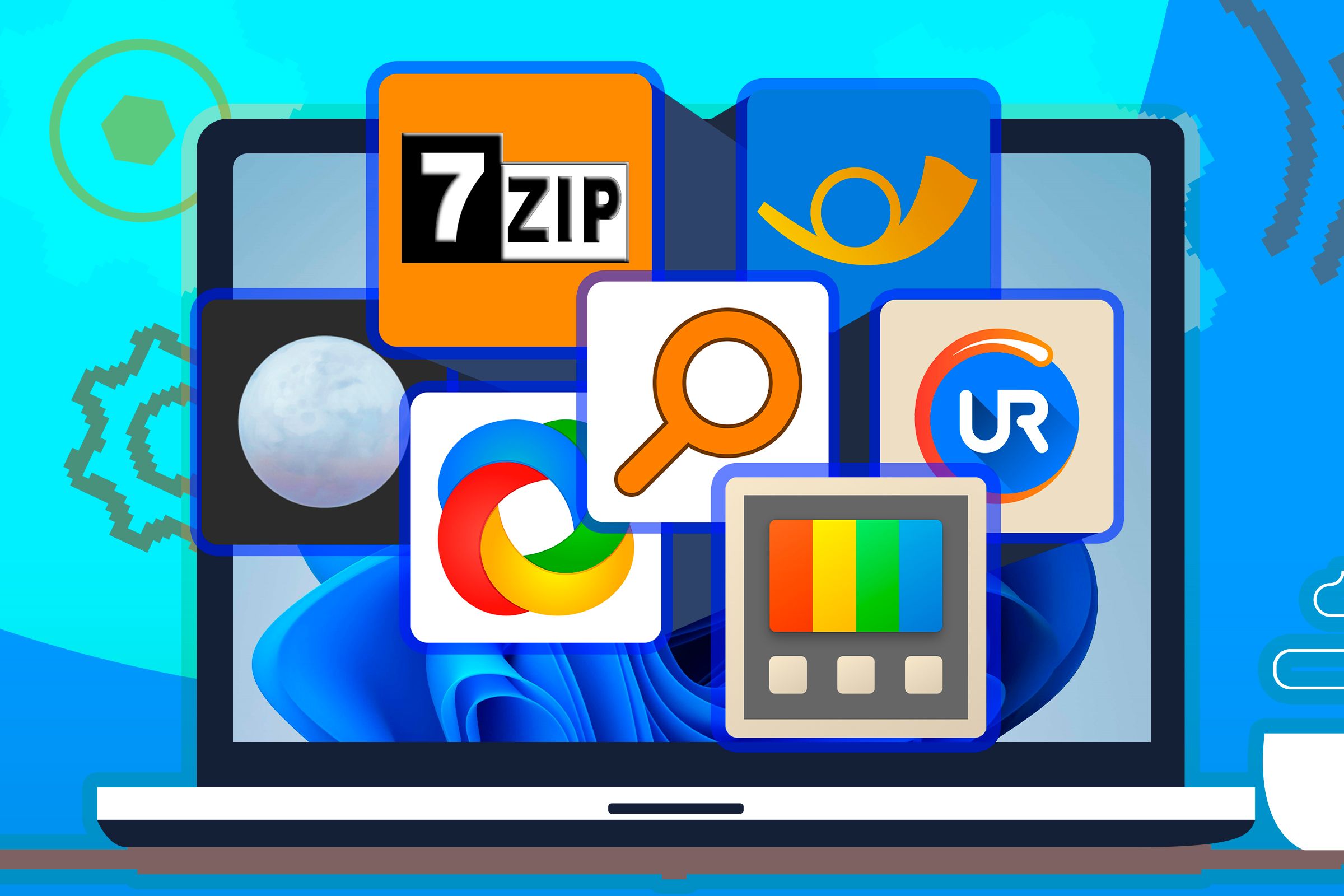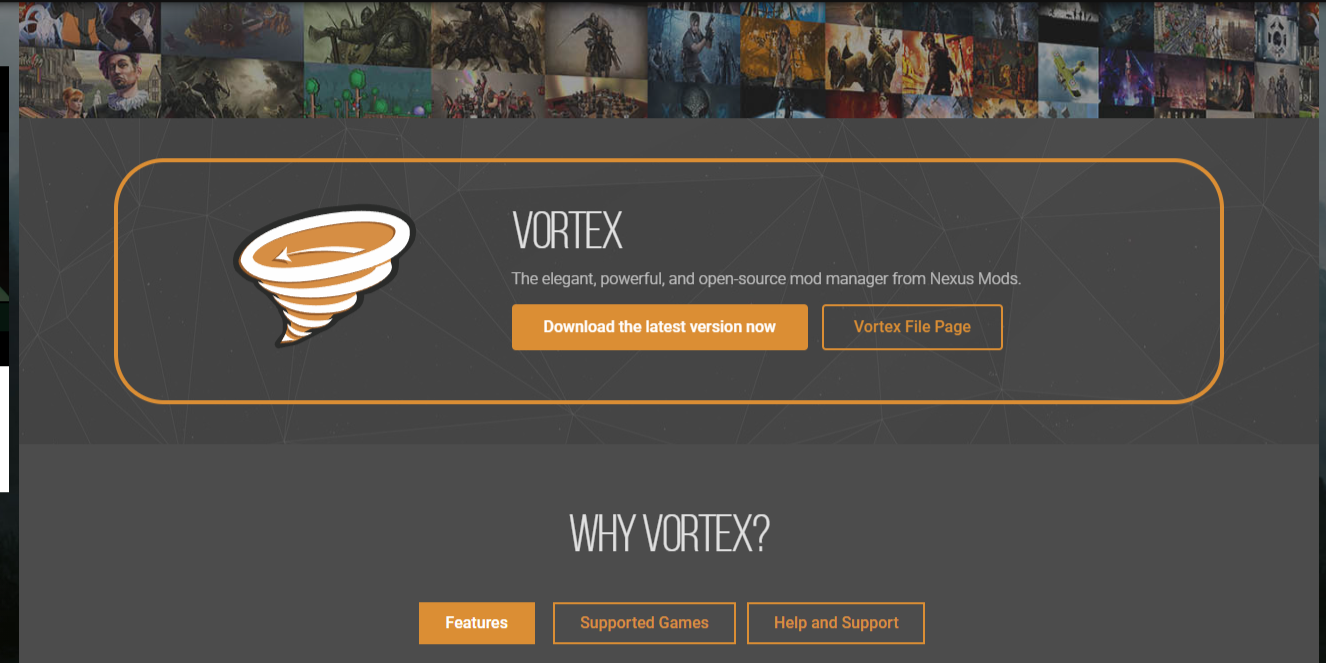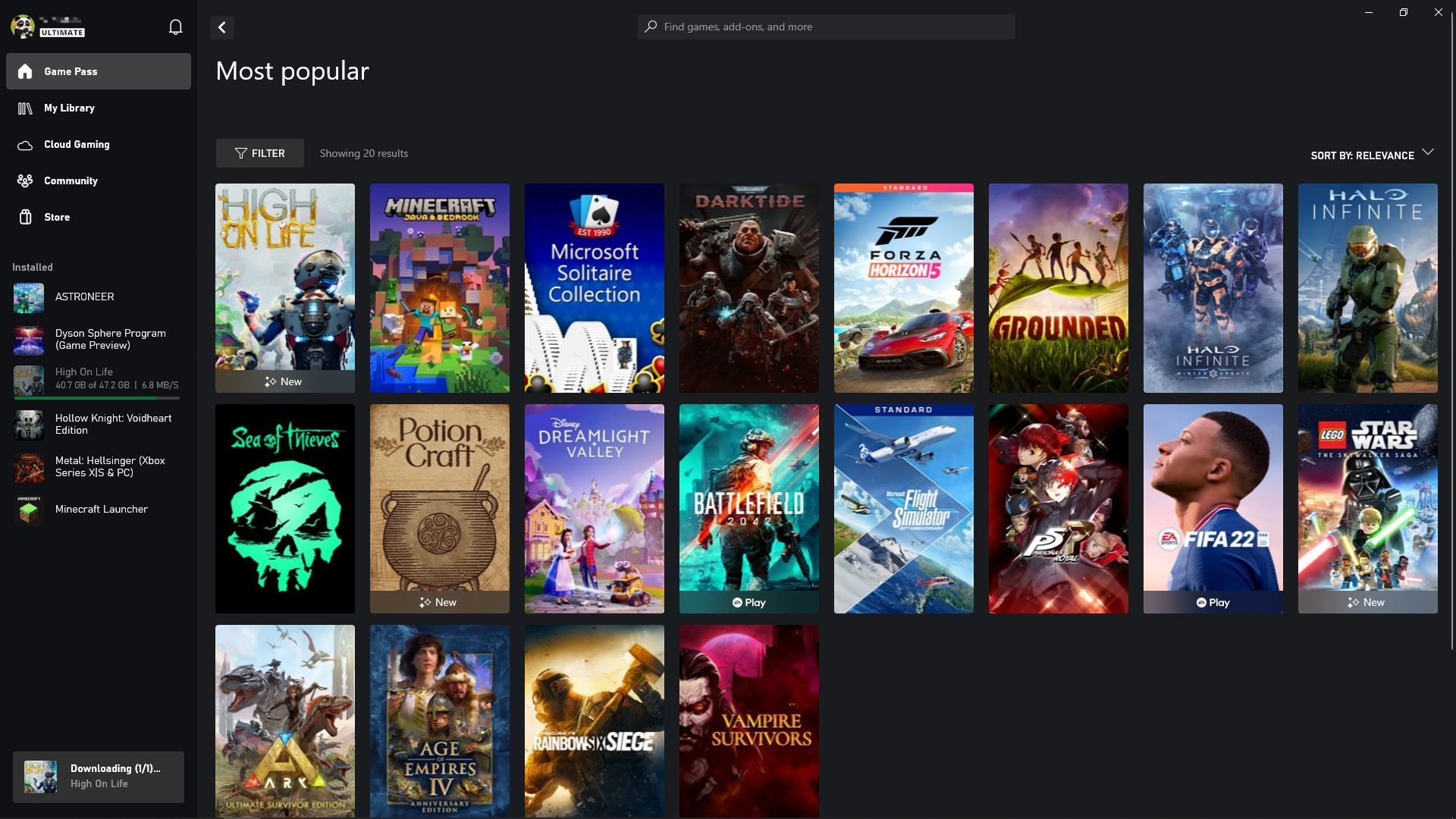Windows can now be easily installed on the Steam Deck, and while the Linux-based SteamOS has its perks, there are plenty of good reasons to make the switch. Whether you’re into modding, running external apps, or just prefer the user interface, it might be worth checking out.
1 Run Windows Apps Without Steam
Most apps built for Windows run via EXE files, which aren’t designed for the Linux-based SteamOS. This can mean that software options are much more limited on SteamOS.
Typically, you can open these files by adding them as apps within Steam and running them in compatibility mode with Proton. However, with Windows, you can open them natively without having to force compatibility.
You can often solve compatibility issues if you add these files as non-Steam apps, but it is far from a perfect solution. Many apps will still have issues since they will be expecting Windows file systems, and even if they run, they might not function as intended.
2 Install Non-Steam Apps More Easily
Running EXE files on SteamOS is technically possible, as mentioned above. But when it comes to third-party installers, sometimes even Proton compatibility falls short. With Windows, however, the installation of many apps is often entirely automated, and issues with Linux file systems won’t occur.
This is particularly useful for native apps that add support for Netflix and other streaming services, and Java, which is used to run a wide variety of other apps. While these are available on Linux, Windows has native installers that can set them up in just a few clicks.
Meanwhile, SteamOS often requires users to install alternate versions or input commands to force compatibility, which can not only be lengthy and hard to remember but are tedious to enter on the Steam Deck’s virtual keyboard.
Windows has automated installers for external apps, and with Microsoft’s built-in app marketplace, they are easier to find than ever. As opposed to SteamOS’s Discover, the Microsoft store is more akin to the app stores and online markets the average player is probably used to.
3 Windows May Be More User-Friendly For Casual Players
While Linux and SteamOS by extension is a robust and stable platform, its file systems and user interface can be a little tricky for those who aren’t used to it.
Windows was built with user-friendliness in mind, so while it may be less customizable, it is generally easier to use. Files are sorted in a more logical way, cutting out the amount of time spent remembering directories.
SteamOS also has a lot of options when it comes to changing and altering user files, especially important ones that are necessary for the system to run. Changing these can be risky if you don’t know what you’re doing.
Since Windows locks you out of these directories, there is little risk of affecting the operating system critically or breaking an app by accident. SteamOS does not utilize keyboard shortcuts in the same way, either, so undoing a mistake often requires manually placing things back where they were before.
4 Modding Games Will Be Simpler
The Steam Deck allows you to install mods for many games, but it is a little tricky since many are built with third-party requirements or installers that are a hassle to run on SteamOS.
While some simpler mods can simply be dumped into a folder and work instantly, others require third-party apps or services which often have to be run via Steam in order to work.
You can also simplify the installation process with a mod manager like Vortex, which automates most of the process but typically expects a Windows-based file system. Instead of moving files around manually to get mods working on your Steam Deck games, you can just use Vortex or something similar to get them working automatically.
The ones that don’t require external installers have to be placed in the right folders, and even after you find them within SteamOS’s file systems, games often still have trouble detecting them. Oftentimes, you’ll need to alter files using commands and even then, the game can fail to detect them if they aren’t made with Linux in mind.
5 Native Game Pass Compatibility
Most recent versions of Windows offer a native Game Pass application, which lets you run games on the service from within a convenient window.
Game Pass can run on the Steam Deck already, but it requires the usual workarounds that tend to come with apps not made with Linux and SteamOS in mind. With Windows, playing Game Pass titles is just a matter of having a subscription and installing the app.
This massively opens up your options when it comes to games, as you’ll have more access to Microsoft and Xbox exclusives plus game streaming. The games are always cycling out, and many first-party titles would require you to log in via Microsoft anyway, even on Steam, so Game Pass would cut out an extra step.
6 Cut Out SD Card Formatting Issues on Your Windows PC
When you insert a MicroSD card to expand your storage on your Steam Deck, you have to reformat it to work correctly with SteamOS’s file system. This might be fine the first time, but if you were to insert one formatted for Windows, reformatting it would wipe all of its data.
If you use Windows already on the Steam Deck, it becomes possible to install apps and import files to the MicroSD from a Windows PC and reinsert it to the Steam Deck without a reformat. While you can move files remotely or with a USB-C flash drive, you still have to manually move them to the proper spots on your MicroSD using the Deck’s interface.
With Windows on your Steam Deck, you can simply insert a card into your Windows PC and stick files where they need to go right off the bat. This can severely cut back on the amount of time it takes to move files around thanks to the Steam Deck’s inconsistent file transfer speeds.
Linux has its own perks, especially if you’re interested in customizing every aspect of your OS, and SteamOS allows many of the same features. Still, with Steam’s new Windows compatibility for the Deck, switching your OS to a more user-friendly and streamlined platform can save a lot of time, especially for more casual players.
Windows is not for everyone, though, so it will always come down to what your intentions are with your Steam Deck. Dedicated modders and programmers will make more use of SteamOS’s file systems and open-source structure, but those coming from a console or a Windows PC may find they have an easier time after making the switch.