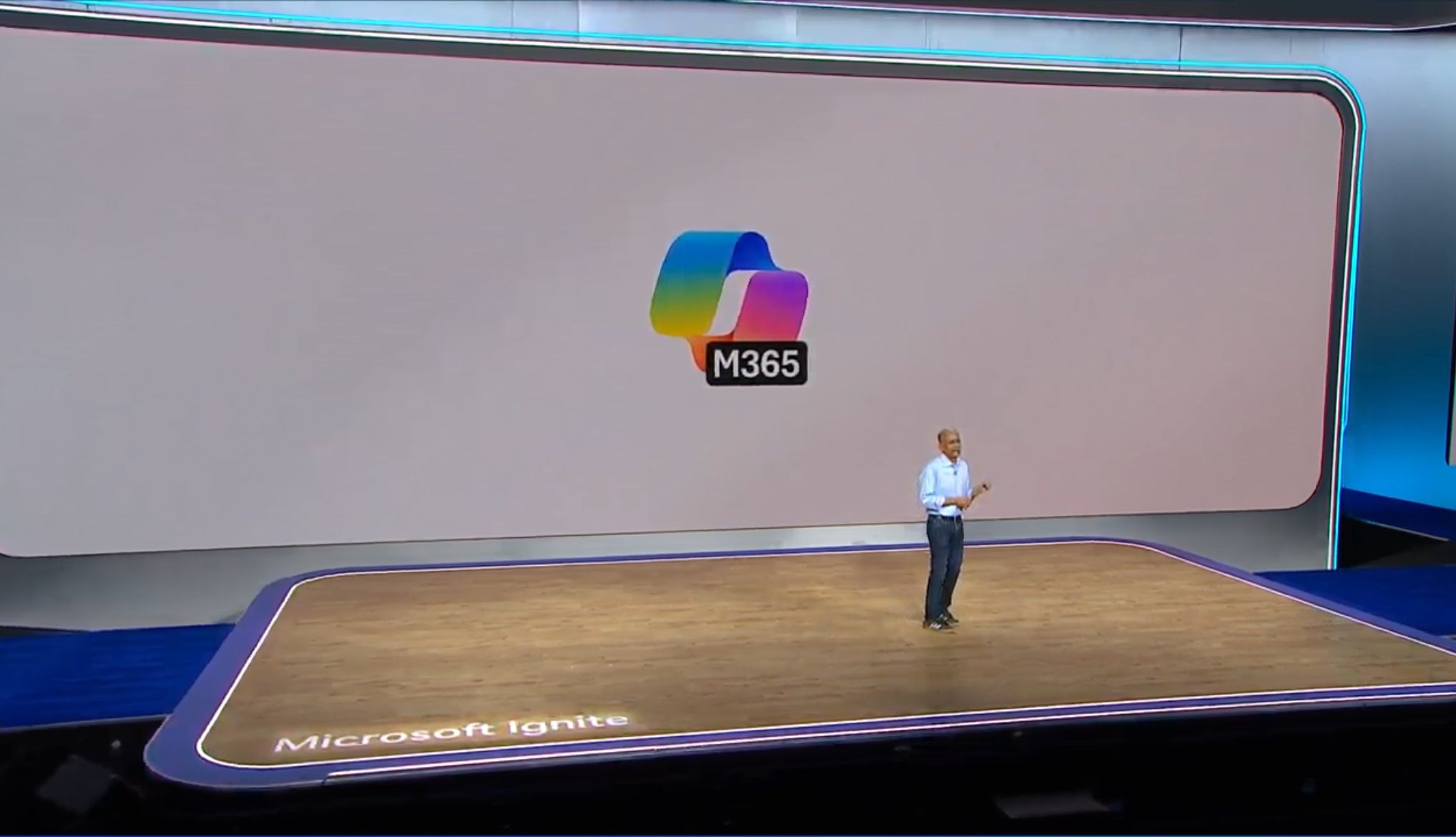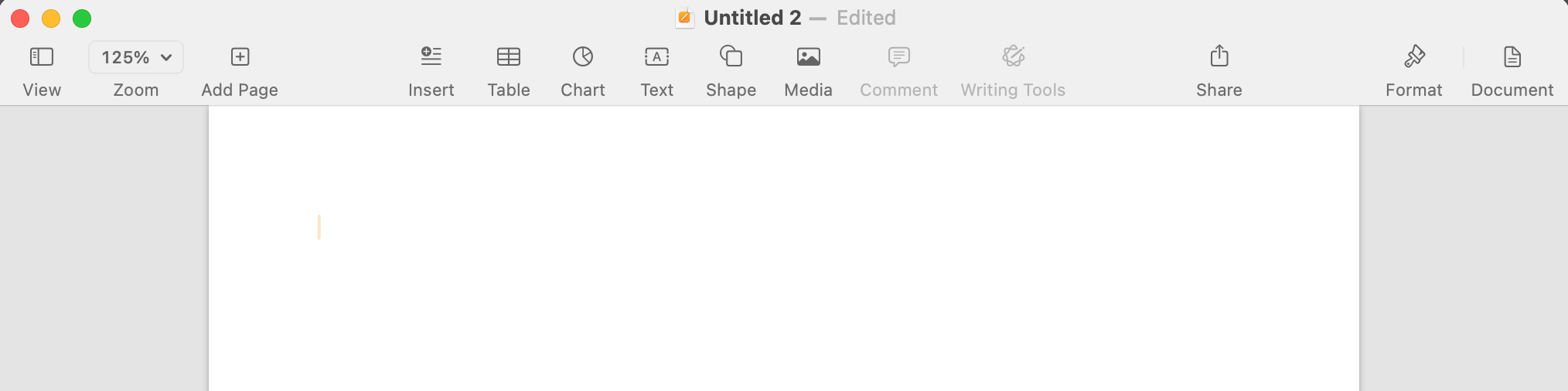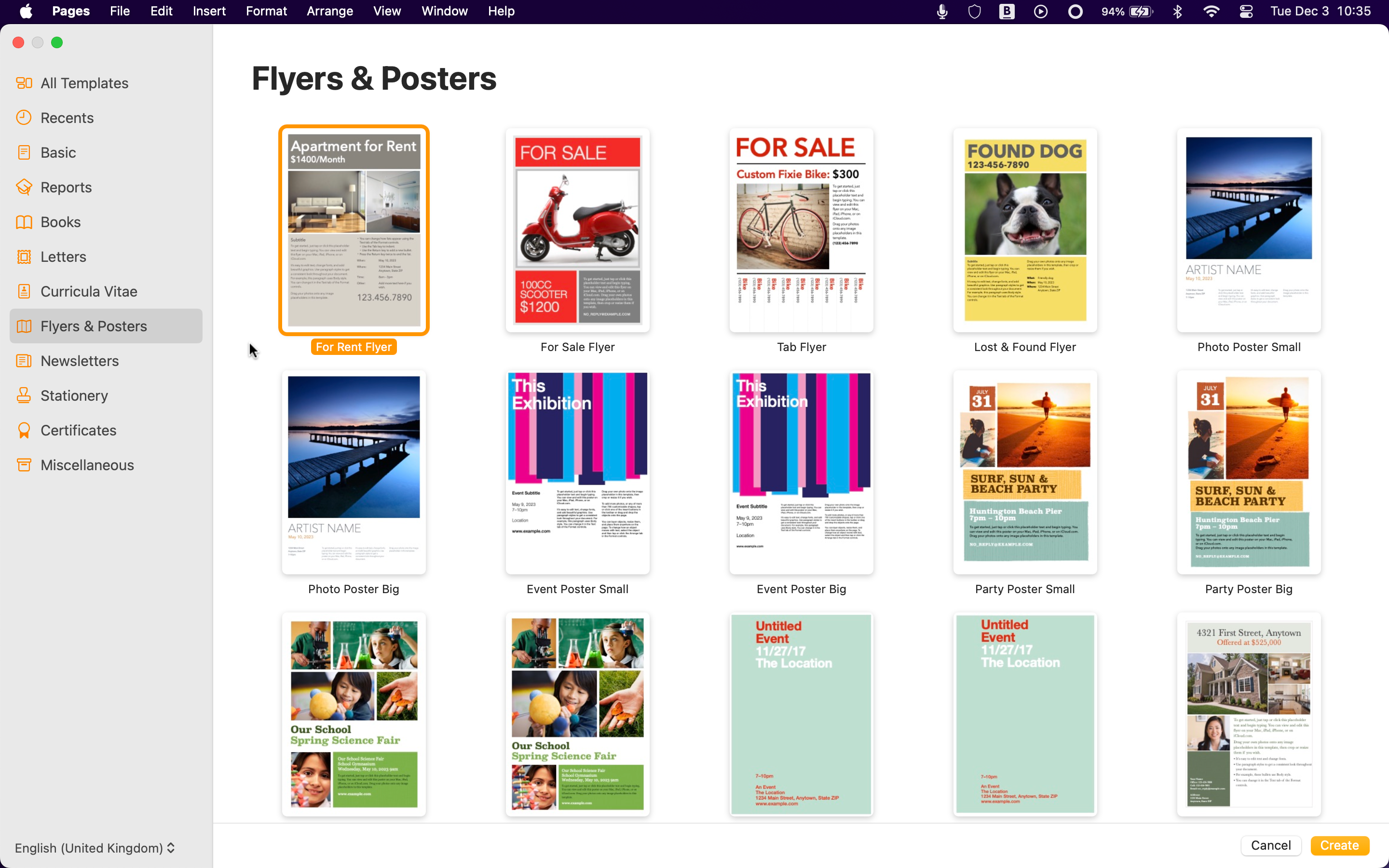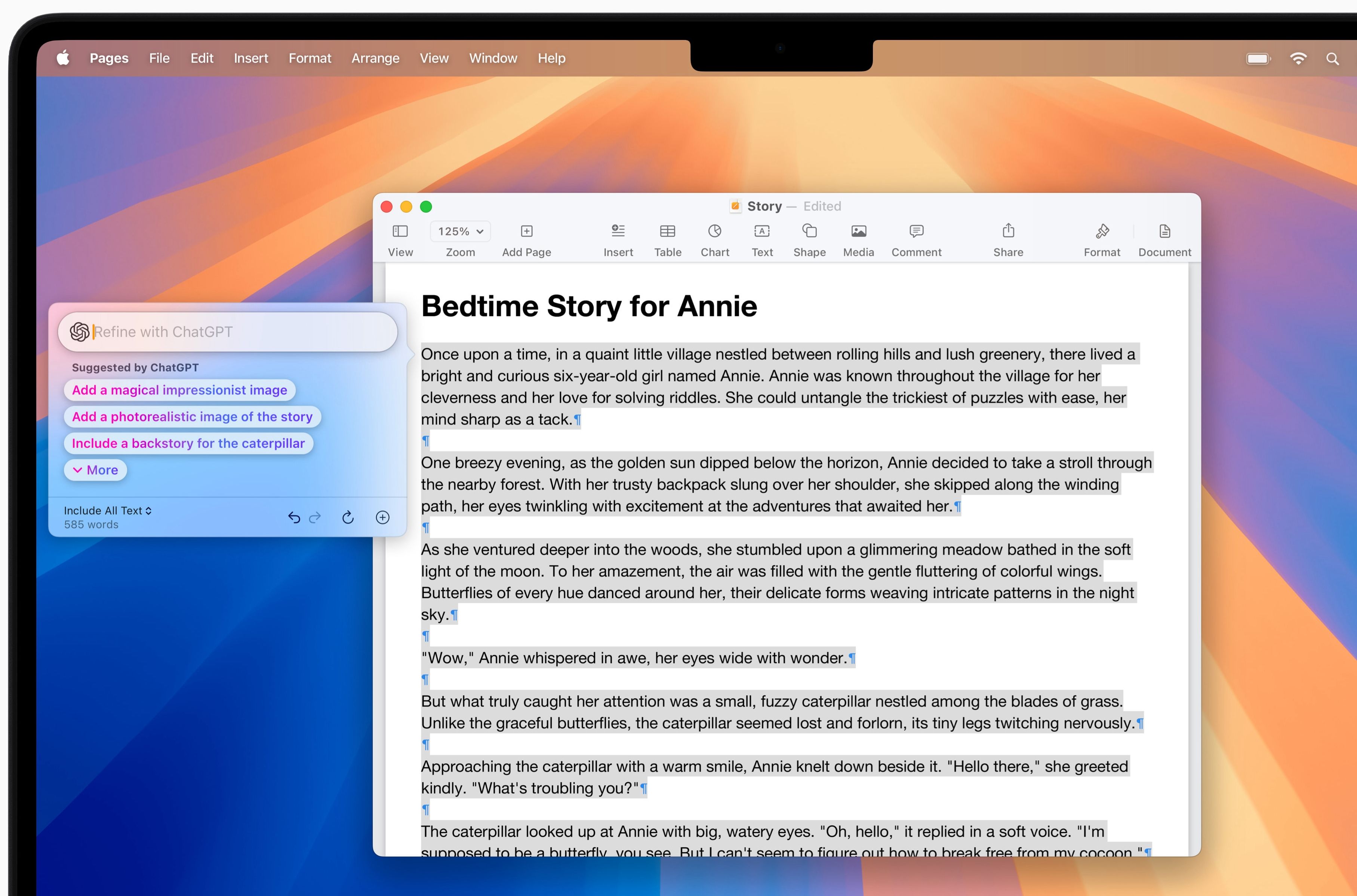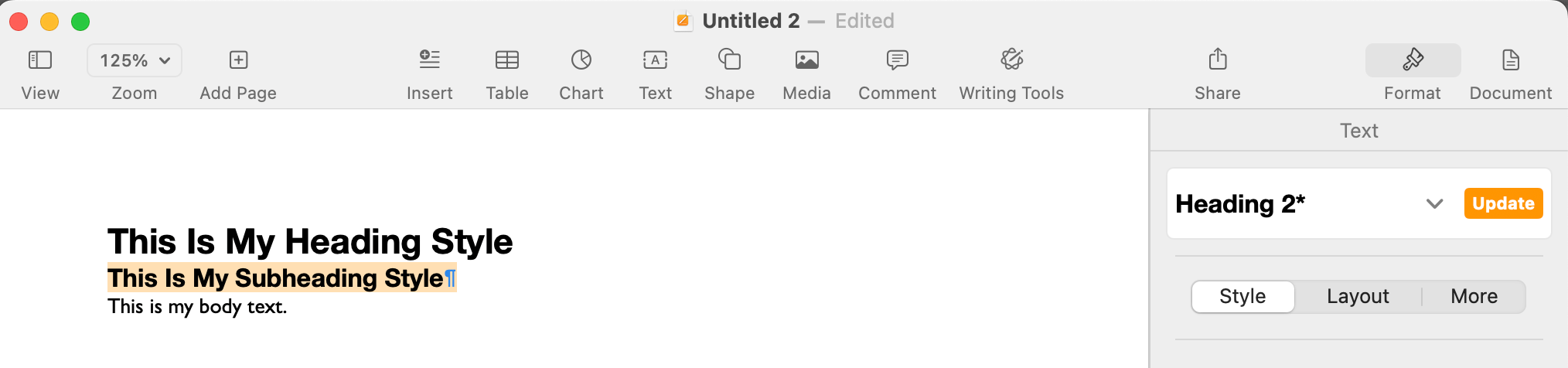If you tell someone that you think Pages is a better word-processing app than Microsoft Word, they might ask if you’re feeling okay. But even though Word is the dominant force, there are some things that Pages does better than Word.
1
Pages Gives You More for Free
There’s one major difference between Pages and Word that’s highly significant if you’re an Apple user: Pages is free to use on your iPhone, iPad, and Mac.
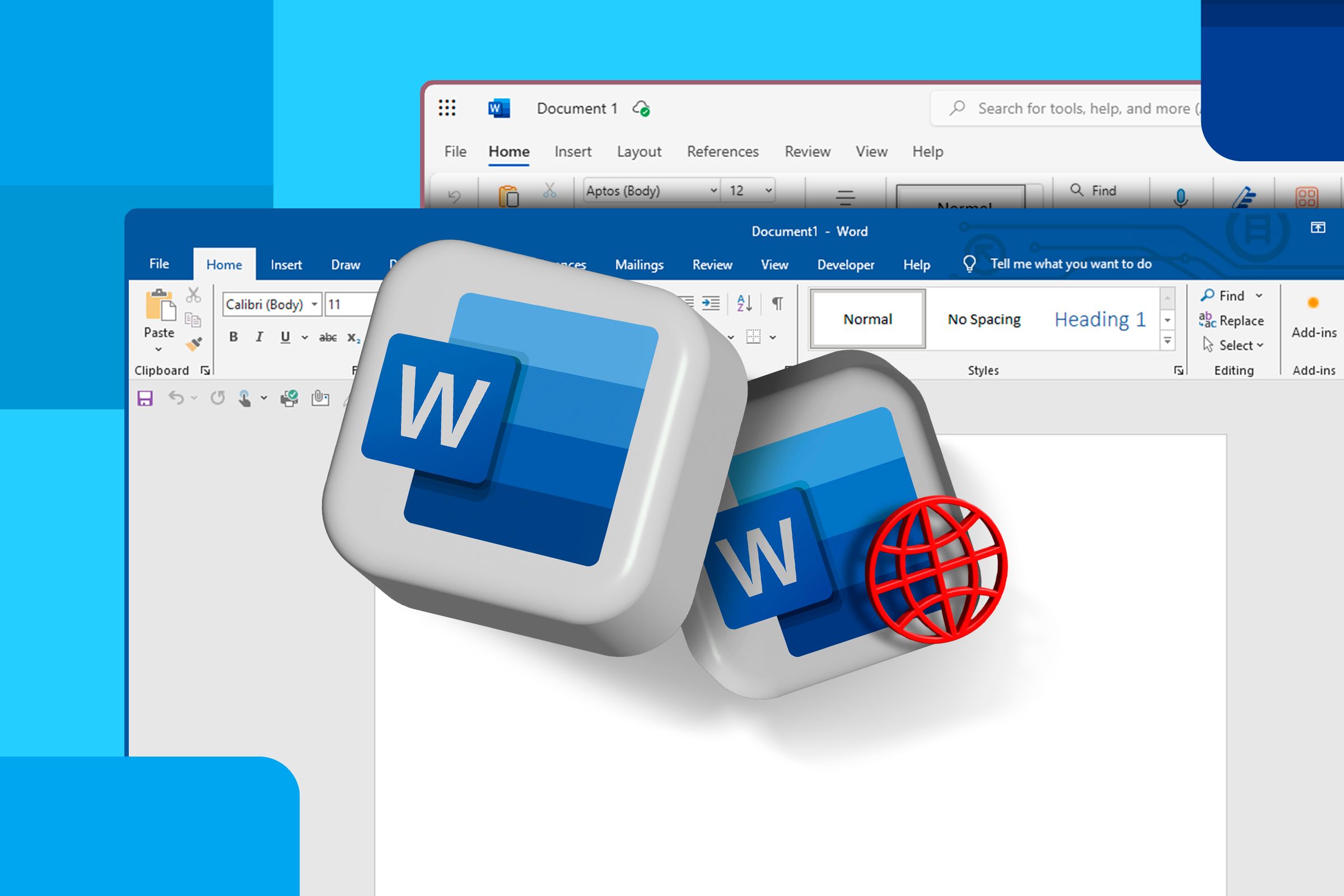
Related
It is possible to use Word for free, but only in a limited way. Microsoft Word Online gives you access to a web-only version of Word, similar to how Google Docs works. However, it comes with the obvious limitation that it’s not possible to use it offline.
It’s also lacking many of the features of the paid version of Word, including gridlines, cover pages, section breaks, captions, and mail merge. If you want all the features, you’ll need to pay for the privilege.
By comparison, the free version of Pages is fully featured, because it’s the only version there is. You can use Pages with or without an internet connection and still access every feature of the app. When you’re online, you can save documents to iCloud by default to sync across your devices, and offline you can save them locally.
With Microsoft increasing the price of a Microsoft 365 subscription to cover the addition of (mostly unwanted) Copilot AI features, the fact that Pages is free becomes even more compelling.
2
Pages Makes Word’s Ribbon Look Way Too Cluttered
Modern word processing apps can do a huge variety of things, but their basic purpose is still for creating text documents. When you create a new document in Word, you have a nice clean white page ready to fill with your words, but directly above that you have a jungle.
The Word ribbon is a mass of different buttons and dropdowns that just feel distracting, and if you collapse the ribbon, you’ll have to bring it back again at some point.
Pages, on the other hand, goes for a much cleaner look. There are just 14 tools above the clean white page; Word has more than that just for editing the font, and they barely cover the first third of the ribbon. If you’re looking for a way to write with minimal distractions, Pages offers a far cleaner look than Word does.
If you want an even cleaner look, right-click (Control+click) on the taskbar and choose “Customize” to start ditching buttons and controls.
3
Pages Has Better Templates
If you want to create something other than a plain document full of text, both Word and Pages offer templates. You can select one of these templates to create a specific style of document, and then edit the template to meet your needs.
Open up Word, and you’ll see only a handful of templates. You can search for more, and to be fair, Word has hundreds of templates to choose from online. However, even those it displays when you open the app aren’t all offline either.
If you don’t have an internet connection, you won’t be able to download and use most Word templates, and you obviously can’t search for more online, either. Pages has an excellent selection of templates that are available even if you don’t have a network connection.
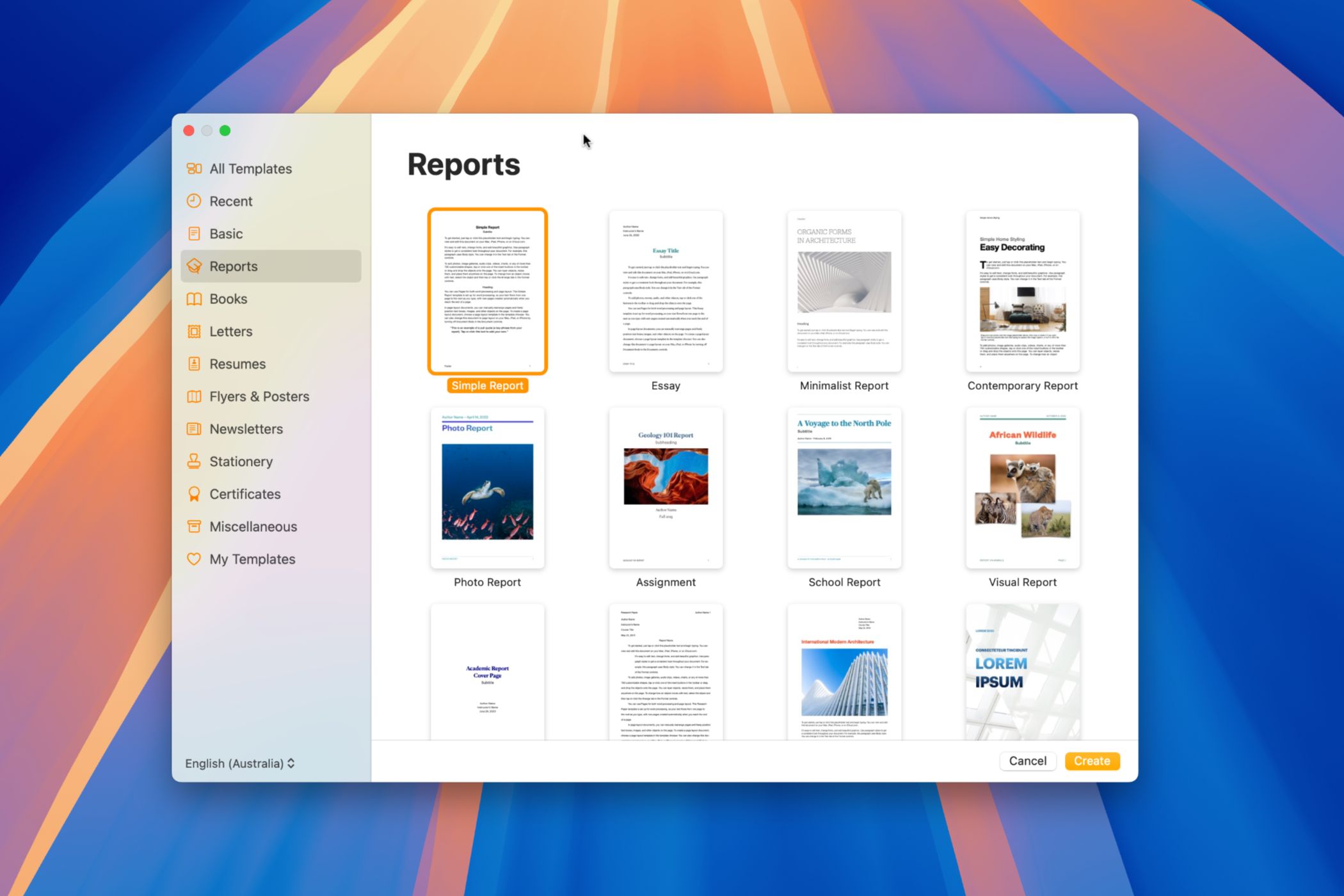
Related
Apple Pages Blows Google Docs Out the Water With This Feature
Get a leg up when creating documents with Apple’s bundled content.
The templates in Pages are also much easier to edit; templates with images have a camera icon on them which you can click to replace the image with one of your own in just a couple of clicks. Replacing the images in a Word template is a much more complex task.
The other key difference is that on the whole, the templates in Pages just look nicer than those in Word, with colorful images and stylish design. By comparison, those in Word are far less appealing.
As already mentioned, the price of a Microsoft 365 subscription has increased to cover the costs of included Copilot AI tools, although you can downgrade to avoid the hike. In Word, the AI tools include the ability to generate text from a description, rewrite your text in a given tone, or convert your text into a table.
However, if your Mac, iPhone, or iPad supports Apple Intelligence, you can do the same things using Apple’s Writing Tools features, completely free of charge. There’s also one critical difference between Copilot and Apple Intelligence here; much of what you can do with Writing Tools happens on device, so your data isn’t sent to the cloud to be processed.
It means that you can proofread or rewrite the text in your Pages documents using Apple Intelligence without your data leaving your device, and without the need for an internet connection.
5
Pages Makes It Easier to Format Text
I’ve already mentioned that Pages feels nicer for getting text down on the page, due to the less cluttered interface. Once you’ve got the text down, however, you’re usually going to want to format it in some way.
The process of doing so in Pages feels much simpler because instead of the clutter of tools that are permanently hovering in the ribbon, in Pages there’s a simple “Format” button that will make the formatting tools appear or disappear in a pane to the right of the screen. When you want to write, you can keep them hidden, and when you want to format them, you can bring them up and make your changes.
There’s another nice feature in Pages that I wish existed when I’m working in Word. As with most word-processing apps, you can apply different styles to different parts of your text. Your headers can be in one style, your subheaders in another, your main body text in another.
If you make a change to the style of some text in Pages, and other sections of text use the same style elsewhere in your document, a clear and simple “Update” button appears. Click the button, and the changes are applied to all of the text that uses the same style in your document, so you can instantly change an entire document’s formatting style in a single click.
In Word, you need to highlight the changed text, make sure you’re in the “Home” ribbon, right-click on the style that you’ve edited in the ribbon, and then update the style to match your selection. It’s not nearly as intuitive and feels really fiddly compared to the simple but effective button in Pages.
6
Pages Is Better for Creating and Publishing Ebooks
If you want to write a book that you intend to self-publish, then Pages wins hands down. To start with, there is a wide selection of templates available to help you start creating a book in either portrait or landscape format.
Once your book is created, you can also natively export your creation in EPUB format, which is a popular ebook file format. This isn’t possible in Word; you have to save your file in another format and then use third-party software to convert your document to an ebook format.
Finally, you can publish your ebook to Apple Books directly from within Pages. There’s a “Publish to Apple Books” option in the File menu that allows you to add your ebook to the Apple Pages catalog. You’ll need to sign in to iTunes Connect using an Apple Account to do so, and Apple will need to review your submission before it becomes available for purchase in Apple Books.
Word is still the king of word processing apps, thanks in no small part to the Word document format being one of the most popular file formats of all time. Having the most-used format doesn’t necessarily make it the best app, however. While Word is packed with features and does its job well, if you’re an Apple user you might want to take Pages for a spin again; it has a lot going for it.