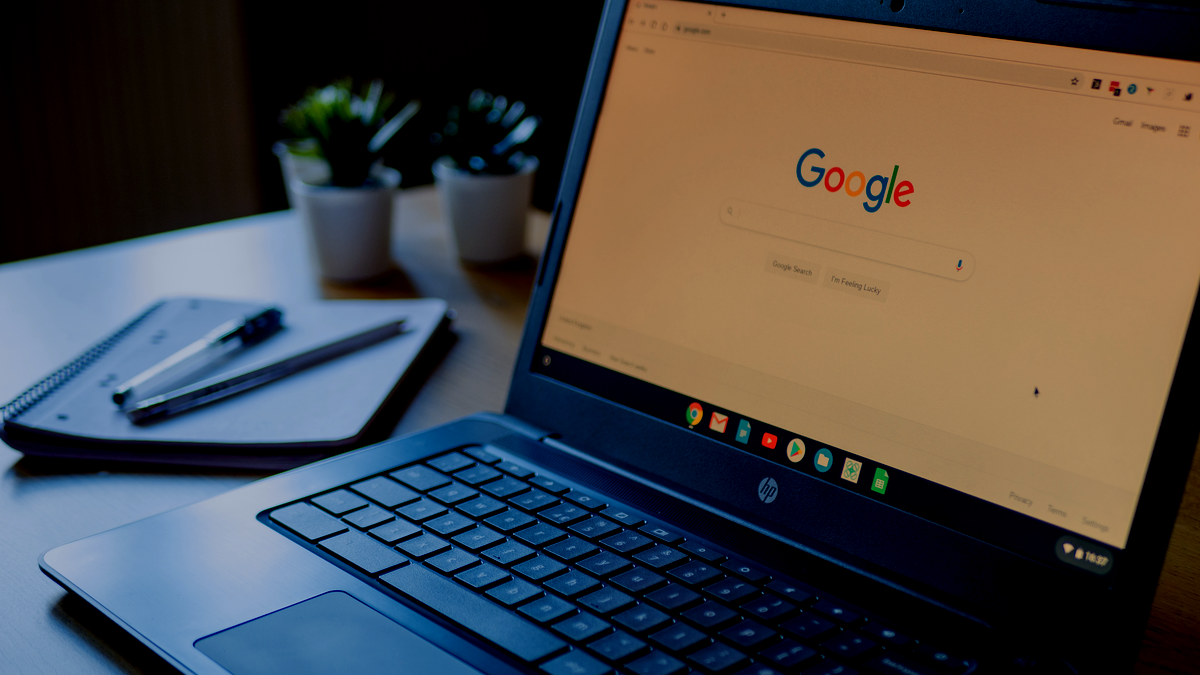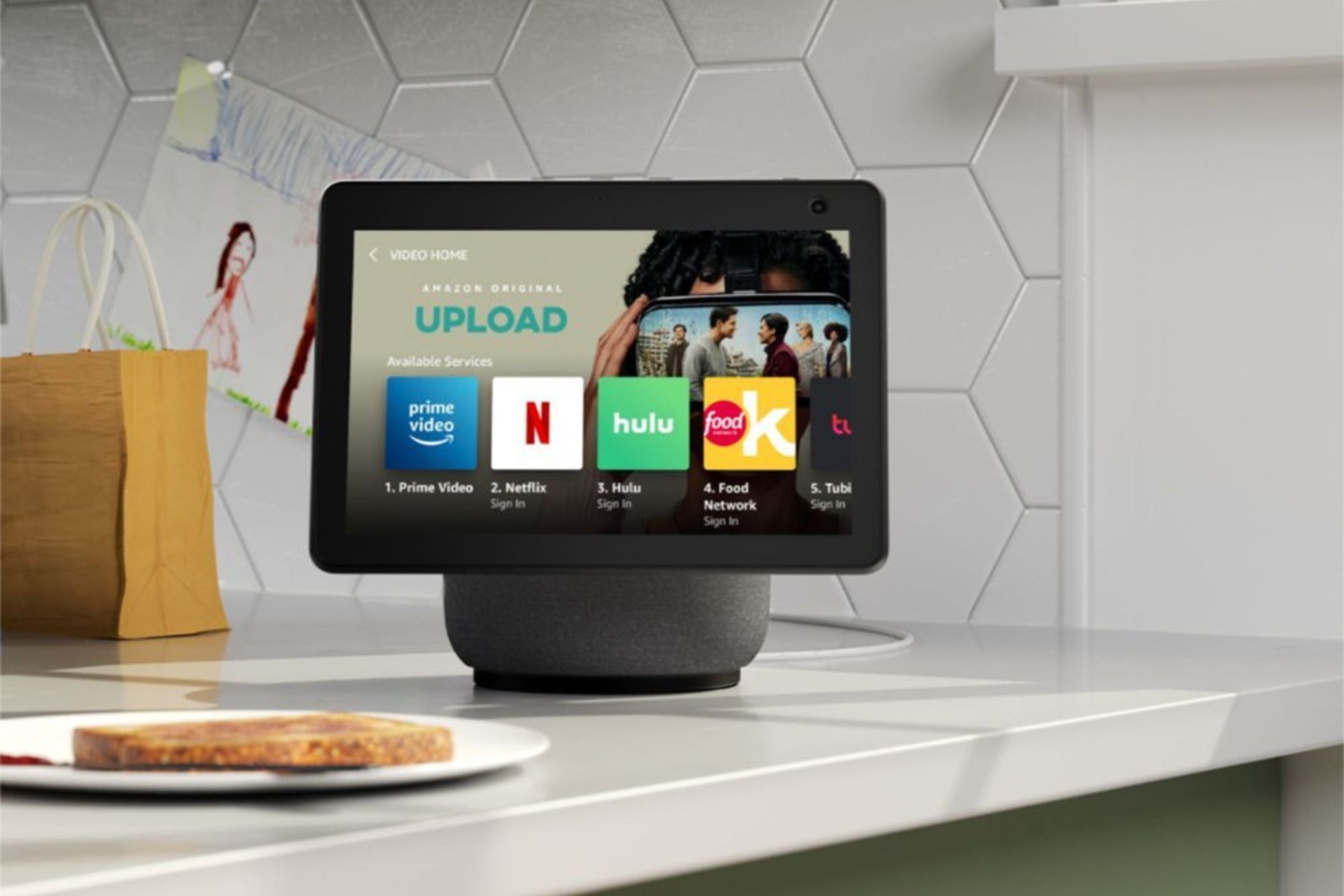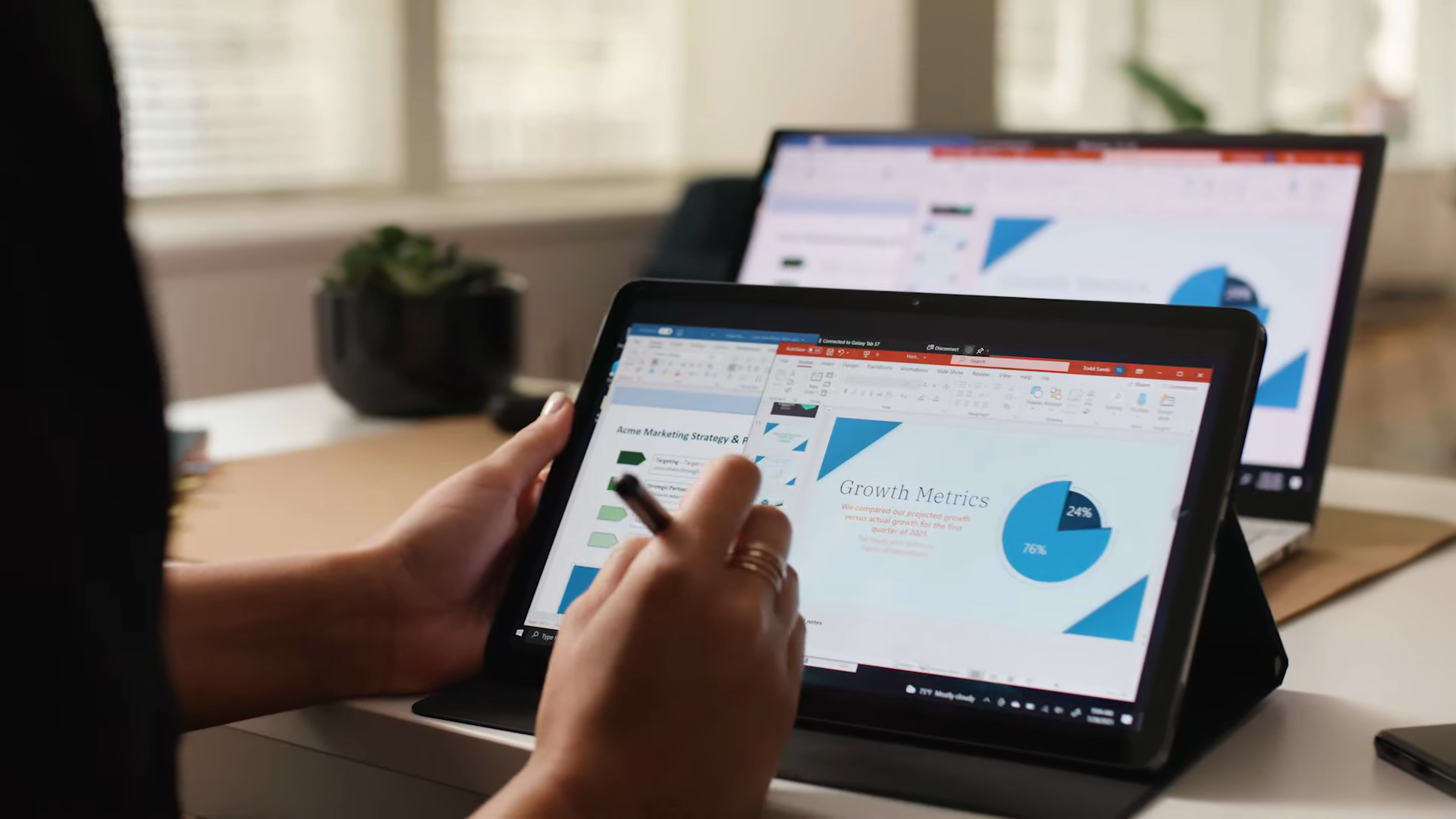When a Chromebook ages, it often sits unused and collects dust. However, with a little effort, you can breathe new life into your old device. From passing it down to your kid to turning it into an e-reader or a digital photo frame, here are some ways to repurpose your old Chromebook.
6
Pass It Down to the Kids
If your Chromebook no longer meets your work needs, passing it on to your kids is a great way to keep it useful. Using Google Family Link, you can create a supervised child account that allows you to manage screen time, set daily usage limits, block specific apps and websites, track activity, and even lock the device remotely when necessary.
You can install drawing apps to spark creativity, puzzle games to improve problem-solving skills, e-book apps for reading, or let them watch educational and age-appropriate videos on YouTube Kids. School-age children can use learning platforms like Khan Academy, work on assignments in Google Docs, Slides, and Sheets, or join virtual classes via Google Classroom.
This way, you can avoid buying a separate device for your kids while maintaining complete control over how they use it.
5
Use It as a Bedtime E-Reader
Your old Chromebook can also be the perfect companion for unwinding at night. You can access online platforms like Google Books, Kindle Cloud Reader, Medium, or Wattpad to read books and articles without installing apps. Tools like Pocket and Instapaper let you save and catch up on articles later, and you can bookmark your favorite sites to revisit them easily.
Even older Chromebooks have solid battery life, often lasting several days on a single charge. That means you can charge it occasionally and always keep it by your nightstand. You can enable features like Night Light to reduce blue light, lower the screen brightness for a softer glow, or use dark mode in apps and browsers to make your device easier on your eyes.
4
Turn It Into a Smart Home Hub
You can also repurpose your old Chromebook as a smart home control center, giving you one convenient place to manage all your connected devices. With web-based access to tools like Google Home, Home Assistant, Nest, and more, you can monitor and control everything from live camera feeds and room temperatures to energy usage and weather updates.
Since most Chromebooks have touchscreens, interacting with your smart home is as easy as tapping buttons or sliding controls. And because the device likely doesn’t store personal data, other family members can safely use it to make changes. You can also limit access to specific users if needed. You can also use a wall mount or tablet stand to make it easier to control.
Your old Chromebook can also be a handy kitchen companion. Instead of juggling messy paper cookbooks, you can browse recipes online, ask ChatGPT for cooking tips, or follow video tutorials as you go. You can save your favorite recipes in Google Docs, and spice up your kitchen time by streaming music on Spotify, tuning into a podcast, or playing ambient sounds.
While waiting for something to bake or simmer, you can watch Netflix or YouTube from your countertop. You can use tools like unit converters, timers, or alarms to stay precise with your recipes. If you use your phone as a cooking aid, your Chromebook offers a larger, hands-free alternative that adds convenience and entertainment to your kitchen.
2
Transform It Into a Digital Photo Frame
We all have a folder filled with cherished memories—family portraits, vacation snapshots, and memorable moments we love to revisit. A great way to repurpose an old Chromebook is by turning it into a digital photo frame that displays your albums in full-screen slideshow mode. You can pull images from local storage or access them directly from the cloud.
You can place it on a bookshelf, mantel, or side table to enjoy a rotating display of your favorite photos. Thanks to the Chromebook’s solid battery life, you won’t need to keep it constantly plugged in, making it a budget-friendly and heartwarming way to keep those memories alive. Just turn off sleep mode to keep the screen active throughout the day.
1
Use It as a Second Display
Your old Chromebook can also double as a second monitor, saving you the cost of buying an external display. With extra screen space, you can multitask efficiently—view documents on one screen while referencing emails on the other, stream videos on your Chromebook while working on your laptop, or spread out your workflow across apps on separate screens.
Setting up your Chromebook as a second screen is easy. You can use apps like Duet Display or connect it via an HDMI port with a USB-C hub. You can also rotate the screen to have more vertical space for writing or working with long spreadsheets, or help it align with your main setup to improve your workflow.
These ideas can help you squeeze more value out of your old Chromebook and keep it from becoming e-waste. How do you put your device to good use once it ages?