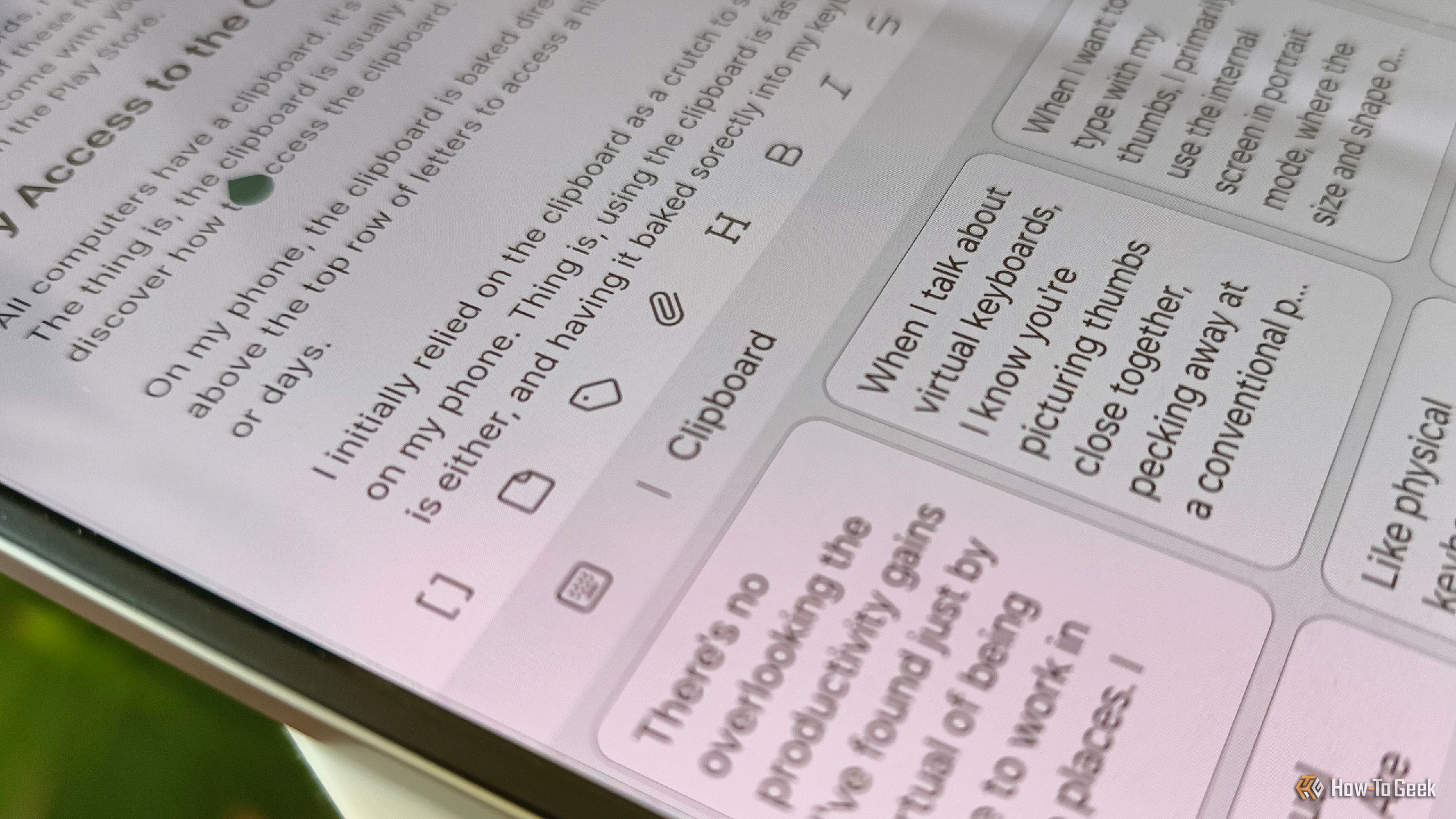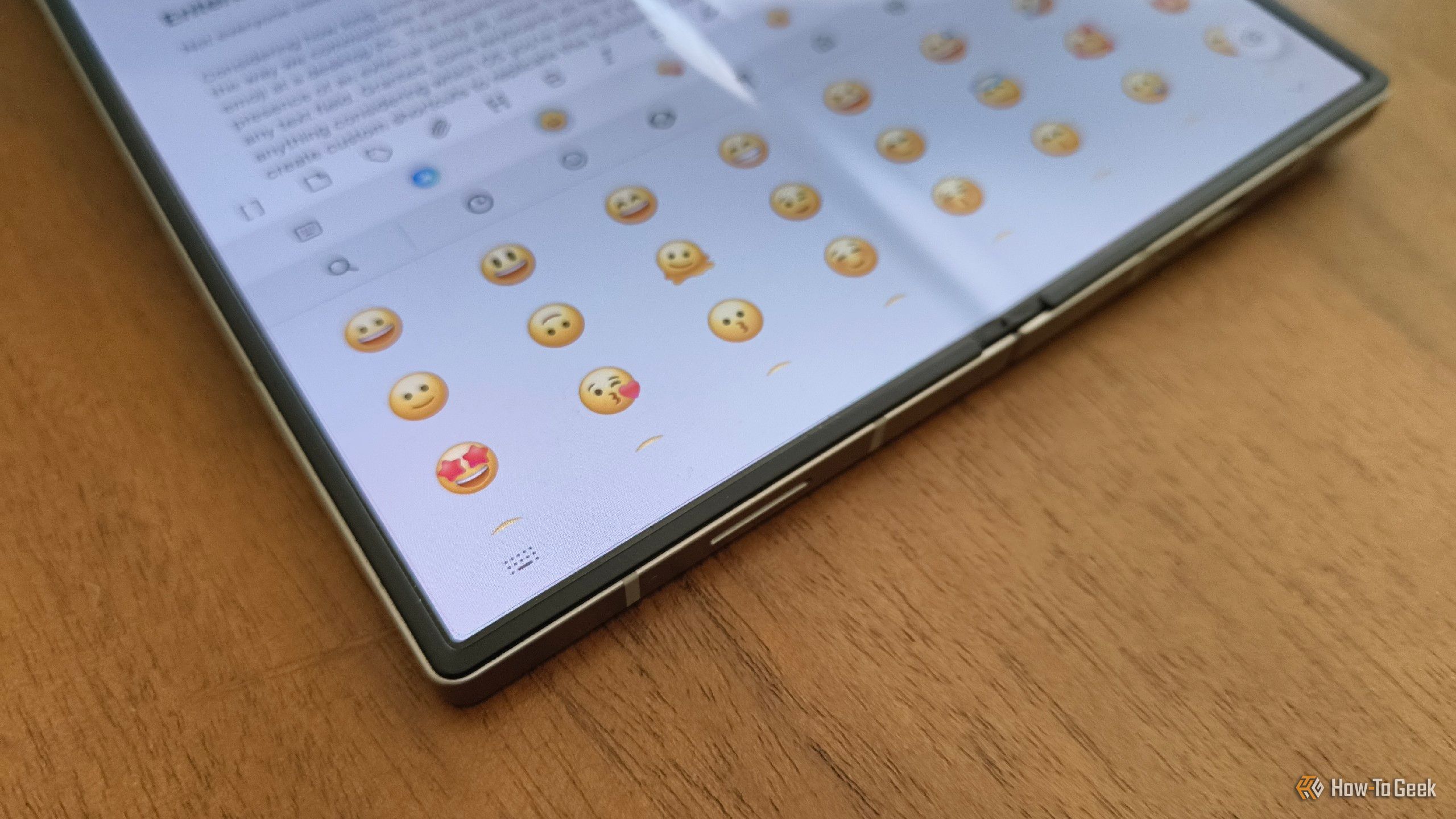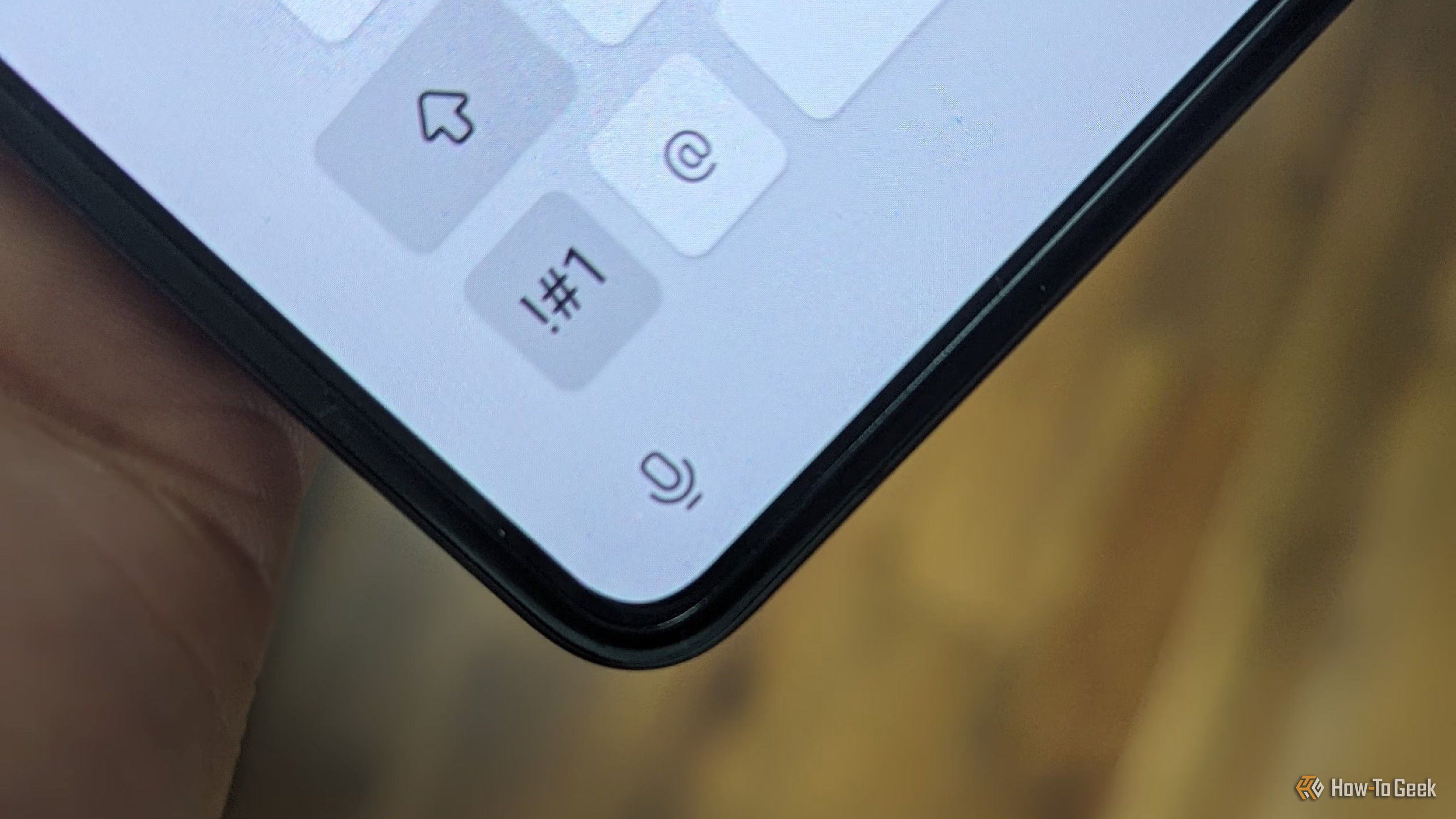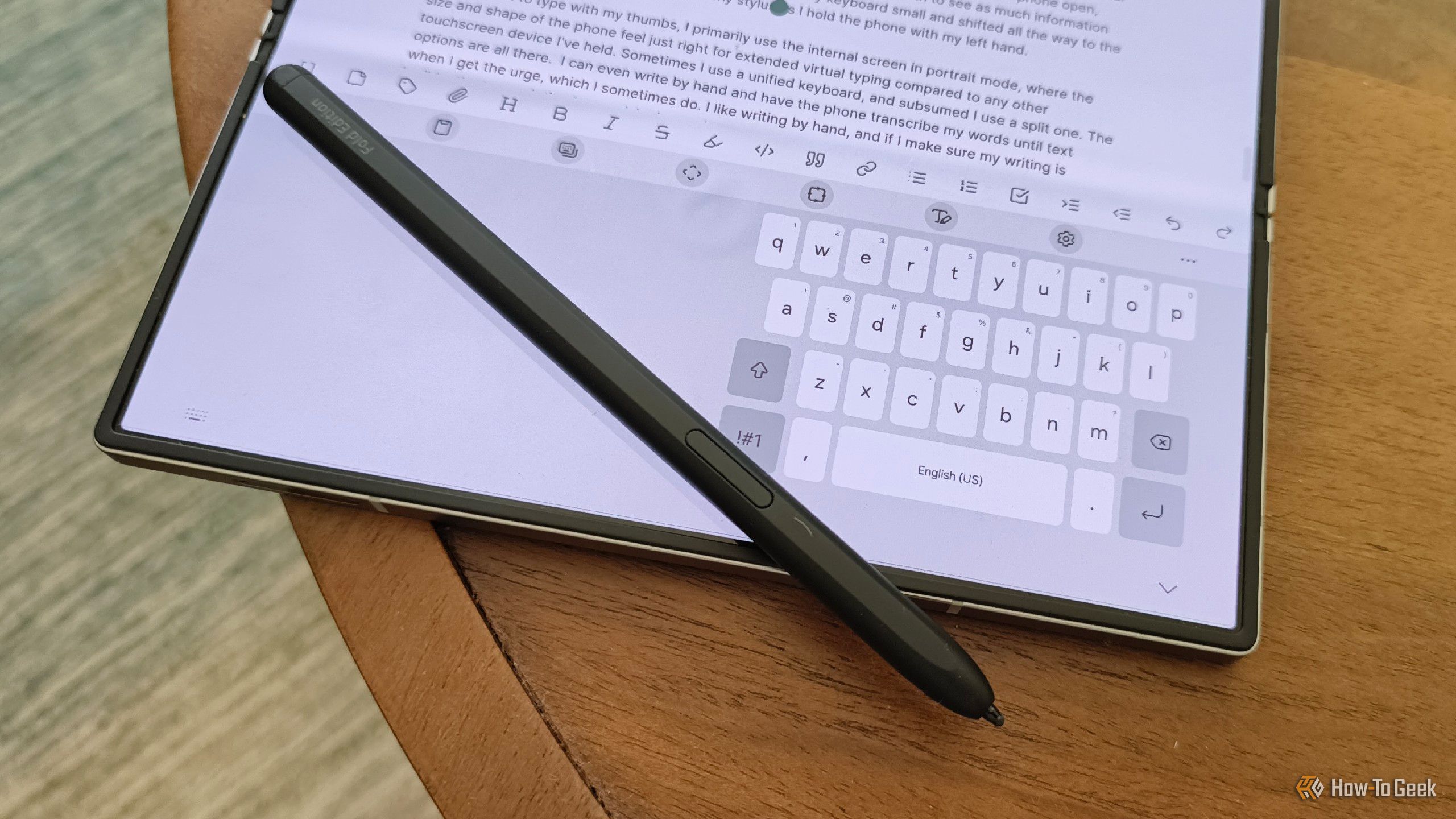Throughout the past year, as I’ve transitioned more of my work to my phone, I’ve found that sitting down with a keyboard and mouse no longer feels like the easiest way for me to write. Surprisingly, I’ve actually come to like virtual keyboards more than physical ones.
I’m not arguing that virtual keyboards are objectively better. Such preferences are inherently subjective, and I had to exclusively use a virtual keyboard for a long time before I found a rhythm approaching how quickly I could write on a physical keyboard. But there are other advantages of virtual keyboards that are objective, no matter how much faster you may personally still type on physical keys.
Like physical keyboards, not all virtual keyboards are the same. I’m writing this using Samsung Keyboard. Some of these features aren’t baked into the Google Keyboard, the iPhone keyboard, or whichever other keyboard may come with your phone. In that case, it’s worth considering one of the many alternative keyboards in the Play Store or Apple App Store.
6
Easy Access to the Clipboard
All computers have a clipboard. It’s the place our text and images go whenever we copy something that we intend to paste elsewhere. The clipboard remembers a lot, but it’s usually hidden. You need a certain degree of experience or interest to discover how to access it.
On my phone, the clipboard is baked directly into the keyboard. I can tap the clipboard icon directly above the top row of letters to access a history of everything I’ve copied over the past several hours or days.
I initially relied on the clipboard as a crutch to save me from having to slowly enter everything by hand on my phone. Thing is, using the clipboard is also faster than typing on physical keyboards, and having it baked directly into my keyboard makes it accessible in a way that I actually use compared to all the myriad clipboard desktop apps I tried that never stuck. It’s easily one of my favorite features that’s sometimes tucked away inside virtual keyboard settings.
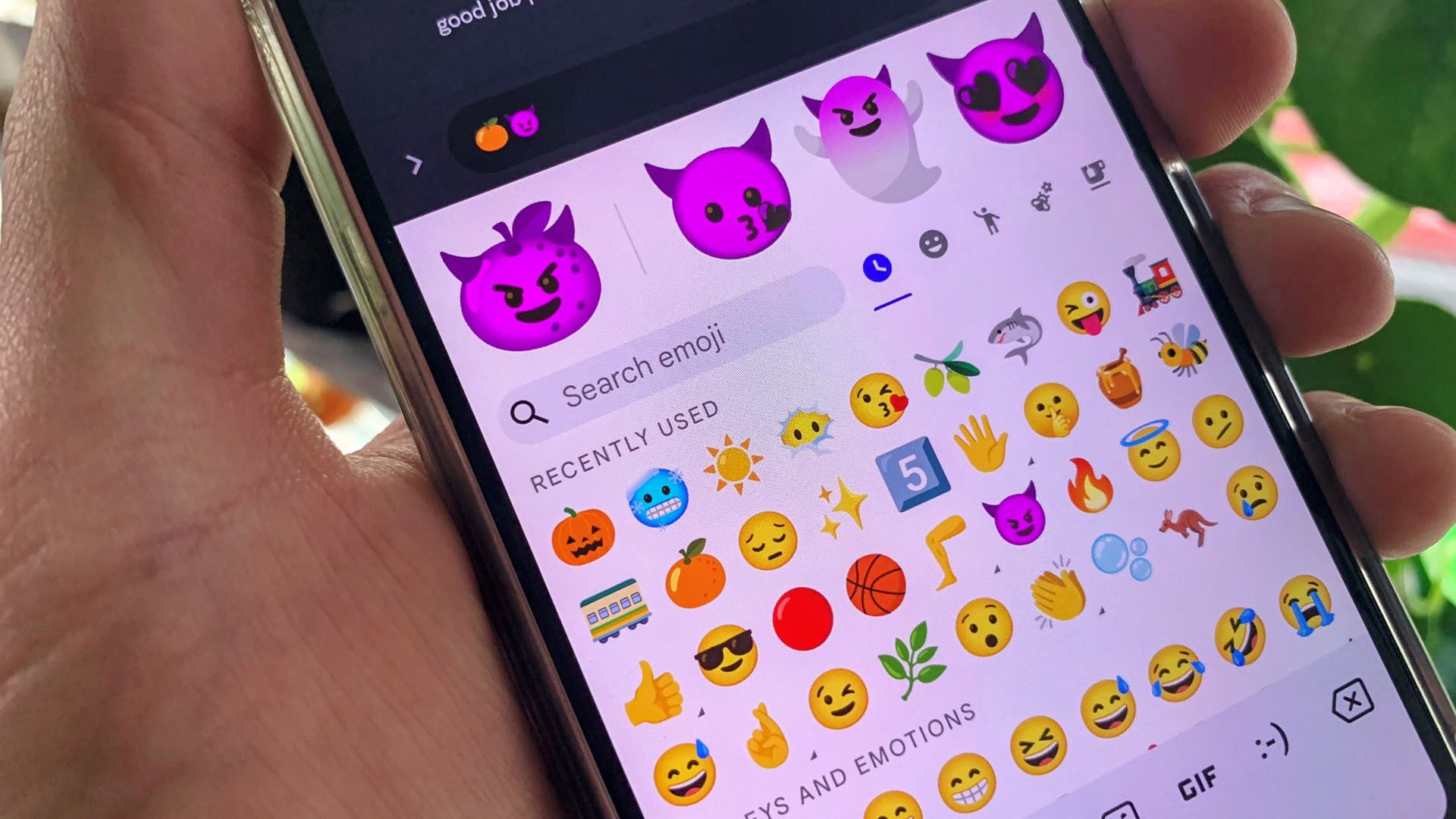
Related
10 Gboard Keyboard Features You Should Be Using on Android
Gboard is a great keyboard for Android. Make sure you’re using all the best features!
5
Built-In Text Expansion
Text expansion refers to the ability to create your own personal digital shorthand. For example, I have to write the text “Bertel King / How-To Geek” on every photo I personally take and upload to this site. It’s a process that gets tedious when I’m uploading a bunch of photos at once, virtual keyboard or not.
I have now created my own text expandion shortcut to speed up the process. Whenever I write “bkhtg”, the words “Bertel King / How-To Geek” appear in my list of suggested words.
There are endless possibilities here. One obvious example that works for everyone is to have shorthand for information you enter often, like your email address and usernames.
Text expansion is a feature that has been built into smartphones for over a decade, as we explained back in 2014.
4
Accessible Emojis
Not everyone uses emojis. I do. I don’t use stickers. I don’t use GIFs. But I’m here for emojis.
Considering how long mobile phones (and instant messaging before them) have been around, changing the way we communicate with one another, it still surprises me how many extra steps it takes to enter emoji on a desktop PC. The experience becomes dependent on the window you’re typing into or the presence of an external emoji app, rather than being baked into keyboards in a way that you can use in any text field.
All that said, there’s usually a convenient keyboard shortcut for emojis if you’re in the know. Some keyboards do also have an emoji key, but it doesn’t always correspond with anything considering which OS you’re using. If you’re committed, you can possibly remap buttons or create custom shortcuts to replicate this functionality on your own.
3
More Input Methods
When I talk about virtual keyboards, I know you’re picturing thumbs close together, pecking away at a conventional phone. It’s here that I should probably mention I’m writing these words on a Galaxy Z Fold 6. I have more screen space to work with, but it’s not just that. I also have a stylus, and that has become my preferred way to write.

Related
Take My Keyboard and Mouse, But I’m Keeping My Stylus
I even keep a stash of backup S Pens, just in case.
I rely heavily on gesture typing, gliding my S Pen across the letters of the keyboard. It’s a fluid way of wiring that I can maintain without my fingers or my wrist getting tired. This is a huge benefit compared to my experience using a physical keyboard for all of these years. I’ll gladly correct the incorrectly guessed words as I go, if it means I can maintain greater physical comfort.
And when I do need a break, the microphone icon is right there, waiting to transcribe any words that I speak. I’ve been surprised how quickly I can write using voice dictation, when I’m in the mood.
2
As Portable as It Gets
There’s no overlooking the productivity gains I’ve found just by virtual of being able to work in more places. I don’t have to wait until I’m at my desk or remember to lug a keyboard around as I move about. A virtual keyboard is always available, right inside my pocket, always with the device I wish to use it on.
Today I took my kids out to a playground and a public library, working as they played. In the past, I lugged around a laptop and hotspot inside a messenger bag. It feels so freeing now to only have to pull out my book-style foldable phone.

Related
1
A Keyboard That’s Infinitely Malleable
I rarely leave my virtual keyboard the size it ships in out of the box. I like to resize it, adjusting the size of the keys to whatever I find most comfortable.
On my foldable, I have three keyboards I interact with regularly: on my cover screen, my internal screen in portrait, and my internal screen in landscape. I do most of my work with the phone open, rotated horizontally. This way, I can view websites with enough width to see as much information as I would on a small laptop.
In this landscape orientation, I have my keyboard small and shifted all the way to the right, where it’s easy for me to reach with my stylus as I hold the phone with my left hand.
When I want to type with my thumbs, I primarily use the internal screen in portrait mode, where the size and shape of the phone feel just right for extended virtual typing compared to any other touchscreen device I’ve held. Sometimes I use a unified keyboard, and other times I use a split one.
I can even write by hand and have the phone transcribe my words into text, which I sometimes do. I like writing by hand, and if I make sure my writing is legible, the transcription is surprisingly good.
I don’t think most people will want to trade their physical keyboards for virtual ones anytime soon. I know there are communities of people who scoff at the idea outright. Yet I know there are others, perhaps digital nomads or touchscreen natives, who love the benefits a virtual keyboard has to offer. I’m surprised to find myself now among the latter.