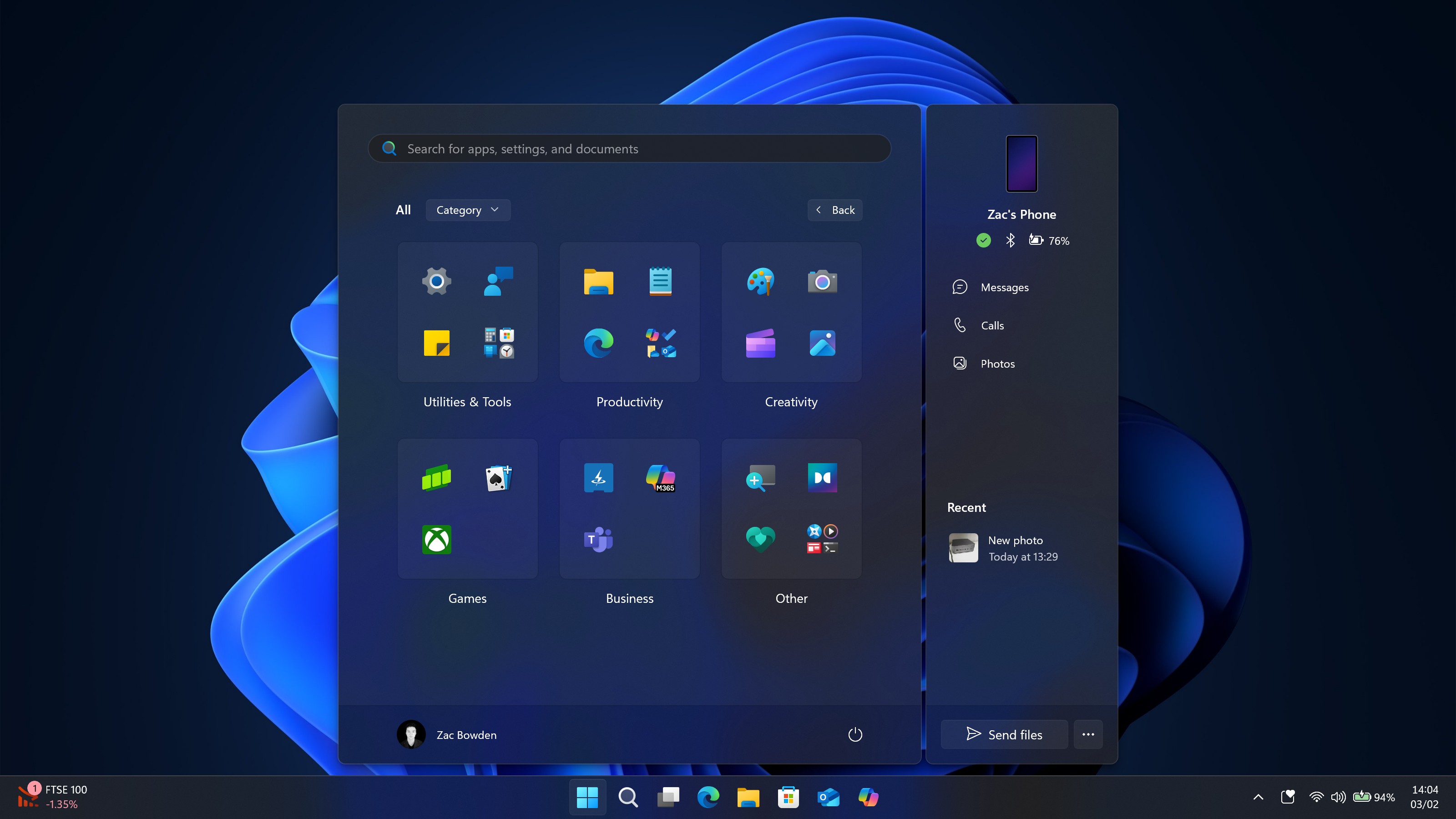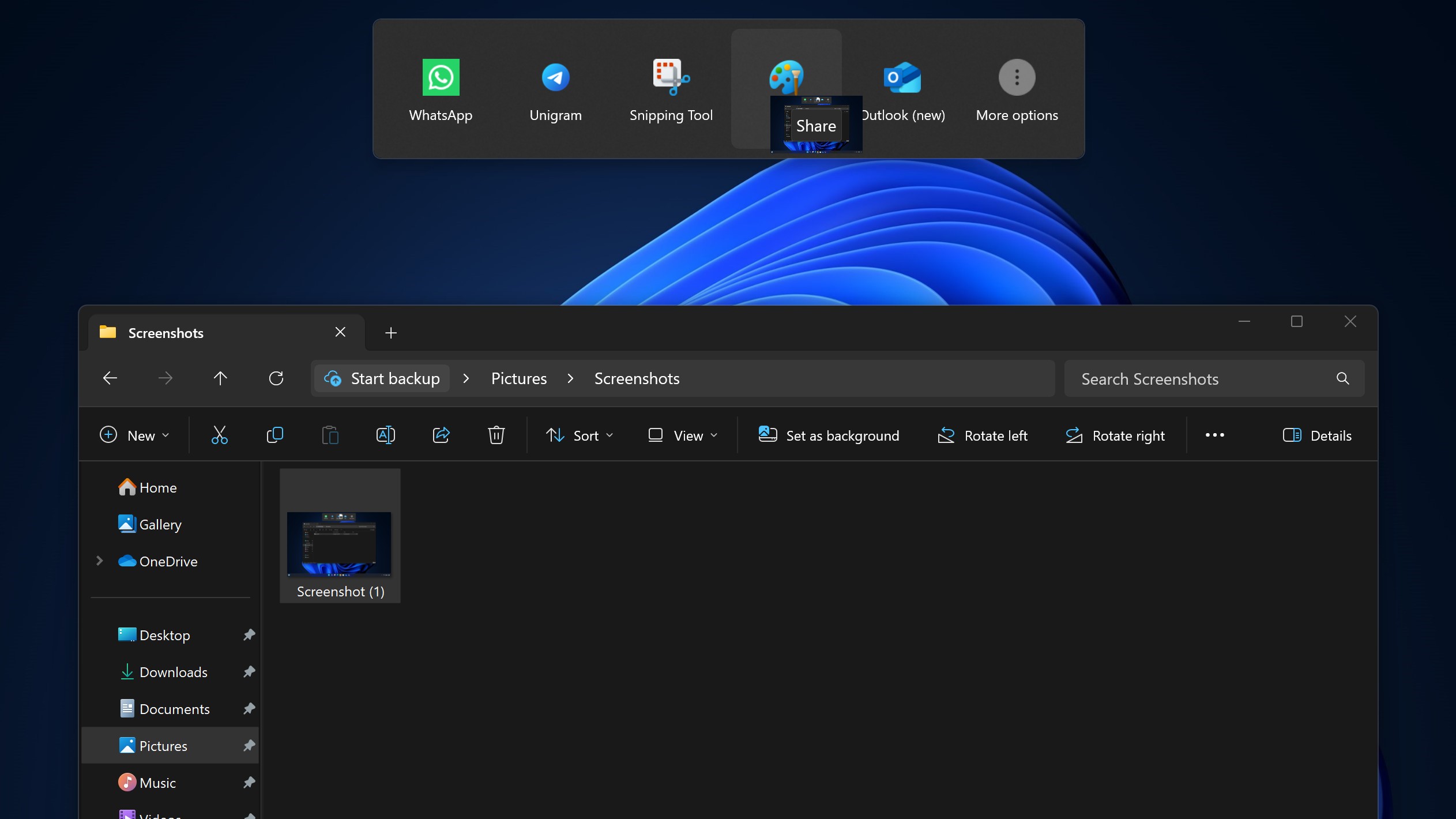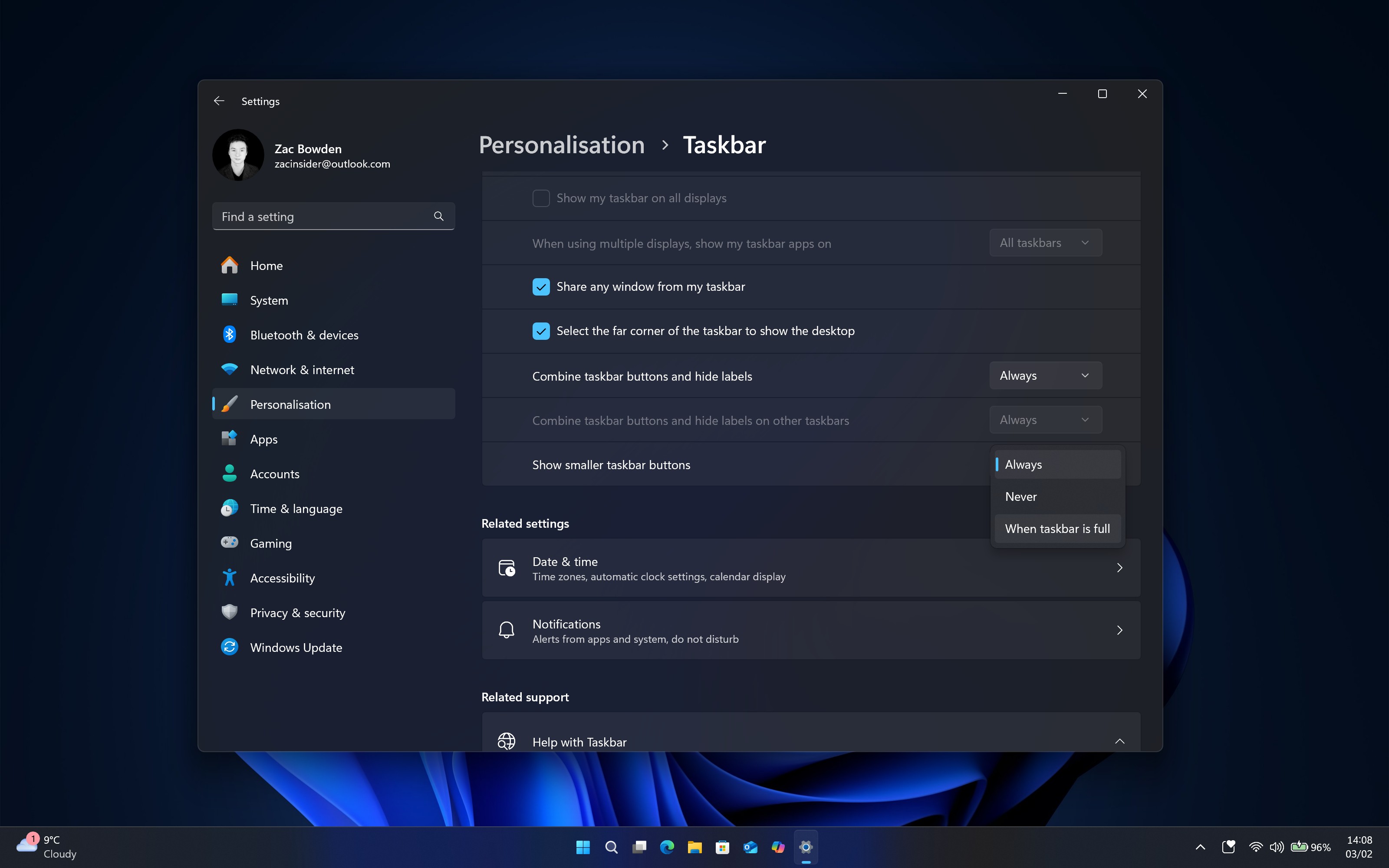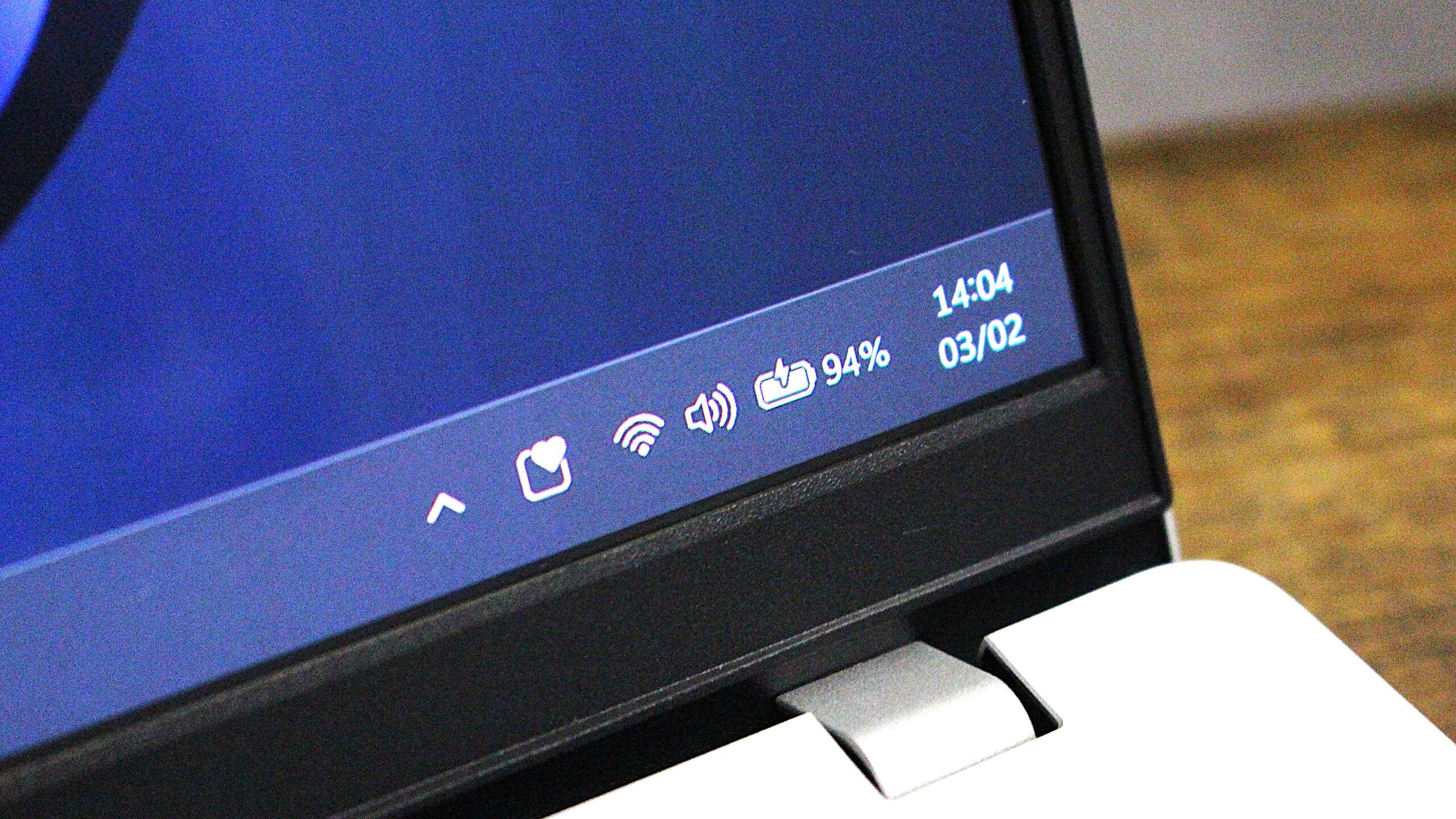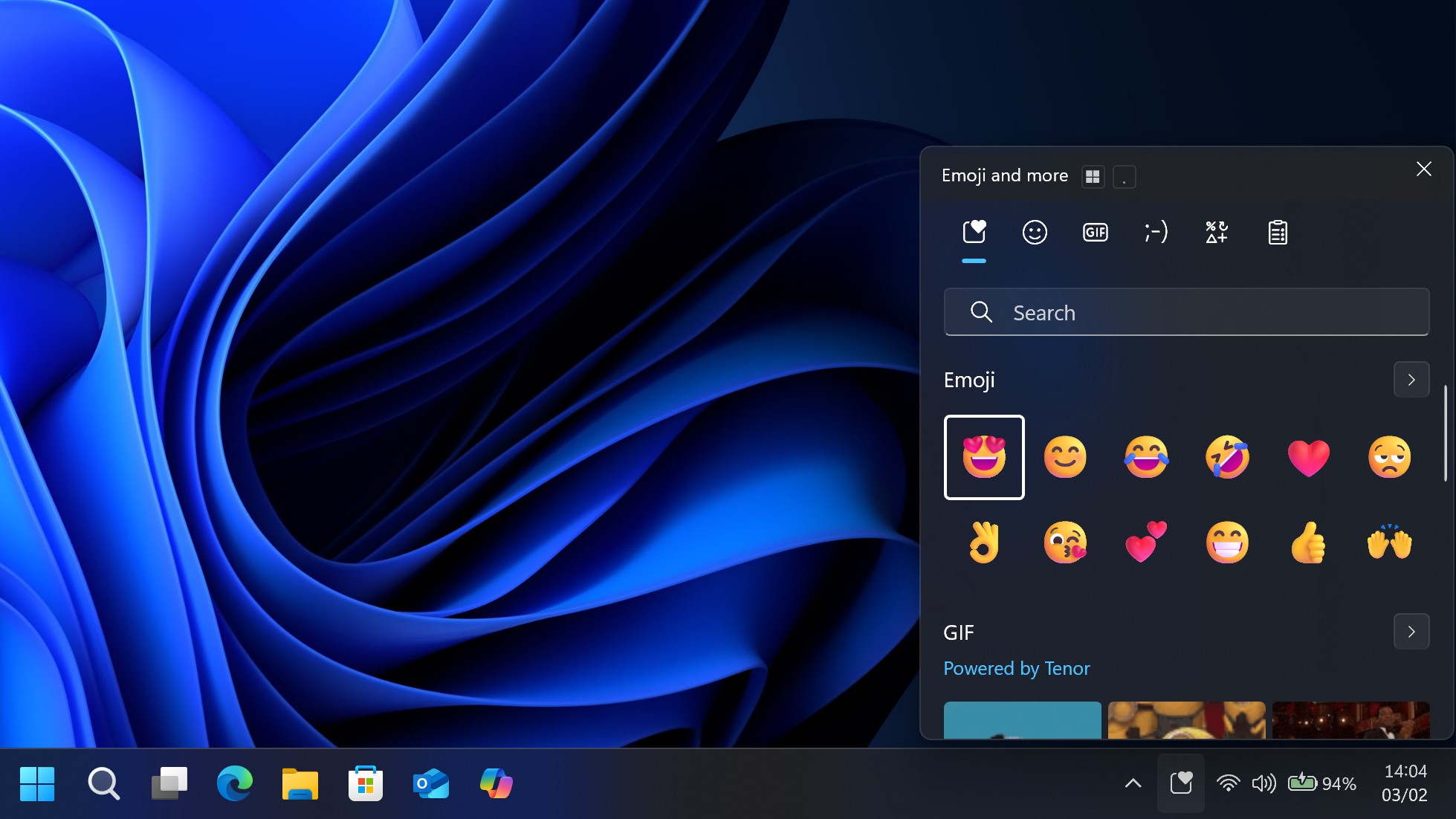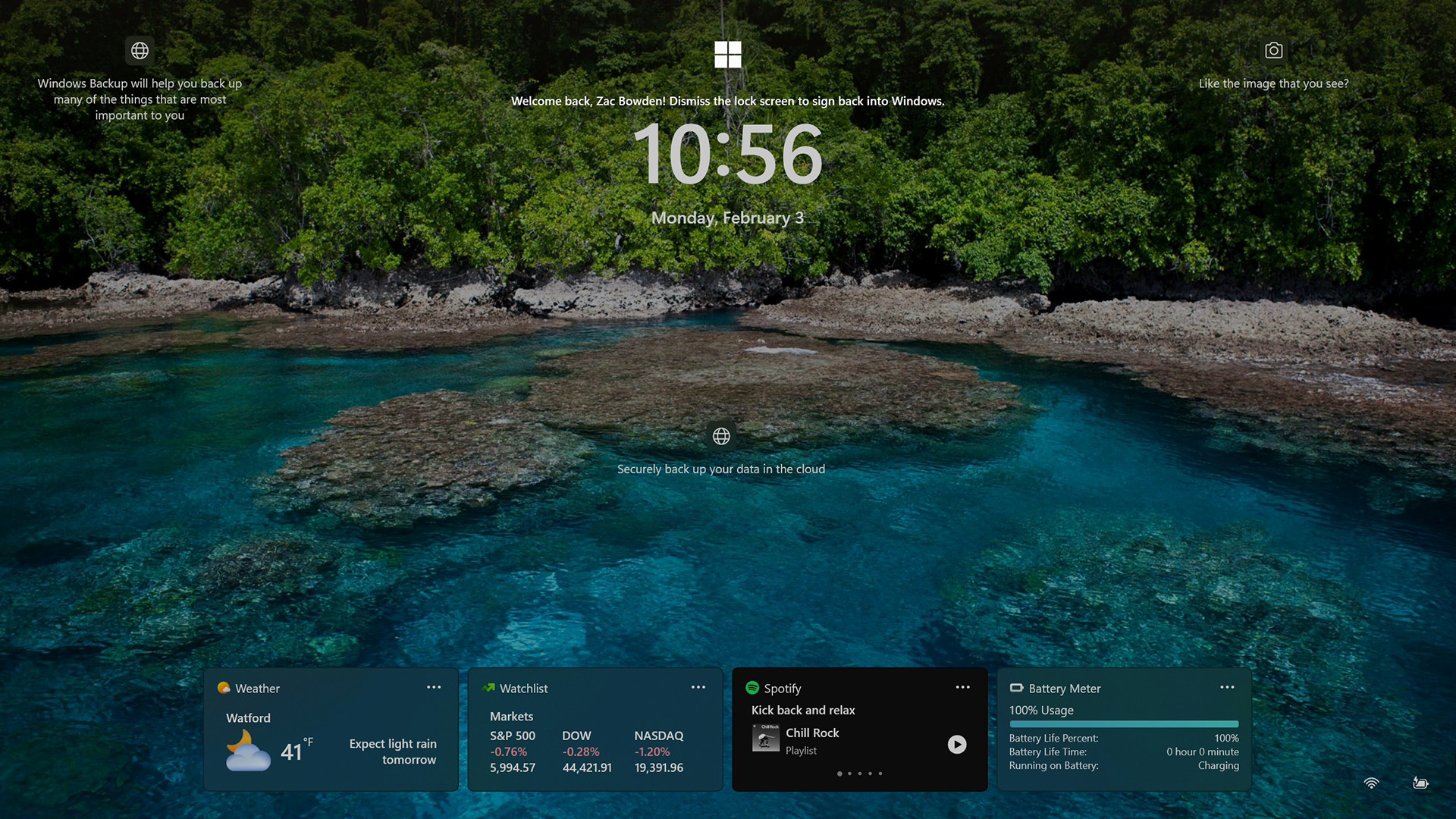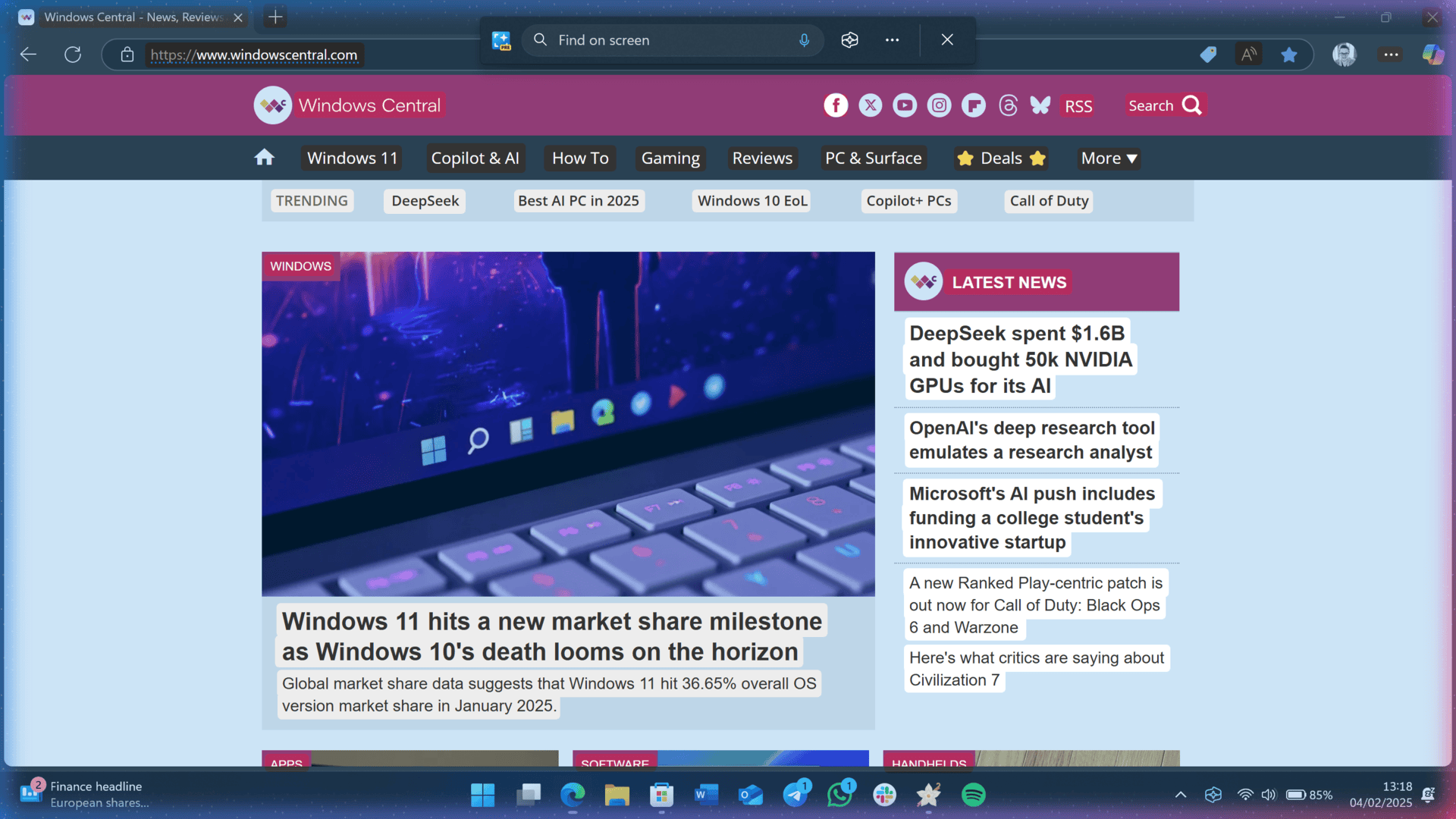It’s a new year for Windows 11, one that Microsoft is proudly calling the year of the Copilot+ PC. As Windows 10’s end of support date nears, millions of users will need to consider an upgrade to Windows 11 this year. So, I thought it would be a good idea to take a peek behind the curtain at what Microsoft is currently working on for Windows 11 in 2025.
Some of the features we’re taking a look at are yet to be announced. Improvements to the Start menu, System Tray, Battery Icon, and File Sharing are all on the cards, and we can take an early look at them today thanks to the latest Windows 11 preview builds and @phantomofearth on X, who has discovered pretty much all of the unannounced features in development so far.
So, let’s take a look at the 7 most interesting changes and features that are currently in the works for Windows 11.
It’s been a while since our last big Windows Start menu update, but it looks like that’s about to change in 2025. Microsoft is currently working on two brand-new layouts for the Start menu’s apps list which will give users the ability to customize which view their entire apps list if presented in.
Windows 11’s Start menu will soon have the option to show all your apps in a categorized grid view, very similar to the app shelf on iOS and iPadOS. It will automatically group your installed apps into several predetermined buckets that automatically organizes your apps to make them more easily findable.
The new view is super handy and makes the Start menu apps list feel significantly less cluttered. If you’re not a fan of this new view, the good news is you can switch back to the old alphabetical list view if you prefer it. There’s also a new alphabetical grid view in the works as well.
New file sharing interface
A new file sharing experience is also in the works, which will let you share a file just by dragging it to the top of your screen. When you grab a file, a small hint will appear along the top of your display telling you to drag the file up, which will then reveal a larger menu with different apps you can share to.
This new sharing method is actually super neat, and streamlines the entire process. It’s great for sharing files to contacts in social apps, or opening a file in a particular program. Just grab the file, drag it to the top of your screen, and drop it into the app you want to share to.
Smaller Taskbar icons
Microsoft is also working on a feature that will let you shrink the size of app icons on the Taskbar. By default, this feature will be set to come on only when the Taskbar is full and you need more space for additional apps to appear, but you can set it to be on permanently if that something you like.
The smaller icons don’t shrink the overall size of the Taskbar, but it does increase app icon density, displays more icons on screen at one time. This will be handy for people using small screens, of for those who treat the Taskbar like a dock and pin everything to it.
Battery icon improvements
It’s been a really long time since the battery icon was updated with new functionality on Windows, but it looks to be finally happening this year. Microsoft is currently testing a new battery icon and indicator, which will change colors depending on your current power situation. By default, the icon is white like normal (albeit a little longer than it was before).
When you plug in, the icon will go green to indicate that power is being received. When you enter energy saver mode, the icon will turn red to signify power is low. These changes will make it easier to identify and understand your current power situation just by glancing it.
In addition to the fancy new colors, Microsoft is also adding a new feature to the battery icon. You’ll soon be able to enable a battery percentage indicator that sits next to the icon, directly in the Taskbar. This is a feature that pretty much all modern operating systems have, and it’s finally coming to Windows 11 this year.
Better emoji panel access
If you’re big on emoji’s, this next change is going to be for you. Microsoft is planning to add a dedicated emoji panel button to the Taskbar on Windows 11, which will make discovering its existence much easier. The emoji panel in Windows has existed since the Windows 10 days, but it’s not easy to discover.
Currently, the emoji panel is hidden behind a keyboard shortcut, and at no point does Windows teach you how to open it, or even tell you that it exists. That means the only way people have discovered it is by being told that it exists by someone else, or coming across it by chance. To access to the emoji panel, you need hit the Windows key and (.) buttons.
Now, with the emoji panel getting its own dedicated button on the Taskbar, users will see it and discover it much more easily. By default, the button will only appear when you’re typing, but you can set it to be a permanent fixture of your Taskbar, or turn it off altogether.
Microsoft is making a big change to the lock screen on Windows 11 that will let users finally customize which widgets appear there. Up until now, widgets on the lock screen have been set by Microsoft, with the only control being the ability to turn them on or off.
Soon, Windows 11 will let you add, remove, and change which widgets show on the lock screen if you choose to enable them. First and third-party widgets can be shown there, and you can even adjust the position of each widget to make your preferred widgets appear first.
Recall, Click To Do, and AI in Search
Last but not least, we can’t ignore Microsoft’s big Copilot+ PC features that are expected to finally start shipping this year. Windows Recall and Click To Do are the ambient AI productivity tools coming to Windows 11, and AI in Windows Search is designed to improve the overall search experience across Windows.
Recall and Click To Do are basically the same, where Click To Do provides an AI overlay for what’s currently on your screen at any point, letting you jump start tasks and analyze content on display in the moment. Recall lets you go back in time and find things you saw or worked on in the past, searchable using natural language.
AI in Windows Search is likely to be the most impactful change, allowing you to use natural language to search for items, documents and images in File Explorer, the Search pane, and Settings.
More to come
It’s likely that we’ll see even more features and changes make their way to Windows 11 throughout 2025, and we’ll be covering them all here at Windows Central.
Of course, for the features that are yet to be officially announced, Microsoft may scrap them at any point before they ship.