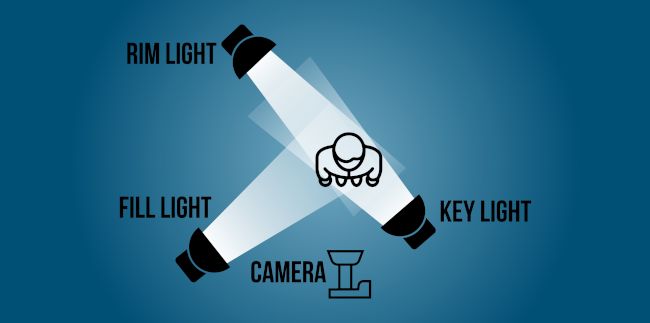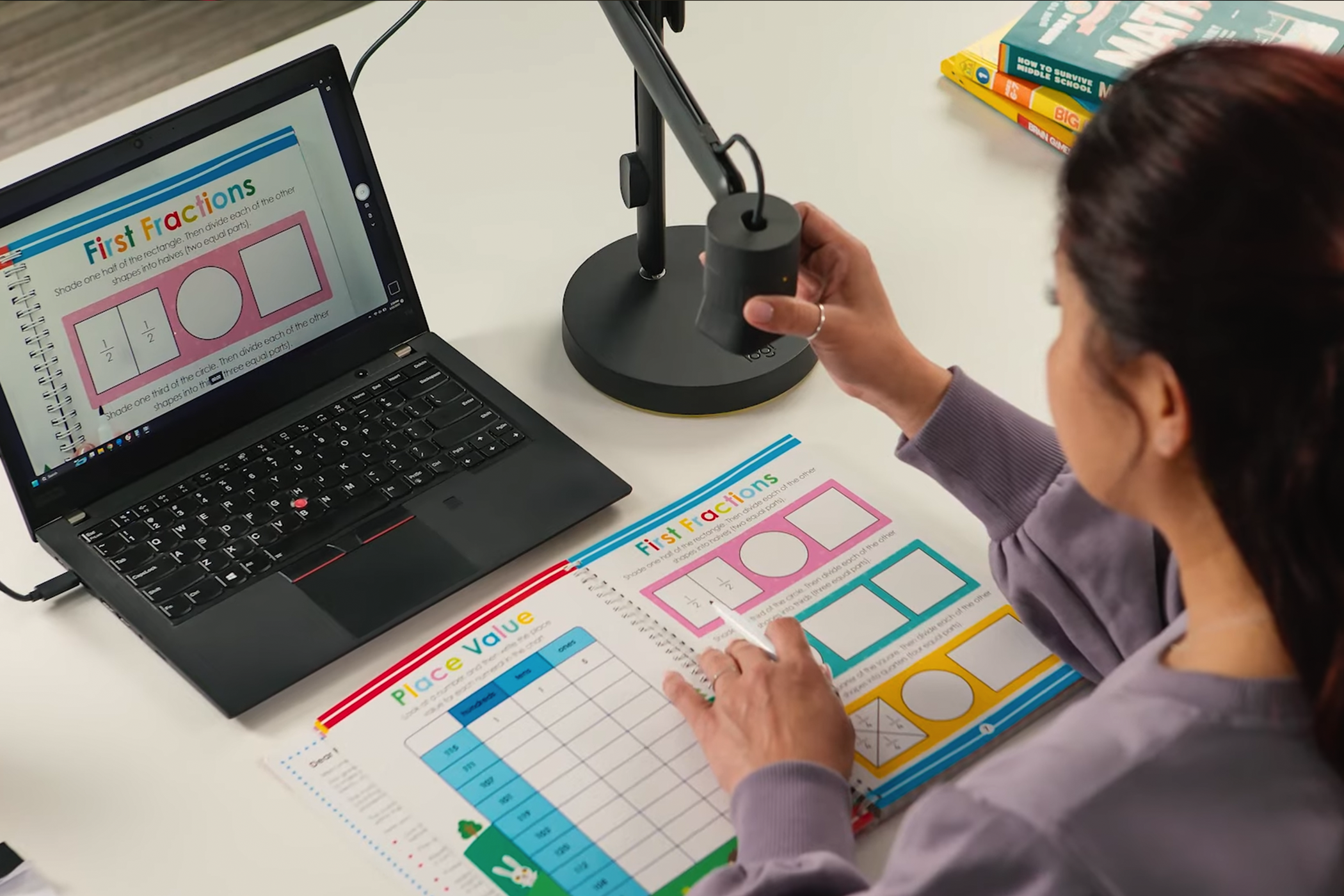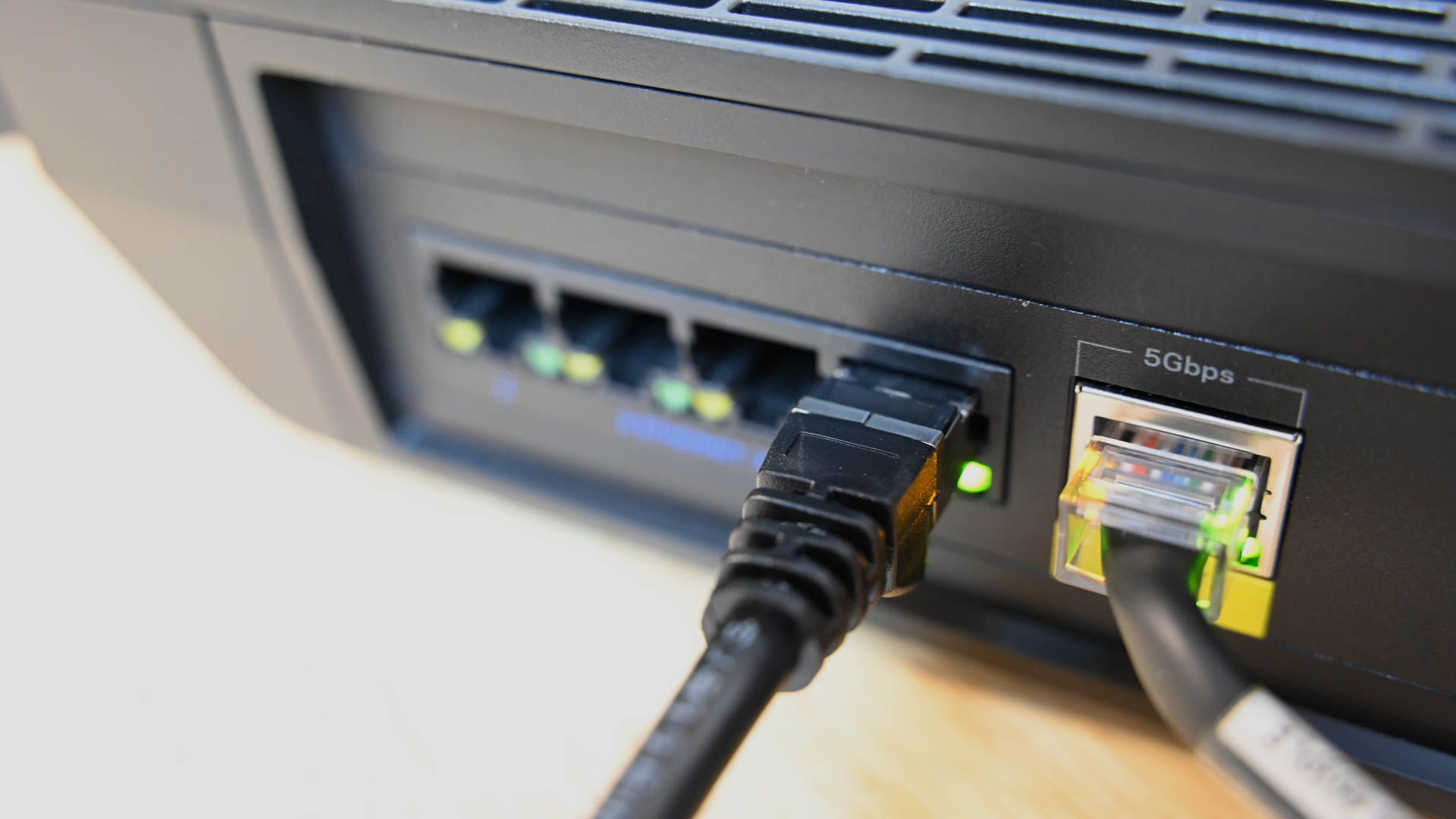If video calls are a routine part of your day, you might think that a webcam upgrade is all it takes to look your best. However, the bane of poor video quality is rarely the webcam itself, so upgrading to a 4K model won’t do much. Fortunately, you can get or do a few things to improve video quality.
1 Better Lighting
The first and most important factor that improves the video quality of any camera is lighting. When you break it down, cameras are just devices that use a sensor to capture light and convert it into an electrical signal. Webcams typically have tiny sensors, meaning they can’t let a lot of light in and are thus extra sensitive to low-light conditions. Some high-end webcams have a light correction that can help mitigate the absence of light, but even those cameras perform far better with adequate lighting.
Instead of wasting hundreds of dollars on a high-end camera, upgrade your lighting instead. The three-point lighting layout is the best way to achieve a natural look. It works especially well with webcams because both you (the object) and the camera are stationary.
The best part is that it costs no money to replicate if you already have a couple of light sources, such as lamps or even flashlights. If you can’t do the three-point layout because of space limitations or any other reason, a good alternative is a monitor-mounted LED panel or webcam with a built-in ring light.

NexiGo StreamCam N930E
This affordable 1080p webcam includes an integrated ring light with three preset light levels. With this soft lighting built into your webcam, your streaming or video calls will look much more professional and flattering.
2 Professional Webcam Backdrop
Nothing says you’re a professional quite like a clean backdrop. Those who work from home understand the struggles of having family members and pets walking around the room, no matter how many times you warn them not to. Plus, your home’s interior inherently doesn’t look professional because it’s a leisure area with sofas, colorful throw pillows, curtains, decorations, and dozens of other knick-knacks.
Unless your desk is positioned in a way that a white wall is directly behind you, your best bet is a neutral curtain backdrop that effortlessly hides your room. Setting up a backdrop only takes a minute, and it’ll instantly remove any unnecessary distractions. A backdrop can also improve your lighting and protect your privacy, all while looking far better than a virtual backdrop.
If you want to continue using virtual backdrops, a green or blue backdrop can instantly improve the software’s ability to isolate you from your background.
If you work in an office, your environment likely looks reasonably professional already. However, coworkers constantly walking behind you can still be a distraction that can be easily avoided with a backdrop.
3 An Adjustable Webcam Mount
Most webcams utilize some sort of clip mechanism to clamp onto your monitor. If your monitor features a modern design with a tiny bezel, the camera will permanently cover a part of your screen. More importantly, the clip mechanism doesn’t allow you to adjust the camera angle easily. Leaving your webcam on the desk isn’t ideal, either, because it’s an unnatural angle.
The easy solution to this problem is to get a cheap overhead webcam mount that allows you to position your webcam at any angle. There are universal solutions that clamp onto your desk and support multiple devices, so they can double as a mic stand and ring light holder. The Logitech Reach is a high-end option with a T-shaped mount that allows you to move the camera to show objects on your desk.
4 A Professional Microphone or Headset
Video is only 50% of a video call; audio is the other 50%. In fact, I believe that capturing crystal-clear audio in a conference call is far more important than good video quality. You want everyone to hear you loud and clear to avoid misunderstandings and other uncomfortable situations where you have to repeat yourself. Yet, people seem to ignore sound quality—while you can see how bad your webcam is, you can’t hear yourself talking outside the app’s sound test.
The great news is that getting crisp audio isn’t expensive. A high-quality boom mic can be had for under $50—the NZXT Capsule Mini is a great option. It’s a simple plug-and-play solution for instant audio quality improvement.
You can leave the mic on your desk, and you’ll sound great, but if you want broadcast-quality audio, get a microphone arm stand and place the mic directly in front of you. You don’t have to worry about the mic being visible on your webcam, as it can make you appear even more professional, at least in my opinion.
If you don’t like standalone mics, I’m happy to report that you can get headsets with good microphones. While they’re not as good as standalone mics, headsets kill two birds with one stone because you’re simultaneously upgrading your audio listening and recording. Just make sure to get something that looks professional rather than gamery. The Audio-Technica ATH-M50xSTS is a great option.
5 A Better Internet Connection
Did you ever notice how good your webcam looks when you preview it in an app, but when you hop on a call, the quality drops immensely? That’s because your internet speed sucks. More specifically, your upload speed sucks. To broadcast 4K at 30FPS, you need an upload speed of at least 25Mbps.
While the average fixed broadband upload speed in the US is currently 35 Mbps, according to Speedtest, not everyone gets speeds that fast. If you live in the country, there’s a good chance you will get a lower upload speed, and it drops even further if the current demand is high.
So, a 4K webcam won’t improve your image quality until you upgrade your plan. Some other ways to improve your internet connection are switching to Ethernet in place of Wi-Fi, getting a new router, and asking your household members to stop using the internet when you’re on a call.
6 Get a UPS
Everybody needs a UPS (Uninterruptible Power Supply). A UPS can continue delivering power to your computer or laptop in the event of a blackout or brownout. It also protects your devices from dangerous voltage fluctuations. With a UPS, you won’t drop out of a call even in the event of a thunderstorm. Even if your area doesn’t experience frequent power loss, it’s still better to be safe than sorry and invest in a UPS.
7 A Better Computer
Upgrading your PC or getting a new one will only improve webcam quality if you have a very slow computer that clearly struggles to process the data from the webcam. Common symptoms include freezing and stuttering, dropped frames that make you look choppy, and a pixelated image. If it’s an external webcam (as opposed to a laptop), try plugging it into a different computer. If the issues aren’t present, your computer is at fault.
Upgrading your computer can do more things for you in addition to making your webcam work as intended. A faster PC improves your productivity because it responds to your inputs more quickly and processes data faster. A basic office PC doesn’t even have to be expensive—our $250 PC build is more than enough.
Once you’ve checked off all the items from this list, then—and only then—should you consider upgrading to a 4K webcam. By optimizing your setup first, you ensure that the new webcam will be a worthwhile investment that actually does something to improve your image quality.