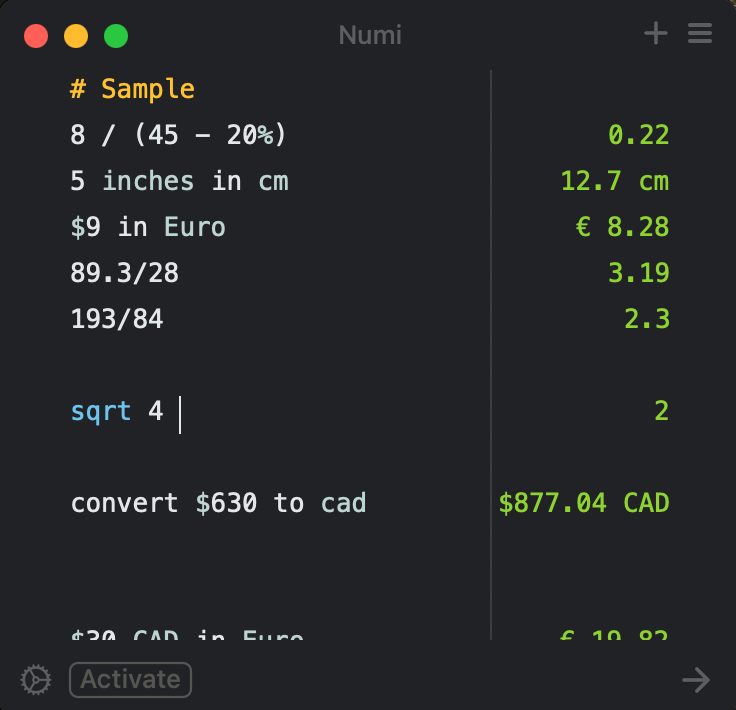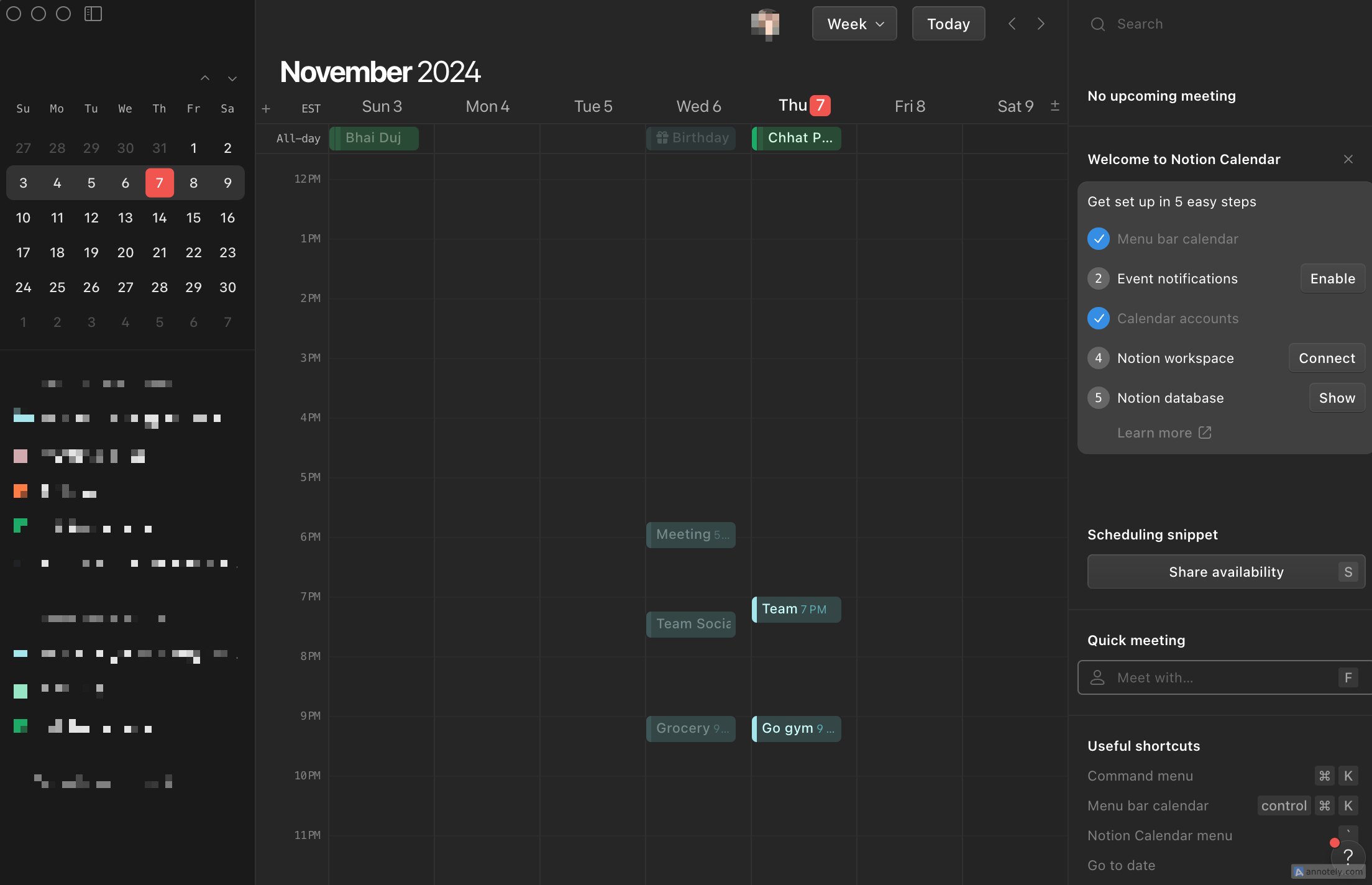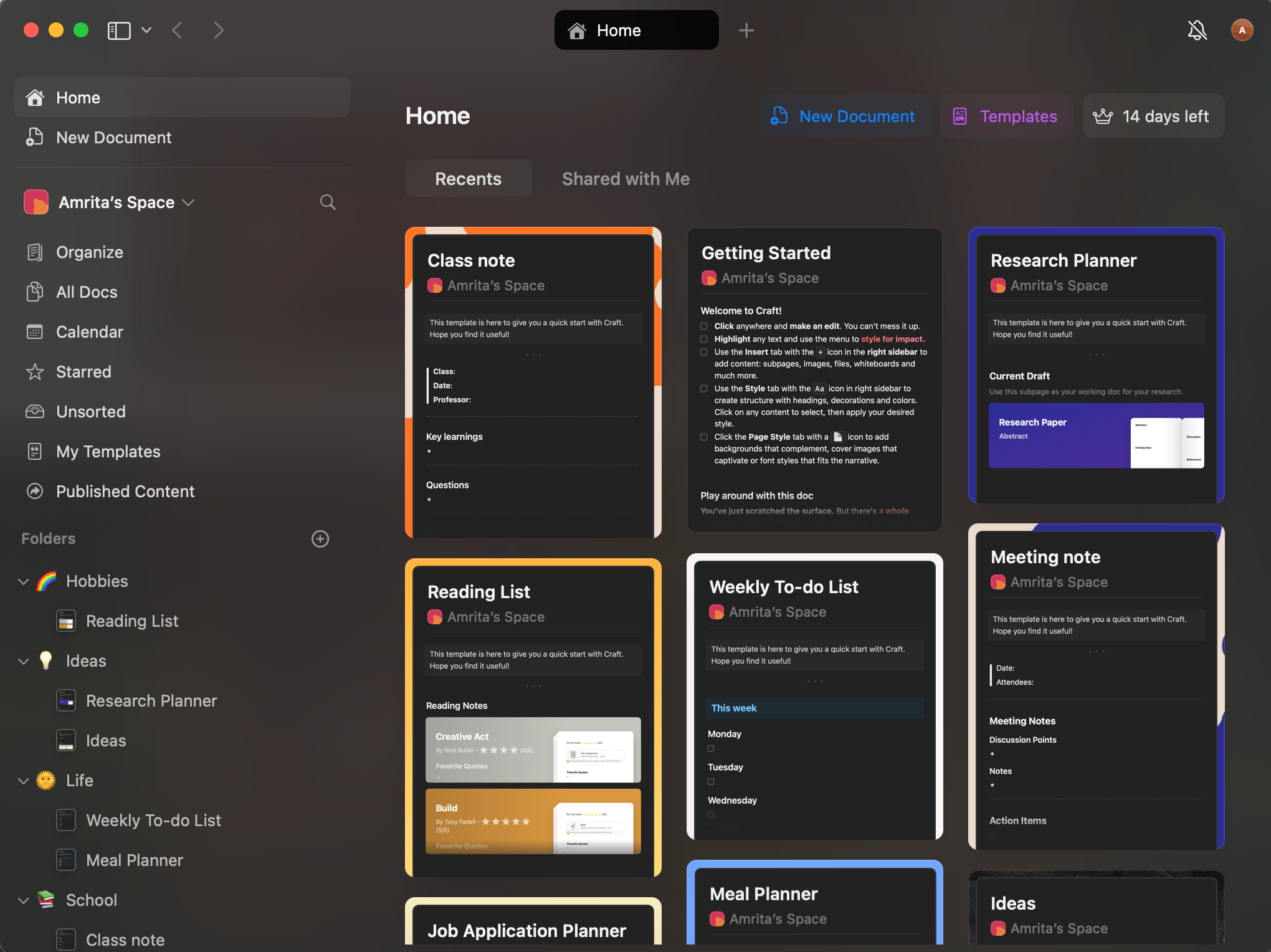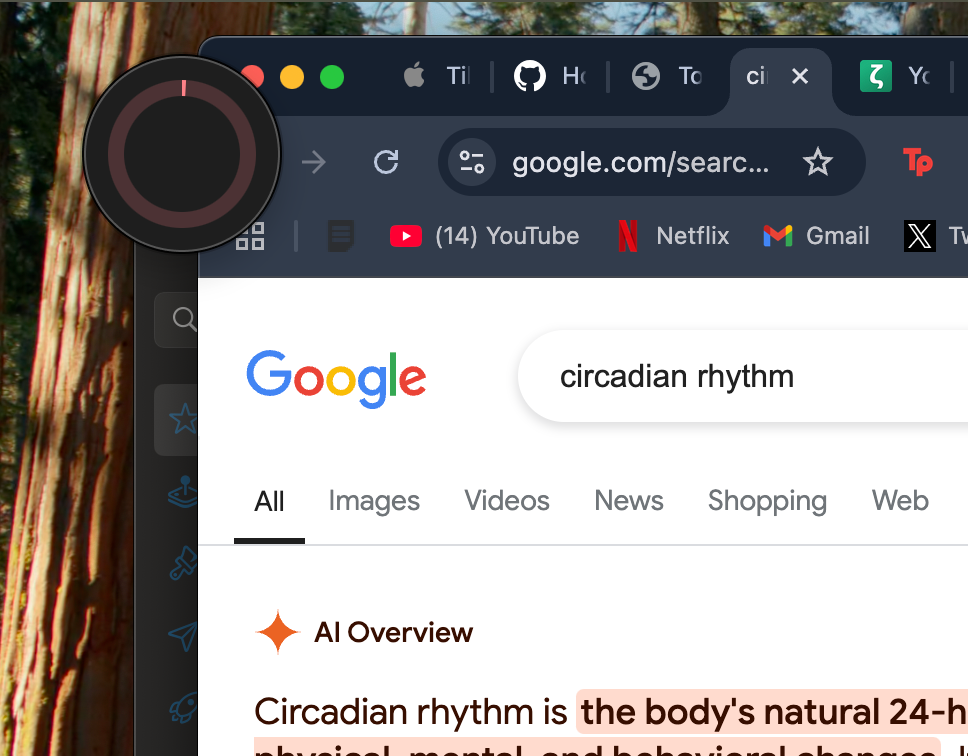Boosting your productivity does not have to be an expensive affair. Finding promising apps for your Mac that turn out to be beyond your budget can be frustrating. Here are the best free third-party apps that get the job done.
1 Dropover
One of the most useful third-party Mac apps is Dropover, a utility that shares content by dragging. You can copy and share all kinds of items, including documents, images, folders, URLs, text snippets, and web images.
Using Dropover is a simple three-step process: shake, drag, and drop. Select the content you want to use, shake it with your cursor, and drop it into the Dropover “shelf” that pops up.
You can create and customize multiple shelves and use colors and names to organize the content you save. Dropover’s intuitive interface also blends in well with macOS, so it gives off a more authentic feel than other third-party apps.
You can do more than just copy content to shelves for convenient storage. You can also use the action menu to do things like share content through native apps like Messages or Mail, resize, convert, or compress content.
2 Tiles
A simple way to organize your workspace on Mac is by using window tiling, which arranges multiple windows on your screen the way you want. Tiles, which you can download for free, lets you do that with a simple “snap” of your window. Drag windows to the edges and corners of your screen to automatically resize and position them. You can also use custom keyboard shortcuts to tile.
If you use macOS 15 Sequoia, Tiles might seem very similar to the tiling feature already available. One thing Tiles does differently from this native feature is giving you more tiling positions, such as “two-thirds left,” “previous third”, and “two-thirds center,” among others.
Tiles asks for access to accessibility settings via your Mac’s privacy and security settings, so after downloading, make sure to go to Settings > Privacy and Security > Accessibility > Tiles and turn it on.
3 Numi
Numi is a simple calculator that blends math and text. You can use Numi to do basic arithmetic, convert units, time zones, and currency, and calculate things like volume, temperature, and area. All you need to do is type out what you need to calculate, and you’ll instantly see the results in the space to the right of your text.
Numi is good at recognizing text-based questions (for example “Convert $630 to CAD”), and I find that it is also useful for complex equations involving variables and functions.
Numi can be a helpful addition to your Mac’s simple Calculator and mimics the feeling of using Math Notes on the Notes app. While you might have to get specific about certain functions (like using “sqrt 16” to find the square root of 16), it can be a useful resource in your productivity journey.
4 Notion Calendar
Maintaining a well-organized calendar is a great way to maximize productivity. If you are not a big fan of Apple’s Calendar app, then Notion Calendar might be the answer. You can sync this app with your Google Calendar to see your events. The best part about Notion Calendar is the interface and I find that it is a very efficient time-management tool since viewing your daily schedule is made so much easier with its sleek design.
You can add Notion Calendar to your menu bar for a convenient and customizable view of your schedule. There is also built-in scheduling that lets you send your availability and scheduling link to others. Connecting to the Notion app can streamline your workflow better, and integrate with things like lists.
5 Craft
Craft is a one-stop place to write and organize your notes and lists. This free award-winning app syncs across your Apple devices, with a web app option available. Craft’s interface is very sleek and interactive. Opening the app gets you in the mood to be productive, with some neat folder and document sorting options. Creating new folders is made easy with options to add icons, colors, and descriptions. You can use the in-built AI assistant to edit and summarize your notes.
I find that Craft is also supplemental to Apple Pages, with an impressive library of preset templates spanning a variety of purposes. You can make travel wish lists, bullet journals, class notes, and recipe cards, or create agency dashboards, meeting notes, and job postings through Craft.
With the free version of Craft, you can create ten documents before hitting a two-document per week limit. You can get unlimited access with plans that start at $10/month, with options for family and business plans available.
6 Zettlr
A productive writing project that runs on the principle of “Publish, not perish,” Zettlr is an open-source app that’s a must-have for writing academic papers or theses. The app features citation support, easy statistics writing, graph view, and Zotero integration. Zettlr also lets you use multiple languages and features more than thirty export options.
With a neat interface that allows you to use split view, templates, and dark mode, Zettlr has been used by investigative journalists and coders alike to get their work done. You can set a writing timer in the app and see your word count to really focus on maximizing your productivity. Use Zettlr’s workflows to convert your writing into templates made for journal submissions and conferences.
7 Tomito
One tool that can help you stick to routines and increase productivity is a Pomodoro timer.Tomito is a simple focus timer app that helps you get your work done on time and with spaced-out rests. You can customize your productivity sessions and breaks, custom alert and ticking sounds, and different color themes.
Unlike most Pomodoro timer apps, Tomito lets you customize these features for free, which are usually premium features in third-party Pomodoro apps.
You can enable a neat timer widget that pops up on your desktop to keep track of your focus sessions which provides a non-invasive way to check your progress. Tomito also lets you keep track of your productivity progress with daily and weekly statistics.
8 CopyClip
An easy way to keep track of and manage your clipboard history is using CopyClip, a free app that simplifies the way you work with text. I find CopyClip convenient when I am working on long documents and projects that require reading from external sources.
CopyClip also integrates seamlessly with your Mac’s interface. After downloading the app, you can access your clipboard history by clicking the clip icon on your menu bar. From here, you can view all the text you have copied and clear your history.
From the “Preferences” option, you can also set how many clippings CopyClip should remember and display, and block certain applications to prevent CopyClip from recording anything copied from them.
Productivity can be a highly personalized affair, and finding the perfect mix of apps that nail every aspect of it can take time. These apps can be a starting point in this journey before you commit to pricey apps that require opening your wallet.