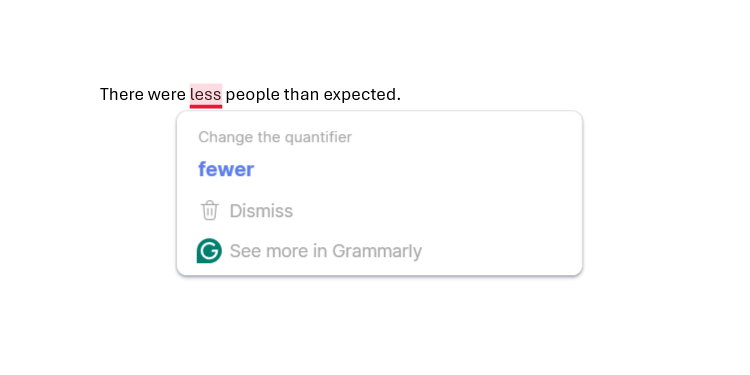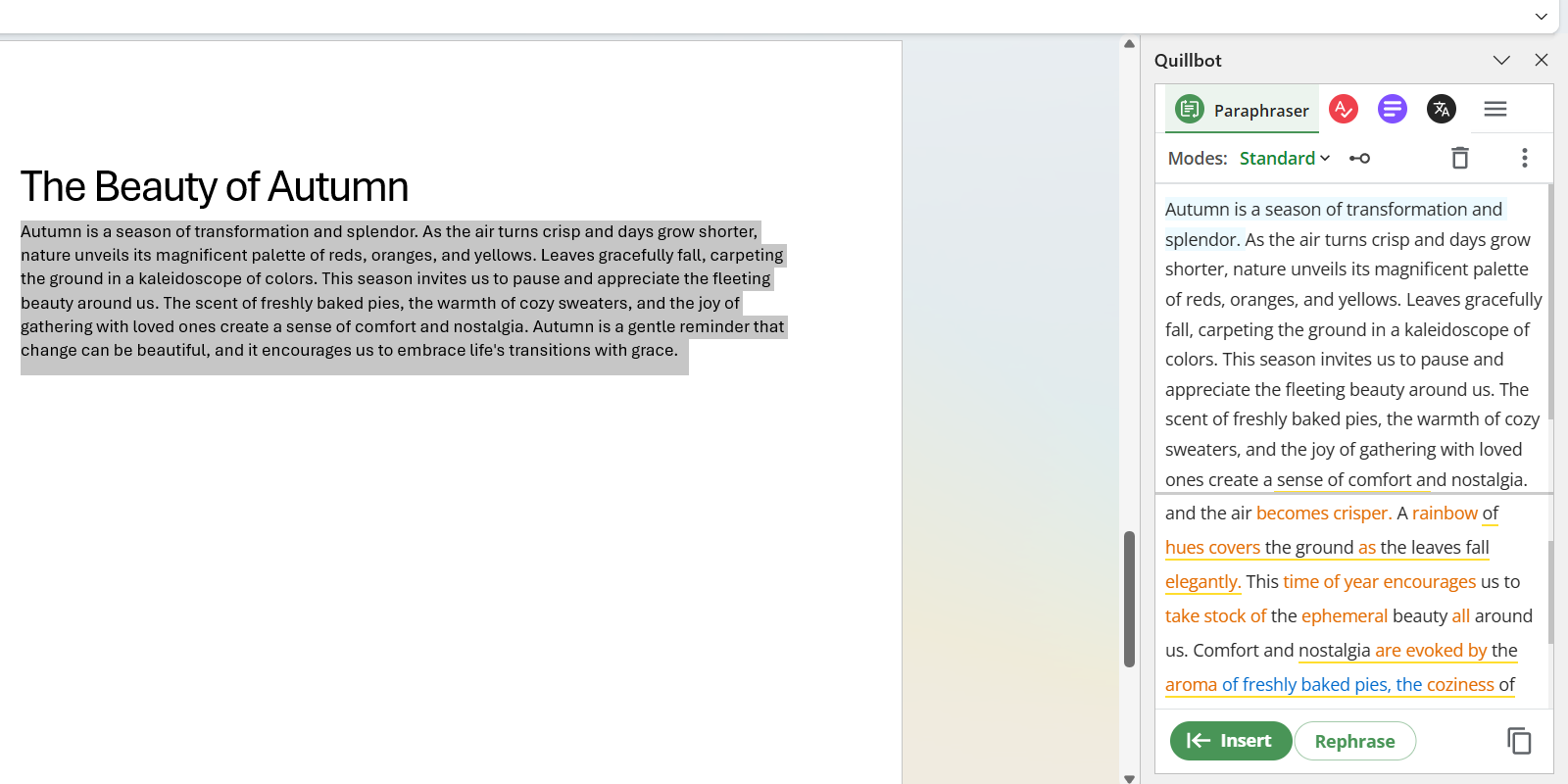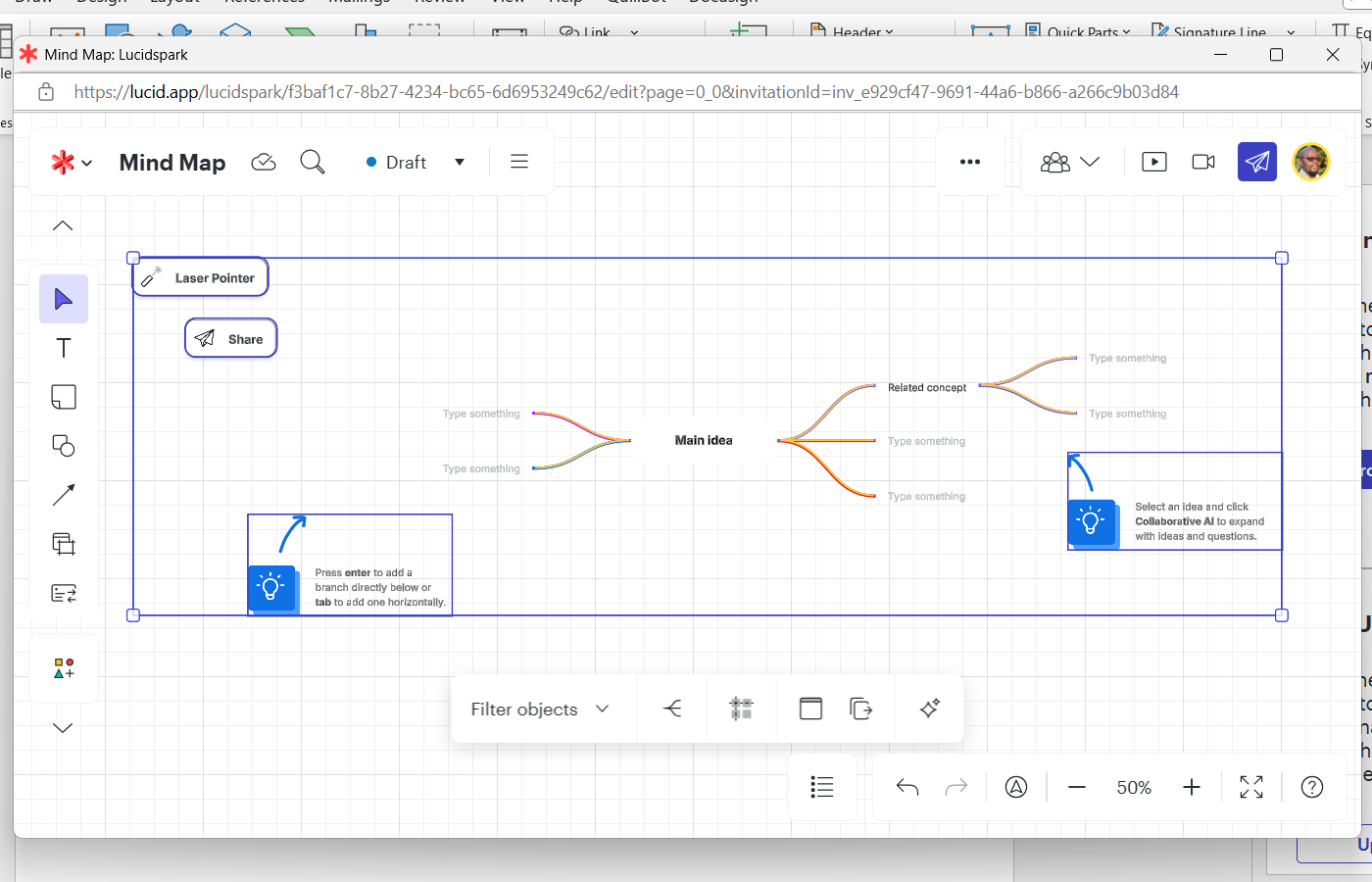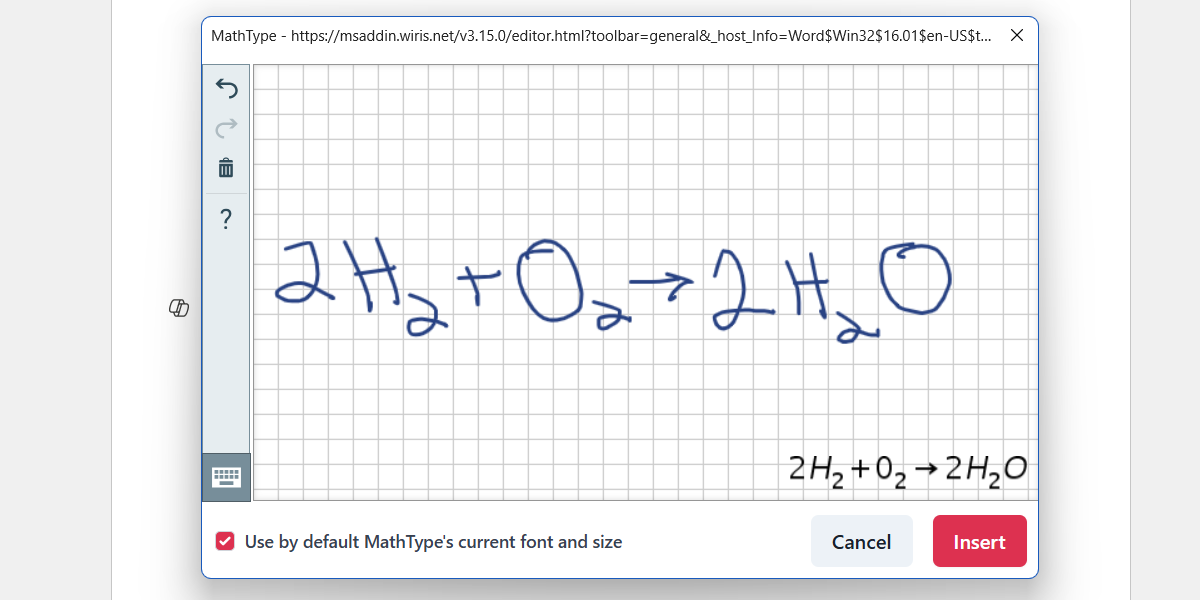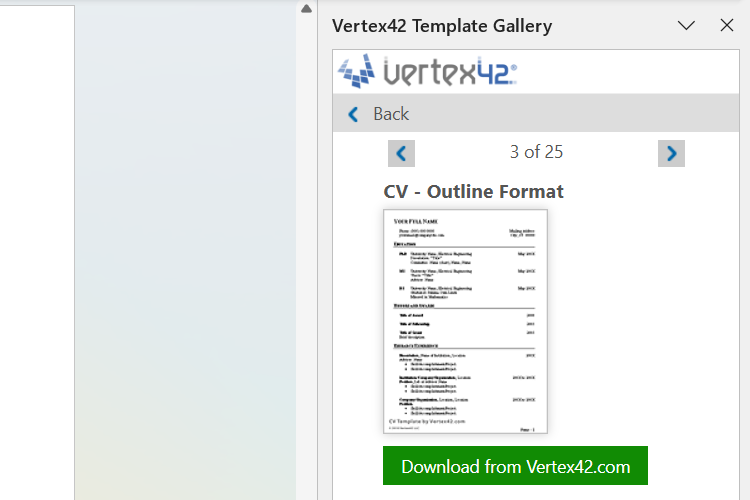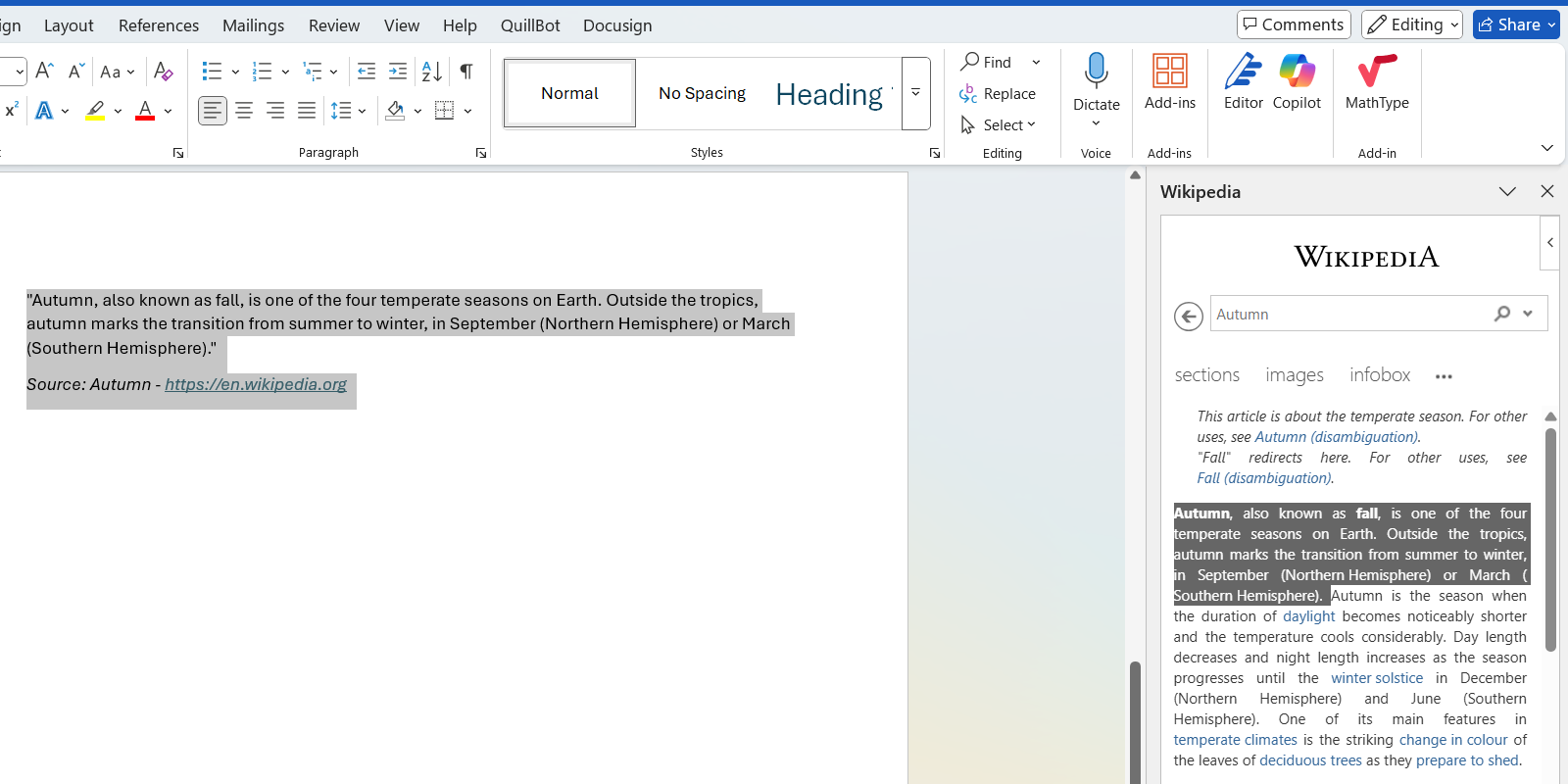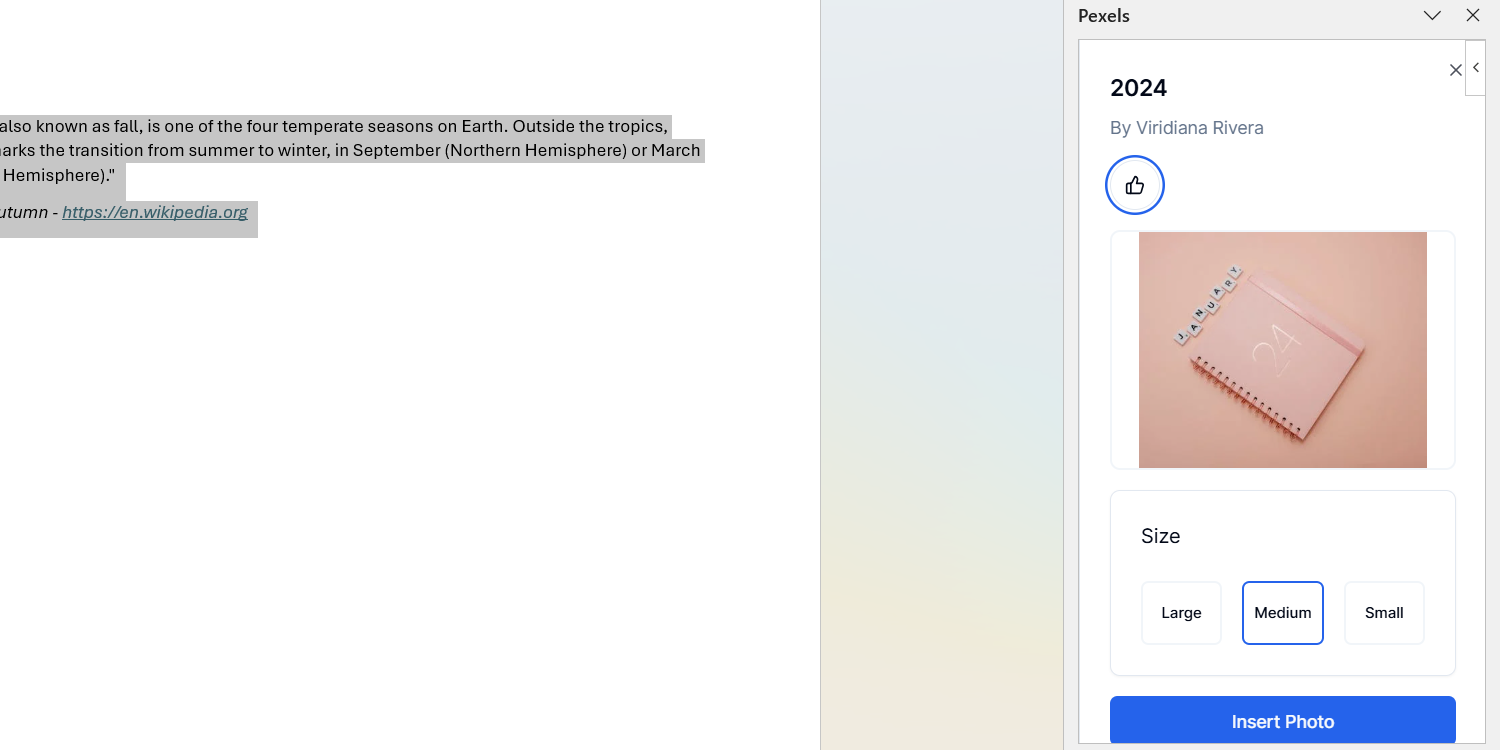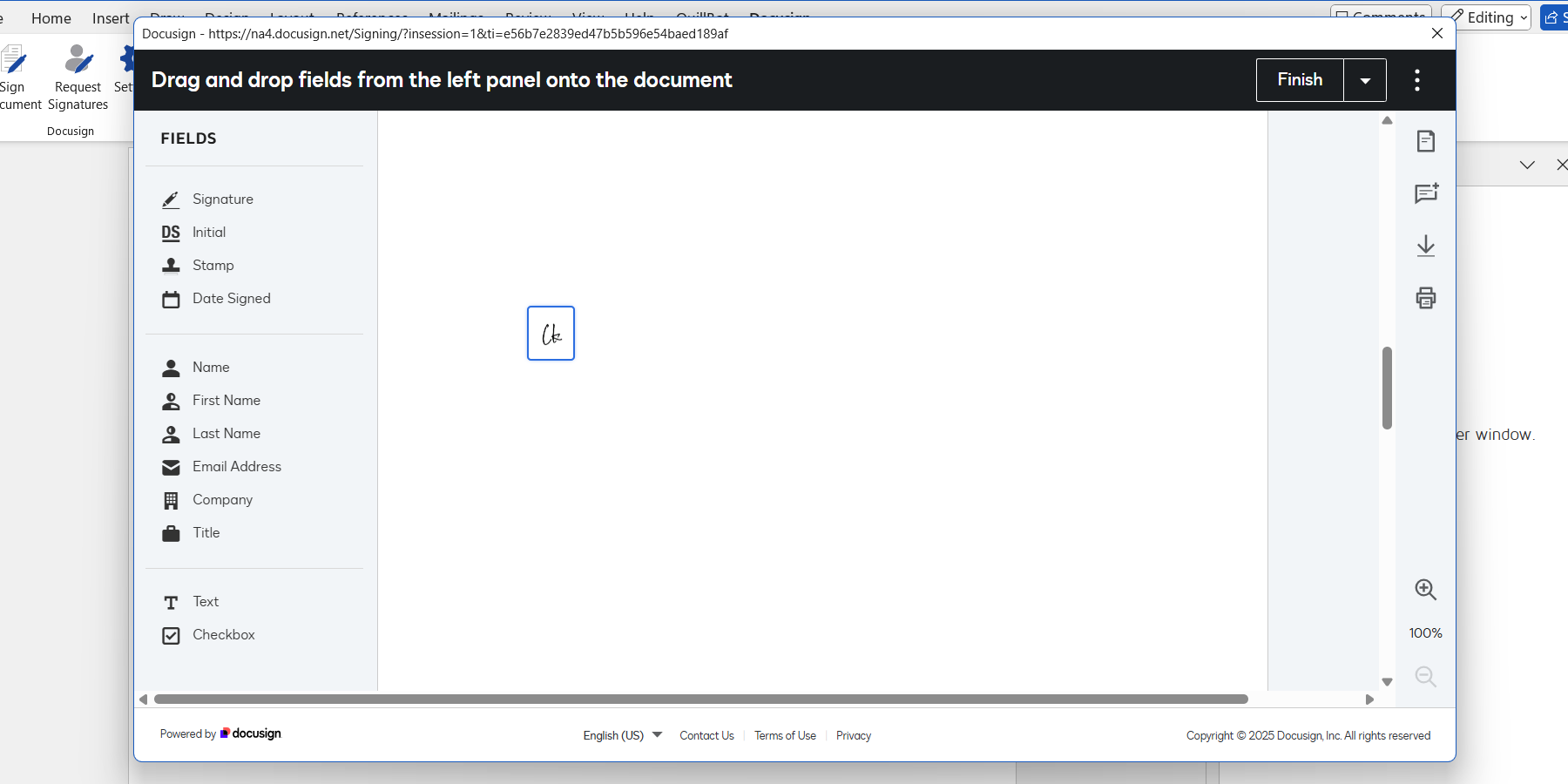Microsoft Word is a versatile tool for writing, editing, and formatting documents. While it’s powerful on its own, you can boost your productivity even further by installing add-ins that enhance its functionality. Here are the best ones.
Grammarly
Although Word has a reliable spelling and grammar checker, you might prefer Grammarly like I do. That’s where Grammarly for Windows comes in, and it will give you real-time suggestions as you type your documents in Microsoft Word.
Grammarly for Windows is not your traditional add-in since it doesn’t integrate directly into Word. It works on almost any desktop app or website that takes text input, ensuring that you always have Grammarly’s AI-writing assistance handy, whether you’re typing an email in Outlook or a note in Sticky Notes.
You can use Grammarly for free, but you will only get basic corrections and suggestions. You can unlock its advanced grammar and spelling capabilities, starting from $12 per month.
QuillBot
If you have a Microsoft 365 subscription, you probably have access to Copilot—the built-in writing assistant. If you haven’t subscribed, you can install the QuillBot add-in instead. While it might not help you generate or flesh out ideas like Copilot, it can paraphrase and summarize your text.
Furthermore, it has a grammar checker that offers real-time suggestions like Grammarly. It also has a text translator that can translate over 40 languages.
You’ll be limited to basic features on QuillBot’s free plan. However, you can upgrade to the premium plan to enjoy features like unlimited paraphrasing, custom summaries, and advanced proofreading for $4.17 per month.
Lucidchart Diagrams for Word
Lucidchart Diagrams for Word is an add-in that lets you create and insert various diagrams into your documents, including pie charts, Gantt charts, flowcharts, Venn diagrams, and mind maps. When you launch the add-in, a separate window appears that gives you the freedom to draw your diagrams using its intuitive drag-and-drop interface. You can create the diagram from scratch or use a template.
You can create three documents with up to 60 shapes each using the free version. You also have access to 100 templates. To lift these restrictions and get access to advanced features, you can subscribe to one of the paid plans, starting from $9.00 per month.
MathType
The MathType add-in allows you to write math and chemistry equations and insert them into Microsoft Word. The editor has over 500 symbols at your disposal and is easy to use, whether you’re a beginner or an advanced user. You can even draw your equations, and its AI will convert your handwriting to digital format.
MathType has no free plan, but there is a 30-day free trial period (no credit card required) that you can sign up for to try it out. Afterward, you will need to pay a subscription fee, which starts from $63.95 per user per year.
Vertex42 Template Gallery
If you find Word’s template library lacking, you can gain access to more than 400 of them by installing Vertex42 Template Gallery. These are professional templates created by the team at Vertex42.com that you can download and use for free. You will find templates for Word and Excel in this add-in that cover a range of use cases, including budgeting, invoicing, time sheets, event planning, and checklists.
Wikipedia
Wikipedia can be a very useful source of information. It covers a wide range of topics, is highly accessible, and is updated regularly by knowledgeable collaborators. You can use the Wikipedia add-in in Word as a starting point for your research or, if you’re sure the information is accurate, insert it directly into your Word document (citation included).
Be cautious when getting information from Wikipedia, though. Be sure to check the citations at the bottom of the page, which the add-in also shows. Also, cross-reference with other reliable sources to ensure its accuracy.
Pexels
The Pexels add-in takes the hassle out of inserting free stock images into your documents. Usually, you would need to go to the Pexels website, download the image, and insert it. But with this add-in, you can do all that in Word, which is very convenient.
Docusign for Word
If you ever need to put an eSignature on a document, you can use Docusign for Word. You will have to create a Docusign account, which is where you will save all your signatures and initials. Furthermore, the add-in also allows you to send a document to others so they can sign it.
For basic signing and requesting signatures, Docusign is free. However, if you want access to more features like templates, integrations, and collaborative commenting, you can subscribe to the paid plans, starting from $10 per month.
If you ever need functionality beyond what Microsoft Word can provide, keep in mind that you can always install add-ins. We have just outlined some of the popular ones people use, but the ones you choose will depend on the nature of your work. So, don’t be afraid to explore the add-ins Word has and install the ones you need.