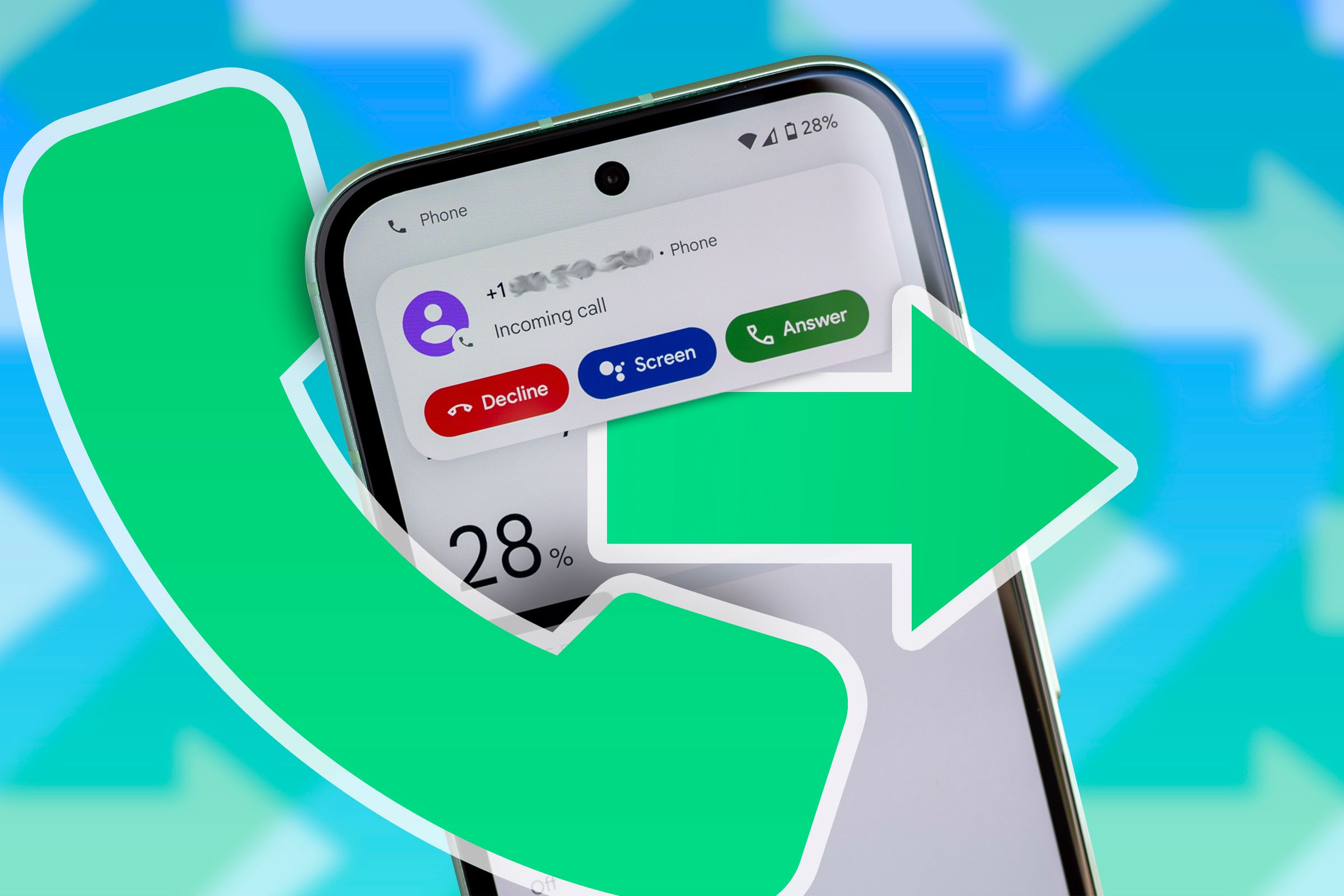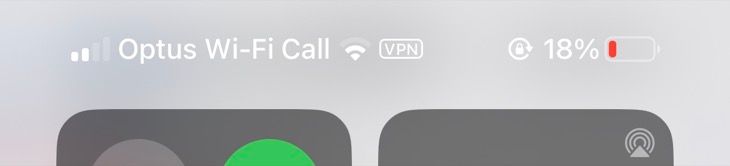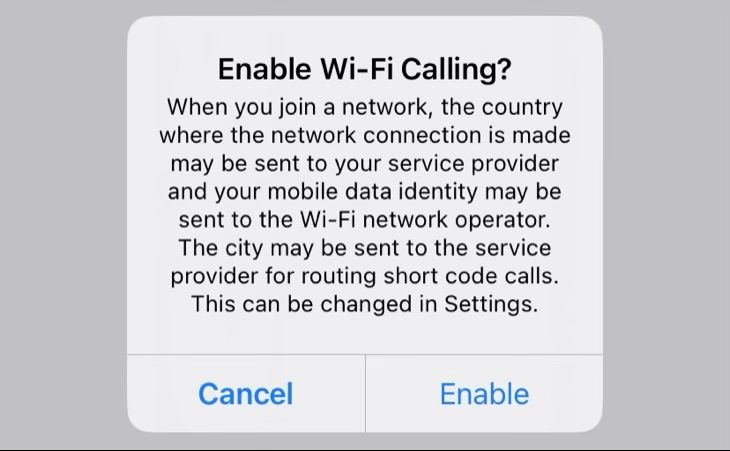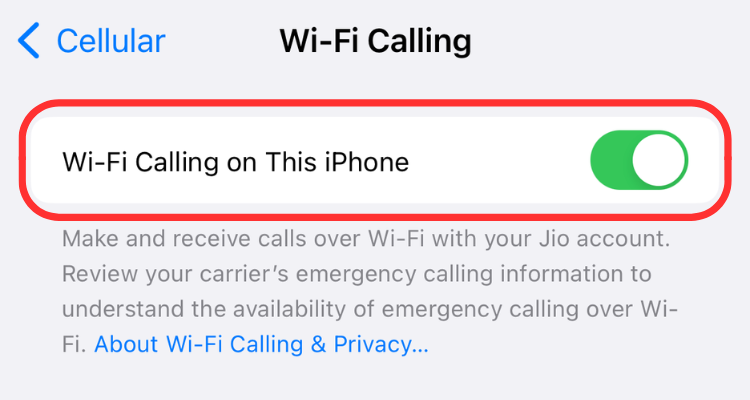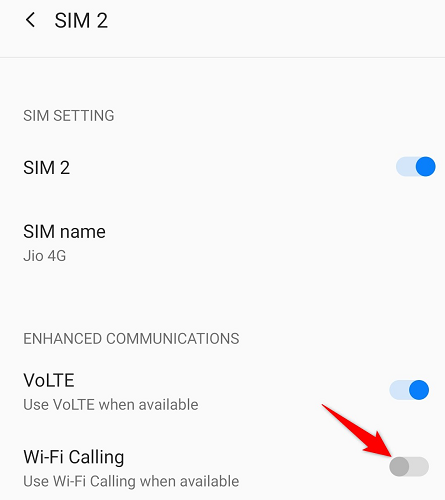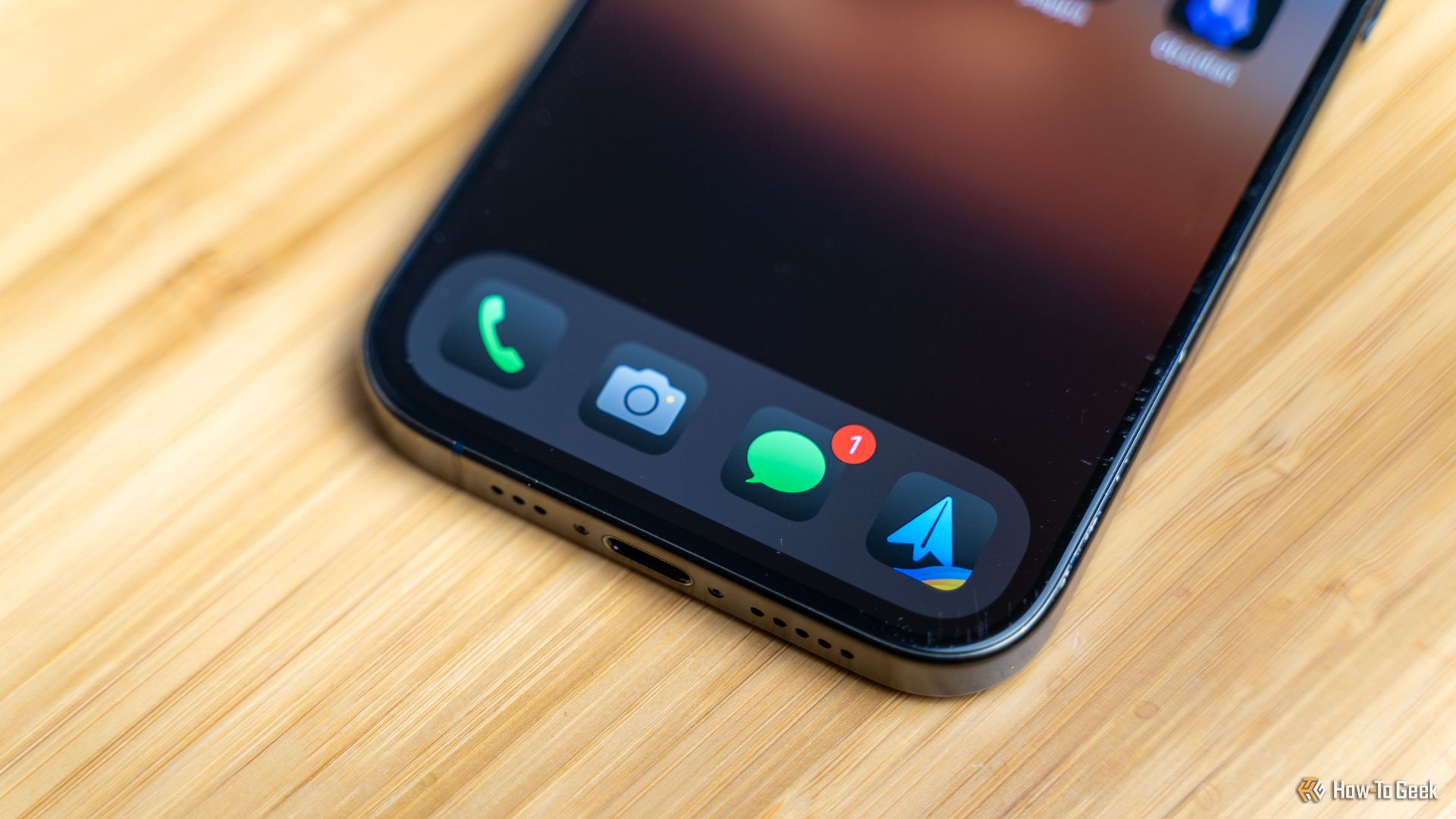Many smartphone owners don’t use Wi-Fi calling, with some totally oblivious to the fact that it even exists. And that’s quite a shame because Wi-Fi calling provides many clear benefits over cellular calling, including better voice quality in areas with weak cellular coverage.
I use Wi-Fi calling whenever cellular connectivity is poor. And with zero configuration, Wi-Fi calling truly is a feature for everyone—no matter their technical chops.
1
Calls in Areas With Poor Cellular but Good Wi-Fi Coverage
For me, the primary allure of Wi-Fi calling (also known as VoWiFi, short for Voice over Wi-Fi) is sending and receiving calls and texts over IP networks (VoIP) via Wi-Fi instead of cell towers. I live in Croatia, a small European country situated on the coast of the Adriatic Sea that was home to many “Game of Thrones” scenes. During the warmer periods of the year, I relocate to the coast from my home base in a dull, boring city to blog from the beaches.
With the Wi-Fi calling feature turned on, I never stress myself out worrying about cell range. Instead, it frees me to focus on soaking up sunrays at the beaches or enjoying adventures in national parks, so long as there’s decent Wi-Fi coverage around me. Some of my favorite beaches in Croatia have poor to no cellular signal, but Wi-Fi coverage from nearby hotels, beach venues, and free public hotspots is excellent because of tourists.
Thanks to Wi-Fi calling, my contacts can reach me when I have non-existent cellular coverage as long as I’m not in the middle of nowhere without Wi-Fi signal. Think of it as an alternative option in areas with good Wi-Fi coverage but no nearby cell towers.
On the other hand, Wi-Fi calling can be unpredictable on congested Wi-Fi hotspots that are unable to handle surges in traffic. And even though Wi-Fi calling itself is free, some public Wi-Fi hotspots may charge data usage fees, so take that into account.
2
Fewer Dropped Calls
A poor cellular signal makes the connection unstable, resulting in dropped calls that interrupt my workflow, negatively impact my productivity, and waste my time as the other party tries to call me repeatedly. If your mobile operator’s cellular network is subpar or you’re experiencing intermittent connectivity issues, relying on Wi-Fi calling might be a better option.
Whether you’re using an iPhone or an Android handset, you can seamlessly hand off a Wi-Fi call to a cellular connection and vice versa without having to end it first.
Wi-Fi calling makes you more productive and less frustrated by reducing the number of dropped calls. But if your Wi-Fi signal is weak or unstable, and you’re experiencing dropped calls or poor voice quality, you may want to temporarily turn Wi-Fi calling off.
3
Better Voice Quality and Clarity
Whether using 5G or 4G LTE networks, you’ll experience deteriorating call quality if you have a weak signal or the network is congested. Connectivity issues such as network jitter, reduced bandwidth, packet loss, and others will manifest as poor voice quality, intermittent break-ups, hissing, white noise, robotic sounds, audio lags or delays, muffled or overlapping speech, echoes, etc. Wi-Fi calling can produce better voice quality compared to cellular calling if the Wi-Fi network you’re connected to outperforms the cellular network.
A faster Wi-Fi connection is better for high-quality (HD) voice calls. As a rule of thumb, 1 Mbps of data transfer speed is enough for solid Wi-Fi audio quality. Anything more than that will provide better call clarity than cellular networks.
Wi-Fi networks can also suffer from data speed and connectivity issues, especially with too many people using the Wi-Fi hotspot at the same time. You will generally experience a better voice quality than what you would get if you were calling on limited cellular service.
For the best Wi-Fi calling experience at home, be sure to use a dual-band router (2.4GHz and 5GHz) which is equipped with multiple antennas and supports the Wi-Fi 6 protocol or higher. And if you have an unmetered broadband plan, you can talk for hours on end without worrying about data charges.
Conversely, if your Wi-Fi coverage is awful or data transfer speeds are slow, you will definitely be better off without Wi-Fi calling turned on. Additionally, Wi-Fi calling may work well with multiple access points that are all on the same SSID. I have decent wireless coverage and spotty cellular coverage in my apartment, so I keep Wi-Fi calling turned on at home.
4
No High International Rates
Everyone loathes the exorbitant fees carriers impose when traveling abroad. But Wi-Fi is usually cheaper, so it makes a lot of sense to consider using Wi-Fi calling when outside your home country. However, this can result in accidental charges if you move out of Wi-Fi range and the phone automatically switches to your cellular data plan without your realizing it.
Wi-Fi calls and texts count against your voice and texting minutes, and cost the same as their cellular counterparts. In most cases, using Wi-Fi calling while roaming would either be cheaper or the same as using the cellular service.
Whether roaming internationally or making international calls, be sure to check for a Wi-Fi calling icon in your phone’s status bar before making calls or sending messages to avoid incurring roaming charges inadvertently. Wi-Fi calling while roaming will cost you the same as using your cellular voice minutes or less.
5
Faster Call Setup Time Than VoLTE
A Wi-Fi call is typically established much faster than a standard cellular call or a voice over LTE (VoLTE) one, more so in areas with poor cellular coverage but good Wi-Fi coverage. By routing calls and texts over Wi-Fi instead of the local cell tower, Wi-Fi calling avoids the overhead associated with longer call setup time via the cellular network.
In my country and with my carrier (T-Mobile), yours truly typically experiences a delay of about one second or so when placing a cellular call. On the other hand, a Wi-Fi call starts ringing virtually the instant I hit the call button. Call me nitpicky, but those lost seconds can add up over time, especially with dozens of calls on any given day.
6
Saves Battery Life
Everything you do on your phone contributes to battery drain, but some features are power-hungrier than others. Cellular calls deplete the battery faster than their Wi-Fi counterparts, especially when making calls with just one or two bars of cellular signal strength. But if your Wi-Fi bandwidth is low or the ping is high, establishing a Wi-Fi call will also take longer and consume more power than usual.
In most cases, however, Wi-Fi calling will drain the battery more slowly, and the device won’t get as warm as when on a cellular call. The iOS and Android operating systems provide APIs optimized to save battery life and improve call quality for VoIP calls over Wi-Fi.
Toggling Wi-Fi calling is as easy as flipping a switch in the Settings app, with no complicated setup required to set it up. If you know how to make and receive regular phone calls, you’ll feel right at home because Wi-Fi calling is baked right into your phone’s built-in dialer.
With Wi-Fi calling, there are no new steps to learn. Just call or text a person using the same dialer, the same text messaging app, and the same contacts list as before, and your phone automatically does the right thing.
Wi-Fi calling is a completely frictionless experience, and that’s crucial because I don’t have to change my habits or download any third-party apps to call folks. Your calls and texts work just like they always have, and you get the benefit of remaining connected in areas with little or no cellular coverage so long as you have decent Wi-Fi coverage.
Wi-Fi calling is turned off by default. You can turn on Wi-Fi calling on your iPhone by venturing into Settings > Apps > Phone and turning on the “Wi-Fi Calling on This iPhone” switch.
To enable Wi-Fi calling on Android, go into the settings of the “Phone” app and turn it on from there. The exact steps may differ slightly on handsets from different manufacturers.
Once Wi-Fi calling is enabled, the feature will automatically kick in when your cellular service is limited or unavailable, routing all your calls and texts over the internet using Wi-Fi.
Some carriers require that you turn Wi-Fi calling on within their app.
If you don’t see a “Wi-Fi Calling” option, your carrier or your device likely doesn’t support it. However, having it doesn’t necessarily mean your mobile service operator does support Wi-Fi calling. Visit the support section of your carrier’s website to check Wi-Fi calling support.
Many carriers have expanded Wi-Fi calling considerably over the last several years. In the United States, major carriers like AT&T, T-Mobile, and Verizon, along with several regional carriers and MVNOs like C Spire, Cricket, Mint Mobile, Spectrum, Simple Mobile, and US Cellular, all support Wi-Fi calling.
8
Works With Your Existing Phone Number
Like Apple’s iMessage feature, Wi-Fi calling works with your existing mobile phone number. Having the same number for regular and Wi-Fi calls is a huge plus, but if you’d like to use a separate phone number just for Wi-Fi calling, you can do that, too.
The other party is unaware that your phone has connected over a Wi-Fi connection instead of cellular. To them, it’s just a regular call, and that’s how it should be. As you move out of an area covered by Wi-Fi, your phone will automatically switch between cellular and Wi-Fi networks, so you don’t have to do anything special or even think about it.
I use Wi-Fi calling as a fallback option instead of a replacement for cellular calling. When on the move with no fixed Wi-Fi hotspot that my phone could cling to, I set my calling preferences to prefer mobile networks to Wi-Fi. The only time I exclusively rely on Wi-Fi calling and turn off cellular data is when traveling and my carrier imposes roaming charges. For more tips, see our complete guide to making calls and texts without cell service.