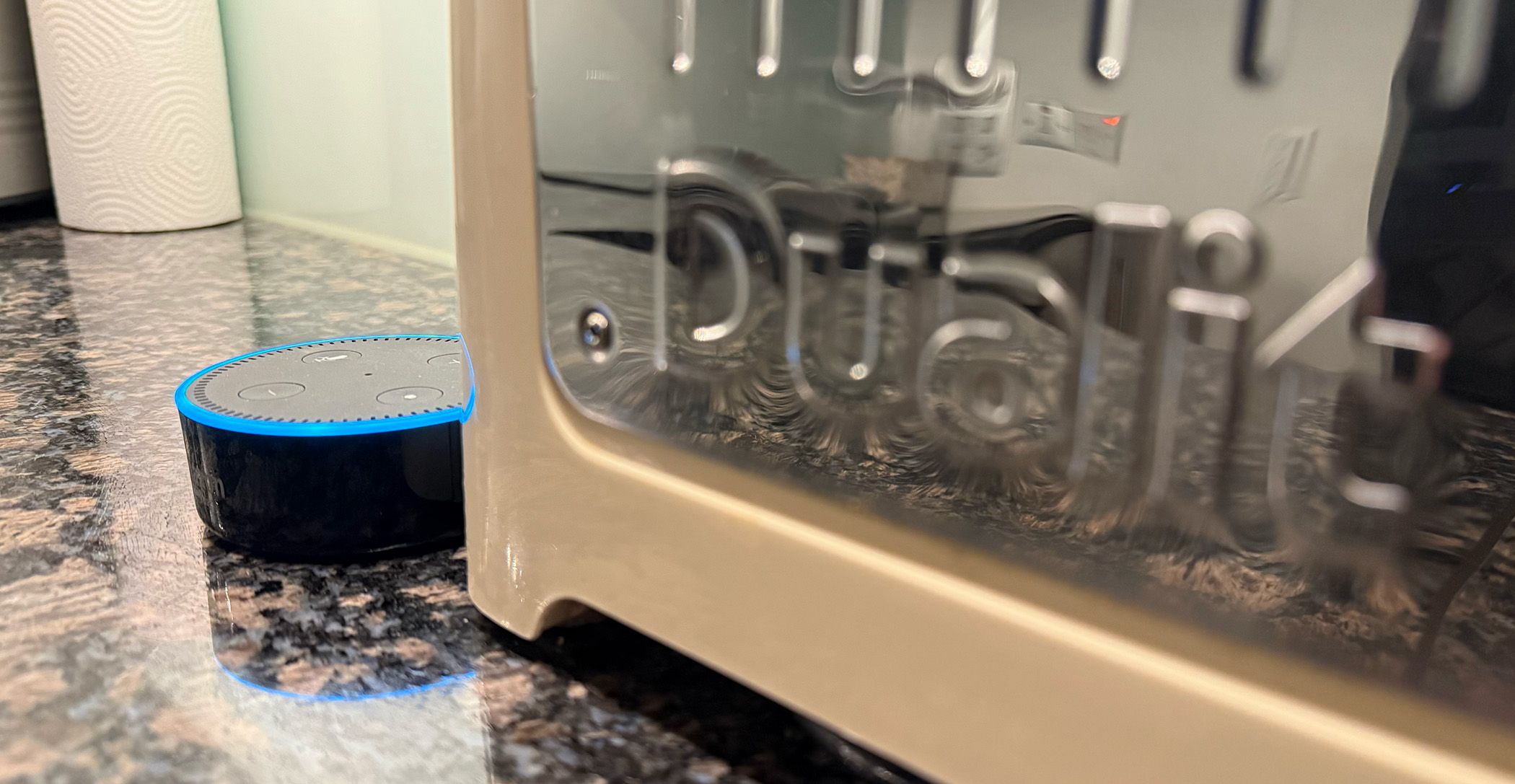Smart speakers offer the ultimate in smart home freedom by allowing you to interact with your devices completely hands-free. Though you’re probably familiar with many commands, there’s probably quite a few you’ve not yet thought of. Here are some ideas to get you started.
Playing Music
Most smart speakers have more emphasis on the “smart” part than the “speaker” part. That is, the audio quality doesn’t get anywhere near the point where it would compete with traditional hi-fi speakers.
But there are exceptions, like the original and 2nd-gen full-size Apple HomePods. Since listening to music is important to me, almost all of my smart speakers are the original HomePods, including stereo-paired ones in two rooms. Asking HomePods to play music is one of my most frequent commands.
Examples include asking for artists, songs, and favorites:
- “Hey Siri, play Adele”
- “Hey Siri, play Seeds by Camille”
- “Hey Siri, play my favorites”
Time and Alarms
Smart speakers are also the most convenient way to set timers and alarms because you can do this without having to have a smartphone by your side.
My uses here include setting kitchen timers when cooking, setting wake-up alarms when in bed, and checking the time when I’m in the bath or shower before going out.
- “Hey Siri, set a timer for 12 minutes”
- “Hey Siri, set an alarm for 7 am”
- “Hey Siri, what time is it?”
Weather Checks
I live in the UK, where the weather is best described as “variable.” It’s said that we can have snow, fog, and bright sunshine all in the space of an hour, and that’s not much of an exaggeration.
Wherever you live, it can be handy to check the weather before you leave home to ensure that you are dressed appropriately. Siri is one of the dumber smart assistants when it comes to weather checks, in that it can’t be trusted to tell you whether it’s going to rain. For that reason, I tend to specifically check for this.
- “Hey Siri, what’s the weather?”
- “Hey Siri, is it going to rain?”
- “Hey Siri, will I need an umbrella?”
Schedule Checks
When choosing your smart speaker, it’s generally a good idea to stick to one ecosystem. For example, I use Apple’s calendar app, which means Siri can check my schedule while Google Assistant would struggle unless I also synced with Google Calendar.
With Alexa, you can tell the assistant which calendar account to access. You can do this by opening the Alexa app on your smartphone, then heading to More > Settings > Calendar > Add Account and following the instructions there. This is a slightly fiddly process but only has to be done once. Most often, I just use my smart speaker to get an overview of my day:
- “Hey Siri, what’s on my calendar for today?”
I occasionally use it to search for appointments (“Hey Siri, when is my dinner with Sam?”) and to add things to my schedule (“Hey Siri, add an appointment to my calendar tomorrow at 9 am called fire alarm test”).
Adding Reminders
If you’ve ever just settled down in bed, switched off the light and then immediately remembered something you need to do, a smart speaker in the bedroom is definitely your friend! Instead of having to switch on the light, pick up your phone and add the reminder there, you can just ask your speaker to remind you.
- “Hey Siri, remind me tomorrow at noon to phone the bank”
Activating Scenes
Smart speakers are convenient for triggering a sequence of smart home actions. As I have smart speakers in every room in my home, I can simply activate a scene as I leave one room or enter another.
For example, when I finish work for the day, I tell my home office HomePod to run my Commuting Time scene. This switches off the office lights and switches on two table lamps in the living room to a warm color temperature. I have a variety of other scenes, so here are examples of the voice commands I use:
- “Hey Siri, Wake Up” (opens my bedroom blind, which on weekdays is a timed automation)
- “Hey Siri, Office Work” (sets the office lighting to bright and cool color temperature)
- “Hey Siri, Commuting Time” (switches off the office lights and sets relaxing lighting in the living room)
- “Hey Siri, Horizontal Time” (switches off the living room lights and sets dim lighting in the bedroom)
- “Hey Siri, Lights Out” (switches off the bedroom lights when ready for sleep)
Controlling Individual Devices
The majority of my smart home devices are controlled by scenes, some of which are automated. But there are times when I want to control individual devices, so here are examples of commands I use to do this:
- “Hey Siri, open the living room blind”
- “Hey Siri, switch off the entrance lights”
- “Hey Siri, switch on the bed” (to switch on the electric blanket shortly before going to bed)
- “Hey Siri, set the living room lights to blue”
I’m almost all-in on Apple kit, but I do have one Amazon Echo speaker in my home. This sits in the kitchen and has a single function: to allow me to order new supplies when things run low.
My home grocery company is Ocado, so I can use a command to add things to the next weekly shop. A lot of my non-grocery shopping is done from Amazon, and of course Alexa defaults to placing orders there. Some examples, then:
- “Alexa, ask Ocado to add kitchen roll to the shopping list”
- “Alexa, buy a new Sodastream cylinder”
Being able to use a smart speaker for this is especially useful when I’m in the middle of cooking or some other kitchen task like changing the bin liners and I don’t have a spare hand to pick up my iPhone. I have the memory of a… uh, one of those round metal things with a mesh in it… so being able to re-order immediately means I don’t have to remember to do it later.
One annoying thing about Alexa orders, however: even when I use the word “buy” rather than “order,” Alexa simply places the item in my Amazon shopping basket. To actually make the purchase immediately, I have to wait for it to read my order back to me in great detail and then add the instruction “buy it now.”
These are personal examples based on having a rather well-equipped smart home with smart speakers in every room, but there are plenty of other ways to use them. If you’re less of a gadget fiend you may find that only some of them apply to you, but I hope I’ve at least given you some pointers toward voice commands to use in your own home.