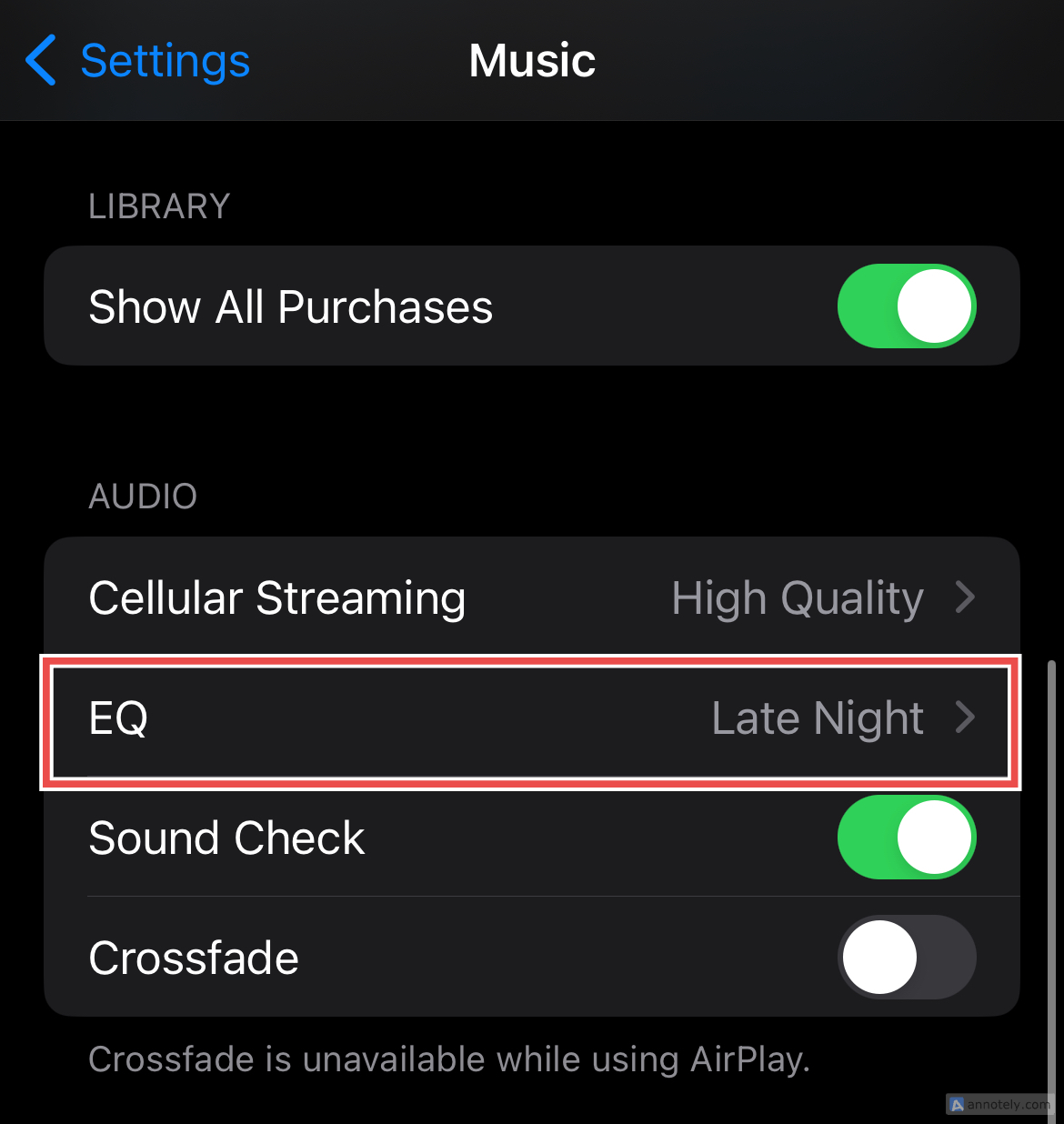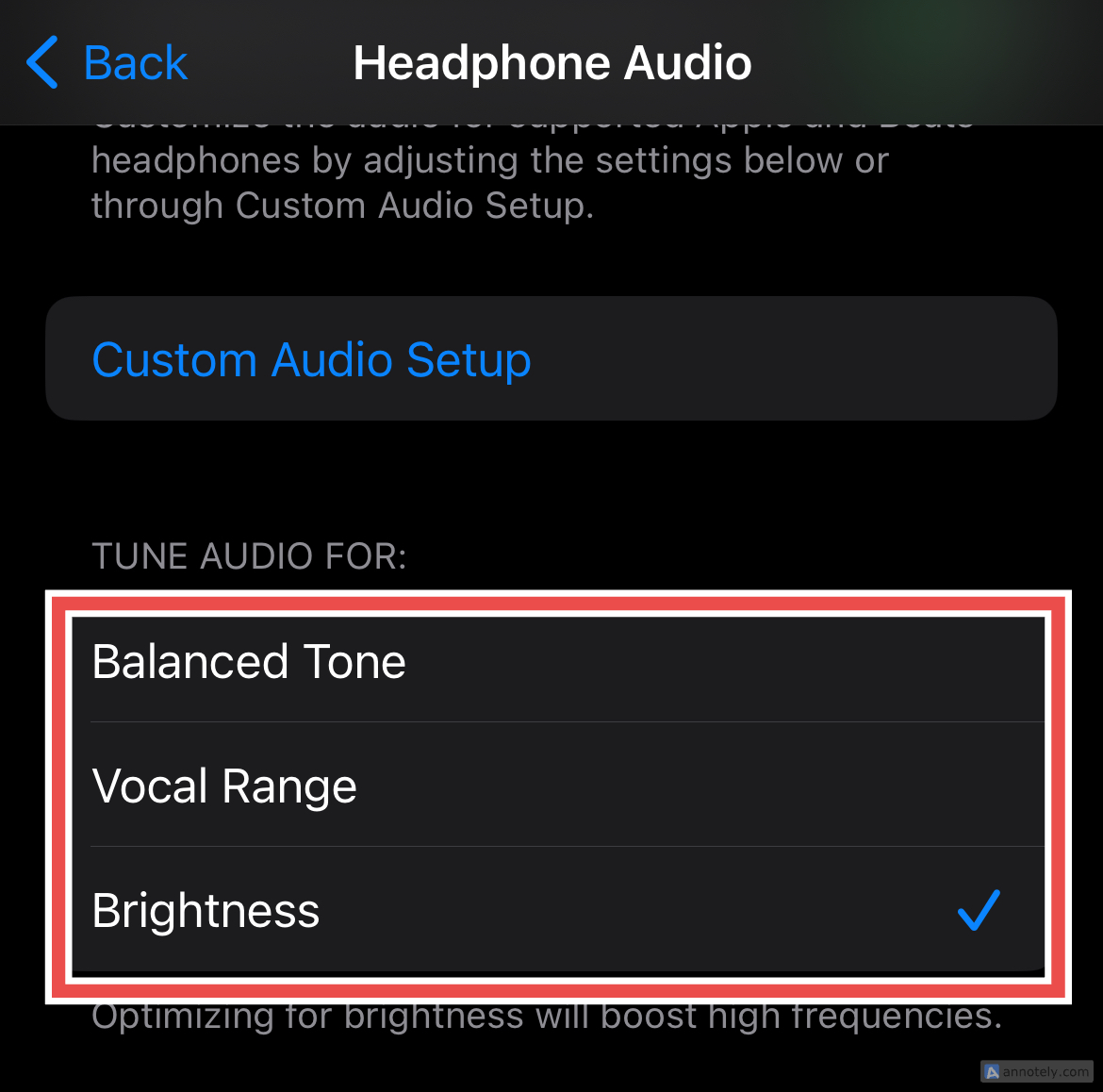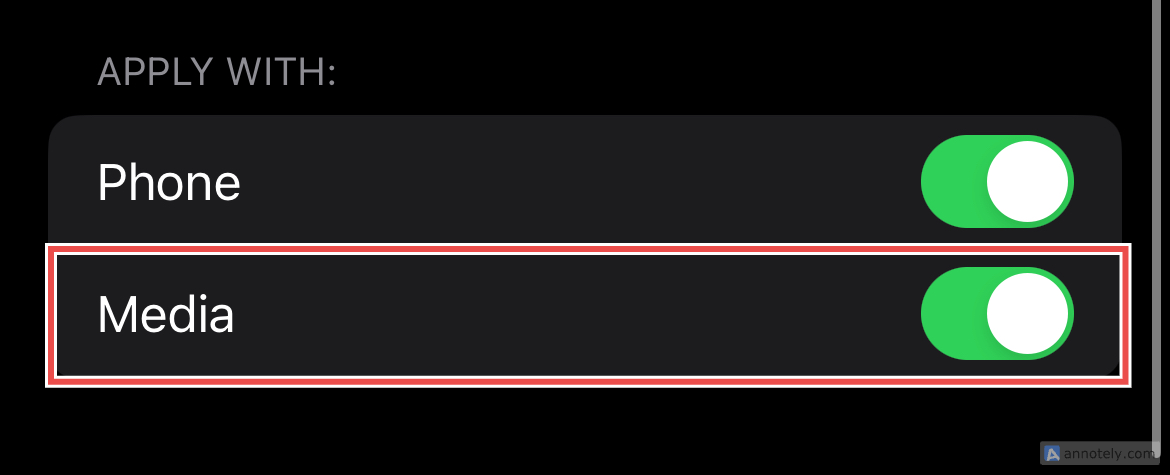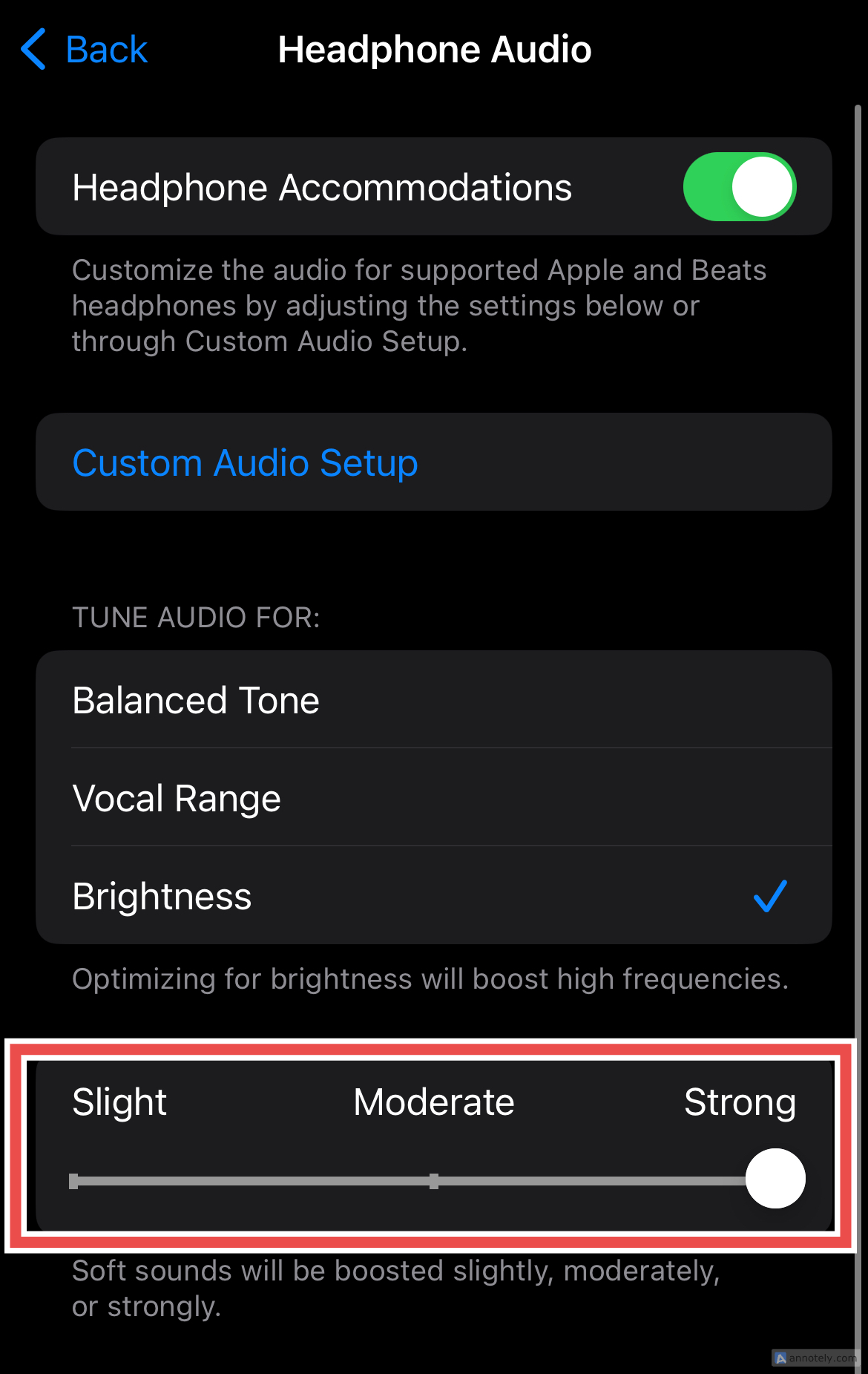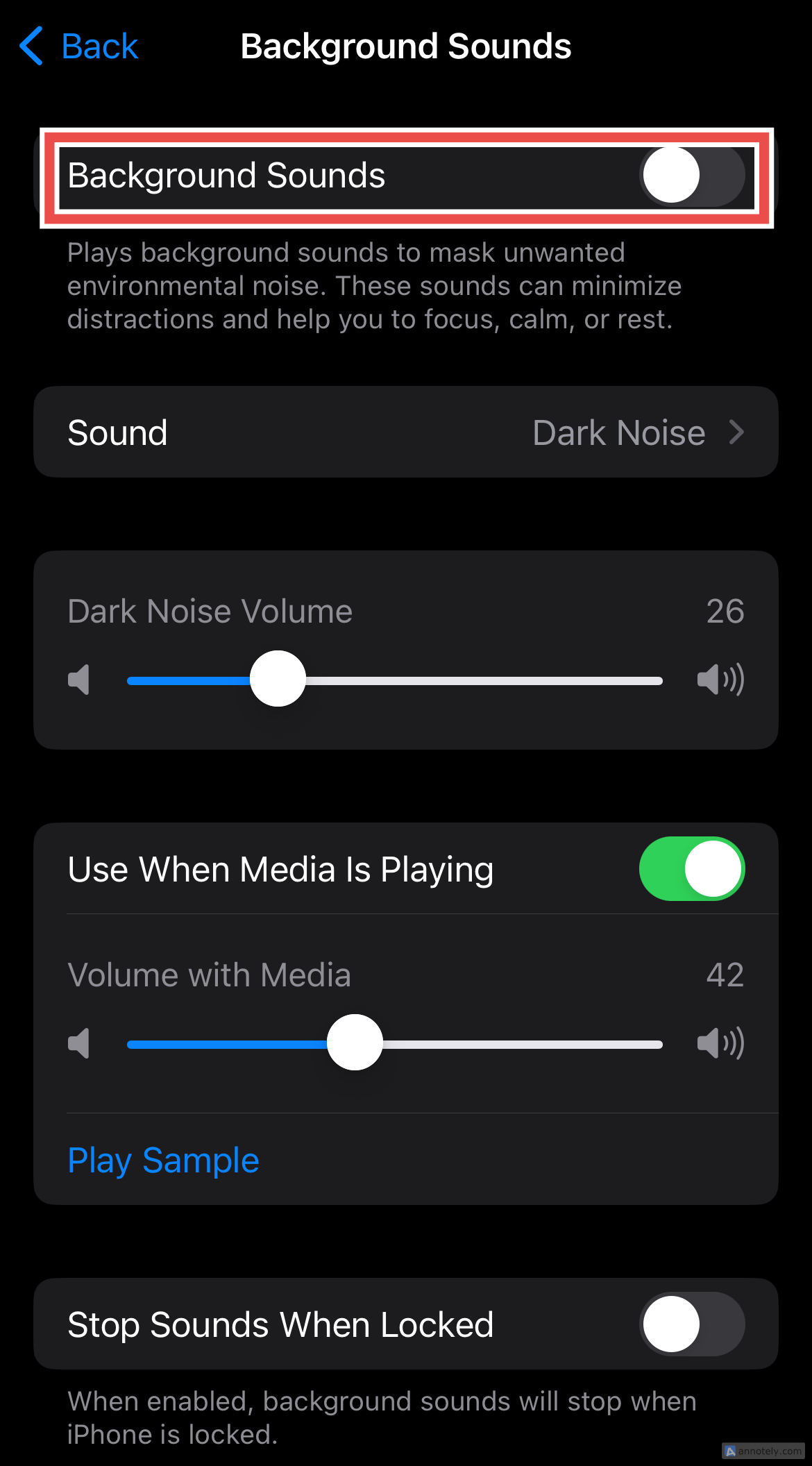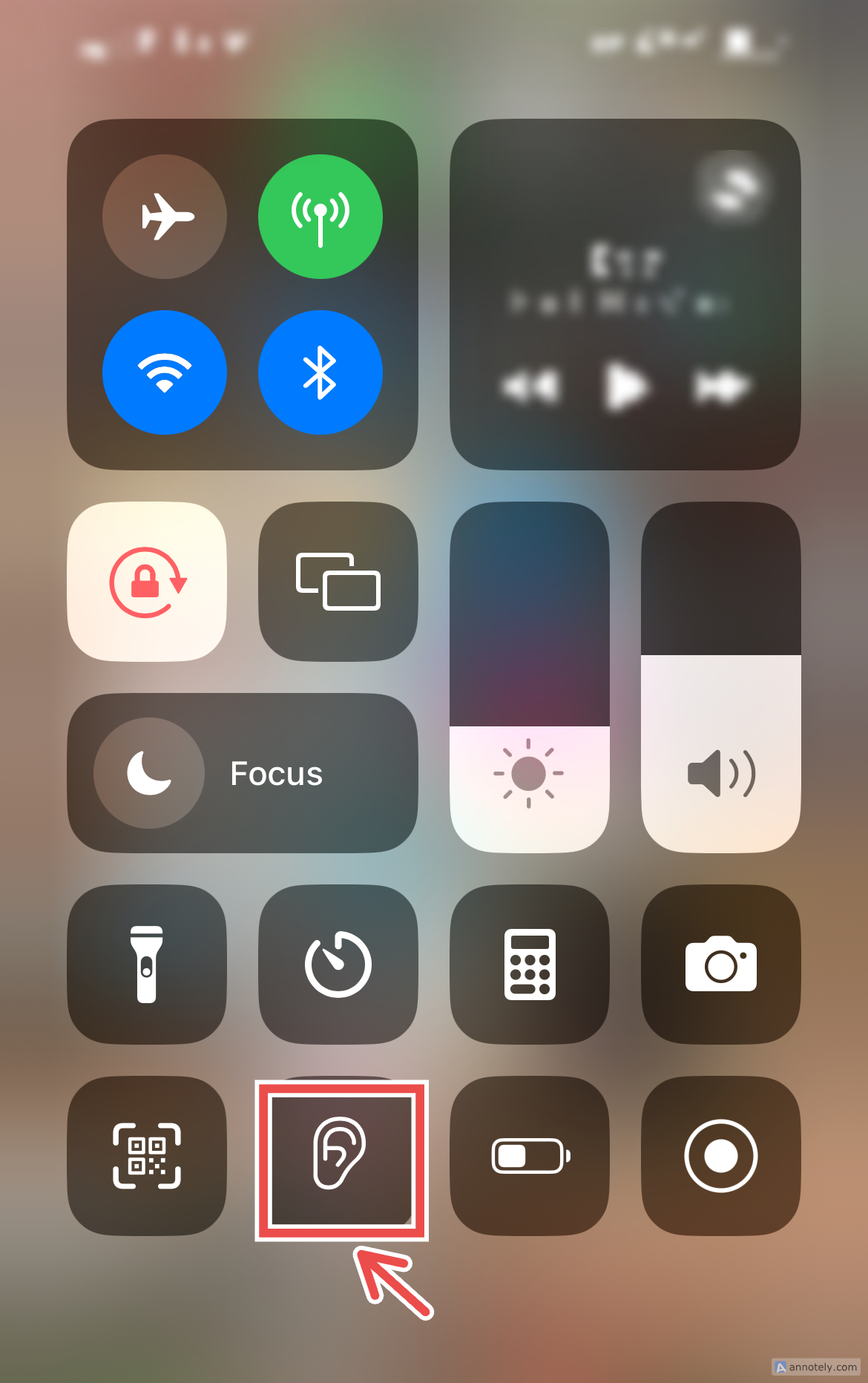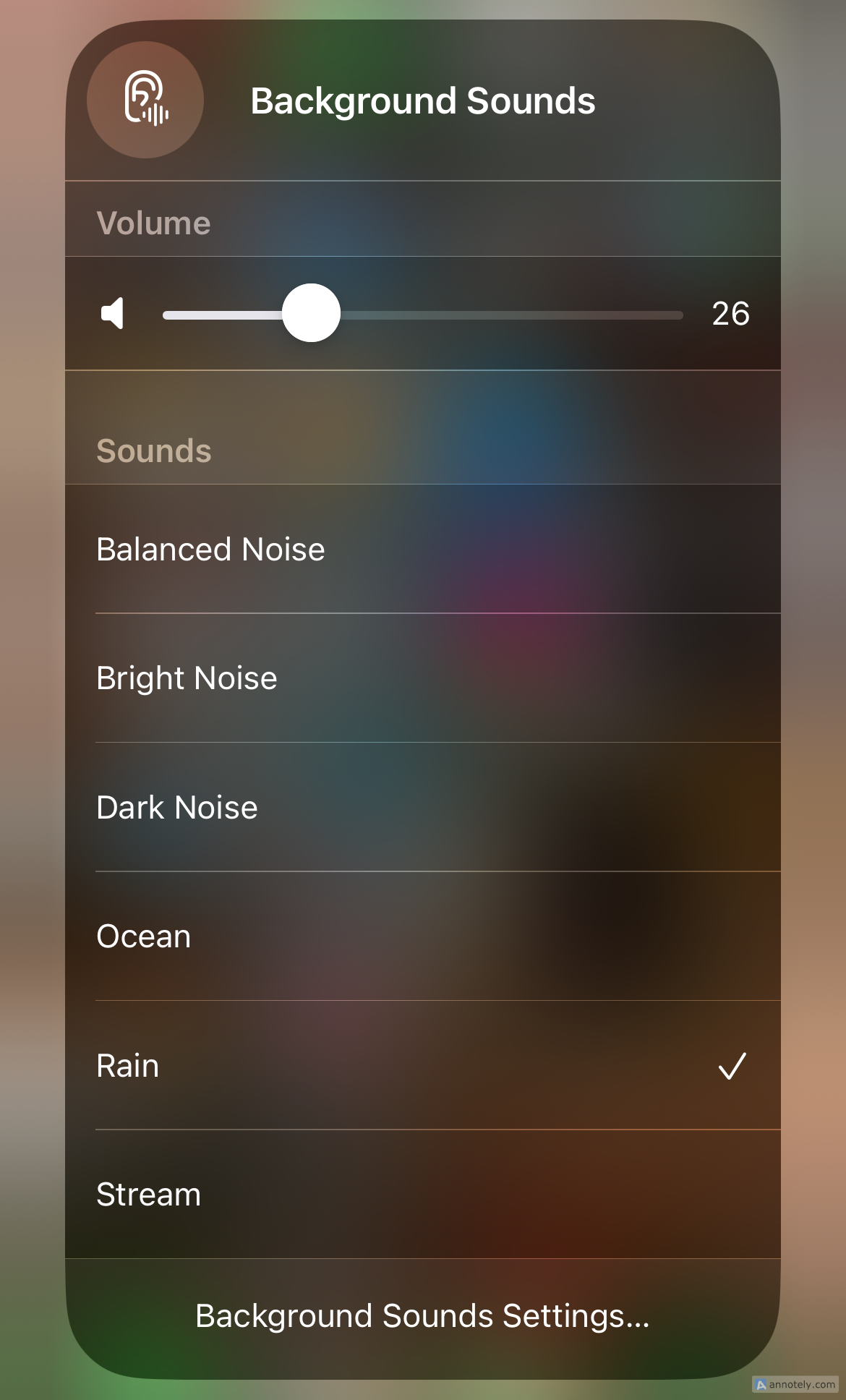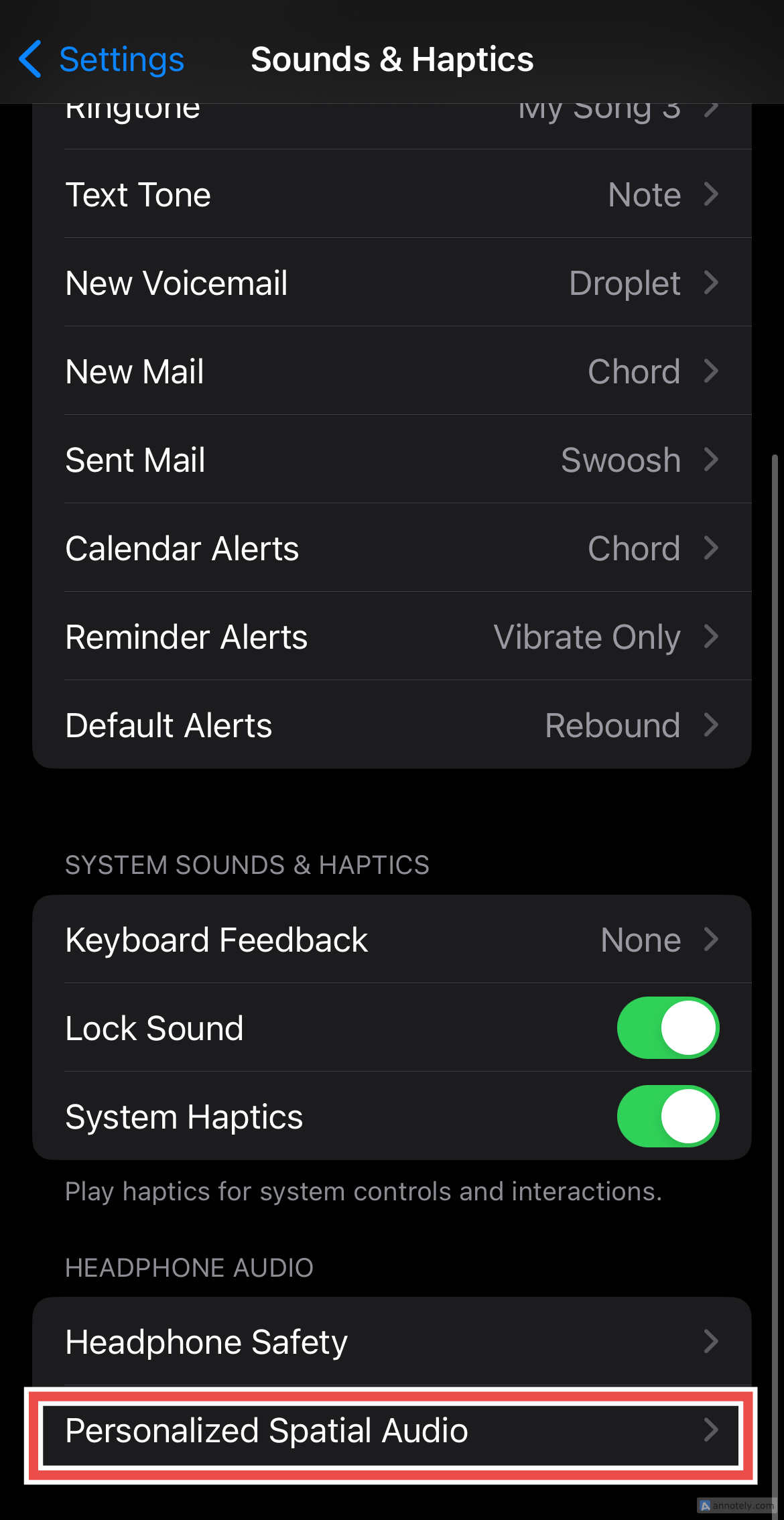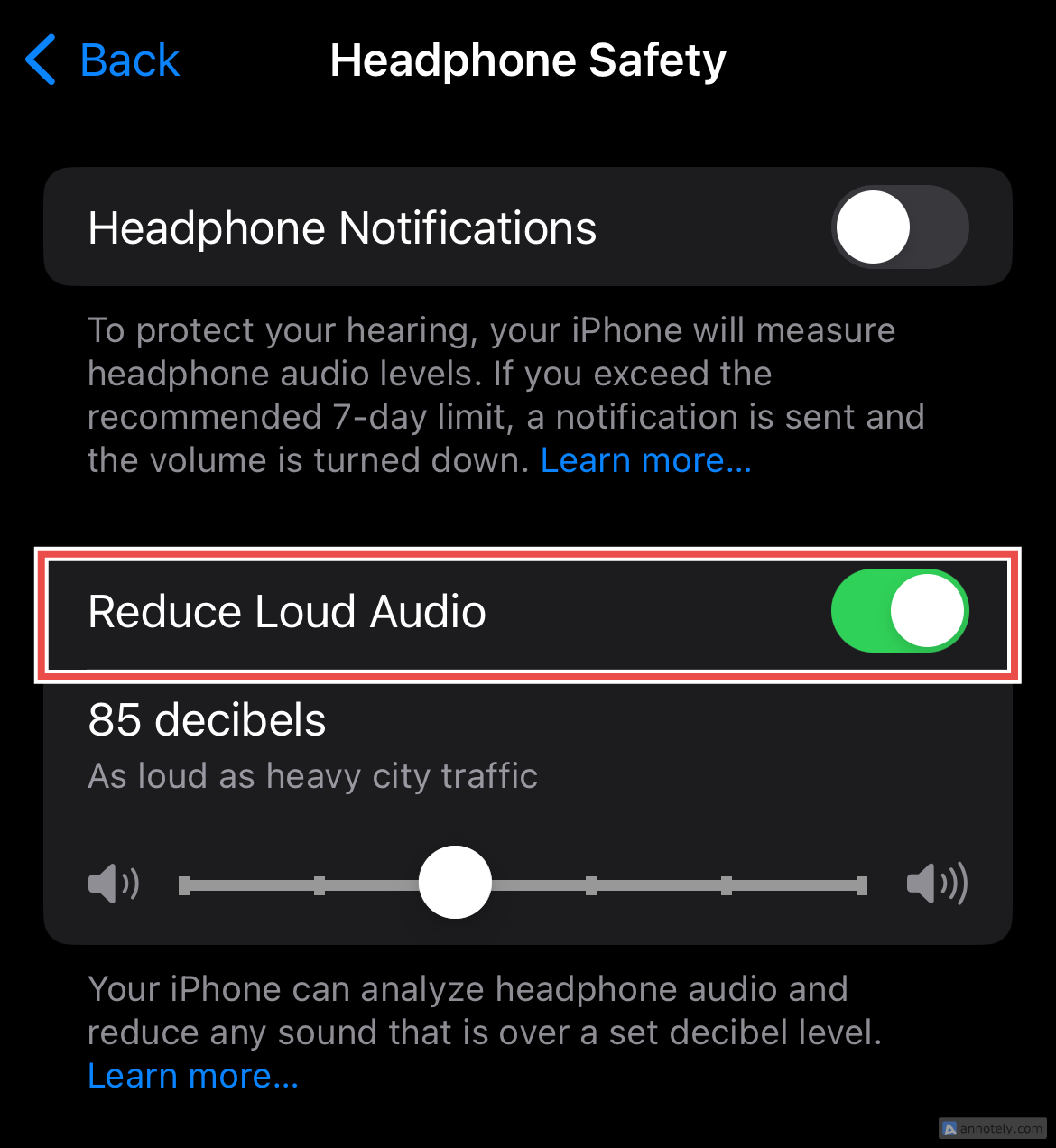There are a few things you can do to get the most from your music listening experience on an iPhone. As someone who has my headphones connected and music playing for most of the day, I have found a few tricks that can improve music quality by leaps and bounds.
Adjust the Equalizer to Your Preferences
An easy hack to make your music sound better is to play around with the equalizer (EQ) options on your iPhone. EQ lets you adjust and rebalance sound frequencies, making music sound different from its original form. Your iPhone offers quite a few EQ options that might better suit your music needs, such as Acoustic, Electronic, Vocal Booster, and Reduce Bass.
To access EQ options, go to Settings > Music > EQ, and pick an EQ option.
I find “Late Night” to be a very effective option (that also makes your iPhone’s speaker output sound way louder than the default setting) for music since it boosts quieter sounds to better match the louder parts (like a compressor). “Increase Bass” is also a good choice if you are an avid listener of bass-boosted electronic music.
The music you listen to has been adjusted for a “neutral” EQ setting, that is to say if you want to hear the music as the producer or artist intended then you’re best leaving the EQ in its default flat state.
Adjust Your Headphone Audio
A few options that can help music sound better on your headphones are “Headphone Accommodations.” These let you tune audio, determining which frequencies will be boosted (middle, high, or all). You can pick between “Balanced Tone” for all frequencies, “Vocal Range” for middle frequencies, and “Brightness” for high frequencies in your music.
To access this, go to Settings > Accessibility > Audio & Visual > Audio > Headphone Accommodations and choose between the three from “Tune Audio For.”
Make sure that “Media” is turned on to ensure this effect is applied to your music.
You can also adjust soft sounds so that they are boosted slightly, moderately, or strongly. This is a great way to amplify those quieter sounds in songs.
If you use supported Apple or Beats headphones, you can also customize your audio setup. If you own AirPods Pro (any generation), you can enable “Transparency Mode” from this setting too.
Use Wired Headphones
A foolproof way to make music sound better on your iPhone is to stick to wired headphones. In combination with lossless audio for Apple Music, this can be the single best way to ensure your sound quality is at its best while keeping latency (or audio lag) low.
While convenience, storage, and data costs are something to consider, if sound quality is a priority then wired headphones and lossless audio are the way to go. Check out our best headphones roundup for some ideas.
Ensure Your Streaming Quality Is High
To make sure you are getting the best out of your listening experience on music streaming apps such as Apple Music and Spotify, make sure that you are streaming music at the best quality possible. If you are an Apple Music user, go to Settings > Music > Audio Quality and turn on Lossless Audio. You can then also choose lossless and high-quality audio quality for streaming over Wi-Fi and Cellular and downloads from the options available.
Lossless audio streaming isn’t (yet) possible on an iPhone when using wireless headphones that connect via Bluetooth. This includes Apple’s own AirPods and Beats headphones.
I also like to change the audio streaming quality by going into the music app I am using and checking for audio streaming quality adjustments in settings and preferences. Changing streaming quality over Wi-Fi and Cellular to high/very high brings a noticeable difference to your listening experience (especially on Spotify).
If you use Spotify to stream music, go to your profile > Settings and privacy > Audio Quality and select “High” or “Very High” under “WiFi streaming” as well as “Cellular Streaming.”
Use Background Sounds
This is a very niche listening option for a unique experience, but I love it. Background Sounds on iPhone include ocean, rain, stream sounds, and bright and dark noise. I enable Background Sounds for select songs to recreate the feeling of listening to YouTube lo-fi playlists that emulate the feeling of, say, listening to music on a rainy day.
This audio layer adds a background sound of choice on top of music that is already playing, so if you are someone who likes that vibe, this might be something to check out.
To enable Background Sounds, go to Settings > Accessibility > Audio & Visual > Background Sounds > Sound and pick a sound. Now, click “Back” and toggle “Background Sounds” to turn the sound on or off. You can also control how loud you want Background Sounds to be from here.
You can also control Background Sounds from your iPhone’s Control Center. To do this, open the Control Center and click the ear icon.
Go to “Background Sounds” and click a sound of your choice. Tap the sound again to turn it off.
If you cannot access Background Sounds from your Control Centre, go to Settings > Control Centre > More Control and tap the ‘+’ (plus) sign near “Hearing.”
Try Personalized Spatial Audio
Did you know that your iPhone can personalize spatial audio for the shape of your ears? This setting escaped me for the longest time, but since I discovered and used it, I have found that spatialized audio sounds way better than before. This works with supported AirPods and Beats headphones that you connect to your iPhone.
Go to Settings > Sounds & Haptics > Headphone Audio > Personalized Spatial Audio.
Click Personalize Spatial Audio > Continue > Start Capture. Now, you will be prompted to turn your head from left to right while your iPhone’s camera captures the shape of your ears. Once set up, you can always cancel Personalized Spatial Audio by selecting “Stop Using Personalized Spatial Audio” under Personalized Spatial Audio.
Switch Between Spatial Audio and Regular Stereo
If you have an Apple Music subscription and have spatial audio settings all ready to go, you might want to consider switching it off and on, depending on what you are listening to. Certain songs in categories such as rock or remasters do not sound all that great when you have spatial audio switched on, but sound great in regular stereo. Electronic music, on the other hand, and more modern music made for the spatial listening experience, is great to listen to with spatial audio turned on.
You can also try out spatial audio playlists on Apple Music to get a taste of songs that you may want to reserve for spatial audio. To use spatial audio on supported AirPods (AirPods 3rd generation, all generations of AirPods Pro, and AirPods Max), connect the device to your iPhone, go to Settings, click the name of your device, then tap “Spatial Audio.”
Disable “Reduce Loud Audio”
If you find that your iPhone’s volume keeps going down automatically, this can be irritating if you like to just rage out sometimes and listen to loud music. While this is a great mechanism your iPhone undertakes to make sure that the volume on your headphones is not too loud and ensure your ears are protected, I find this adjustment slightly inconvenient, especially if I am immersed in my EDM or rock playlists.
A simple fix to ensure that your headphone volume stays up is to disable “Reduce Loud Sounds.” To do this, go to Settings > Sounds & Haptics > Headphone Safety > Reduce Loud Audio and turn it off.
You can always turn this back on if you feel that you want to keep your headphone volume levels in check. It’s also a good idea not to push the volume too far since prolonged exposure to loud music will cause damage to your hearing.
You might also want to make sure your headphones or earphones meet your standards, and consider other options if you are not happy with what you are using now. Some brands, like Beats, are historically very bass-heavy which can be ill-suited to genres like metal, classical, and acoustic. Find out more about picking the right headphones for your needs.