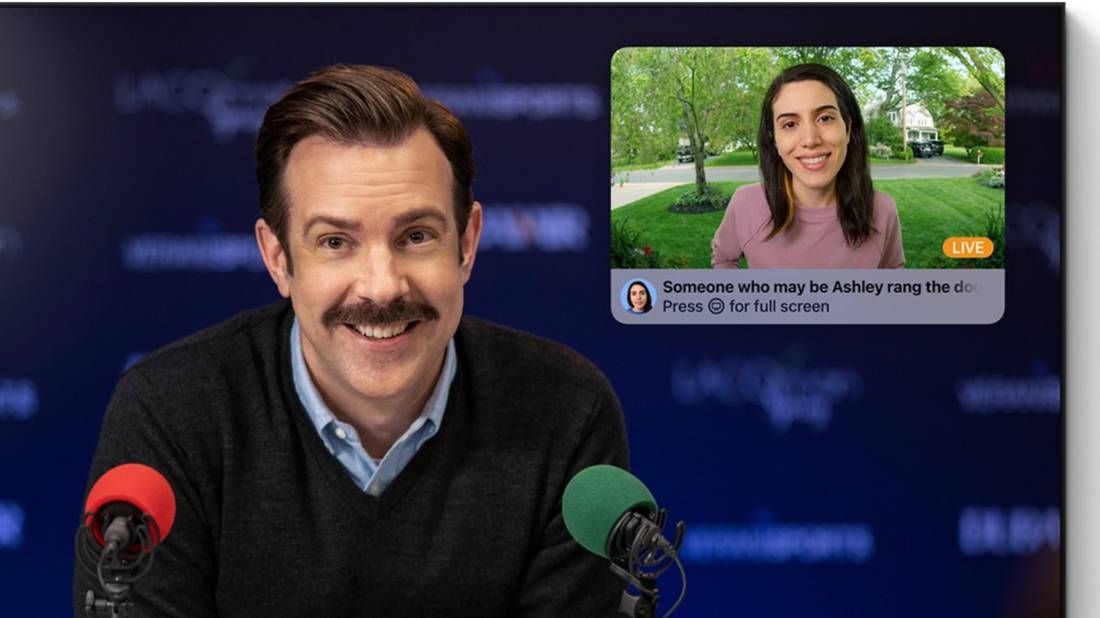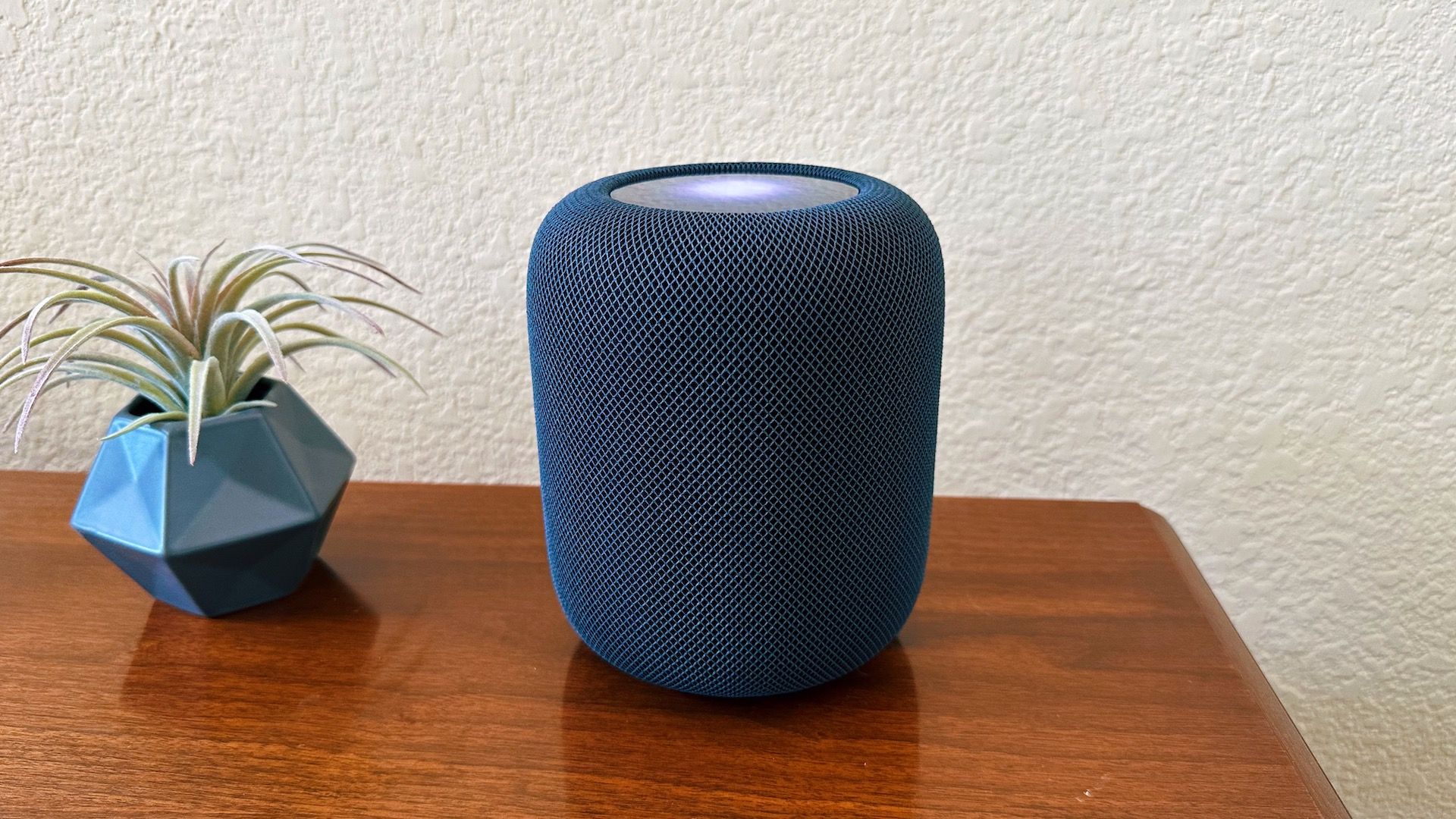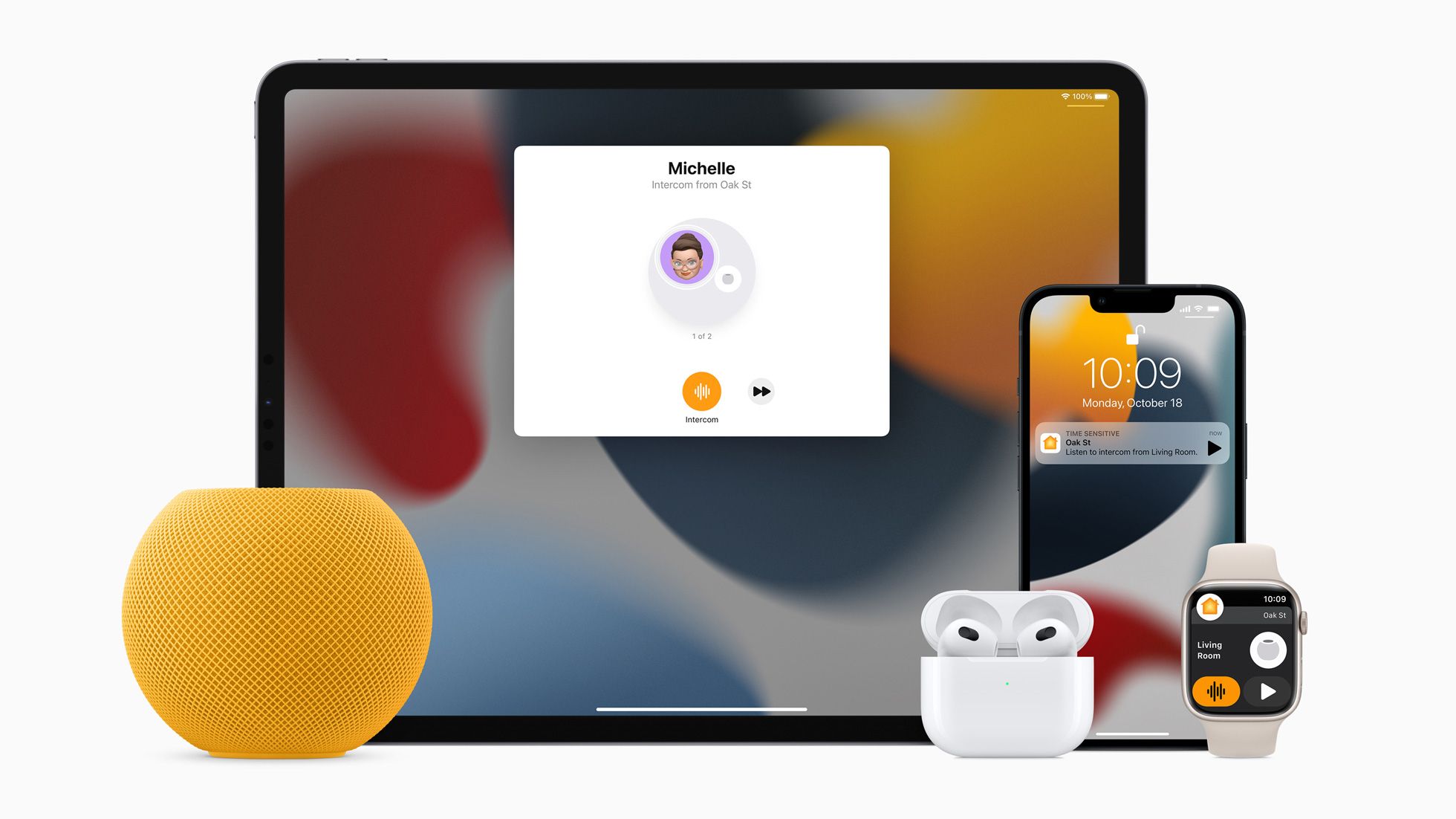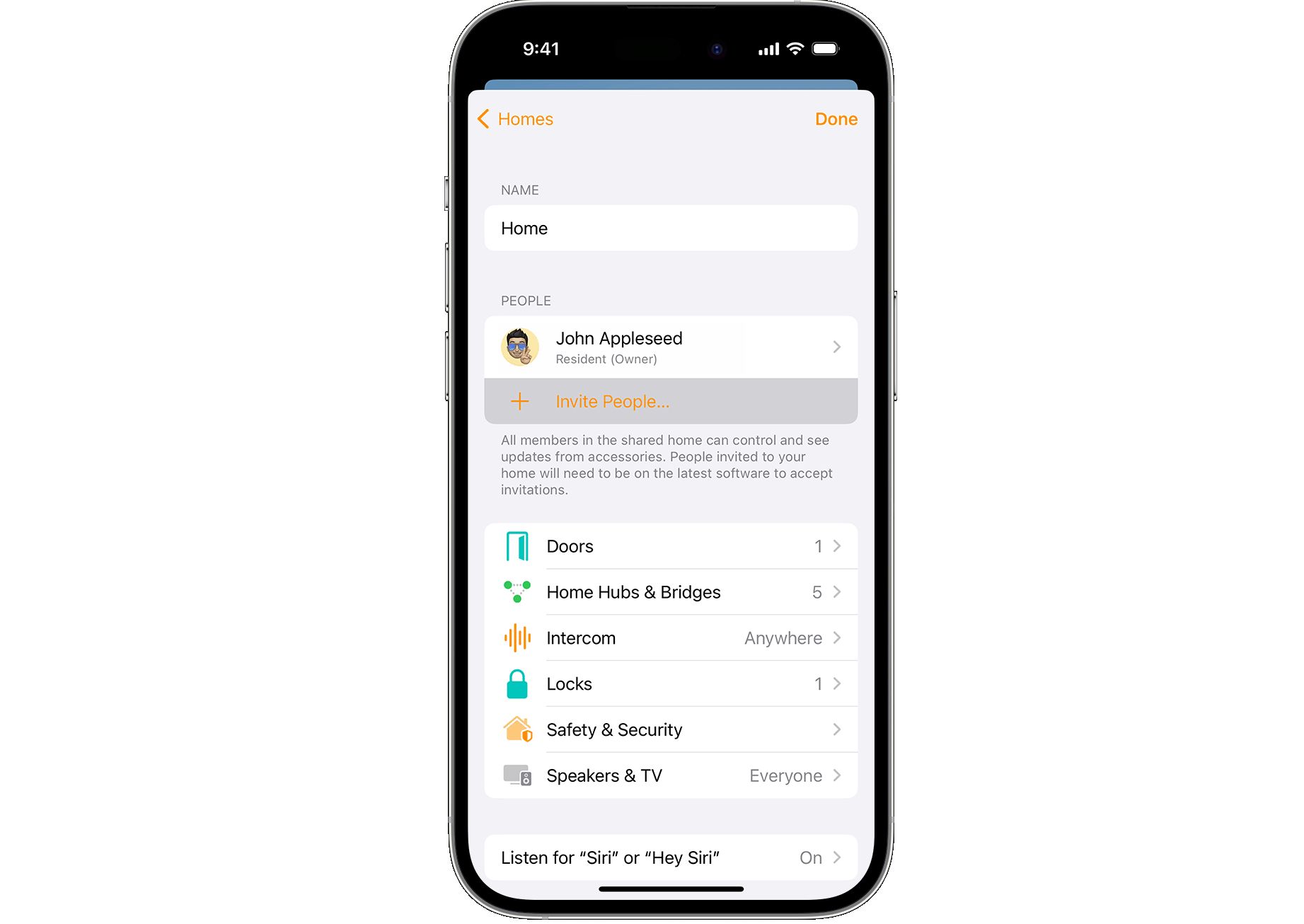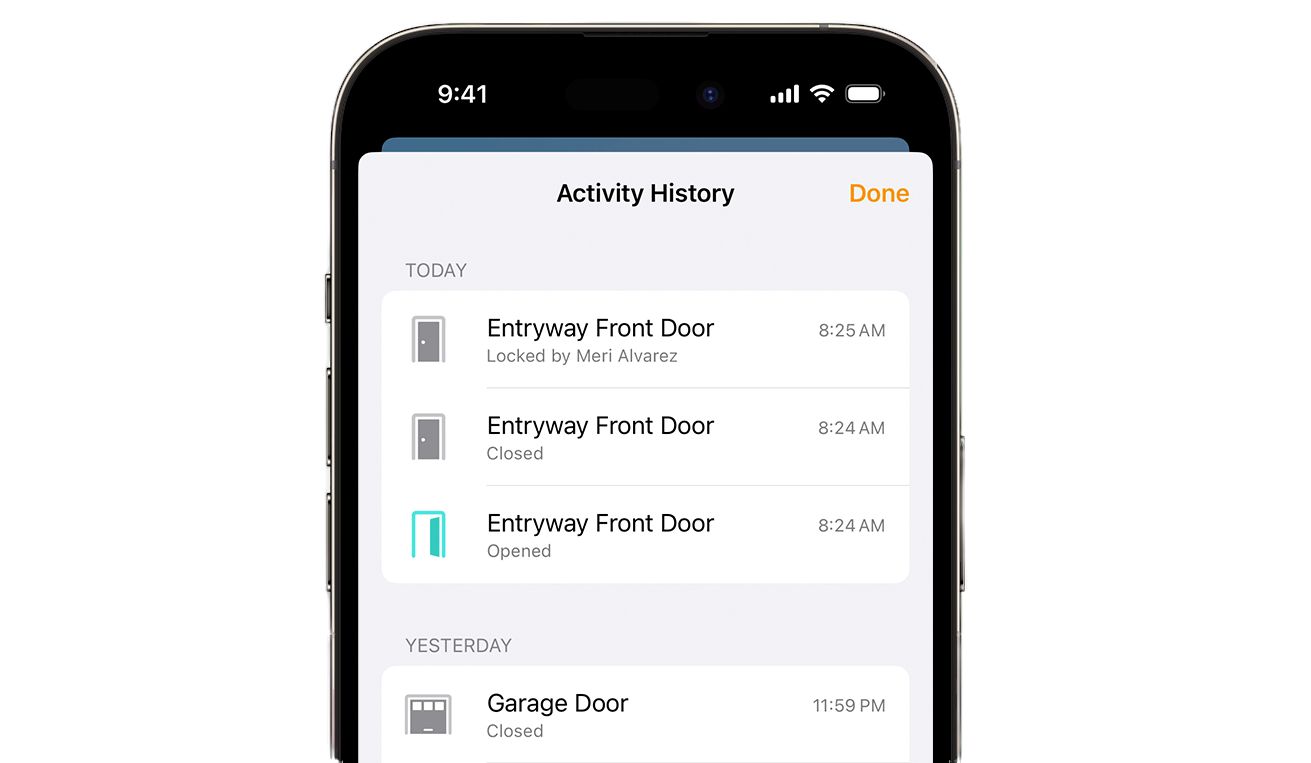Apple’s HomeKit is one of the most popular smart home platforms, and for good reason. It offers a wide variety of features to use in a smart home where Apple devices are dominant. Here are some of the best features you should try out.
1 Apple Home Key
Apple Home Key truly makes a smart lock even better, as long as your is lock compatible with the feature (don’t worry, it’s more than worth the cost of admission).
The feature uses NFC technology in an iPhone, Apple Watch, and the lock itself. A digital key is stored securely in your Apple Watch or iPhone. When you want to lock or unlock a door, there are two different options you can set up using the Home app.
First, using Express Mode, just tap the handset or watch on the door lock, and it will lock or unlock. For more security, you can also choose to authenticate with Touch ID or Face ID on your handset after tapping the device near the lock. You can also lock or unlock using the Home app on your device.
Being able to unlock the front door with an armful of groceries, is simple and very convenient. Once you use it, you’ll want a compatible smart lock on every door.
2 HomeKit Secure Video
Home security is one of the best ways to make use of smart home technology. Apple’s HomeKit Secure Video provides a compelling offering that ties together a number of parts of the ecosystem.
You can use it for both compatible video doorbells and home security cameras. With HomeKit Secure Video, all recordings are stored end-to-end encrypted in your existing iCloud+ storage. Videos don’t count against storage limits with the right tier (the more you pay, the more cameras you can connect).
A unique face recognition option can even show the name of the person in notifications using your existing Photo Library. The feature can also detect people and packages, and show a picture-in-picture style notification on top of what you’re watching.
3 Adaptive Lighting
Adaptive Lighting is another easy-to-use feature with compatible HomeKit lighting. As suggested by the name, it will automatically change the lighting temperature throughout the day to better match your circadian rhythm and the natural light outdoors.
In the morning, the lights will show a warm and more yellow tone. That will turn to a cooler temperature by midday and then finish at night with warmer colors. Once you’ve completed the setup process, all the changes happen without any work on your part.
4 Temperature-Activated Automations
Automations are a great way to get the most out of a smart home. Being able to take advantage of temperature-based automations are a nice way to make the most of HomeKit. A number of devices, like the second-generation HomePod and HomePod mini feature both temperature and humidity sensors. That information is available through the Home app.
So, with just a little bit of work, you can create a temperature-based automation. For example, if the temperature rises above a certain threshold in your bedroom, you can automatically turn on a fan. After the temperature gets back to normal, the fan can turn off. There are many other ways to use the data to create a powerful smart home.
5 Sound Recognition
A HomePod or HomePod mini can do more than just play tunes or control smart home devices with a Siri command. With Sound Recognition activated, the smart speaker is constantly listening for the sound of a smoke or carbon monoxide alarm. If that sound is sensed, it will send an alert to your iPhone and Apple Watch when you’re away from home.
You can tap the alert to check in and possibly talk to anyone who is at home via the HomePod. If you have a HomeKit camera in the same room as the HomePod, the camera feed will also show on your screen. A fire or carbon monoxide alarm is a scary thought when you’re away from home, but Sound Recognition can help you be better informed in case of an emergency.
6 Intercom
There’s no need to scream across your house that dinner is ready, just use the Intercom feature instead. With Intercom, you can send and receive voice messages to HomePod or HomePod mini from another Apple device.
Say “Siri, Intercom” to send a message to all HomePods and devices in your home. You can also send a message to a HomePod located in a specific zone of your home. Anyone who hears the message can also respond back.
7 Share HomeKit Control With Others
Sure, using smart home devices is great by yourself, but what happens when family members or even visitors want to turn on the lights, unlock a door, or something else? Thankfully, that’s something Apple thought of. As long as the other person has an iPhone, iPad, or Mac, you can easily invite them, via the Home app, to control your smart home.
It’s easy to revoke permission at any time, and you can further customize what control you give to others. You can choose whether the other person can control accessories from anywhere or just when connected to the home network and if they are allowed to add and remove accessories, scenes, and automations.
8 Activity History
With HomeKit’s Activity History, you can view activity on a wide variety of devices like smart locks, garage doors, contact sensors, security alarms, and smoke detectors in the Home app. In the Security section of the Home app, you will find this log of events. You can see specific information, like exactly when a door was locked and by whom.
All recorded information is stored for 30 days and then deleted. It’s end-to-end encrypted and can only be viewed by you and shared home users.
9 Grid Forecast
Grid Forecast is a feature of the Home app that will show you a schedule throughout the day when cleaner sources of energy are powering your home. That can help you choose when to better use electricity.
You can also receive a notification when the electricity powering your home is being generated by renewable or cleaner sources.
Apple HomeKit offers a number of great features for smart home fans. To make the most of HomeKit, or any platform, here are some great smart home automations to make life just a bit easier.