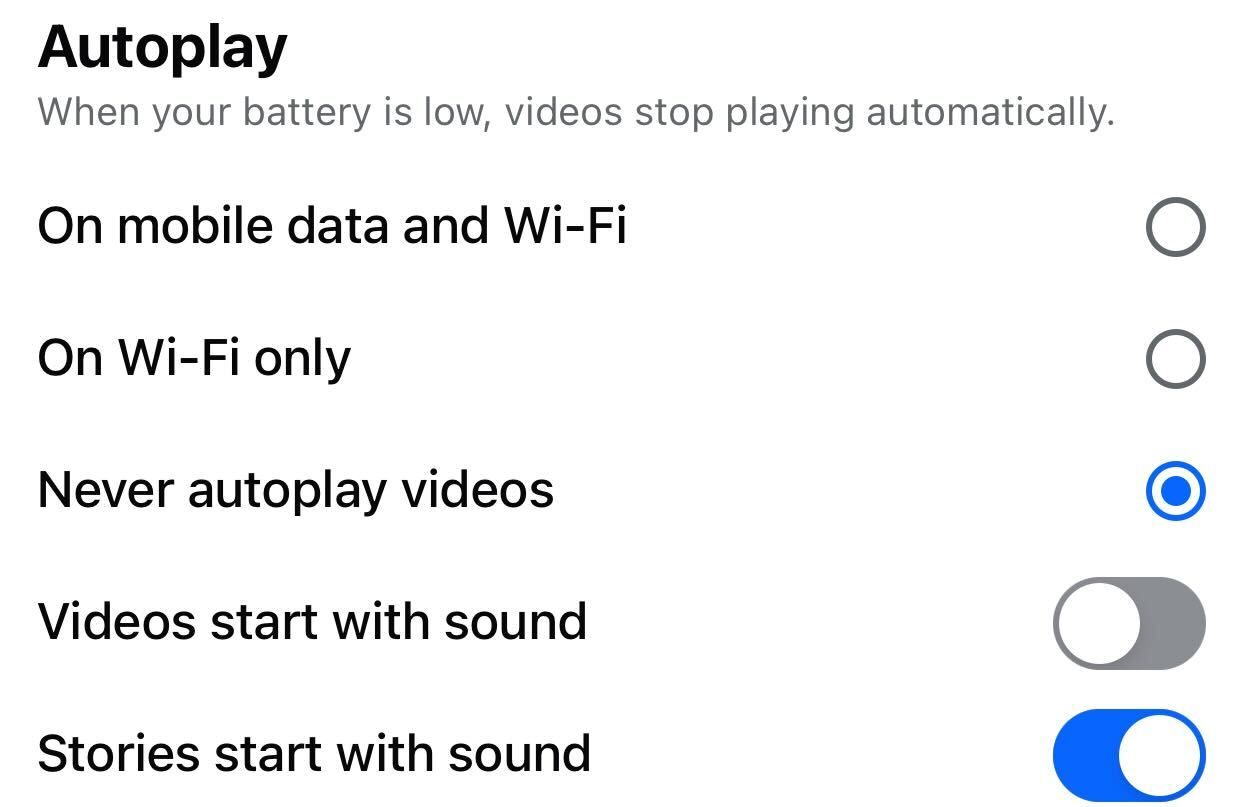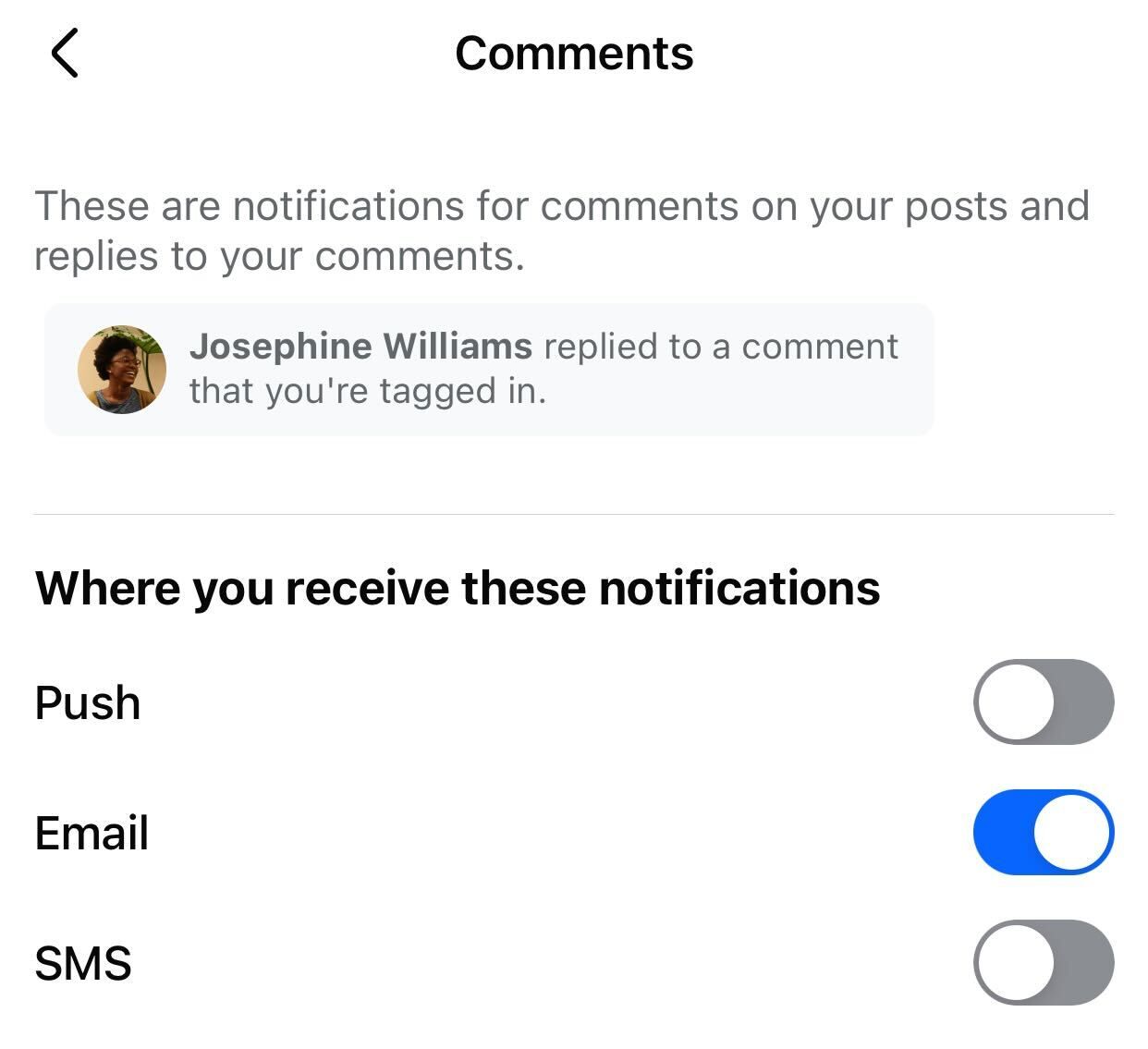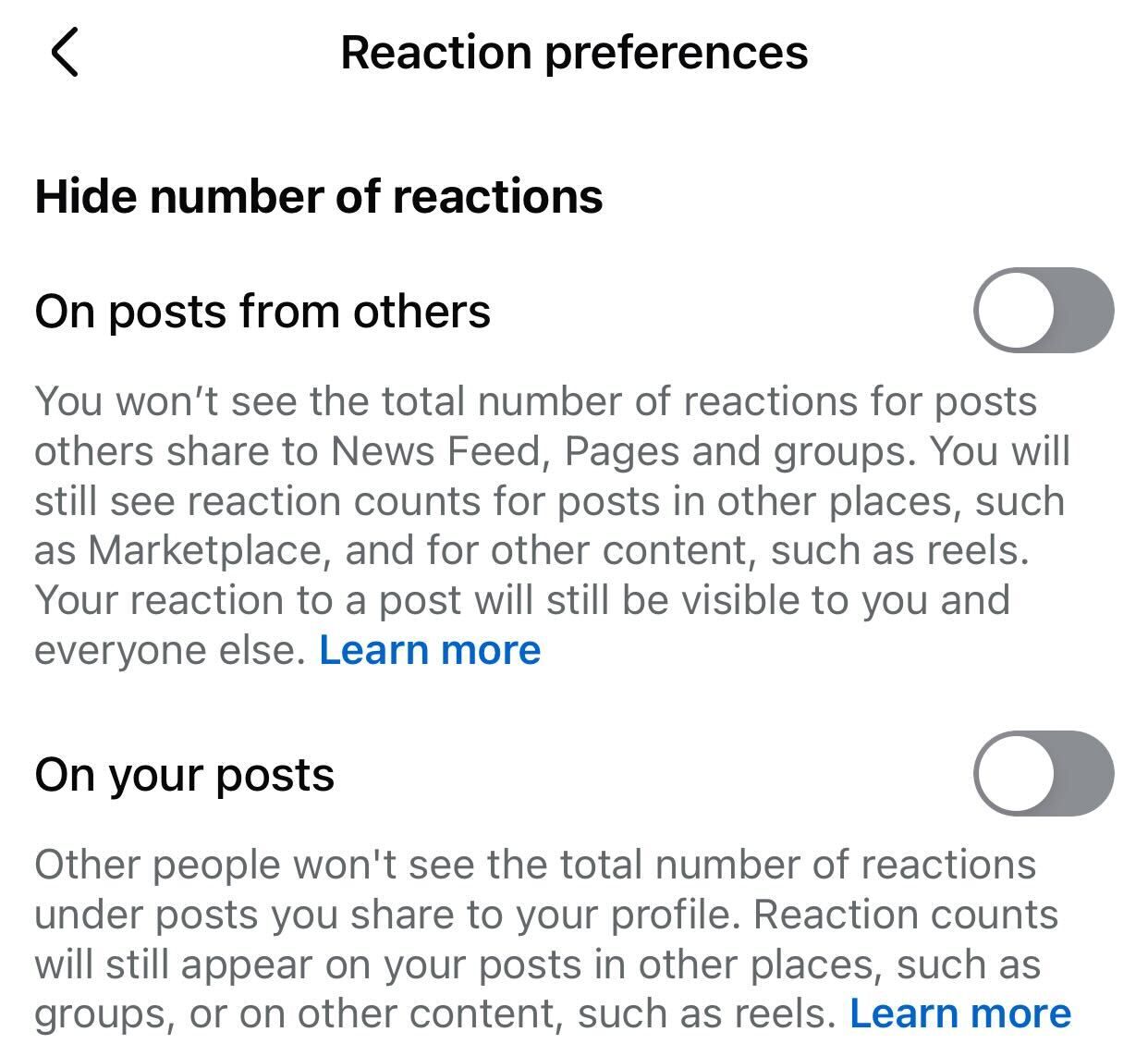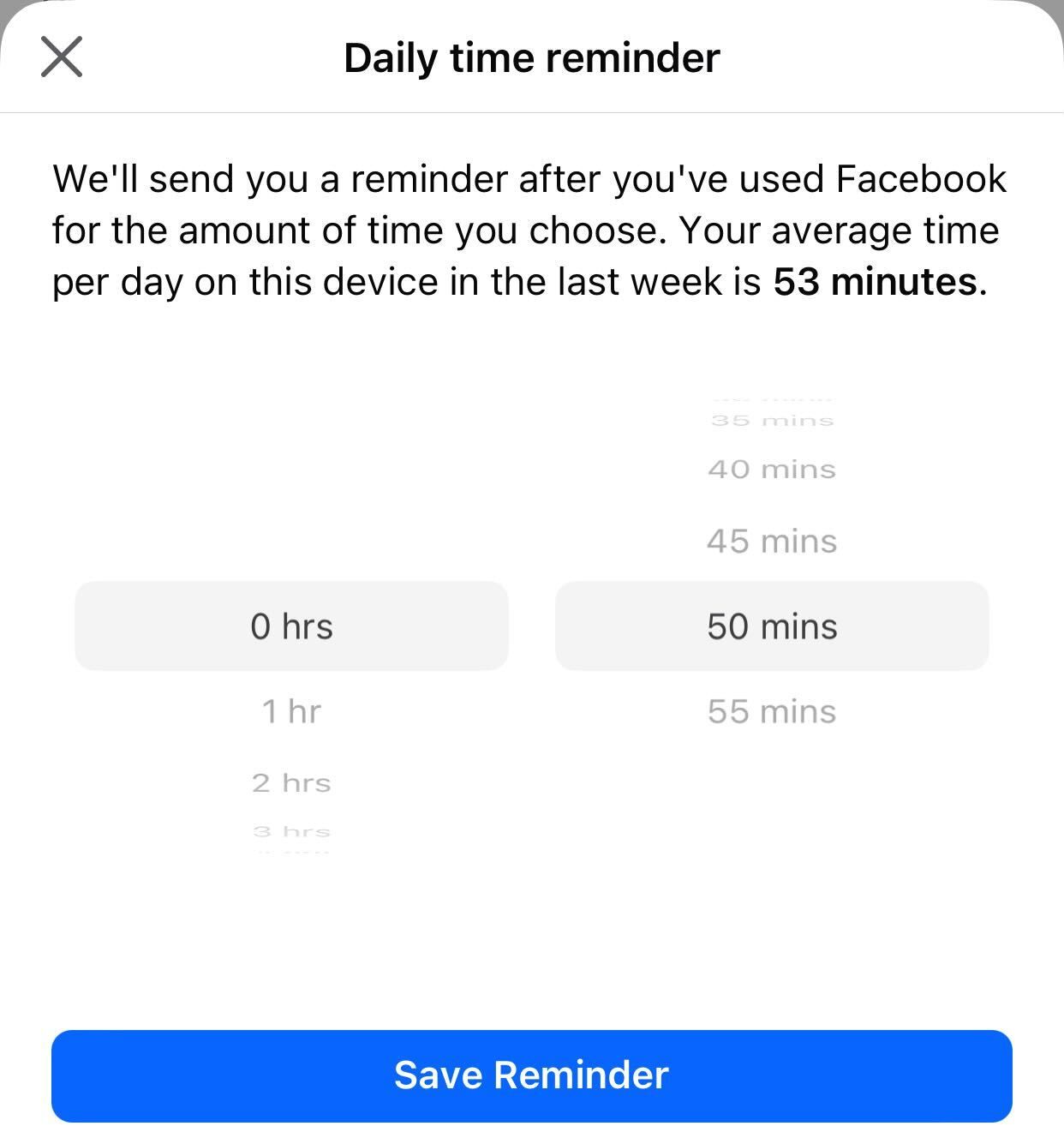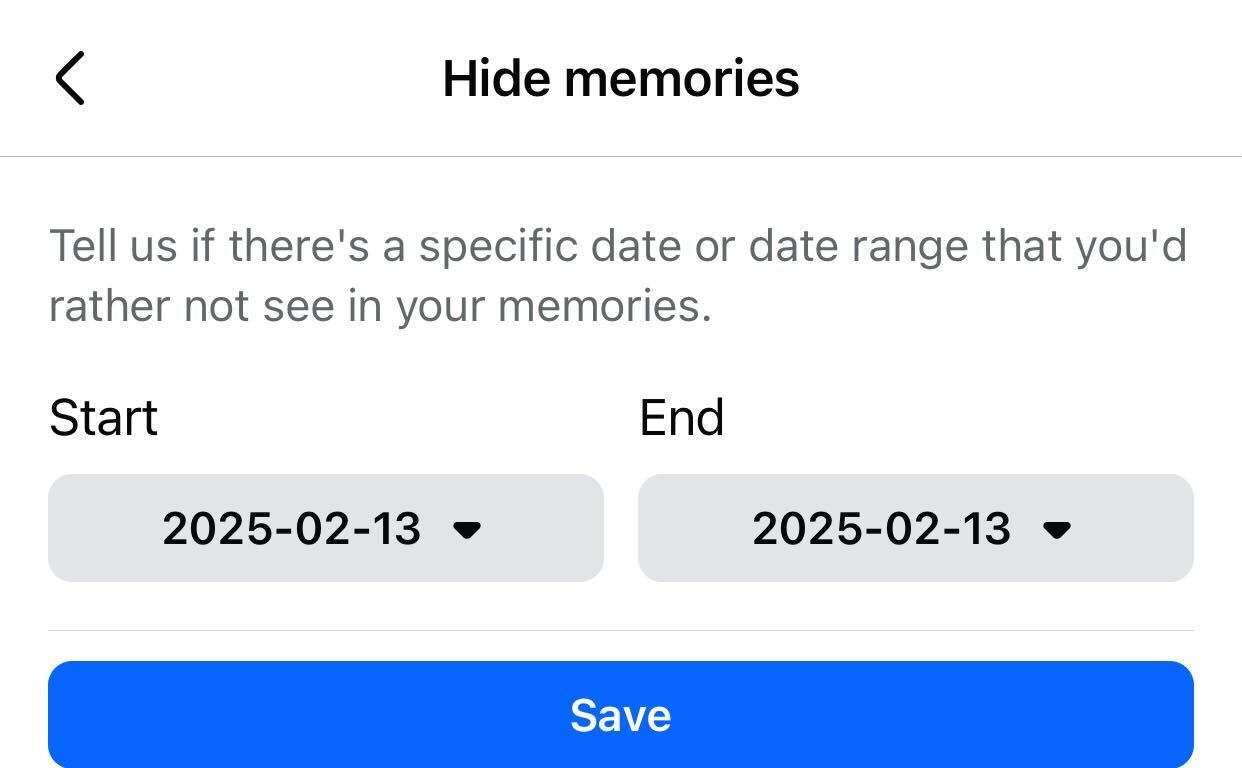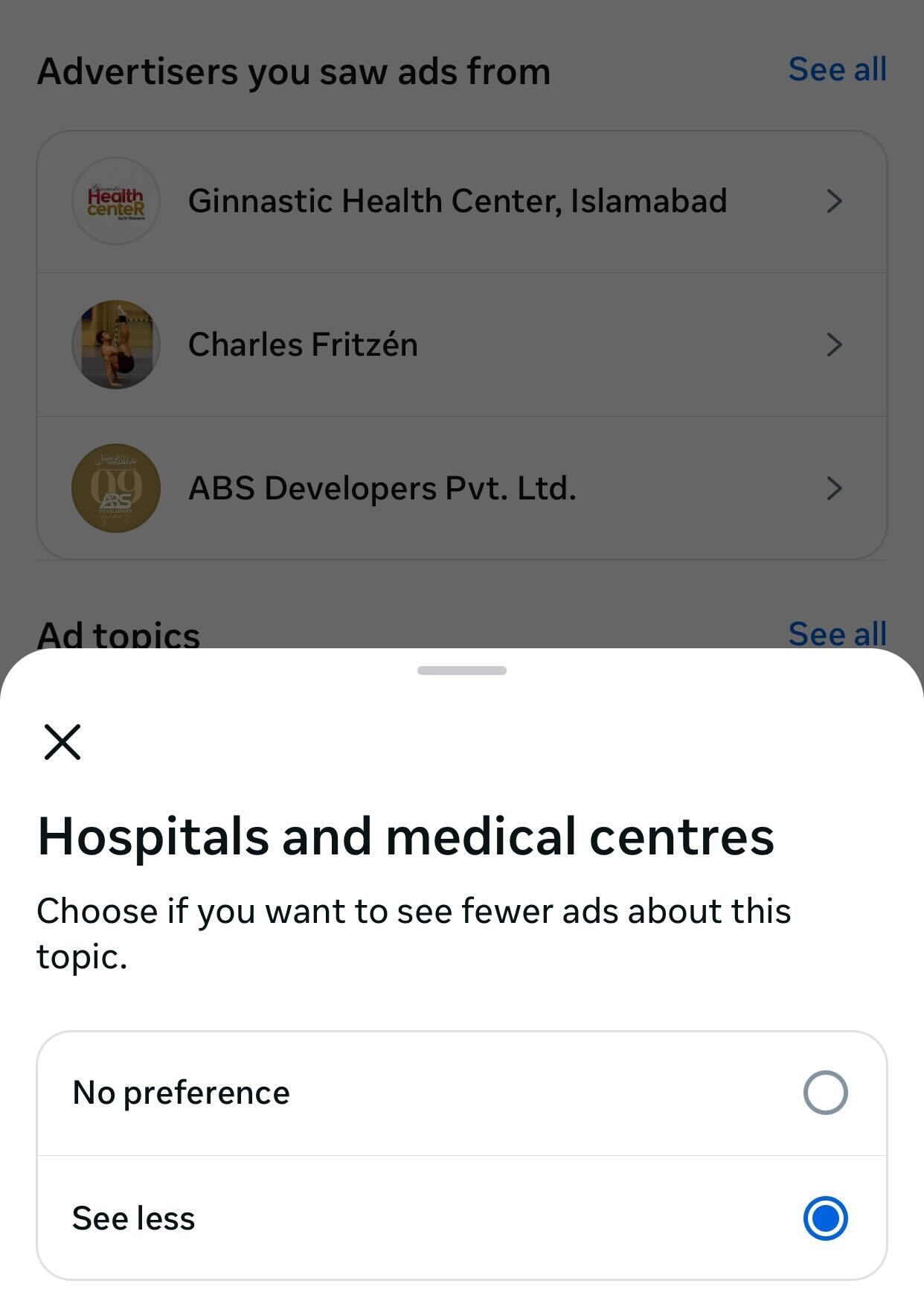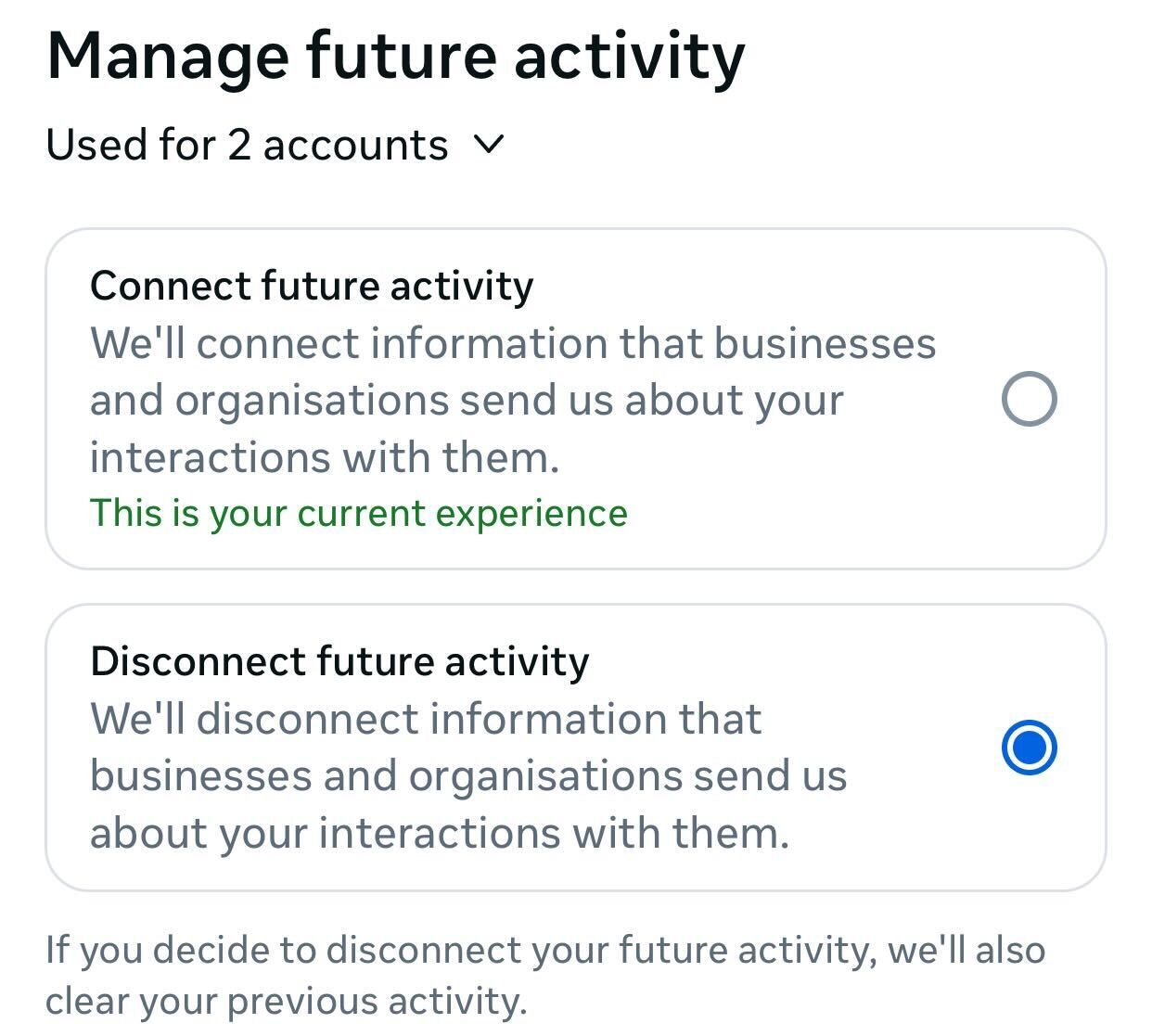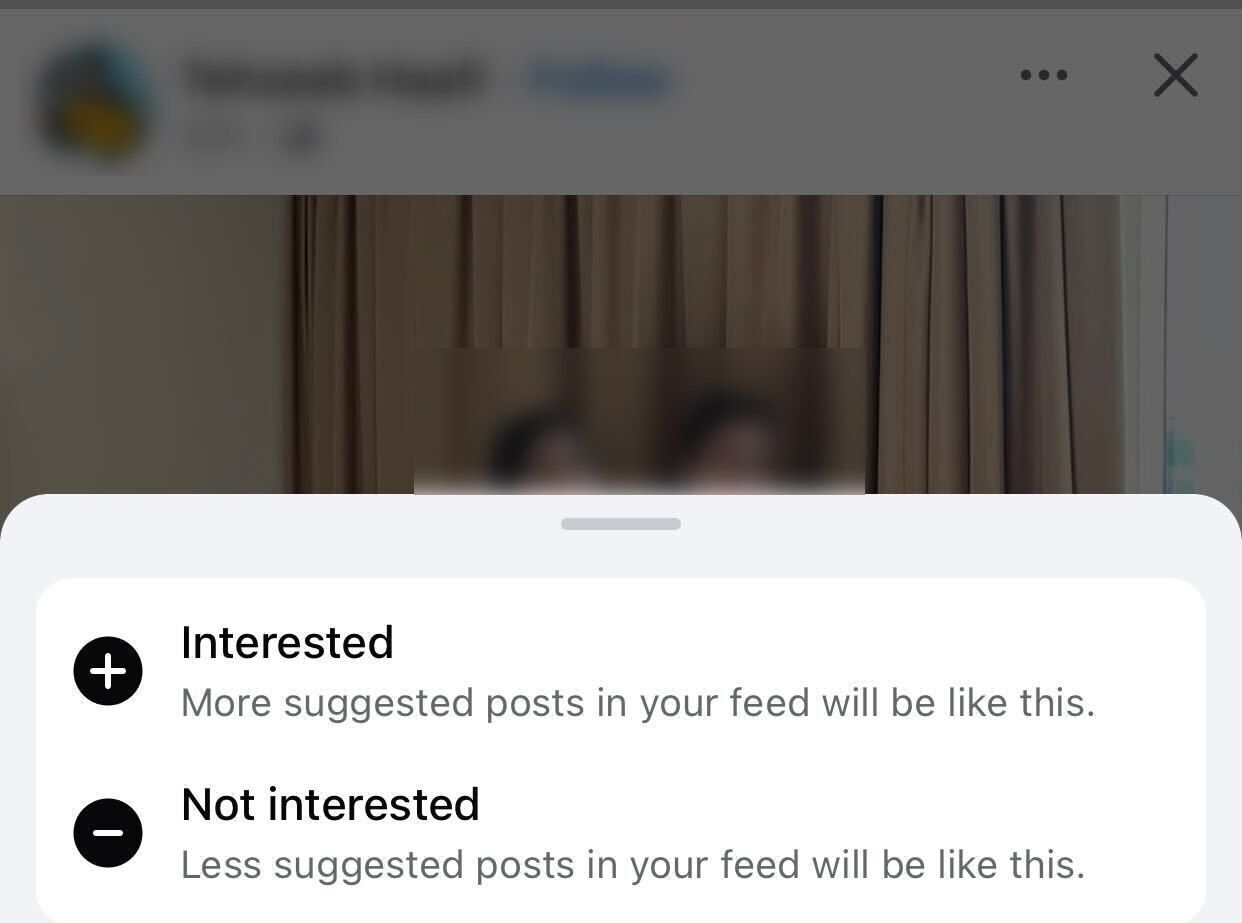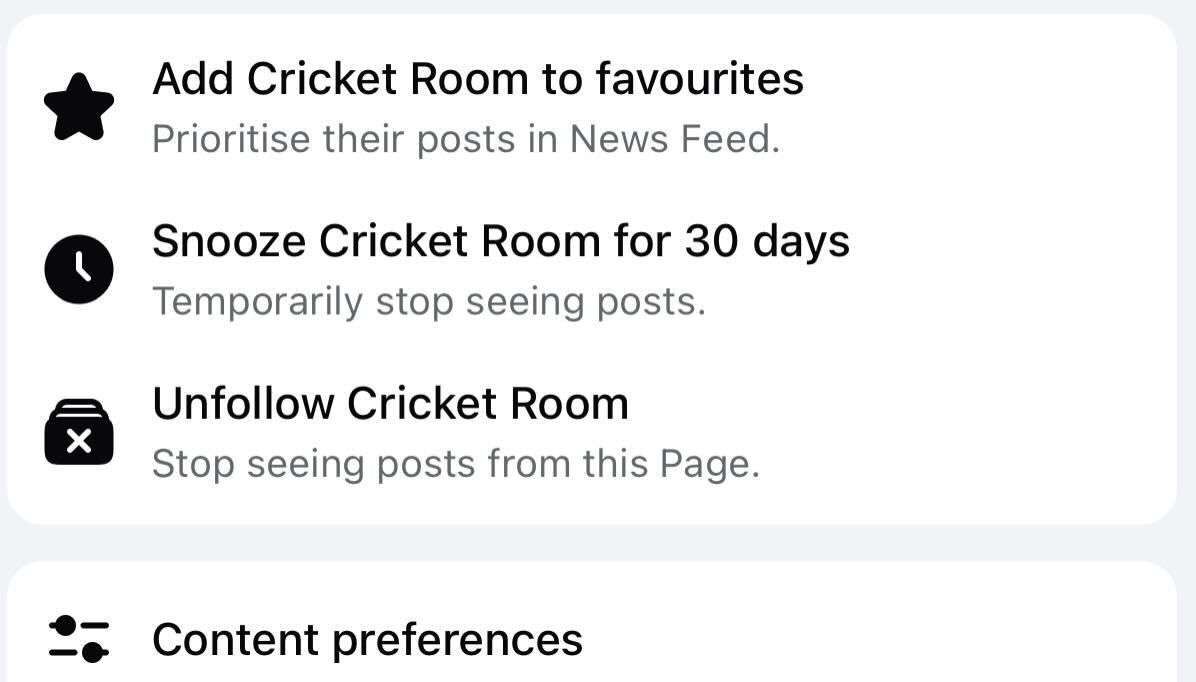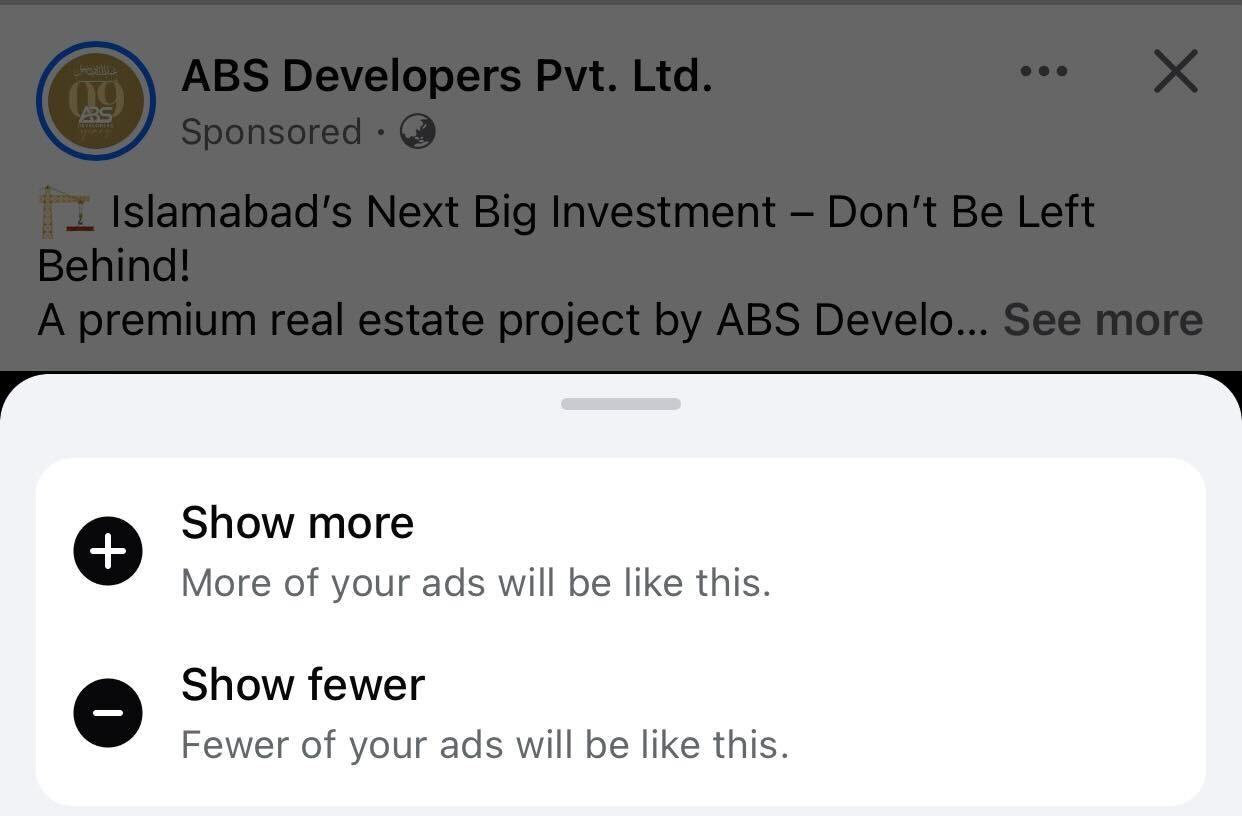With constant notifications, a cluttered feed of irrelevant posts, autoplaying videos, and an endless stream of ads, Facebook can quickly feel overwhelming. Fortunately, a few simple tweaks can help you clean up your experience.
9
Declutter Your News Feed
Over time, our Facebook feed gets cluttered with irrelevant posts, political rants, and random updates from people and pages we no longer care about. If group post notifications are enabled, you might also see content from groups you never intended to engage with. That’s why decluttering your feed is the first step you should take to improve your experience.
Start by unfollowing people and pages whose posts annoy you—don’t just dislike or unfriend them, as you’ll still receive updates. Similarly, leave groups you’re no longer interested in and stop their posts from appearing in your feed. This will help reduce unnecessary noise and ensure your feed has more relevant and enjoyable content.
8
Prevent Videos and Reels From Autoplaying
By default, reels and videos autoplay as you scroll through your feed, which can be distracting, drain your phone’s battery and consume data if you’re on a cellular network. It can also expose you to sensitive or inappropriate content. Thankfully, you can turn off autoplay, which will help you save data, extend battery life, and reduce distractions.
To turn off autoplay on Facebook, open the Facebook app and tap the menu icon (top-right on Android and bottom-right on iPhone). Then, expand the “Settings & Privacy” menu, go to “Settings,” and navigate to “Media” under Preferences. After that, locate the autoplay settings and select “Never Autoplay Videos” to turn it off.
7
Disable Unwanted Notifications
By default, Facebook sends push notifications for various activities, including comments on your posts, friend requests, updates from friends, page activity, memories, and messages. These constant alerts can be disruptive and overwhelming. Fortunately, you can customize or turn off unnecessary notifications to minimize distractions.
To manage your Facebook notifications, open the app, tap the menu icon, and navigate to Settings & Privacy > Settings. Under the Preferences section, select “Notifications,” where you’ll find different notification categories. To disable push notifications for a specific type, such as “Comments,” tap on it and turn off the toggle for “Push” notifications.
6
Hide Reaction Counts
We’re naturally drawn to posts with high engagement and reaction counts. However, seeing these numbers—especially on posts from people we unconsciously compare ourselves to—can lead to stress and unnecessary competition. Facebook lets you hide reaction counts to streamline your feed and make your experience more focused and distraction-free.
This allows you to focus on content rather than numbers. To hide reaction counts, navigate to Settings & Privacy > Settings, then select “Reaction Preferences” under the Preferences section. Toggle on “On Posts From Others” to hide reactions on others’ posts or “On Your Posts” to prevent others from seeing reaction counts on your posts.
5
Set a Daily Usage Limit
Even if you’ve customized your Facebook experience to your liking, excessive use can hurt your productivity and make the platform feel overwhelming. If you check Facebook too often, setting a daily usage limit can help you stay mindful of your time, reduce excessive social media use, and keep Facebook a tool for connection rather than a distraction.
To set a daily limit, tap the menu, expand the “Settings & Privacy” menu, and select “Your Time on Facebook.” Then, tap “Manage Your Time,” enable the “Daily Time Reminder” toggle, and set your preferred daily limit. Once activated, you’ll get a notification upon reaching your set limit, prompting you to take a break or step away from the app for the day.
4
Block Unpleasant Memories
Facebook regularly resurfaces past posts, photos, and events as memories. While some can be nostalgic and uplifting, others may bring back moments you’d rather forget, such as reminders of a lost loved one or a past relationship. To avoid revisiting unwanted memories, you can filter or block them based on specific people or dates.
To do this, open the menu, go to “Memories,” and tap the gear icon in the top-right corner. Choose “None” to turn off all memory reminders. To block memories from certain people, tap “People,” search for their name, and select it. If you want to hide memories from a specific time, tap “Dates,” set the start and end dates, and tap “Save.”
3
Reduce Ad Tracking and Personalization
Facebook tracks your activity and interests to serve targeted ads, which can sometimes feel intrusive. If you prefer more privacy, you can limit the data Facebook collects and reduce the number of personalized ads you see on your feed. Restricting this tracking helps protect your activity while making ads less tailored to you.
To manage ad preferences, go to Settings & Privacy > Settings > See More in Accounts Center > Ad Preferences. Here, hide ads from specific advertisers or request fewer ads on some topics.
Next, navigate to Your Information and Permissions > Your Activity Off Meta Technologies > Manage Future Activity and select “Disconnect Future Activity.”
2
Curate Your Preferences to Fine-Tune Your Experience
Facebook’s algorithm tailors your feed based on your interactions and interests, but you can refine this experience by providing feedback. If you encounter a post you don’t like, tap the three-dot menu and select “Not Interested” to see fewer similar posts. You can also unfollow a person or page or snooze them to remove their content from your feed temporarily.
To prioritize posts you enjoy, add people to your favorites so their updates appear at the top of your feed. Simply tap the three-dot menu and select “Add [username] to Favorites.”
You can also improve ad recommendations by tapping the three-dot menu on an ad and choosing “Show More” or “Show Fewer” to refine what ads you see.
1
Use Keyword Filters to Block Words, Phrases, and Emojis
Comments from friends and followers can sometimes be spammy, irrelevant, or even offensive, making your experience less enjoyable. To prevent this, Facebook allows you to block up to 1,000 specific words, phrases, and emojis from appearing in comments on your profile. It also filters out variations of those words, keeping your comment section clean.
The only drawback is that this feature is only available on the Facebook web version, not mobile apps. Open the menu and navigate to Settings & Privacy > Settings > Profile and Tagging. Under the “Viewing and Sharing” section, select “Hide comments containing certain words from your profile.” Then, add the words, phrases, or emojis you want to block.
You can make these tweaks to reduce distractions, improve your privacy, and create a feed that adds value to your day and makes your Facebook experience more tolerable.