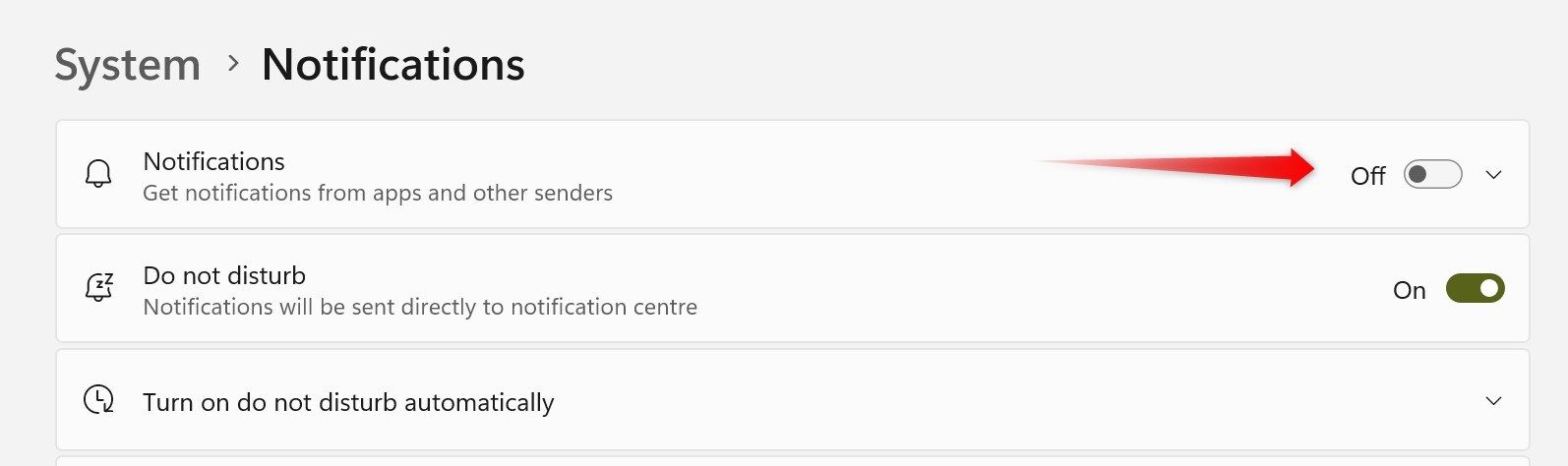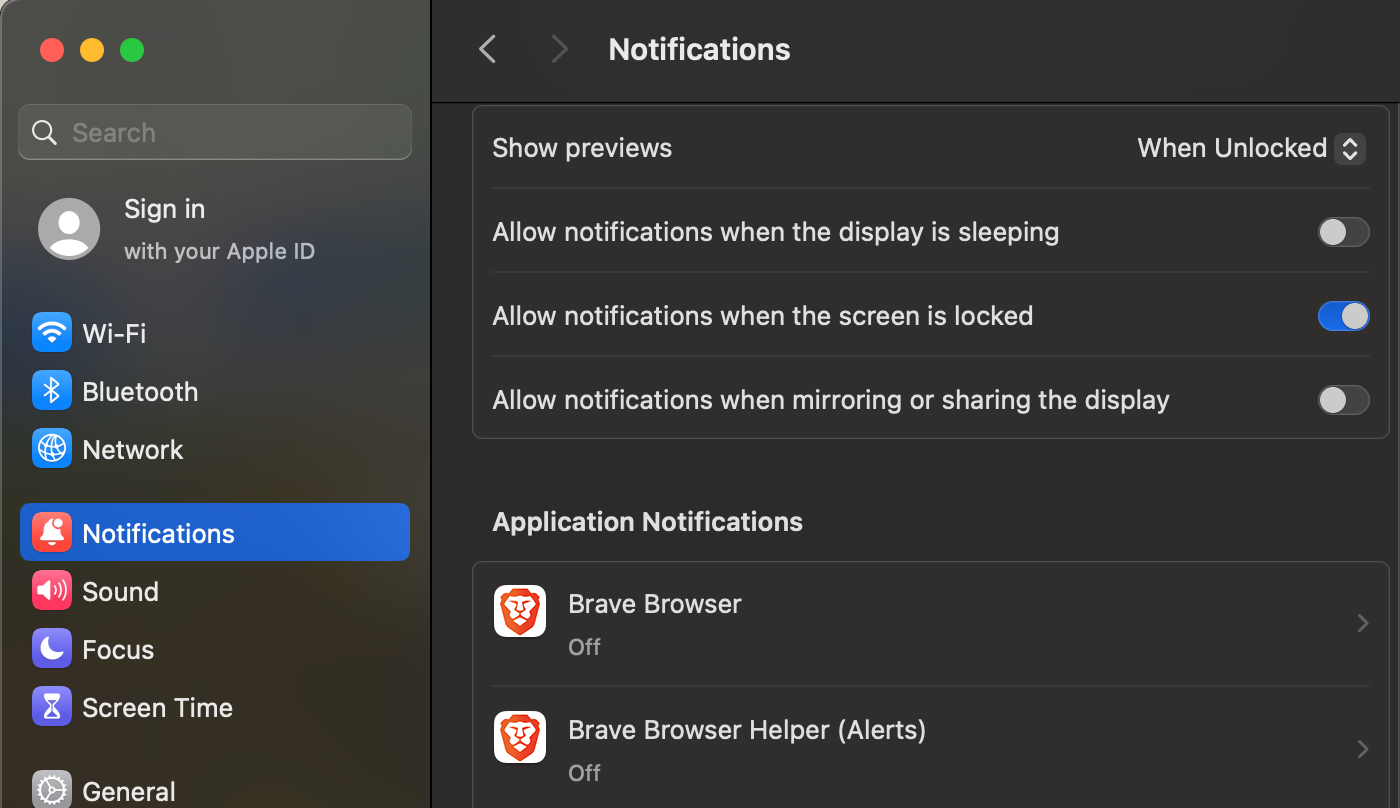Jumping into a virtual meeting without basic prep can cause unnecessary hiccups for you and others. To keep things smooth and avoid any last-minute stress, I always run through a quick pre-meeting checklist. It helps me catch and fix any issues before the call starts.
6
Test Your Microphone and Camera
There’s nothing more frustrating or unprofessional than joining a meeting and realizing no one can hear you or see your video. If it’s simply a muted mic or a switched-off camera in the app, that’s a quick fix. But if it’s a hardware issue or a deeper software glitch, things can get tricky fast. Similarly, poor audio or video quality can be just as embarrassing.
To avoid any issues during the meeting, I always test my camera and microphone beforehand. I usually open the camera app, record a short video with sound, and play it back to ensure everything’s working as expected. I also test the mic and camera directly in the meeting app I’ll be using. It’s a simple step that can save you from unnecessary last-minute pressure.
If you’re using a new video conferencing app or website for the first time, make sure to adjust the permission settings to give the app or browser access to your microphone and camera.
5
Confirm You’re Logged Into the Right Account
Whether you’ve scheduled the meeting or were invited to it, make sure you’re signed in with the same account you used to create or receive the invite. If you switch between multiple accounts, like on Zoom or Microsoft Teams, logging in to the wrong one can stop you from opening the link or joining the call.
When using a browser, it might automatically log you into your default account. If that’s not the correct account for the meeting, you may not have access to attend it. I’ve had this happen a few times on Google Meet. To save yourself from delays, quickly check if you’re using the correct account on the app’s page, and switch if needed.
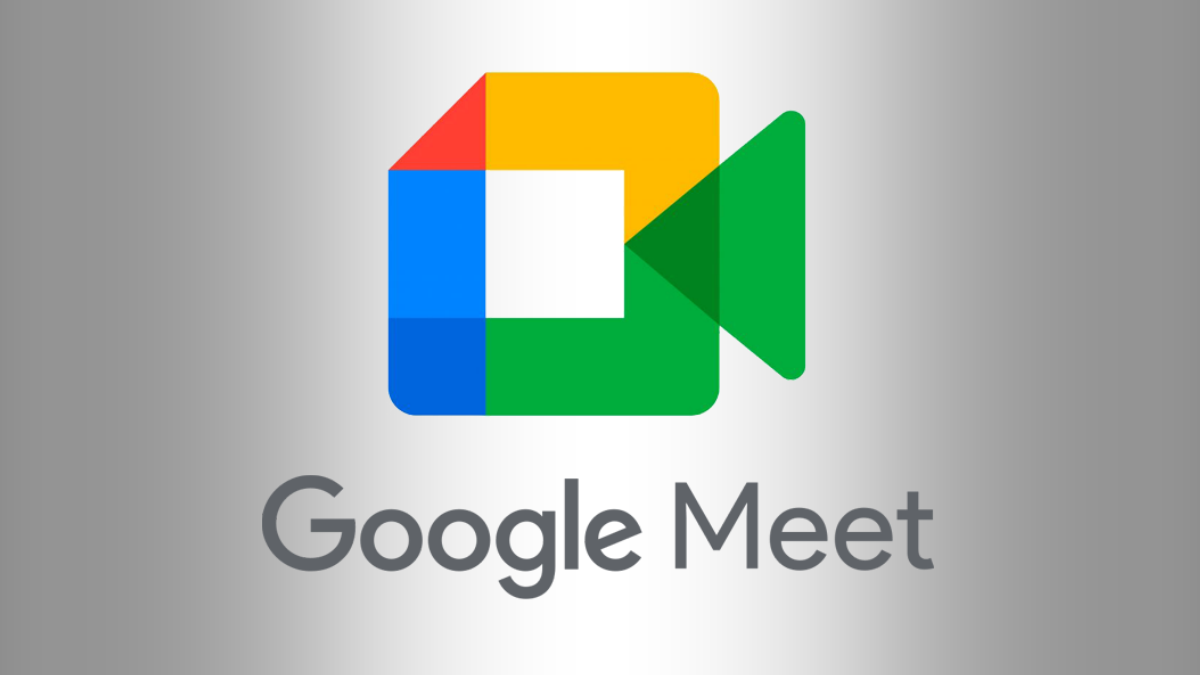
Related
8 Google Meet Features You Should Be Using
Check out these Google Meet features you may have missed.
4
Make Sure Your Internet Connection Is Stable
Even with all the proper prep, a slow internet connection can ruin your meeting. Lagging video, choppy audio, or random disconnections can leave a bad impression. To avoid that kind of embarrassment, I always check my internet speed before a meeting. If it feels slow, I take a few steps to ensure the call goes smoothly.
First, I disconnect other devices from the network to ensure the device I use has the most bandwidth. I also close unnecessary apps or downloads running in the background. Moving closer to the router or using a wired Ethernet connection also helps. And just in case, I keep a backup ready—like a mobile hotspot—so I’m covered if anything goes wrong.

Related
10 Ways to Improve Your Wi-Fi Without Buying Anything
Before you run out and spend money on a new Wi-Fi router, read these tips.
3
Mute All Notifications Before Joining
Imagine you’re sharing your screen in a meeting, and suddenly a personal message notification pops up for everyone to see—pretty awkward, right? Even if the notification isn’t private, app alerts or reminders can still break your focus. That’s why you should manage them before the meeting starts. What I usually do is turn off all notifications.
If you’re using Windows, you can disable notifications by opening the Settings app, going to System > Notifications, and switching off the “Notifications” toggle.
To manage your notifications on macOS, click the “Apple” menu in the top-left corner and open “System Settings.” Then, go to the “Notifications” tab to adjust the settings.
2
Double-Check the Meeting Time and Join Early
Early in my freelance journey, I missed a few opportunities simply because I didn’t fully grasp the time zone differences. Even if it’s unintentional, showing up late can make you seem unreliable or unprofessional. That’s why I always double-check the meeting time and show up on time, especially when meeting with someone in a different time zone.
I request the client to give the meeting time in UTC and then convert it to my local time. I also set a reminder for myself to avoid forgetting. If it’s not already a calendar invite, adding it to your calendar can help too. I recommend joining a few minutes early to get settled and fix any last-minute technical issues. Those extra few minutes can make a difference!
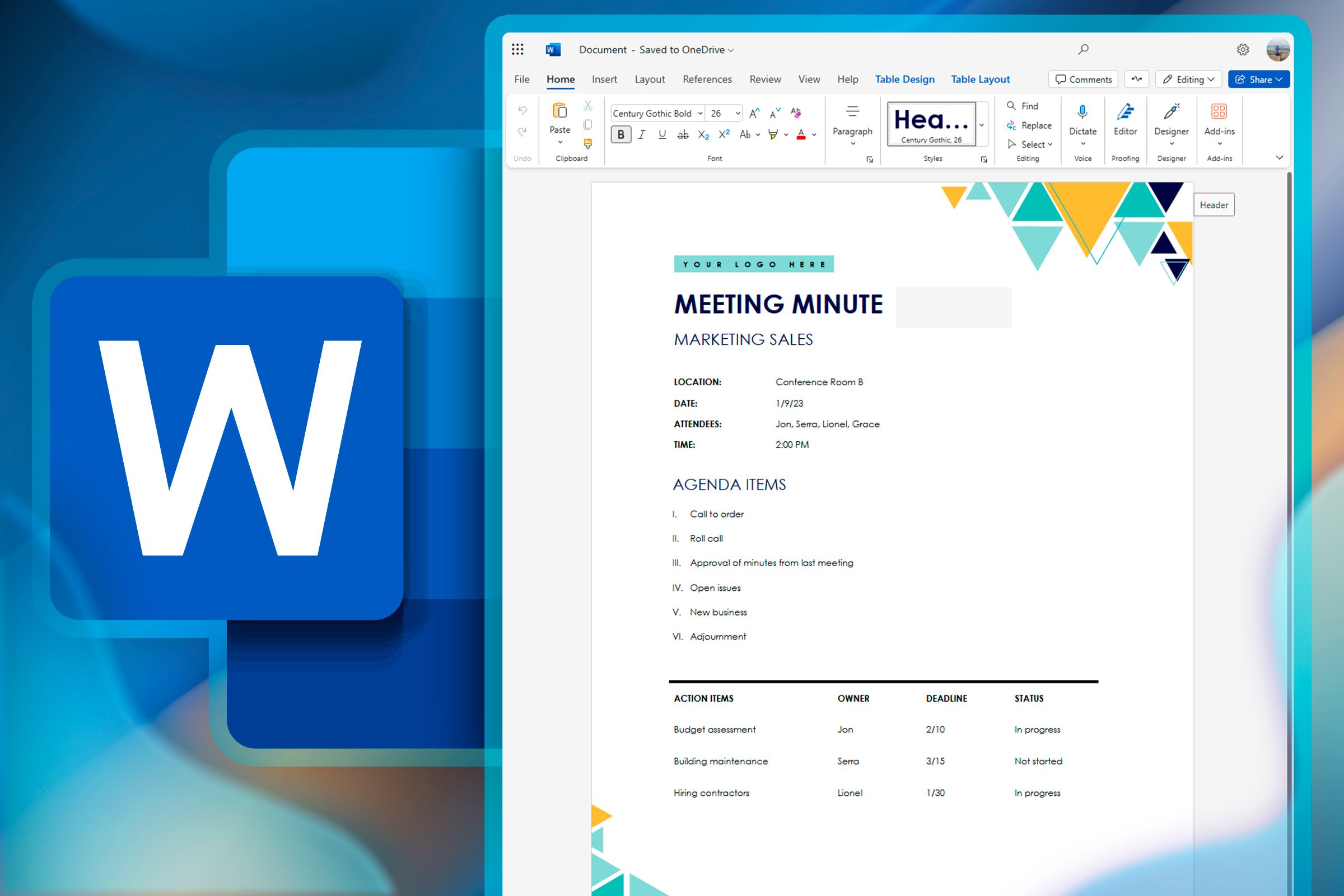
Related
Top Tips for Creating Quality Meeting Minutes in Word
Don’t waste time typing meeting minutes manually.
1
Preview Your On-Camera Appearance
How we present ourselves on camera greatly influences the impression we make on potential employers, clients, or colleagues. That’s why, before every video call, I check a few things: I ensure the lighting isn’t too harsh, the camera is at the right angle, I’m centered in the frame, and the webcam lens is clean.
If my background is too messy, I blur the background or use the built-in background filters available in most meeting apps. Whether adjusting my chair or fixing my hair, a quick check before the call helps me avoid surprises. Most video apps allow you to preview your camera before joining—always take a moment to check how you look.
These are some steps I take before joining any meeting to make a good impression and save others’ time. You should follow them, too, so nothing catches you off guard.