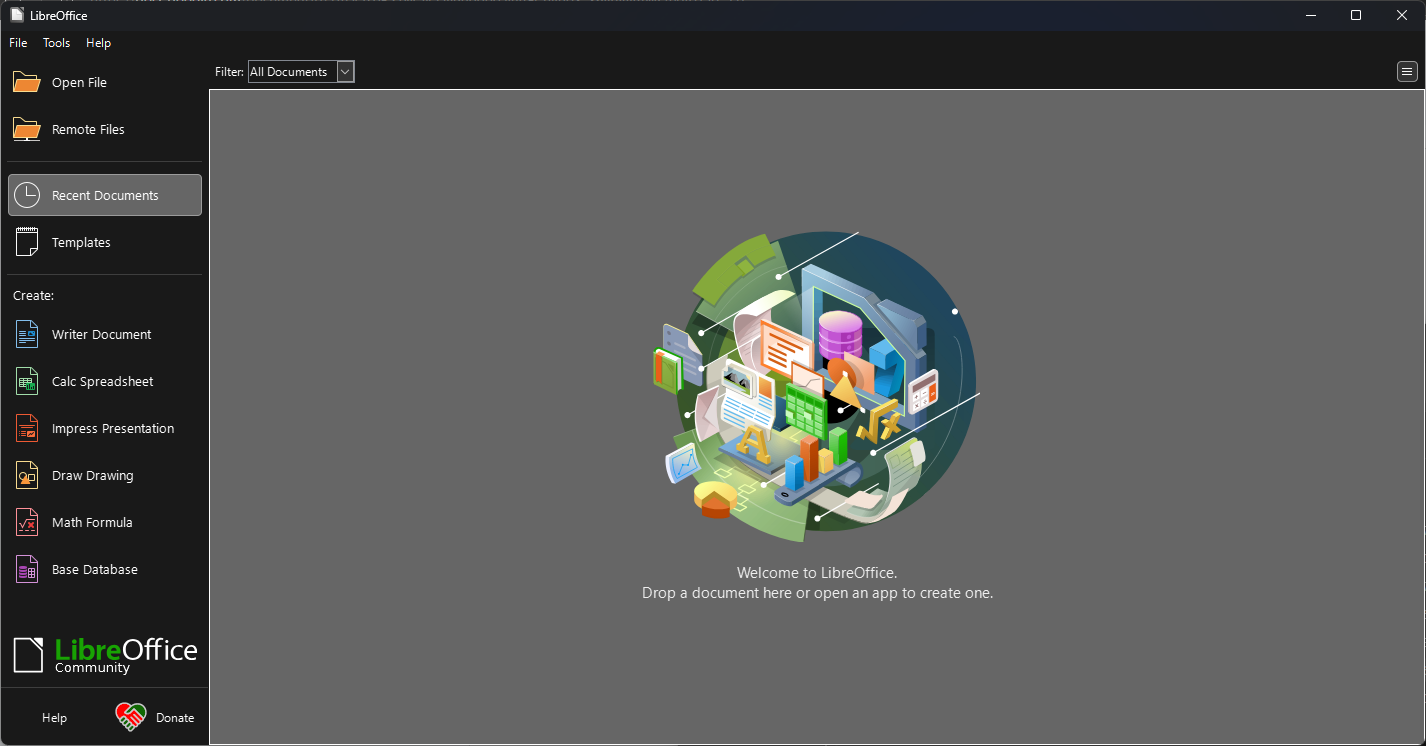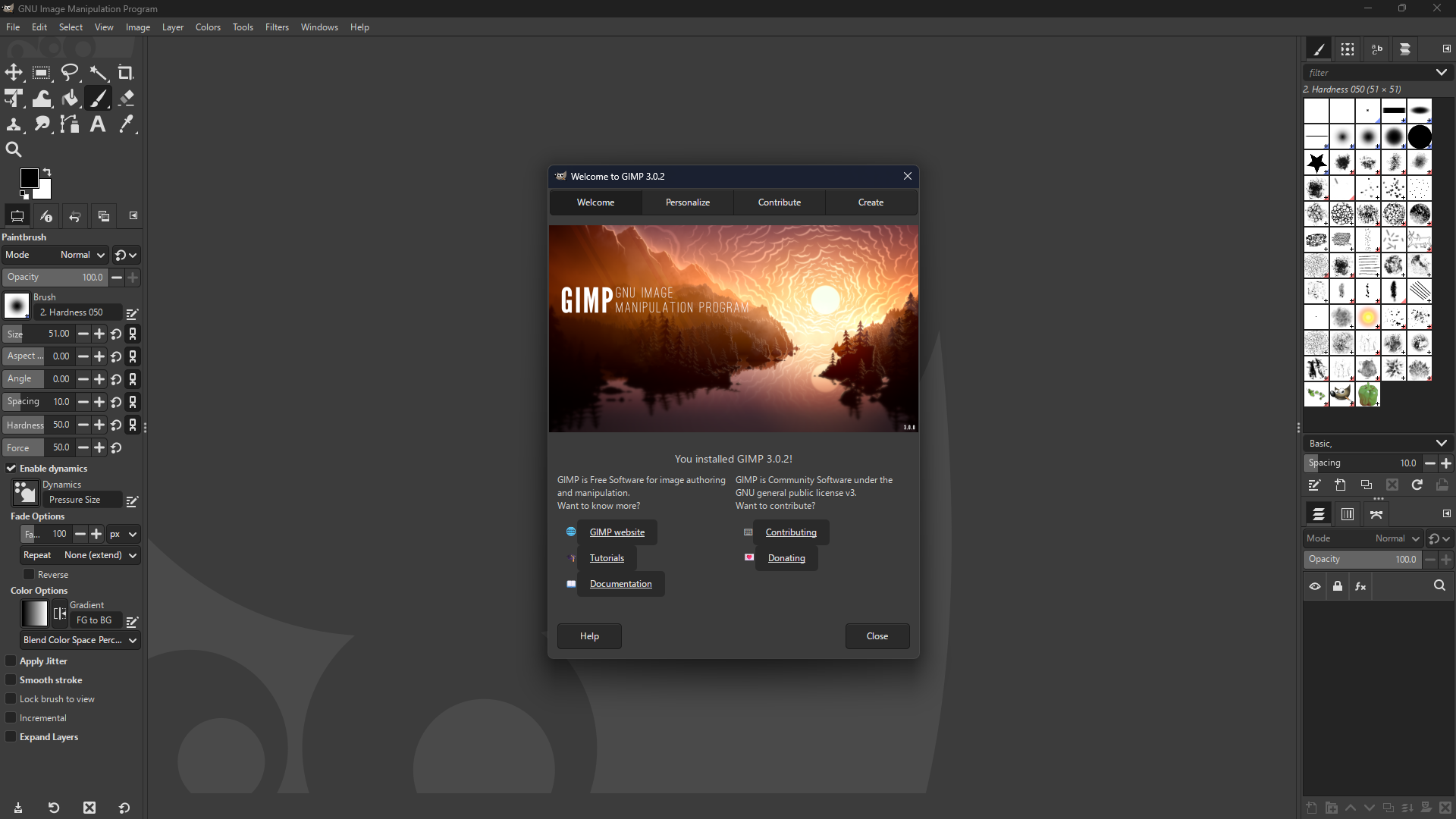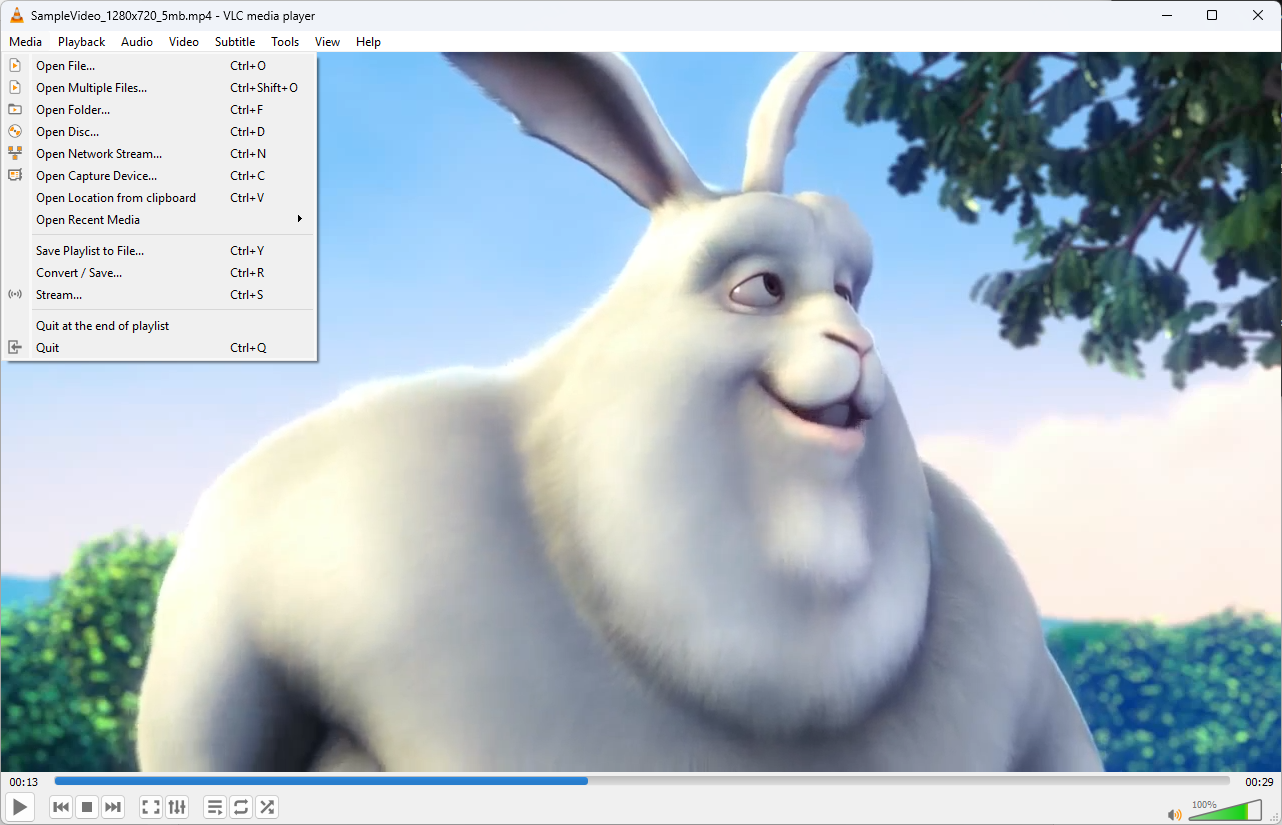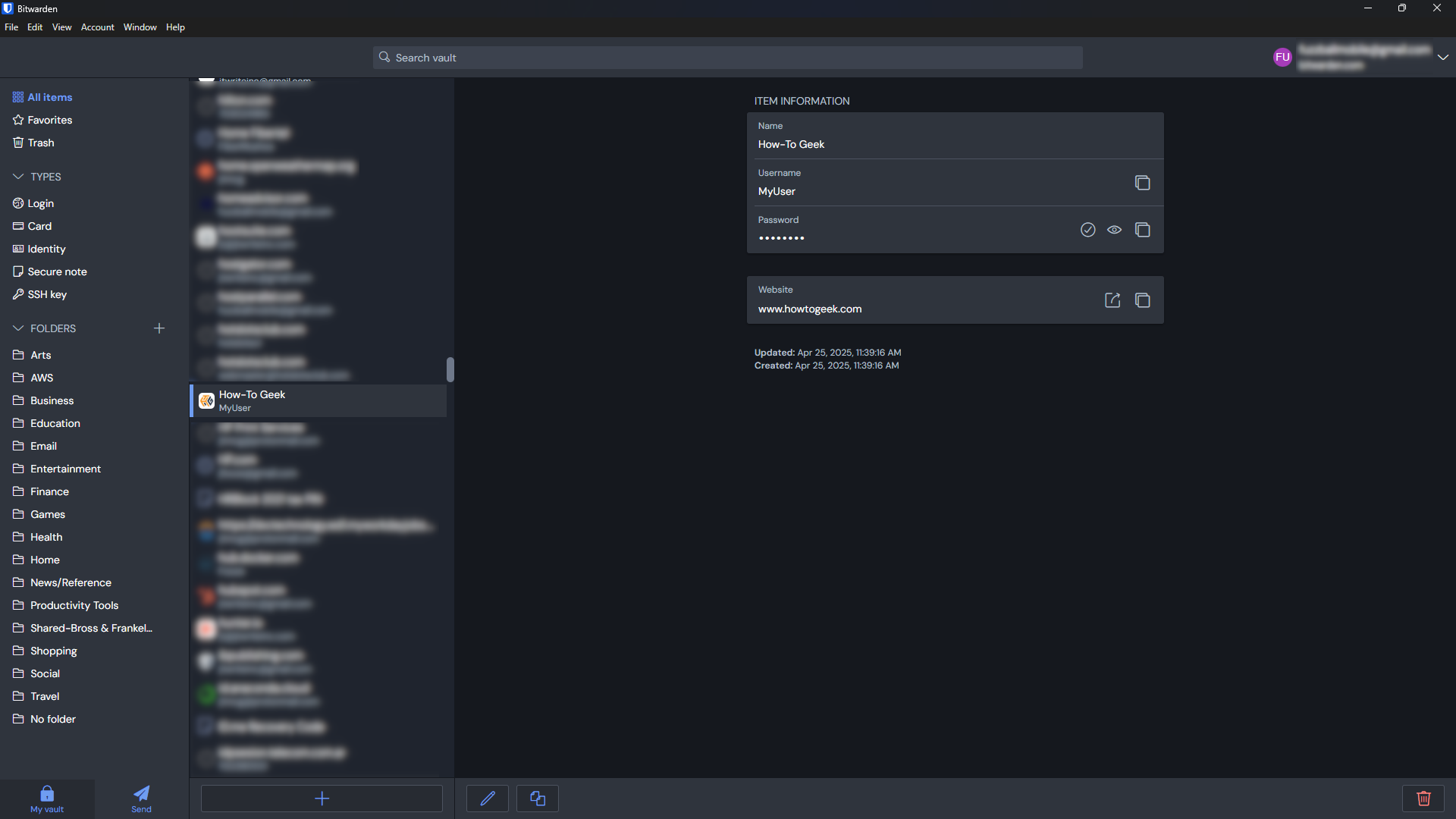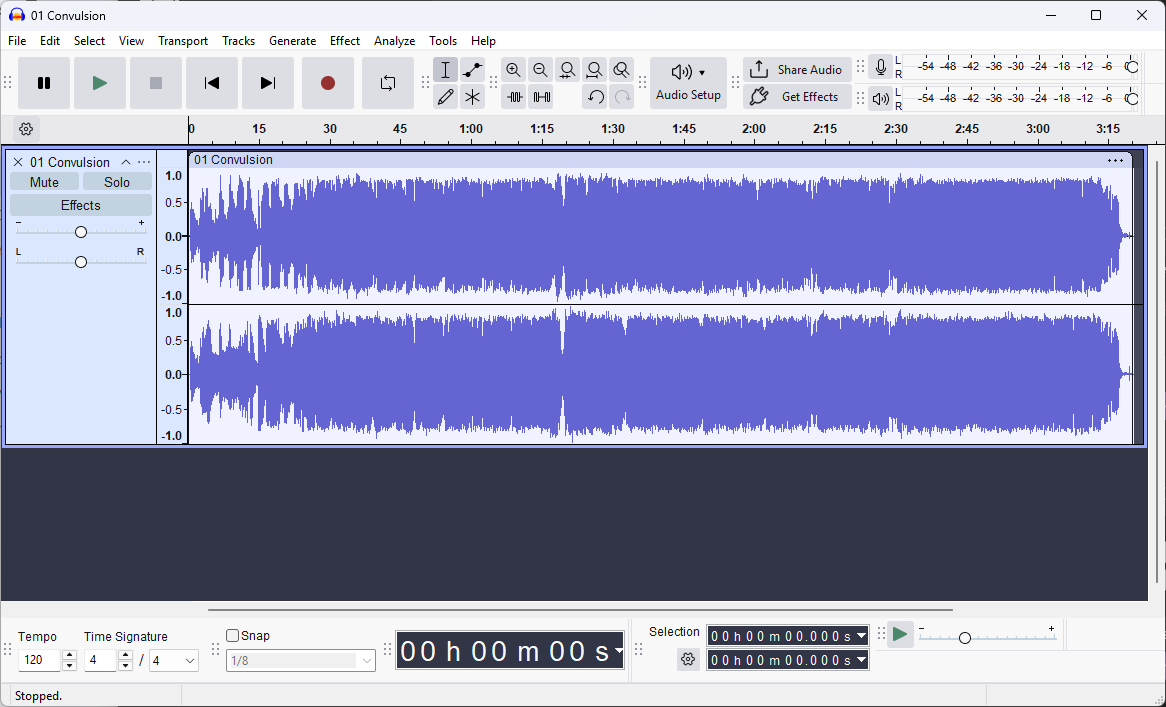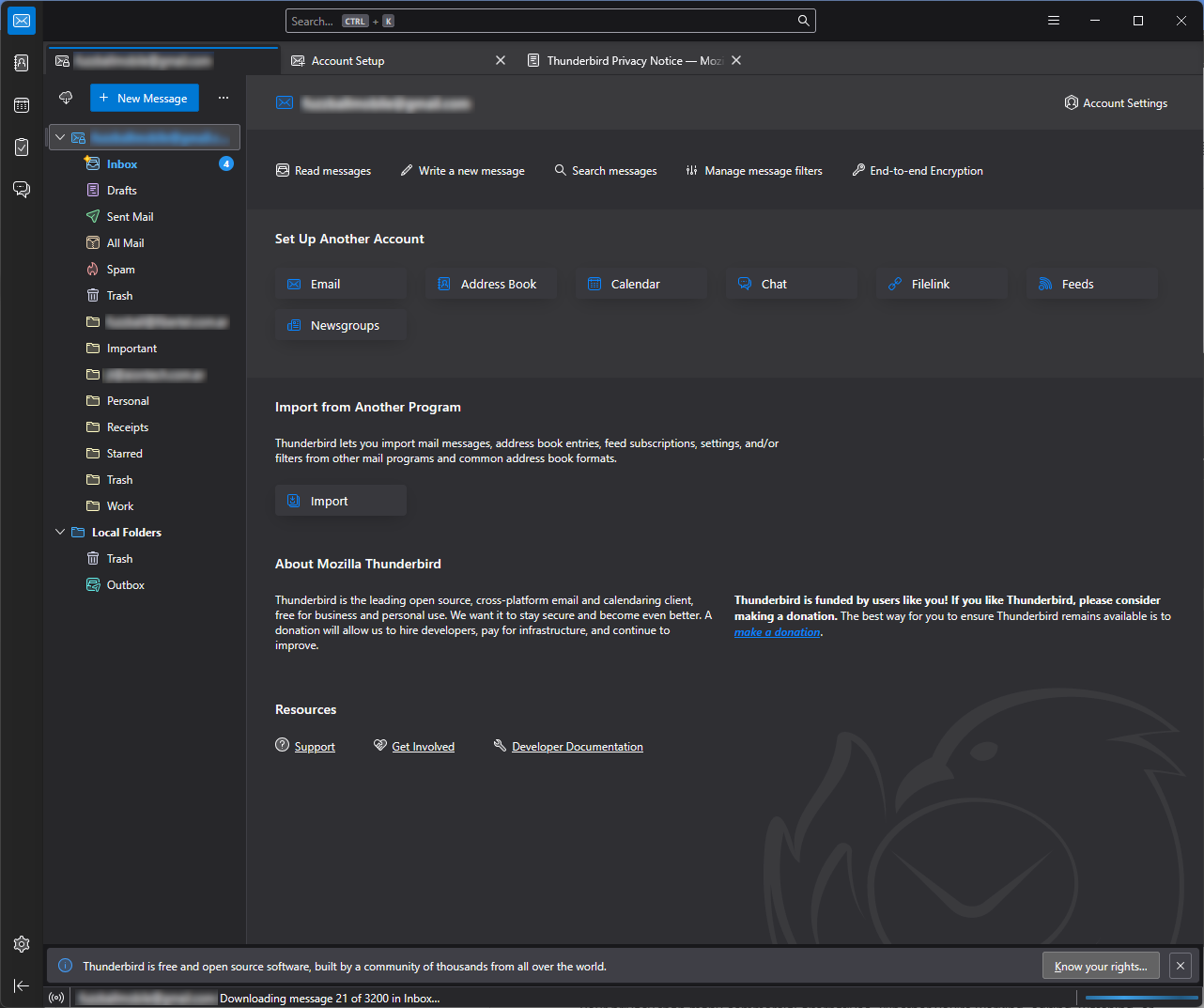Did you know that many of the tools you use every day have free, open-source alternatives that are just as good as—or even better than—their expensive commercial counterparts?
Open-source software is built by communities of developers who believe in making tools accessible to everyone. It’s usually free, regularly updated, and more transparent than commercial software. Best of all, it puts you in control. You’re not tied to expensive subscriptions or locked-in ecosystems.
You don’t have to be a computer wizard to use open-source apps. In fact, many of them are surprisingly easy to install and use. These are professional-level applications we’re talking about here, not amateur hacks pretending to be something they aren’t. Here are seven open-source apps for Windows you should seriously consider adding to your toolkit.
7
LibreOffice – Your Free Office Suite Alternative
LibreOffice is the best-known open-source alternative to Microsoft Office. It includes everything you need: a word processor (Writer), spreadsheet tool (Calc), presentation software (Impress), and more.
You can open and save files in Microsoft formats like DOCX, XLSX, and PPTX, so you won’t have trouble sharing documents. LibreOffice also runs smoothly on most PCs, even older ones.
Why you’ll love it: No fees, no ads, and no surprises—just a solid, no-nonsense office suite that gets the job done.
6
GIMP – Photo Editing Without the Price Tag
Ever wanted to edit photos like a pro but didn’t want to pay for Photoshop? That’s where GIMP (GNU Image Manipulation Program) comes in.
GIMP offers layers, brushes, filters, and all the tools you’d expect from a top-tier image editor. You can use it to retouch photos, create graphics, or even design web images.
Why it’s great: It’s packed with features and completely free. And while it might have a learning curve, there are tons of tutorials online to help you get started.
VLC Media Player is one of those apps that every computer should have. It plays virtually every video and audio format you throw at it—no extra codecs, no strange error messages.
You can use it to stream content, adjust playback speed, sync subtitles, and even convert files. And unlike some media players, VLC doesn’t come with ads, tracking, or annoying popups.
Perfect for: Anyone who watches videos or listens to music on their PC.
4
Bitwarden – A Secure Password Manager
Tired of forgetting passwords or reusing the same one everywhere? Bitwarden is a free, open-source password manager that helps you generate, organize, and securely store your login information. It’s designed to be both secure and easy to use — no technical know-how required.
Bitwarden works across all your devices, with apps for Windows, mobile phones, and browser extensions. Your data is encrypted end-to-end, meaning even Bitwarden can’t see it. Everything is stored in the cloud, so your vault stays in sync automatically—perfect if you’re switching between devices throughout the day.
Why it stands out: It has the polished interface and seamless syncing you’d expect from a commercial product, but it’s open-source and offers a powerful free version.
Ideal for: Anyone who wants secure, hassle-free password management with modern features.
3
Audacity – Easy Audio Editing for Everyone
Need to cut a song, record a podcast, or clean up audio from a video? Audacity has your back. It’s an audio editor that’s both powerful and surprisingly user-friendly.
With Audacity, you can record sound, edit audio tracks, apply effects, and export your work to popular formats like MP3 or WAV. It’s used by professionals and beginners alike.
Ideal for: Podcasters, music enthusiasts, students, and anyone who needs a simple way to work with sound.
2
Thunderbird – Better Email Management
If you’re juggling multiple email accounts, Thunderbird (from the makers of Firefox) might be just what you need. It’s a free desktop email client that lets you read and write emails without using your browser, and with all of your accounts in one place.
You can set up Gmail, Outlook, Yahoo, or custom addresses, and keep everything organized with smart folders, filters, and tags. Thunderbird also supports calendar integration and email encryption.
Why it’s worth trying: It gives you more control over your email without clutter or distractions.
1
Notepad++ – A Smarter Text Editor
Windows comes with a basic Notepad, but if you ever need to take notes, tweak system files, or write code, Notepad++ is a massive upgrade.
It supports tabs (so you can open multiple files at once), color-coding for different file types, and helpful features like auto-save and search/replace. It’s lightweight but powerful, and great for both casual users and developers.
Great for: Anyone who works with text—from coders to note-takers.
Open-source apps are more than just free. They’re often better, lighter, and more respectful of your privacy than many commercial alternatives. Whether you’re working, editing, watching, or organizing, there’s likely an open-source option that fits your needs.
Go ahead and give one of these apps a try. You might be surprised at how easy and reliable they are. And every time you use an open-source app, you’re supporting a community that believes everyone should have access to high-quality software without high prices.