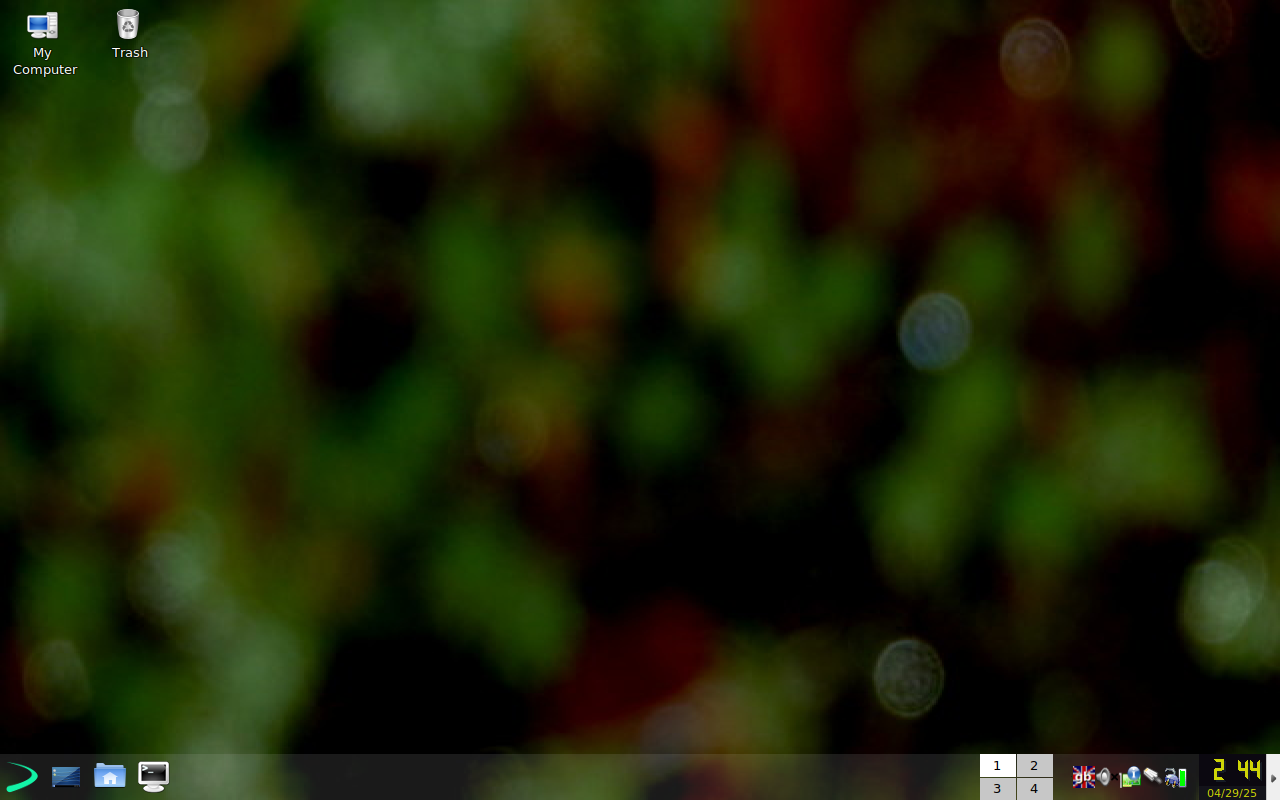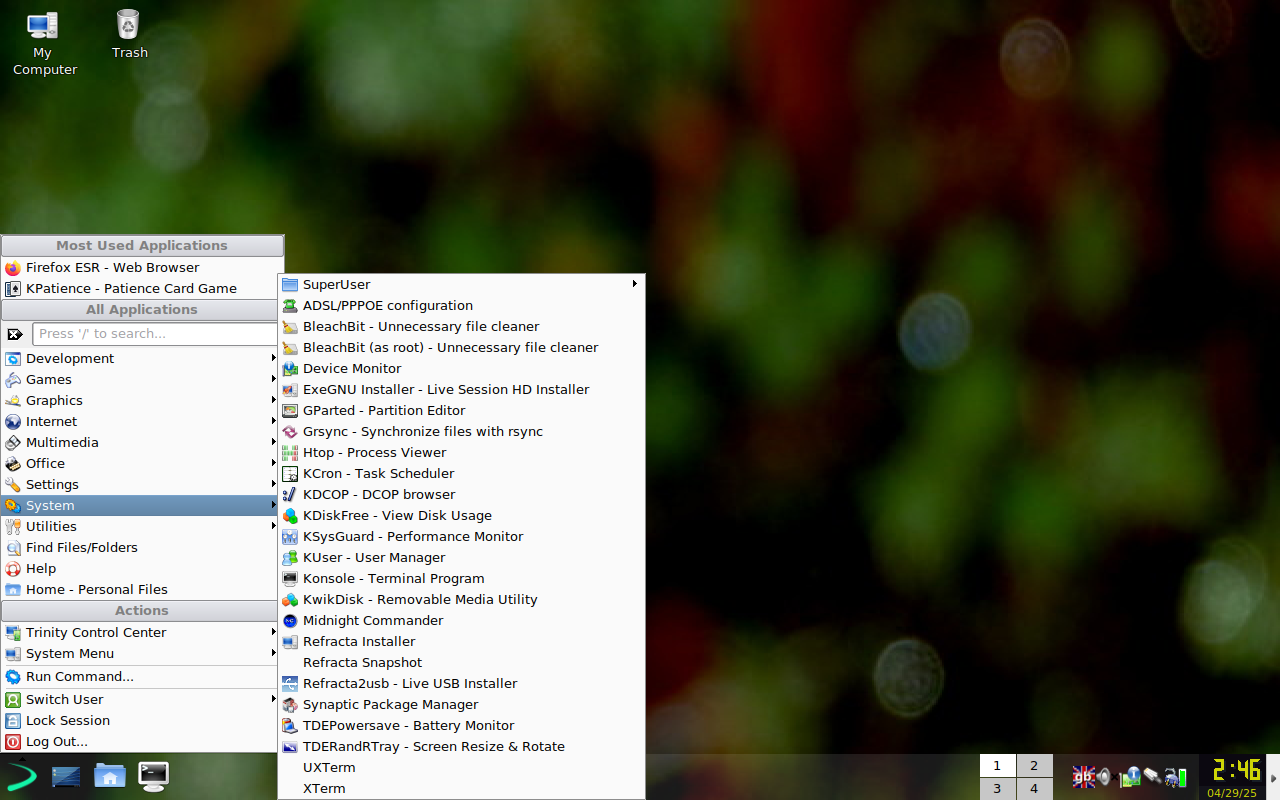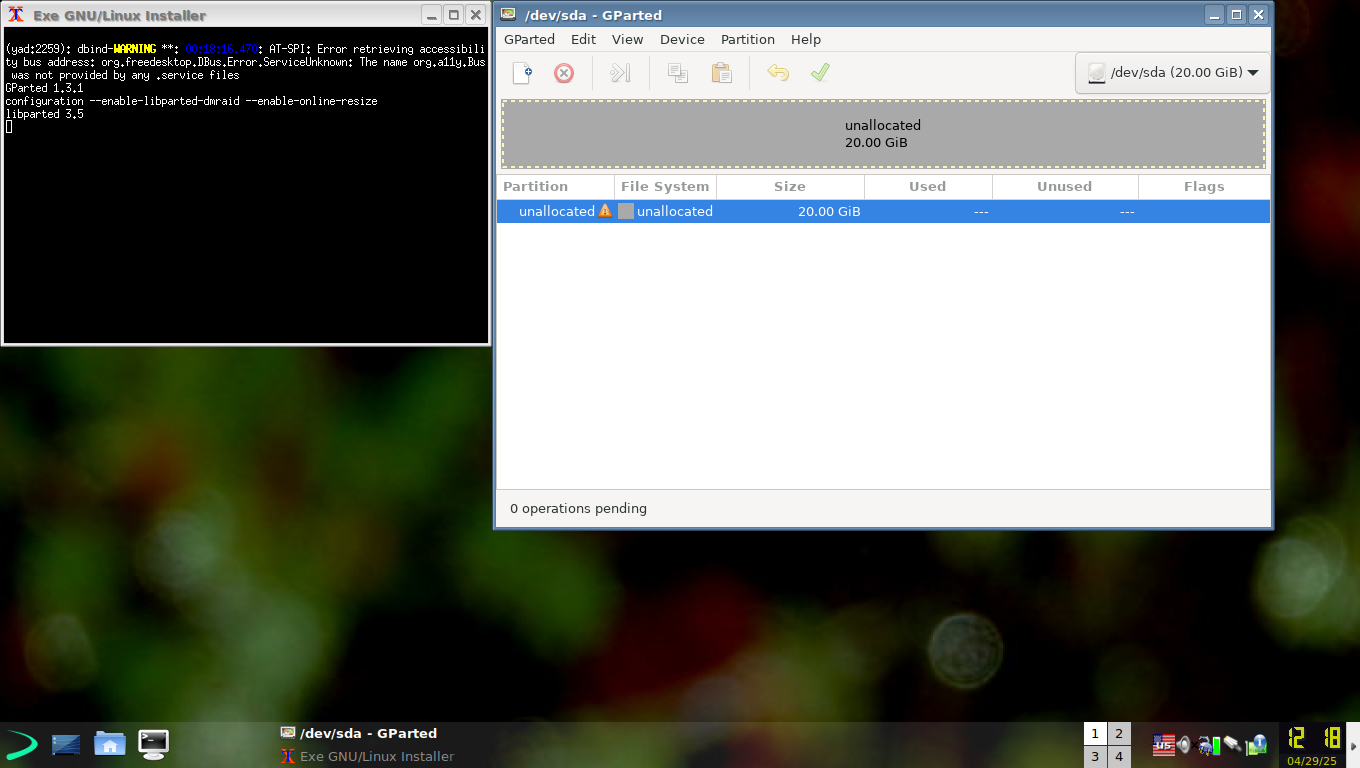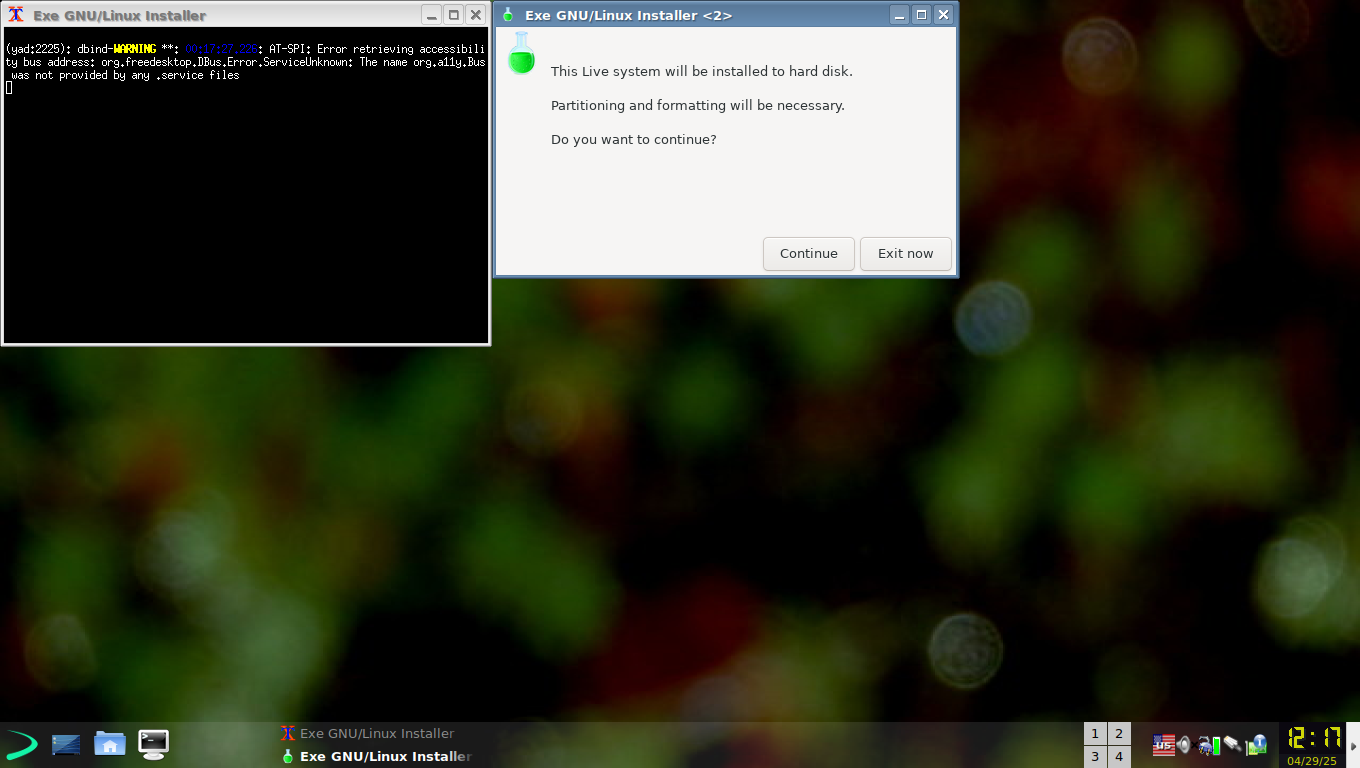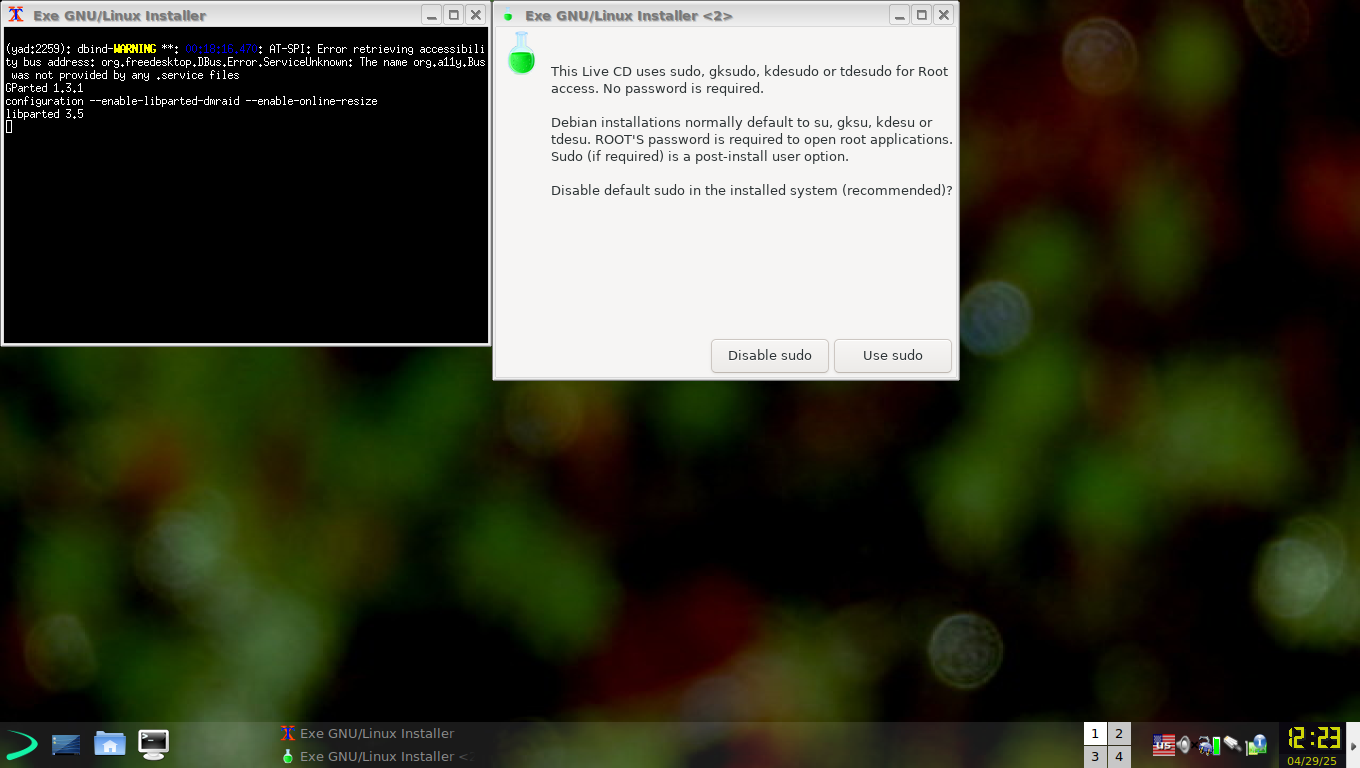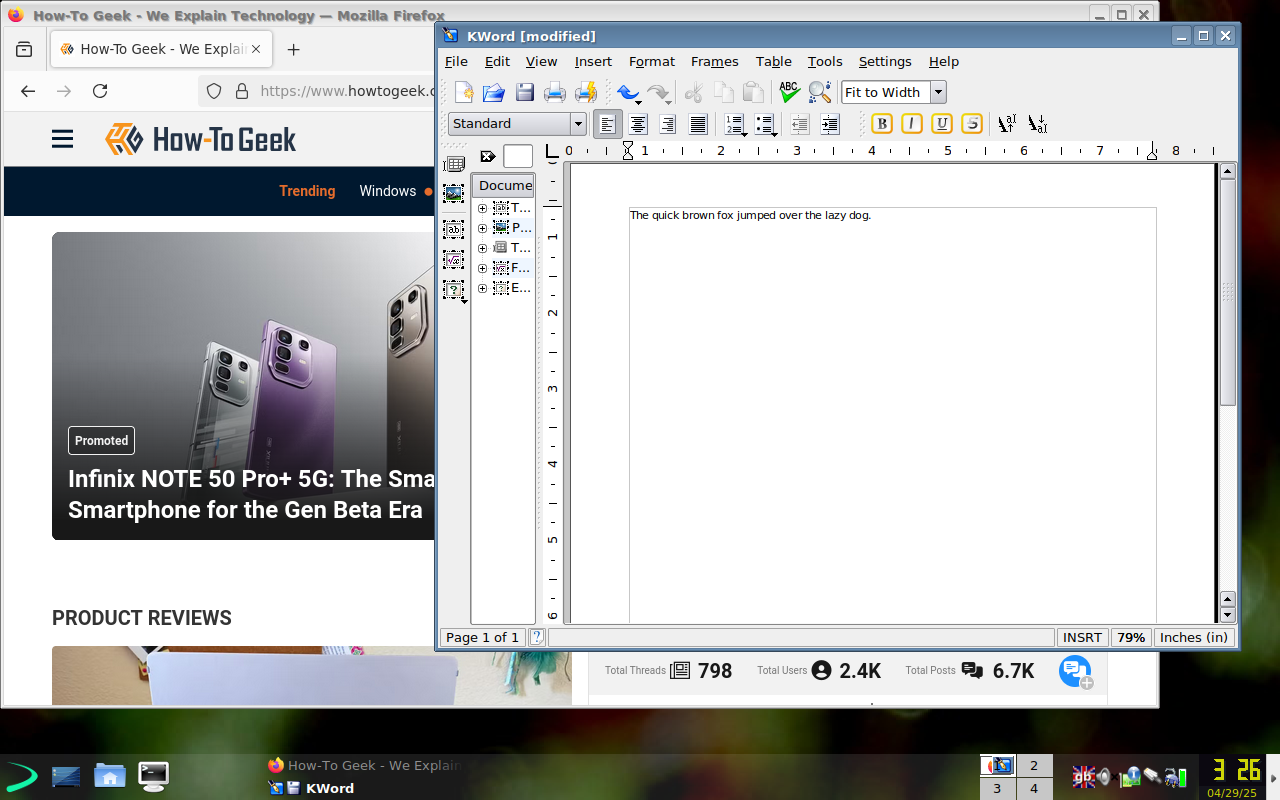Summary
- EXE GNU/Linux is a lightweight Devuan variant with a vintage look, suitable for system rescue.
- Sporting the retro Trinity desktop, EXE includes maintenance tools and lightweight apps by default.
- While fun to try and nostalgic, security concerns during installation may raise flags, as passwords are shown in clear text on user creation.
Linux distros can seem boring when you’ve been using them for a while. Another one? Are you nostalgic for the 1990s and early 2000s? A little-known distro called EXE may be what you’re looking for. Is it for you?
What Is EXE GNU/Linux?
EXE GNU/Linux is a variant of Devuan that’s aimed to be lightweight and able to run primarily as a live distro. You can install it if you want to, but it comes with some tools for system rescue.
Devuan itself is an offshoot of Debian, made up of developers who split off from Debian after it adopted systemd for managing Linux services like web servers over the traditional System V init system. While systems now handles processes on most of the major Linux distributions, Devuan and by extension, EXE, doesn’t.
Instead, Devuan promotes what it calls “Init Freedom.” The older “SysVInit” is the default, and other systems are available to install for users who want them. The politics of systems were quite heated in the early 2010s because systemd was such a radical redesign of the way Linux booted up with its size and keeping the system logs in binary form instead of plain text the most controversial changes. Devuan and EXE are legacies of that era of transition in the Linux world.
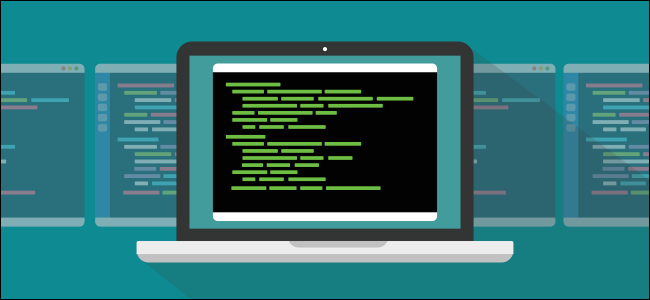
Related
Why Linux’s systemd Is Still Divisive After All These Years
A decade after it was first introduced, systemd is still the target of some savage opposition–but why? Is the outrage justified?
EXE takes its name from the fact that it’s developed in Exmouth, England.
What Makes EXE Unique?
Apart from being based on Devuan, EXE is noticeable for a sense of retro charm. The default desktop is the Trinity desktop. It’s a continuation of the KDE 3 interface style before it switched to the newer Plasma desktop. Trinity could perhaps be best described as being to KDE as MATE is to GNOME. They’re continuation of older desktop styles suited to less powerful machine.
Using Trinity on EXE feels charmingly retro. It can be fun to use on an old or secondary machine. Since Debian and Ubuntu are my go-to distros, there was quite a bit that felt familiar to me.
EXE comes with a lot of tools by default for system maintenance, such as GParted for partition management. It also comes with standard programs like Firefox. The other programs are lightweight such as KWord instead of LibreOffice. The inclusion of a standard browser seems to be a concession that the modern web is often unusable on “lightweight” browsers.
Despite including some more modern apps, the experience of using EXE felt nostalgic. It felt like stepping into a time warp to the 1990s or early 2000s. I had flashbacks to trying out Knoppix, another live distro and the first distro I ever used.
What Is It Like to Install EXE?
While EXE is perfectly serviceable as a live distro, I wanted to see how well the installation worked. I often like to try new distros in virtual machines first because distro behavior can be finicky in VMs. So I grabbed an installation image and set up a new VM in VirtualBox.
There’s an icon to start the installer helpfully located on the desktop. I started it and was confronted with a message that I had to partition the virtual hard drive with GParted. I was perfectly comfortable doing that but someone who had no experience with Linux might balk at that.
Exe uses a custom installer instead of the Debian installer that other Debian-based distros use. After I partitioned the hard drive, I was walked through the other usual steps of setting up the system.
One thing that surprised me, and in an alarming way, was the way it handled setting up the user accounts. When entering the passwords, they were echoed in clear text instead of being obscured by dots or asterisks. This meant that anyone looking over my shoulder could have seen the password I created.
This is insecure and I was shocked that omitting a security step so basic made it into production code. Even worse, users are encouraged to set up separate root and regular user accounts instead of setting up Ubuntu. Either way, the barn door would be wide open for shoulder surfers. If you want to install EXE, it might be a good idea to do so in a private place, or perhaps invest in a privacy screen.
Security issues aside, the installation was uneventful. The installer copied the right files onto the system and set up the bootloader. While an experienced Linux user like me would have no problem, the installer’s wording was more technical, which might put off less sophisticated users. On the other hand, the default Debian installer might not be much better, but at least it hides passwords when you type them.
What’s It Like to Use EXE?
With the system installed, it was now time to boot into it. Booting went smoothly. I logged in with my newly created user credentials. The login manager obscured the passwords, but I would expect that as a third-party code.
Despite its quirks, using EXE feels charmingly retro. There were still a few other quirks. Despite selecting American English as the language, being an American who speak American English as his native language, the system was set up to use British English. I had to change the settings in the “Trinity Control Centre” instead of “Trinity Control Center.” Fortunately, this was easy to fix in and with the language setting change in the Control Centre, it became a Control Center.
Installing Software on EXE
With the proper orthography configured for my side of the Atlantic, I wanted to see how installing software went. I was reassured to find the familiar APT package manager common on Debian-based distros.
To use it, I had to become root, since sudo wasn’t set up for my username. I opened the terminal and typed:
su -
Then I upgraded the packages:
apt upgrade
With the packages updated and the system updated, I decided to find something to install. I noticed that there was a missing feature: a solitaire game. I tried “apt search” for PySolFc, but it didn’t appear to be available. I went with KPatience, which is also the solitaire game and also appropriate for EXE’s British origins, since “patience” is the British English term for card solitaire.
Fortunately, KPatience installed smoothly, similar to any other Debian-based system.
Should You Use EXE?
If you like trying out distros and like live distros, EXE might be fun to try out, perhaps with something like Ventoy that lets you boot multiple distros from one USB stick. If you have any older machines, it might be worth testing with.
EXE’s technical quirks I encountered when I actually installed it would give me pause to recommend as a daily driver. Even at the end of this article, I can’t get how password creation was echoed in plain text out of my head. It would have been trivial to turn this off or obscure the password somehow. The project homepage also seems bare-bones. I would be wary of relying on this distro. If you needed to get work done with your distro, you might be better off with an upstream distro like Debian or Devuan if you really hate systemd. You can easily install lightweight desktop environments like Xfce on a standard distro.
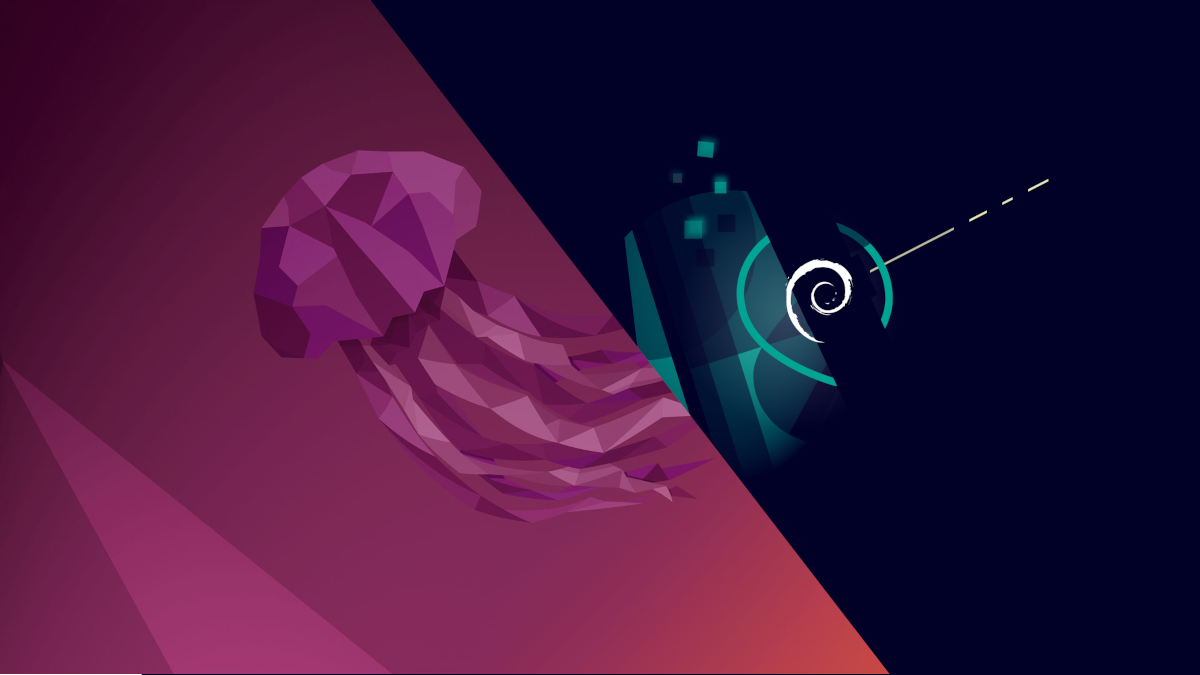
Related
Debian vs. Ubuntu Linux: Which Distro Should You Choose?
From software updates to hardware support, there are some key differences to be aware of.
Still, EXE was fun to play with. I don’t have as many issues with systemd as a regular desktop user, so I’ve never felt drawn to distros that explicitly eschewed it. That’s the fun of Linux, there’s always something new to try and there are different ways of doing things. That’s why we’ll see more distros like EXE in the future.