When Microsoft Defender is mentioned, most users think of the antivirus software included in Windows (currently called Windows Security). On the one hand, this is correct, as the antivirus engine within Windows Security is called Microsoft Defender.
On the other hand, an app called Microsoft Defender is available for Microsoft 365 subscribers, which can manage the security settings of up to five devices in the local network.
The difference between them is not immediately obvious. Reason enough to clarify the terms and differentiate between the two programs.
Further reading: Windows Security vs. Microsoft Defender
A look back at the history of Defender
Defender originated from software developed by Giant, which was acquired by Microsoft in 2004. At that time, spyware and adware programs were flooding Windows computers. Microsoft felt compelled to take action.
Following the takeover of Giant, Microsoft renamed the program Windows Antispyware and made it available as a free download for Windows XP.
In 2005, it was integrated into the newly developed Windows Vista.
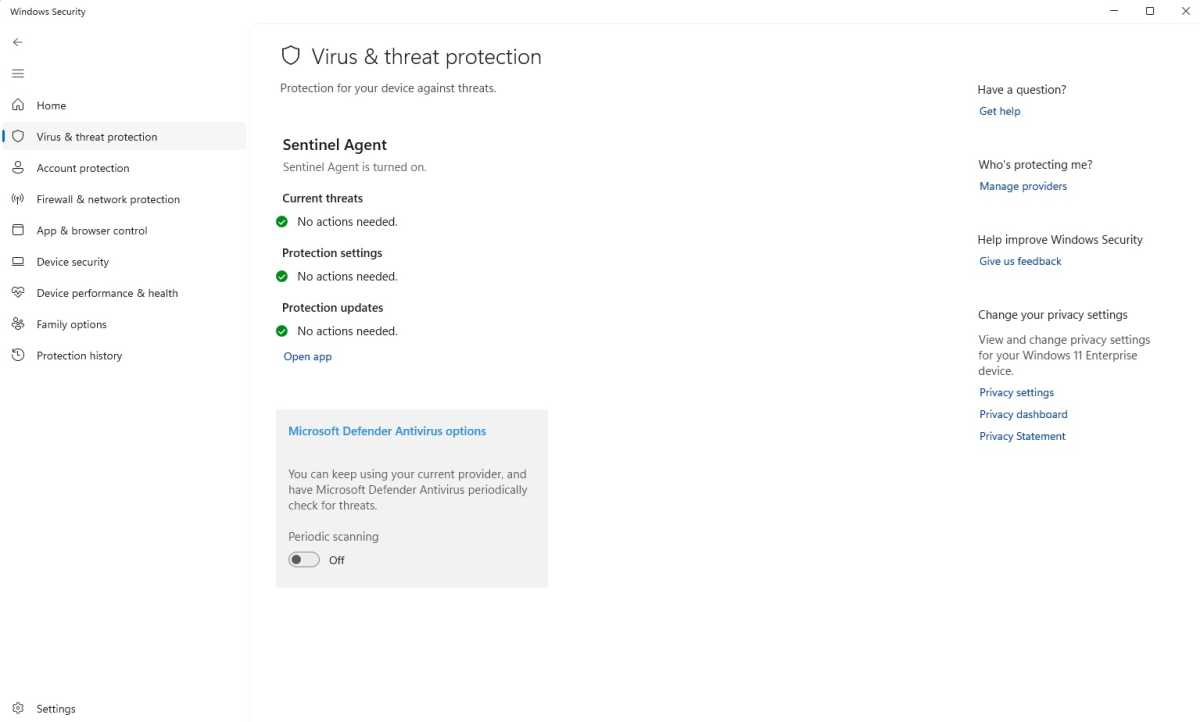
Pure confusion: The Windows antivirus tool is called “Microsoft Defender Antivirus.” At the same time, however, Microsoft Defender is an app that only indirectly has anything to do with antivirus.
Foundry
Windows Antispyware only combats adware and spyware. To defend against malware such as worms and Trojans, users still had to rely on antivirus programs from third-party manufacturers.
This only changed in 2012 with the release of Windows 8, where the tool replaced a lightweight antivirus program called Microsoft Security Essentials, which had been available as a free download since 2009.
The former antispyware now recognized malware of all kinds and became an integral part of the operating system under the name Windows Defender.
Further reading: Windows Defender antivirus: 5 settings to change first
With Windows 10, Microsoft began to integrate Defender into a larger suite of security products that were managed via the new Windows Defender Security Center.
This center is now simply called Windows Security and is used to manage the various security modules in the operating system.
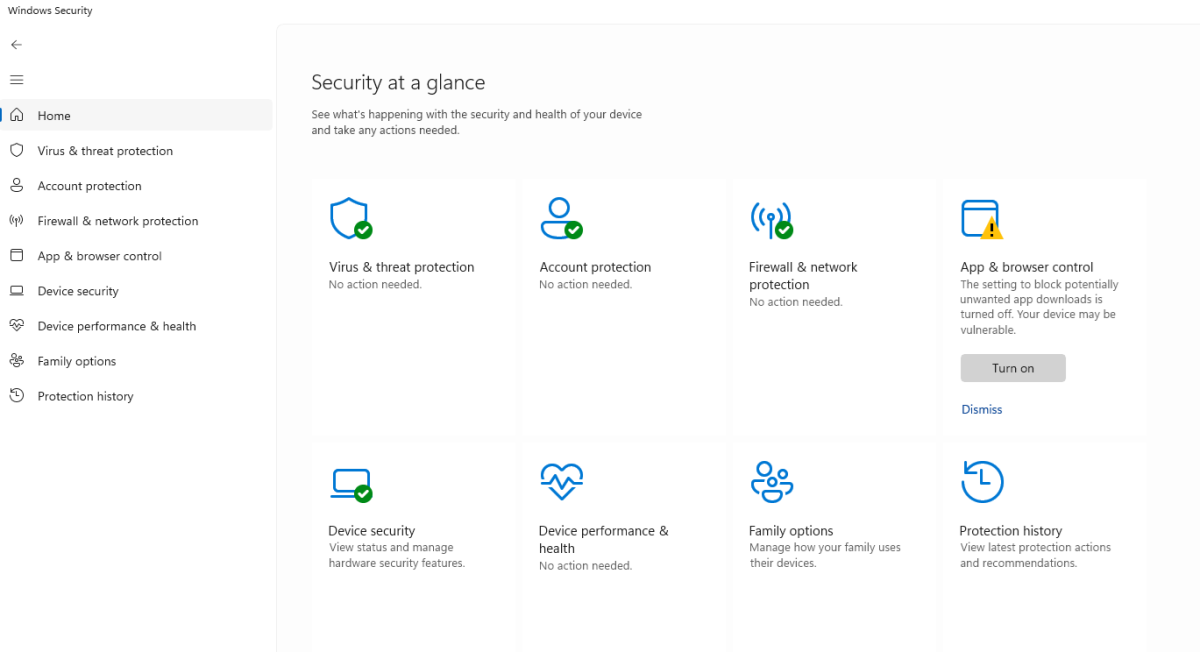
The former Security Center is now called “Windows Security” and summarizes the Windows 11 security modules in one overview.
Foundry
Windows Security can be accessed via the taskbar. You can usually find the icon by clicking on the arrow for the hidden icons. It appears as a blue shield.
If there are no complaints, you will see a white tick on a green background. Alternatively, you can also access the area via the “Settings” of Windows 11 and the “Privacy and security” item. Click on the “Windows Security” button there.
Overview: Windows Security
Windows Security comprises several modules, all of which are more or less concerned with data protection and data security within Windows. In detail, these are:
Virus & threat protection: Here you will find the antivirus tool Microsoft Defender Antivirus as well as ransomware protection, which is designed to monitor access to Windows folders.
Account protection: In this area, you control the synchronization of your important data with the cloud service Onedrive as well as the Windows login options.
Firewall & network protection: In this module, you have access to the Windows firewall settings.
App & browser control: Windows offers extensive options for protection against dangerous apps and websites as well as phishing protection.
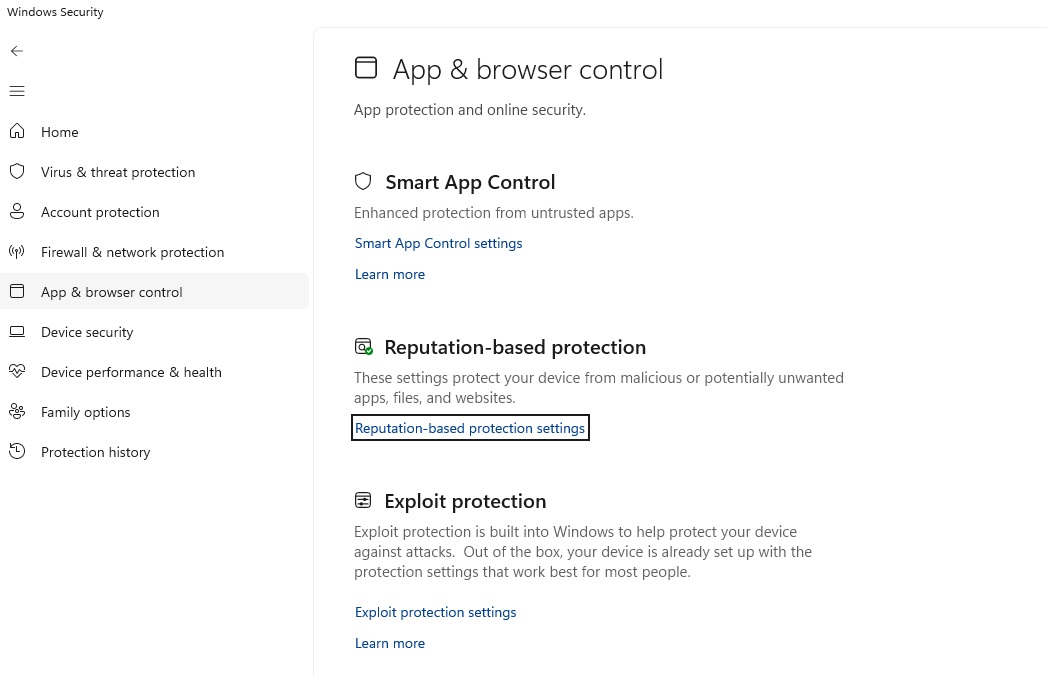
Foundry
Device security: This area includes a range of Windows-internal functions for working with the security hardware in your computer.
Device performance & health: The operating system provides reports on the current security status of the computer here.
Family options: This module links to an online administration — primarily for parental control settings in your Microsoft account.
Protection history: A log of actions performed relating to protection against viruses and potentially unwanted programs appears here.
Microsoft Defender: What the app can do
Microsoft Defender Antivirus should not be confused with the Microsoft Defender or Microsoft Defender for Individuals app.
The manufacturer announced the app for the U.S. market in June 2022. It is only available for subscribers to the Microsoft 365 Office package in the Single and Family versions and is installed automatically together with the Office applications.
If this does not work, the app can be downloaded free of charge from the Microsoft Store.
Microsoft Defender manages the security of up to four devices via a central dashboard.
In addition to PCs and laptops, this also includes smartphones and tablets with Android and iOS as well as desktop computers with Mac OS. Warnings and notifications about newly recognized threats can be played out simultaneously on all devices.
It is interesting to note that Microsoft Defender not only works with the internal virus guard Microsoft Defender Antivirus, but also with almost every antivirus tool on the market.
For example, the app also forwards the messages from Avast or Norton antivirus programs.
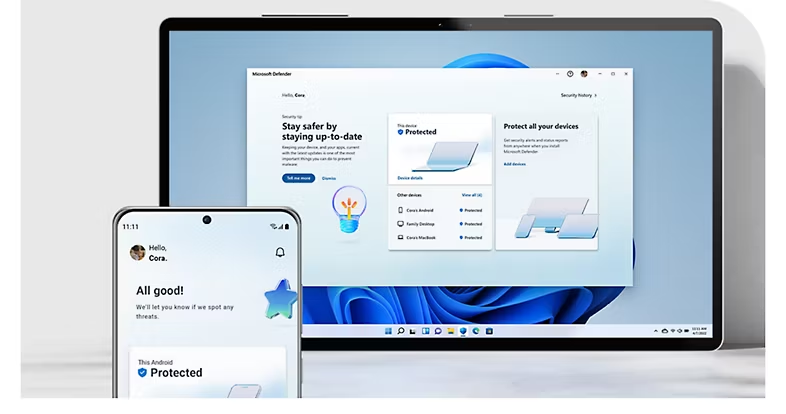
Microsoft Defender app.
Microsoft
Microsoft Defender app: Protection for multiple devices
Use the “Add devices” button to extend the protection of Microsoft Defender to other devices.
To do this, either scan the QR code that appears and follow the links to the Google Play Store, the Apple App Store, or the Microsoft Store.
Or you can send the link to Defender in the Microsoft Store to other devices and users.
You can check the security status of the current computer and the other devices that you manage via Microsoft Defender via “Device protection.”
You will also find the “Security history” there, which you can also access via “Warnings and history” on the start page.
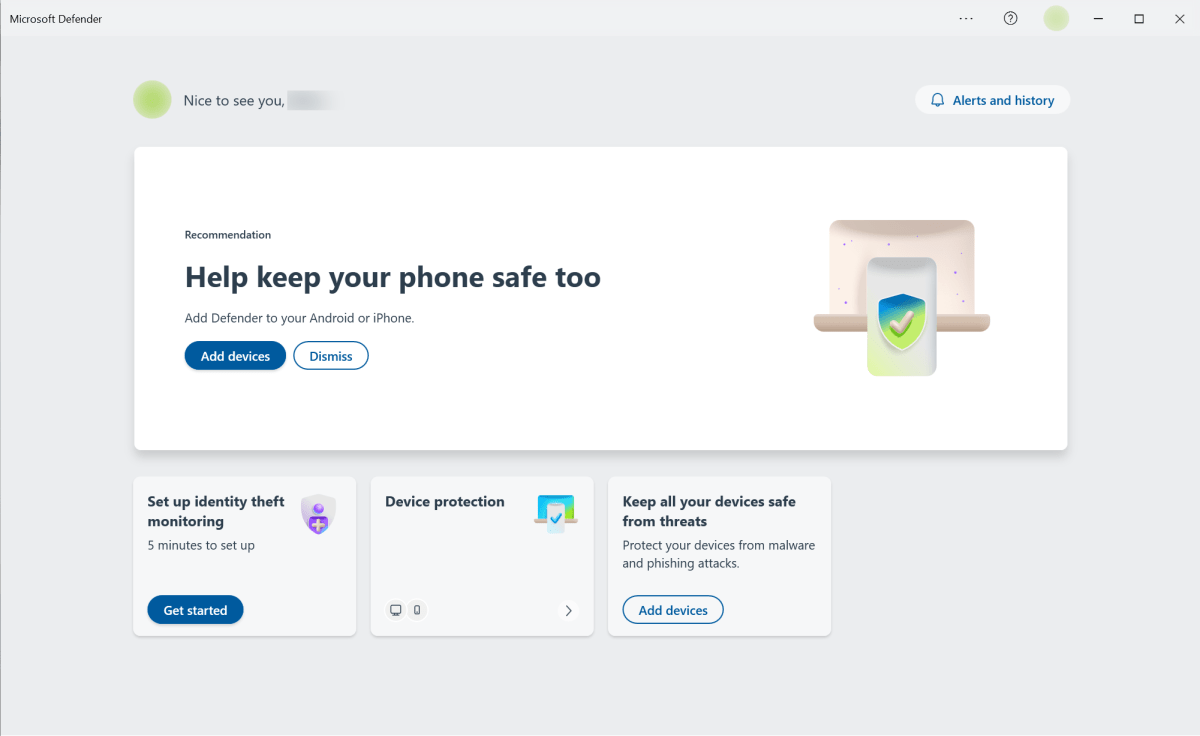
Microsoft Defender centrally manages the security of all devices on which it is installed. This also includes mobile devices such as smartphones.
Foundry
If you click on it, it shows you in list form which actions Defender has performed on the individual devices, for example where it has removed malware or activated web protection.
Mobile version of the Defender app
Microsoft Defender for Android is not installed automatically, even for Microsoft 365 subscribers. Instead, you must obtain and set up the program via the Google Play Store.
Only once you have signed in to your Microsoft account in the app will the mobile device on which the app is running appear in the list of protected devices.
And there is something else that distinguishes the app from the Windows version: Defender for Android not only comes with its own virus scanner, but also includes web protection that warns you of dangerous websites and prevents you from downloading apps that want to spy on personal data.
It also regularly displays security tips and recommendations.
You can find the antivirus program and web protection on the start page by tapping on “Device protection.” On the following page, make sure that “This device” is selected at the top and go to “Protection against malware.”
On the next page, you will see the “Monitor for malicious apps” function. It is active by default and checks existing and newly downloaded apps for malware.
Click the “Scan” button under “Run a manual scan” to initiate an additional virus scan. Defender performs a scan every day even if you don’t click it.
One page back, “Web protection” takes you to the function of the same name. It compares the web addresses you visit with a list of fraudulent or dangerous websites compiled by Microsoft and issues a corresponding warning if necessary.
You can access a list of previous warnings and notifications as well as virus detections on this device via “Security history.” This function corresponds to the “Device protection” in the Windows version of Microsoft Defender.
Use another antivirus program in parallel
As soon as you install the virus scanner of a third-party manufacturer, Windows Defender automatically withdraws.
The antivirus program you have chosen is now responsible for monitoring the system for suspicious actions.
Only if Windows detects that this software is out of date, has expired, or is not working properly will the Defender come back into play.
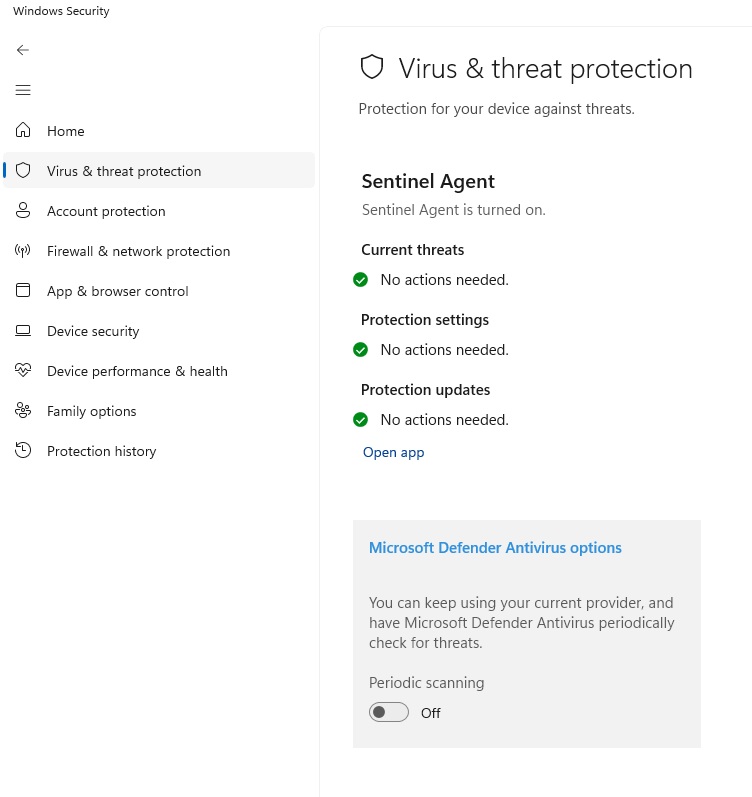
Enable Microsoft Defender Antivirus if you want it to continue working alongside a third-party antivirus program
Foundry
However, you can also run additional scans with Defender using a functioning third-party product.
To do this, open “Virus and Threat Protection” in “Windows Security”, click on “Microsoft Defender Antivirus options” and set the “Regular Scan” switch to “On.” As soon as new virus definitions are downloaded, the Defender now performs a quick scan once a day.
This article originally appeared on our sister publication PC-WELT and was translated and localized from German.



