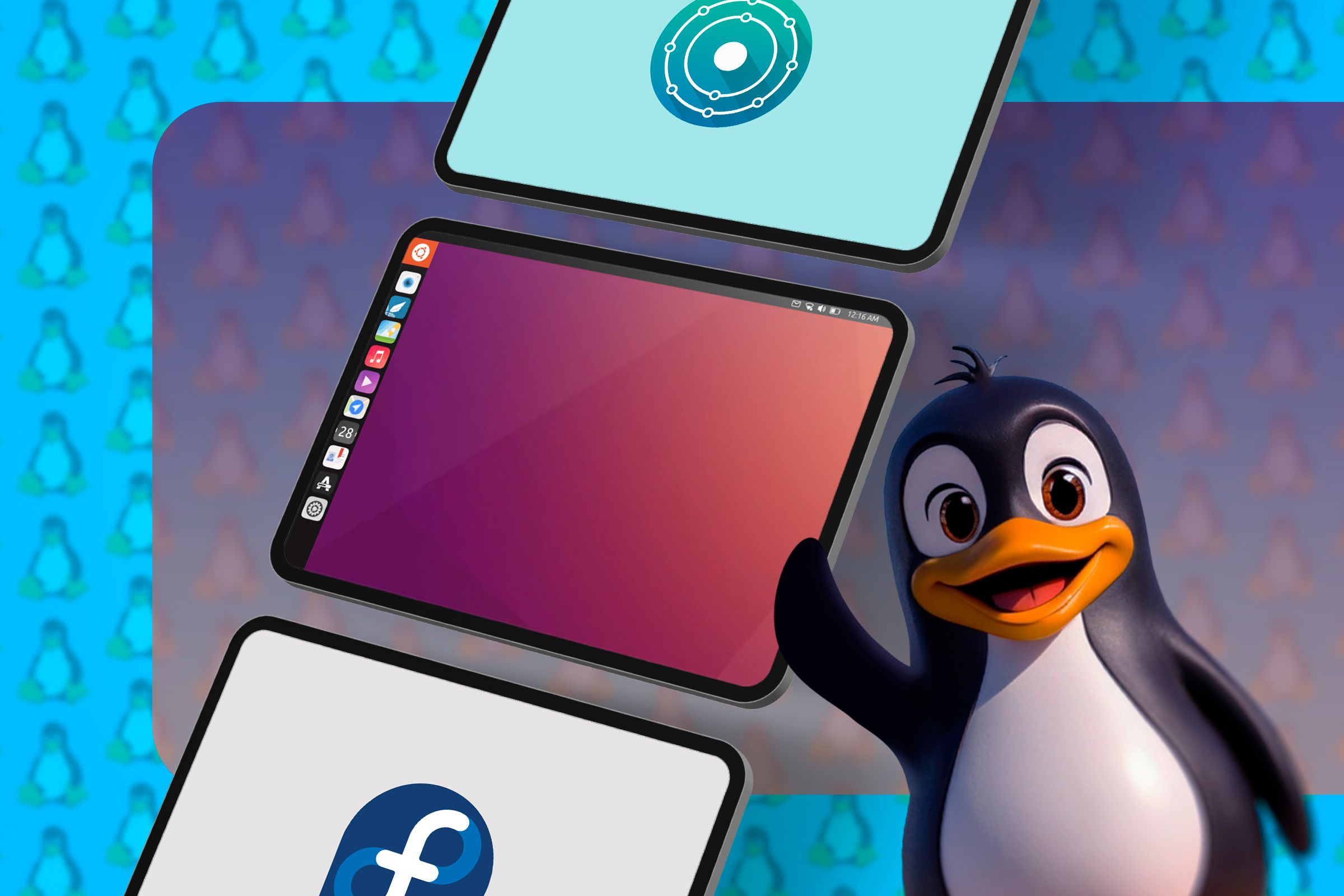Is your Windows PC working as expected—without any bugs or problems—but you still feel unsatisfied using it? Well, you don’t need one thing to be faulty to switch to another! Here’s why I switched to Linux, even though my Windows system was working fine!
As far as I can remember, I have never encountered any system-breaking bugs or BSOD (Blue Screen of Death) issues in my time using Windows. I also ran Windows on performant hardware and rarely faced system slow-downs or lags. Yes, system update pop-ups were annoying, but I could pause it, so it was never a deal-breaker.
That being said, I never felt fully satisfied using Windows. It’s only when I used Linux that I realized what a well-thought-out operating system can be, and how it can completely overhaul my workflow and productivity.
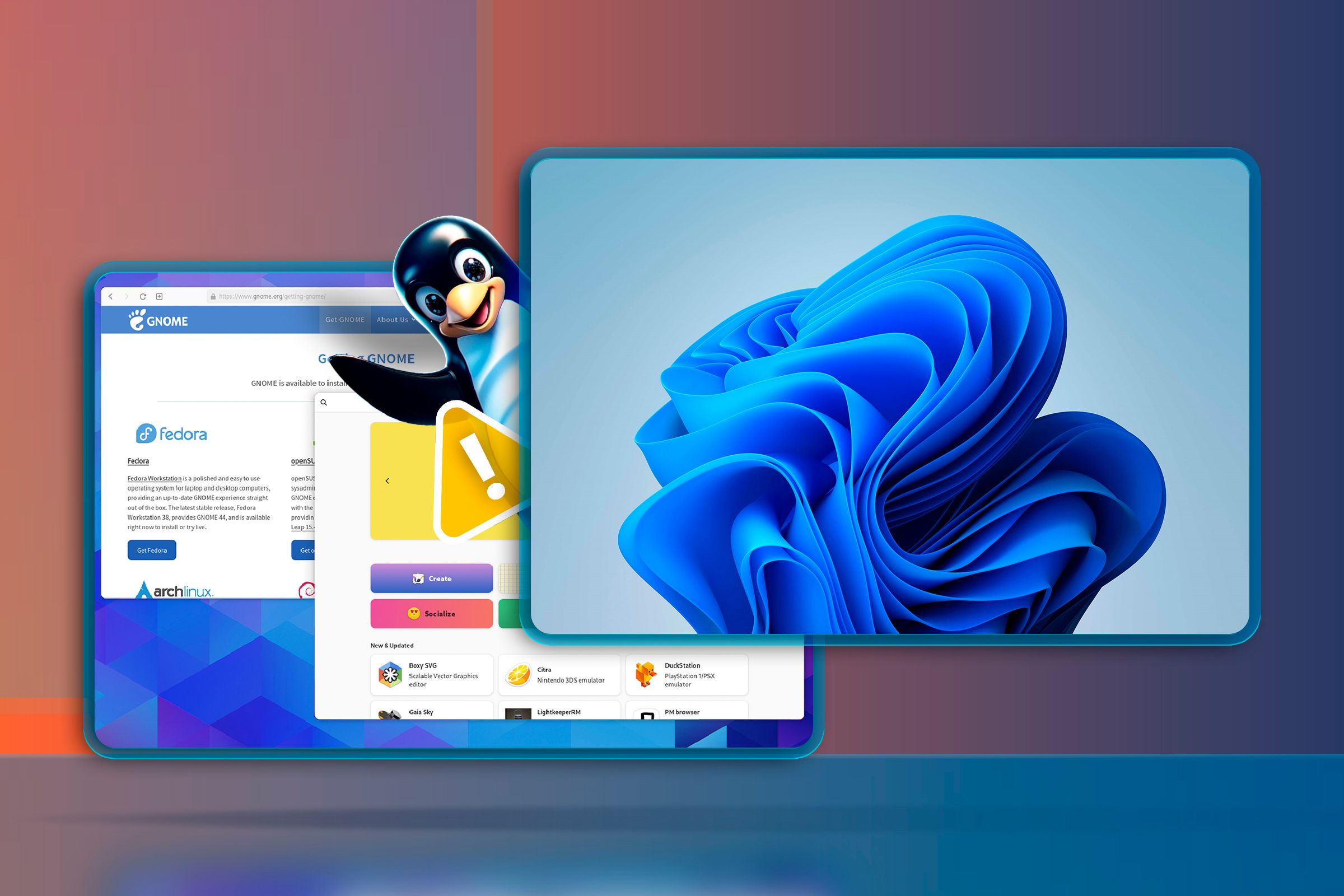
Related
5
Linux Is Better for Multitasking Than Windows
I never truly understood what multitasking was until I started using Linux. My workflow typically demands 10 odd apps opened simultaneously along with multiple browser instances for different research projects. On Windows, especially older versions, your options are typically limited to using the taskbar or Alt+Tabbing.
While the taskbar can help you switch between your apps, it doesn’t auto-hide the previous app when you switch to a new one—thereby cluttering the desktop. Furthermore, it’s not much help when you have multiple instances of the same app opened. Likewise, Alt+Tab is just a slow and messy way to switch apps, especially when you have a ton of them open.
Windows 10 and 11 did solve this issue on a certain level with the introduction of virtual desktops, and Windows 11’s Snap Layout is also a welcome addition. However, Linux has had these functionalities since the early 2000s, and it is better developed and well executed on the penguin side.

Related
For example, on GNOME-based distros, the entire workflow revolves around virtual desktops (workspaces). You can drag and drop apps from the dock into different workspaces to quickly start your workflow. You can also configure specific apps to open in specific workspaces.
Then you have tiling window managers with auto-tiling functionality that automatically organizes app windows as you open them. Many distros like GNOME and KDE Plasma have extensions (or plugins) that you can use to add auto-tiling functionality. All of this makes for a much more intuitive multitasking experience when compared to Windows.
4
Linux Lets Me Customize the Desktop However I Please
Many people see the operating system as a means to an end—a middleman to run that app they want to use. However, the operating system dictates your workflow more than you might realize. If you’re a Windows user and have tried using macOS you know exactly what I’m talking about. Most of these proprietary operating systems push a particular way of using your computer, and you’re forced to adapt to it—whether that suits you or not.
However, with Linux, you have complete customization freedom to mold your desktop to match your workflow, not the other way around. If you don’t like the default application menu, you can change it with a few clicks. For example, on GNOME you can install an extension like the ArcMenu to switch between dozens of app launcher variations. Likewise, if you don’t like the taskbar on the bottom, you can move it to the top, left, or right edge of the screen. Most distros even offer the option to choose between different desktop environments, which gives you even more options.
This level of customization isn’t just about aesthetics—it’s about removing friction from your daily work. Linux lets you configure your OS such that it complements how you work, making you more productive at what you do!
3
Linux Offered Better, Simpler Security
I’ll give credit where it’s due—modern Windows has improved significantly with Windows Defender, and if you follow the best security practices, you might not need additional antivirus software. However, Windows 7 and earlier releases of Windows 10 were a different story—which is when I switched to Linux.
The antivirus situation on Windows was a mess. Free options were often bundled with adware. Some antivirus solutions would change the default search engine browser and inject ads all over the OS. The better options required subscriptions, which meant more money down the drain for something that should be an integral part of the operating system!
Now, Linux never had this problem. By design, Linux offers better guardrails with official repos for downloading tested software and a permission model that will prevent rogue scripts from automatically running without your explicit permission. The Linux architecture simply doesn’t allow the same types of threat vectors that plagued Windows systems.
I’m not claiming Linux is invulnerable. No system is perfectly secure. Your Linux system can still be compromised if you don’t follow the basic security measures.
2
Linux Distro Upgrades Don’t Require Hardware Upgrades
As a techie, I’m enthusiastic about new features and system upgrades. Unfortunately, on Windows, that curiosity usually comes with a price tag. Each new Windows release seems to demand more powerful hardware, with some versions even requiring specific components (e.g., TPM module for Windows 11) that older machines simply don’t have.
Thankfully, with Linux, I can upgrade to the latest version without upgrading my hardware. When a new distribution release comes out, I can install it on my existing hardware without worrying about whether my machine meets some arbitrary new requirement. This means I can stay current with software innovations without the financial burden of constant hardware refreshes.

Related
I’ve successfully run modern Linux distros on decade-old laptops that would crawl to a halt under the weight of Windows 10, and can’t even run Windows 11. This not only saves money but also reduces e-waste—a win for both the environment and my wallet!
1
System-Level Tweaks Are Easier on Linux
There’s a common misconception that Windows is easier to use because of its graphical interface. Yeah, it can be easier for day-to-day work, but if you need to make deep system-level changes, you’re often in for a frustrating experience.
The Windows Control Panel and other system management apps are notoriously convoluted. Settings are scattered across different menus, buried under non-intuitive categories, and often duplicated in different locations. Unless you already know exactly where to look, finding specific settings can feel like a scavenger hunt.
Many Windows power users eventually resort to using the command line or PowerShell for system manipulation anyway. But if you’re going to use terminal commands, why not use them on a system where the terminal is a first-class citizen rather than an afterthought?
Linux’s terminal is more powerful, more consistent, and better documented than its Windows counterparts. And for those who prefer GUI tools, Linux offers those too—often with more logical organization than Windows’ settings maze.
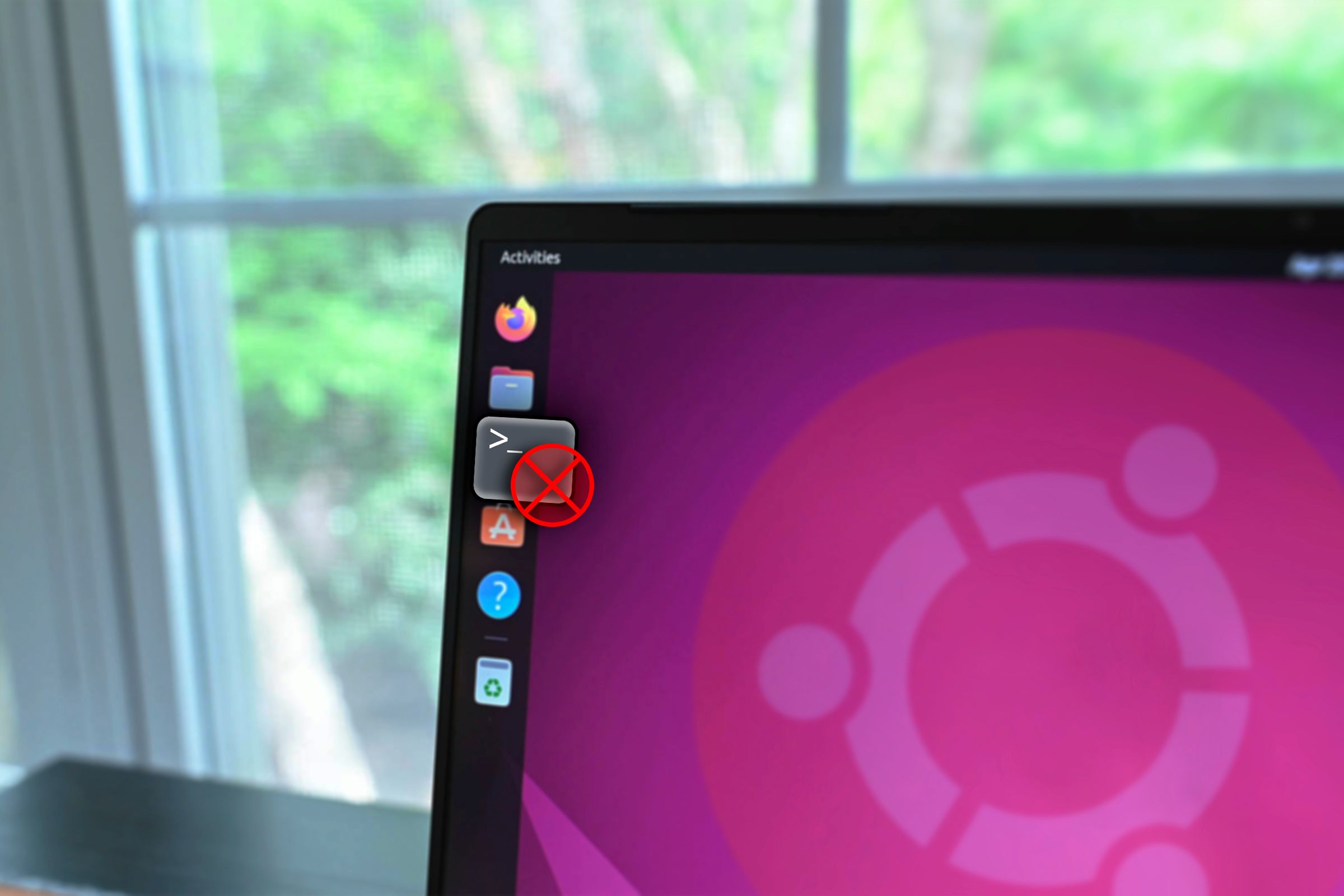
Related
15 Ways to Improve Ubuntu Without Touching the Terminal
Don’t like using the terminal? No problem! Revamp Ubuntu by just using GUI apps.
There you have it—my qualms and frustrations with Windows’ shortcomings that led me over to the Linux side. Of course, by this I am not saying Linux is perfect, and one of the biggest issues is the apparent app-gap. Fortunately, you can do what I do and dual-boot Windows with Linux and enjoy the best of both worlds!

Related
7 Things Nobody Tells You About Dual Booting Linux and Windows
Truths about dual booting I learned the hard way.