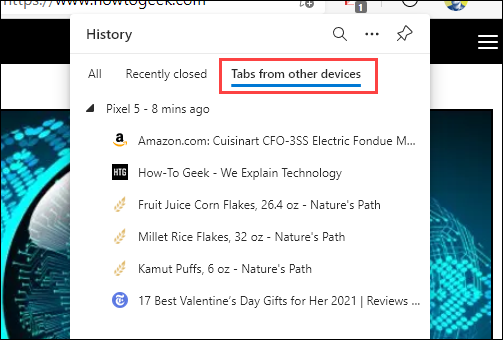If you’re like most, you surf the internet across multiple devices, including a smartphone and a computer. The key to making those work together is allowing tabs to sync between devices. Thankfully, Microsoft Edge syncs tabs and history, but only after you set it up.
If you’re unfamiliar with tab syncing, the concept is pretty simple. Let’s say that you use Microsoft Edge on your PC and your smartphone. With tab sync enabled, you can view the tabs open on your phone from the PC.
RELATED: What You Need to Know About the New Microsoft Edge Browser
Enable Tab Sync in Microsoft Edge
Microsoft doesn’t enable the tab syncing feature by default, so we’ll have to turn it on. We’ll start on the desktop version of Edge, which is available for Windows, Mac, and Linux.
First, open the Edge web browser, click the three-dot menu icon in the top-right corner, then select “Settings.”
Under “Your Profile” on the Settings page, click “Sync.”
Toggle the switch on for “Open Tabs.” Additionally, you can enable “History,” which will further improve the interoperability between devices.
That’s all we have to do on the desktop.
Now, open Microsoft Edge on your iPhone, iPad, or Android device. Tap the three-dot menu icon at the bottom of the screen.
Select “Settings” from the menu.
Scroll down to the “Accounts” section of the Settings and tap your account.
Select “Sync” under the “Sync Settings” heading.
Toggle on “Sync” at the top, then make sure that “Open Tabs” is enabled under “Data Items.” Here’s where you can also enable “History” again.
Microsoft Edge will now sync open tabs between any of the devices that have these settings enabled. Make sure to enable it on every device you own.
Use Tab Sync in Microsoft Edge
With tab syncing enabled, we can now access open tabs from any Microsoft Edge browser. It works slightly differently on desktop and mobile, so we’ll show you both.
On the desktop version of Edge, click the three-dot menu icon in the top-right corner, then select “History” from the menu.
The history menu will open. There will now be a tab titled “Tabs From Other Devices.” Your devices will be listed here. Expand each device’s listing to see the list of open tabs.
Note: You may not see all the tabs right away. It will take a little while for everything to sync after you first enable the feature.
To access tabs from other devices on iPhone, iPad, or Android, tap the tabs button in the bottom bar.
Navigate to the “Recent Tabs From Other Devices” tab. The other devices will be listed here, and you can expand them to see the open tabs.
It’s as simple as that! You can easily pick up where you left off on any device. If you switch between devices often, this feature can be a real time saver.