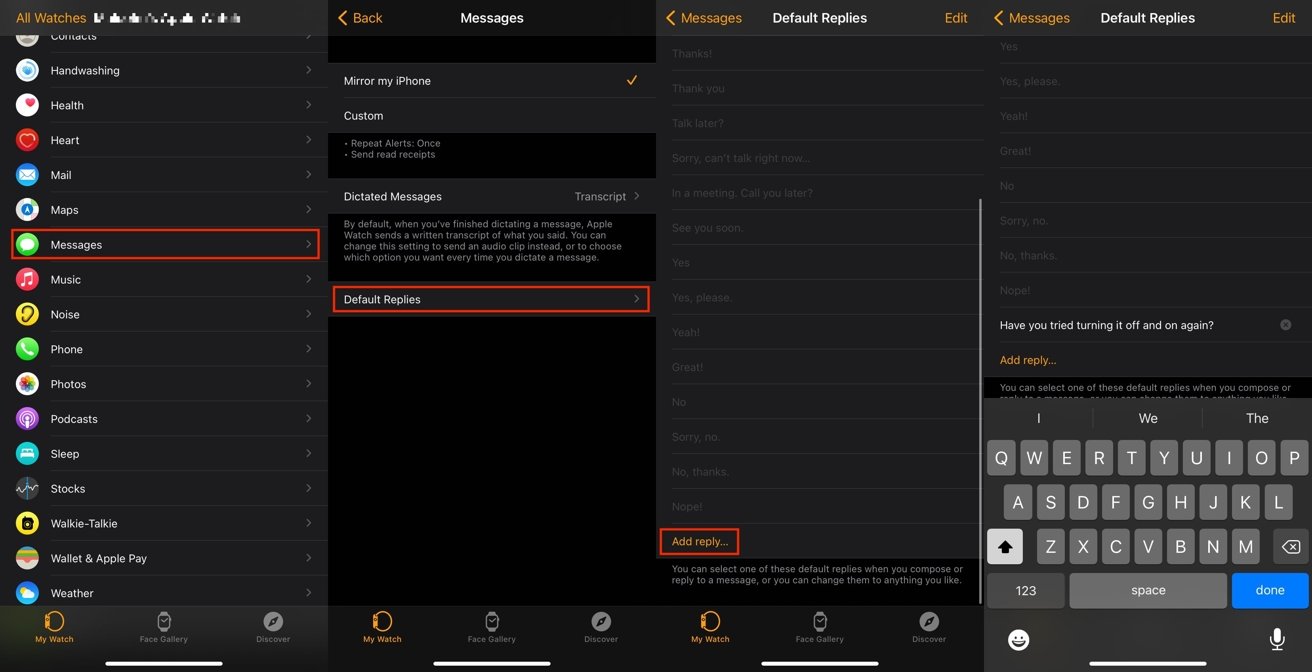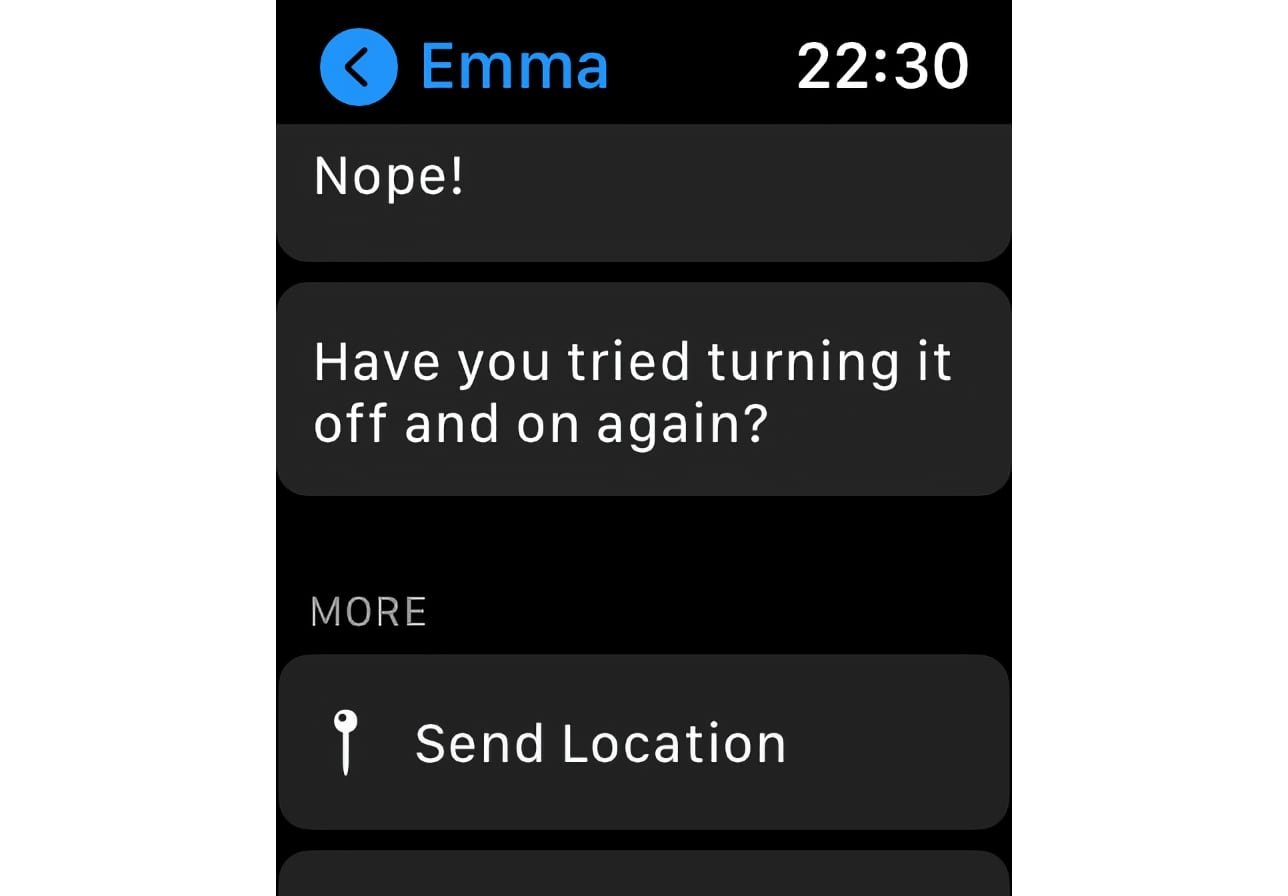If Apple’s smart replies to Messages on the Apple Watch doesn’t include the right answer, you can create your own. Here’s how to set custom responses you can send from your wrist.
As a companion to the iPhone, the Apple Watch offers most of the essential features that you probably need in everyday life, without needing to pull the iPhone out of your pocket. This is especially true for phone calls and messages.
Given the limiting nature of managing the Apple Watch for text entry, it’s quite likely that in cases where you have to quickly respond to a text message, you will end up using one of Apple’s default responses. This is quite handy, but what is available is quite generic.
Sure, there are queries relating to greetings, giving thanks, saying you’re busy, and a variety of ways to say “yes” or “no,” and that’s certainly serviceable for most situations. However, it certainly doesn’t cover all eventualities.
Custom replies
If there is a situation that you regularly deal with that isn’t covered by the list, it may be time to look into making your own custom response. One that can handle that specific scenario, with all of the speed benefits of a default reply, and one that doesn’t force you to painstakingly deal with slowly typing on an Apple Watch.
This could be utilitarian, such as directions (“Left” or “Right,”), places (“Living room” or “Garage,”) or commands (“Fill the dishwasher” or “I need toilet paper”), though you’re not limited to just constructive statements. You could also add in greetings, a thing you often say, or even insults.
If it’s something you frequently send in a text message to someone, then it’s a likely candidate to be added to the list of default replies.
To set the message, all you need is the iPhone that’s linked to the Apple Watch.
How to create a custom reply for Messages on the Apple Watch
- On the paired iPhone, open the Watch app.
- In My Watch, scroll down and select Messages.
- Select Default Replies.
- Scroll down and select Add Reply.
- Enter the text of your custom message response, then select Done.
Once you have set the custom message, it will be available to select from the list of responses on the Apple Watch.
By default, you can find any new custom replies at the bottom of the list on the Apple Watch, unless you move it.
You may want to tap Edit on the Default Replies list to bring up lines on the right-hand side, allowing you to drag your custom message higher up the list. This will make it easier to discover when time is an issue.
To edit the reply, simply navigate to Default Replies once again, tap on the message, edit it, then tap Done.
If you want to remove the message, slide it to the left, and tap Delete.