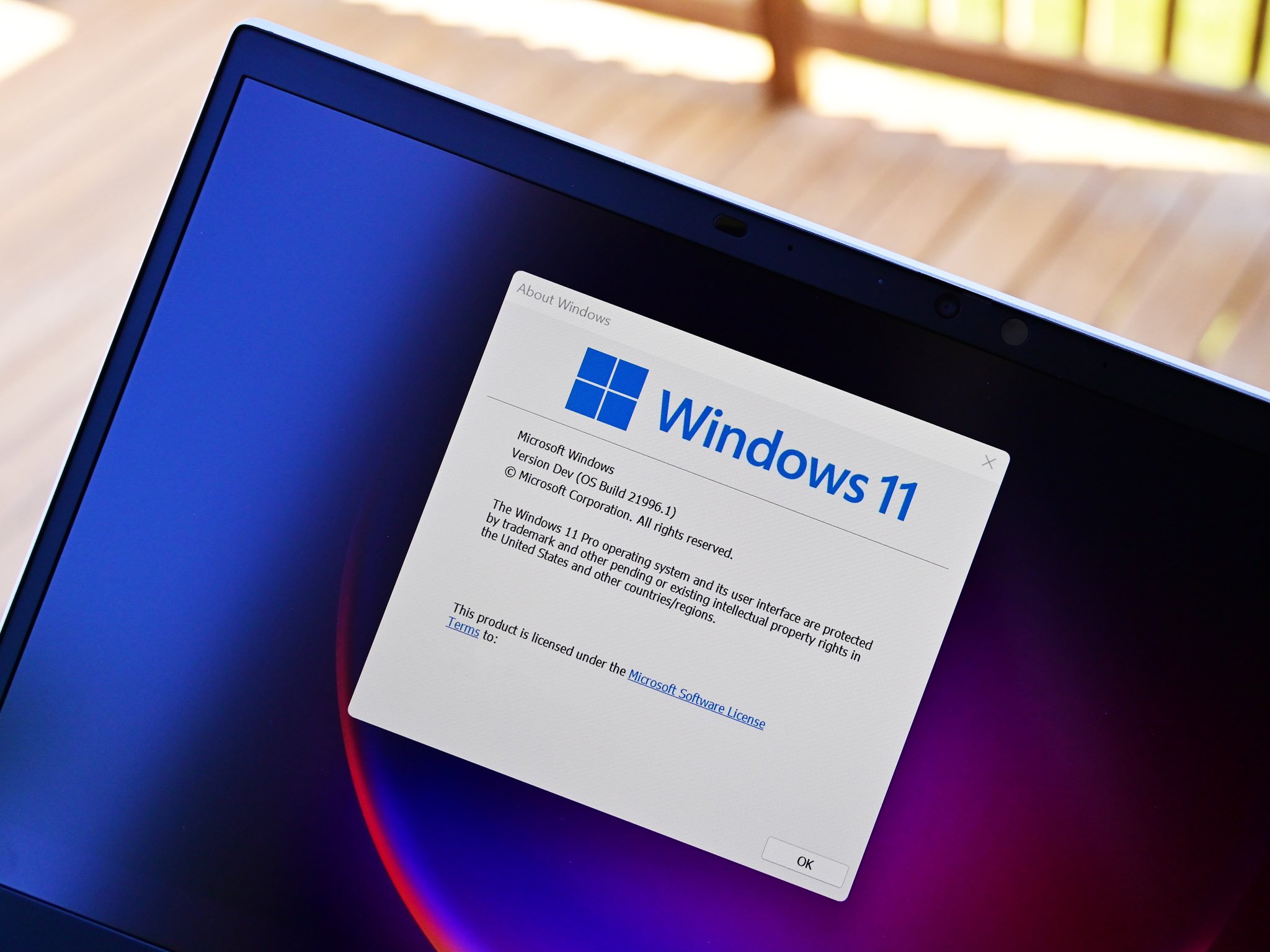 Source: Daniel Rubino / Windows Central
Source: Daniel Rubino / Windows Central
Windows 11 brings a new context menu as part of its visual overhaul. The new context menu removes some of the clutter seen in the classic context menu on Windows 10. While some appreciate the cleaner context menu, others dislike having to click “Show more options” to perform certain tasks. It’s possible to restore the classic context menu on Windows 11 with an app called Windows 11 Classic Context Menu (via Sordum).
You can also restore the classic context menu through the Registry by using Command Prompt, but some PC owners won’t want to manually use the Command Prompt. Windows 11 Classic Context Menu provides a one-click solution that can enable or disable the classic context menu. It does this through the Command Prompt, but end users only have to interact with a simple interface instead of dealing with code.
As with all apps or functions that require a registry edit, people should proceed with caution and make sure they understand what they’re doing to their PC.

During the development of Windows 11, Microsoft explained the need for overhauling the context menu. The company pointed to the fact that the context menu had “grown in an unregulated environment for 20 years, since Windows XP, when IContextMenu was introduced.” This made the context menu longer and full of items that many people don’t use. The new context menu is shorter and more organized, but some people dislike it.
Sordum, the makers of Windows 11 Classic Context Menu, point out that having to click “Show more options” also requires more time. The company highlights that workplaces could lose quite a bit of time if all of their employees regularly have to click through the new context menu.



