If your old iPhone or iPad is making you crazy, you’re not alone. Even though Apple products tend to perform relatively better compared to Android devices, they too get slower over time. But before you think of replacing them with a new one, just ask yourself a question,” Why is my iPhone slow?” There could be several reasons behind a slow iPhone or iPad. Some of them are based on the apps you mostly use, software support, unused programmes, and issues related to the hardware.
These are the most common reasons that cause your iPhone or iPad to slow and what you can do to speed up the devices.
Need to restart
If your iPhone or iPad is running slow, this could be the sign that it needs to be restarted. This happens because, after constant use of a device, there are too many programmes that are not ended, leading your iPhone or iPad to slow down. The simple solution is to close down all your programmes and files running in the background, and then restart your device.

Clear your iPhone’s RAM
Have you ever noticed how many programmes are running at the same time? How many Chrome/Safari taps are active on your browser? We bet you haven’t noticed it. When you open a certain app or programme it takes up space on your Random Access Memory (RAM). Your device efficiently uses its memory and performs taxing tasks. Typically, it takes a lot more time for your device to run apps and open the web browser if it is overloaded with unused programmes and unnecessary processes. Clearing your iPhone’s RAM will make your device a bit faster. To do this, simply go to Settings -> Accessibility -> Touch -> AssistiveTouch -> Toggle ON. Go back to the home screen. Next, release the power button, and then press and hold the hovering AssistiveTouch Home button until you’re taken back to the home screen. Your iPhone’s memory is refreshed.
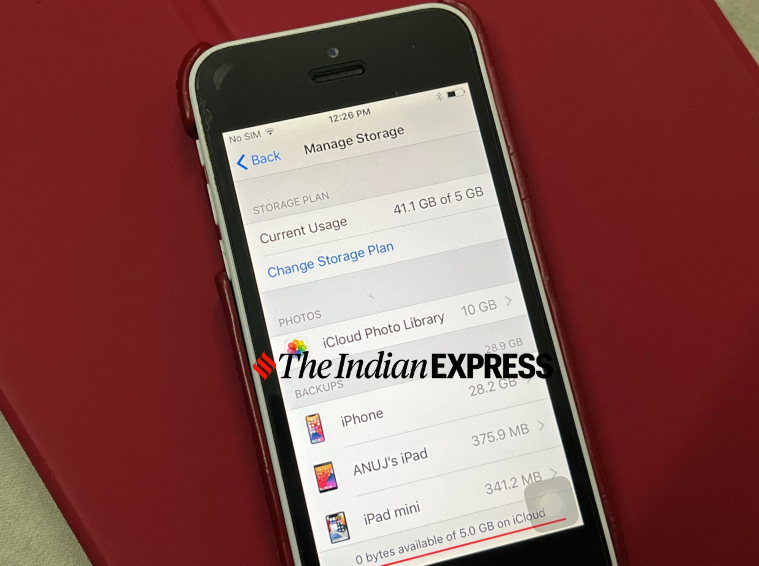
Free up space
Many times, the device is loaded with data that we no longer use. The best way is to move your files to the cloud and free up space. First, assess how much space you have on your iPhone or iPad. Go to Settings > General > [device] Storage. At the top, you will notice a colour-coded bar chart that shows how much space certain apps are taking on the device. To manage your storage, head to Settings -> General -> Storage & iCloud Usage -> Manage Storage. Delete those apps, photos and videos that you don’t need.
Clear your browser’s cookies
One should keep clearing the browser’s cookies from time to time to keep the iPhone fast. Cookies save all the information for frequently visited websites that can slow your web browsing experience. Sometimes, clearing cookies can fix common problems iPhone users face while using the device. If you use Google Chrome, head into the primary app and tap the three circles in the bottom right corner -> tap Settings -> Privacy -> Clear Browsing Data. And if you use Safari, scroll down and tap where it says Clear History and Website Data.
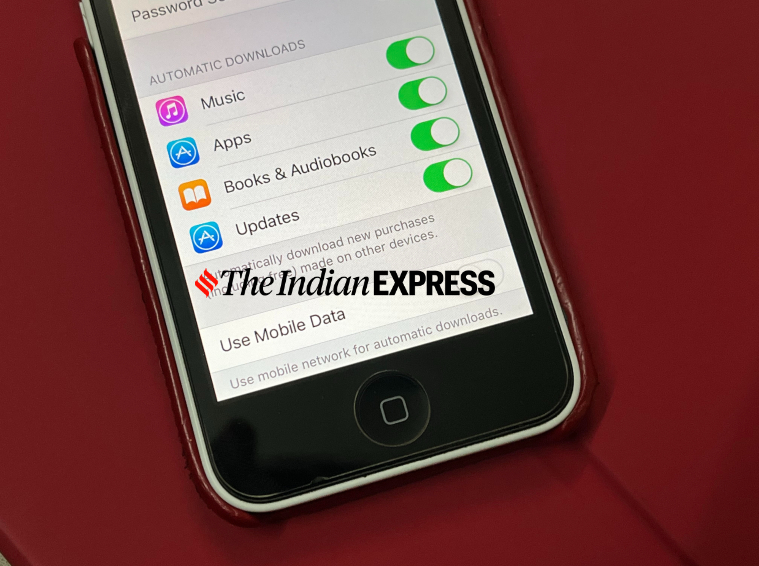
Update your apps
Sometimes, if preloaded apps are not functioning properly, they drastically slow down the performance of the iPhone or iPad. In that case, just update apps to the latest version. You can do it by manually updating each app locally stored on the device or simply turning on automatically turning on app updates on the iPhone or iPad. By doing that your iOS apps get automatically updated when releases are available. To do this, head to Settings -> Tap App Store in the Settings sidebar. In the Automatic Downloads section, turn on the toggle switch next to App Updates.




