Best Prices Today
Computers should perform repetitive actions on our behalf, freeing us for higher-level work. Yet the insistence of operating systems and apps on making us carry out mind- and finger-numbing jobs has given rise to a varied category of utilities that automate operations. Keyboard Maestro has occupied a big swath of that niche since 2002. Its latest update, version 10, shipped in November 2021 with dozens of new features large and small.
Keyboard Maestro lets you create macros, a computer-science term dating from the late 1950s, which covers a series of grouped actions performed in sequence. The key elements for a good macro system are that it’s easy to create and modify macros, that they execute consistently, and that they require only understanding the notion that things occur in order–no coding experience is required. While not always classed as programming, macros are not very far off, either. (Older Mac users will remember QuicKeys was the premier macro application choice from the late 1980s through the 2000s; Keyboard Maestro took up its mantle under OS X and has persisted to the present.)
This app can activate menus, fill in fields, approve dialog boxes, carry out system-level actions, and more, all the while allowing flow-based control for conditional outcomes, like errors or results. Common uses include carrying out a routine sequence in app–select a dialog box from a menu, fill in values, click OK, open another dialog box, and so forth–that otherwise has to be done by hand. For instance, you might always want to open a screenshot captured on an iPhone, flatten the image to remove its alpha layer, reduce its color depth from 48 bits to 24 bits, and trim the portion of the image to remove the status bar. The addition of variables and conditionals means that you can create macros that handle more than just literal selections and value entry, too.
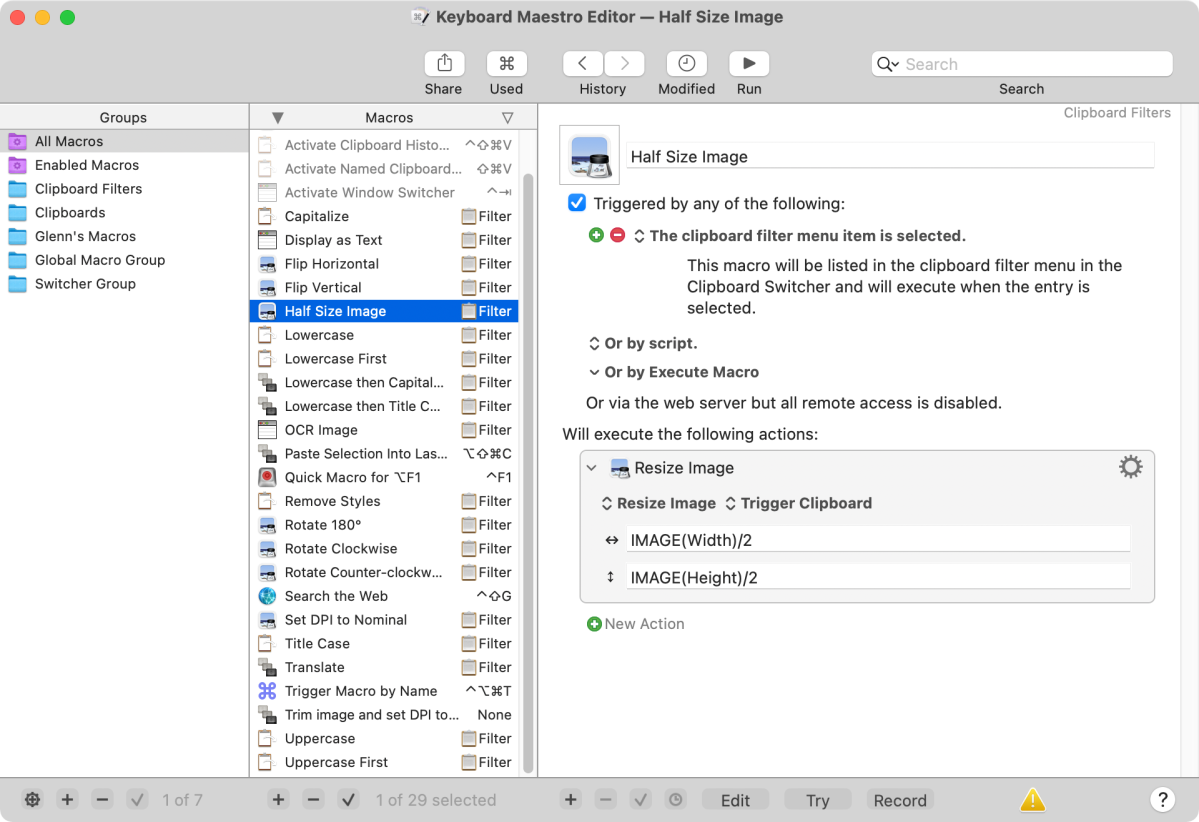
With Keyboard Maestro, you can record yourself performing an activity in the Finder, an app, or across multiple applications, then edit the results. The app may have captured your steps perfectly, but you may want to add prompts or conditions, remove extraneous cursor movements or clicks that were grabbed, or tweak settings. You can also assemble macros from actions you can drag and drop within the app or add these prefab actions into recorded macros.
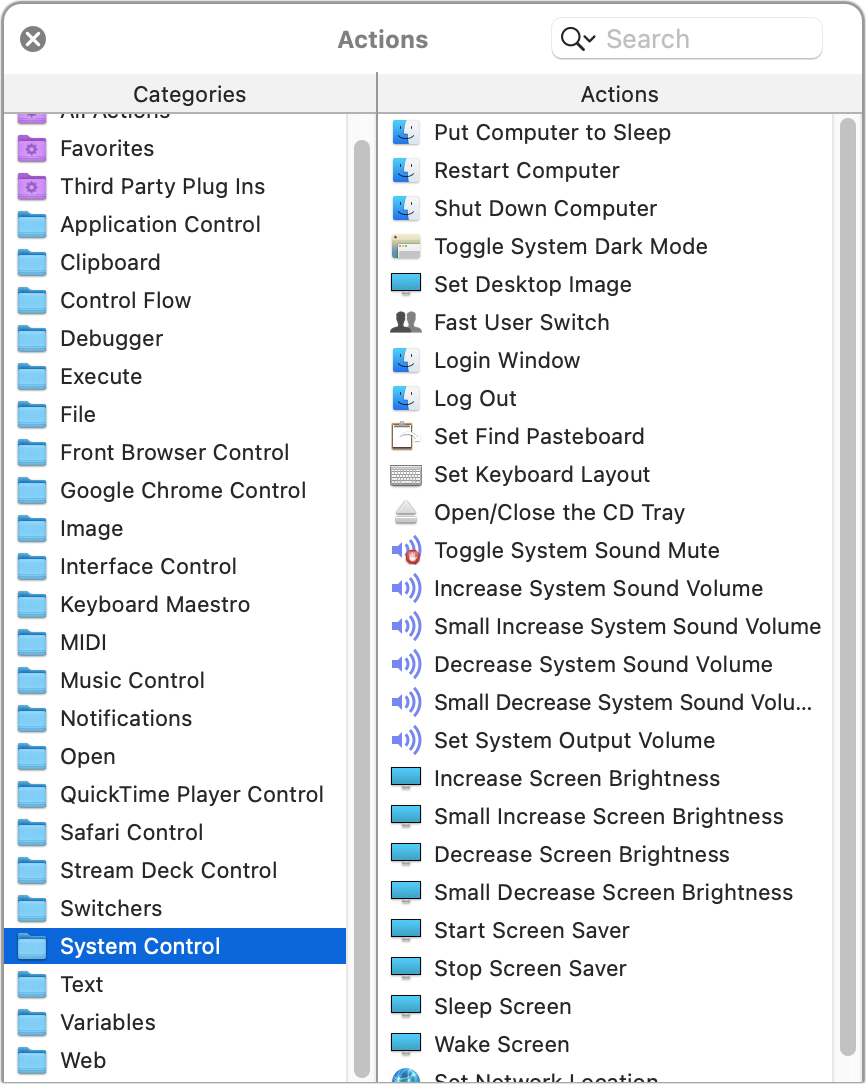
While these features constitute the core of Keyboard Maestro, it also extends lightly into app and window management. After installation, your Command-Tab system-level Application Switcher is replaced by Keyboard Maestro’s more compact and configurable version. You can disable it easily enough, but you might prefer it, as I do. A Window Switcher (by default, Control-Tab) lets you navigate among all open windows in the current app.
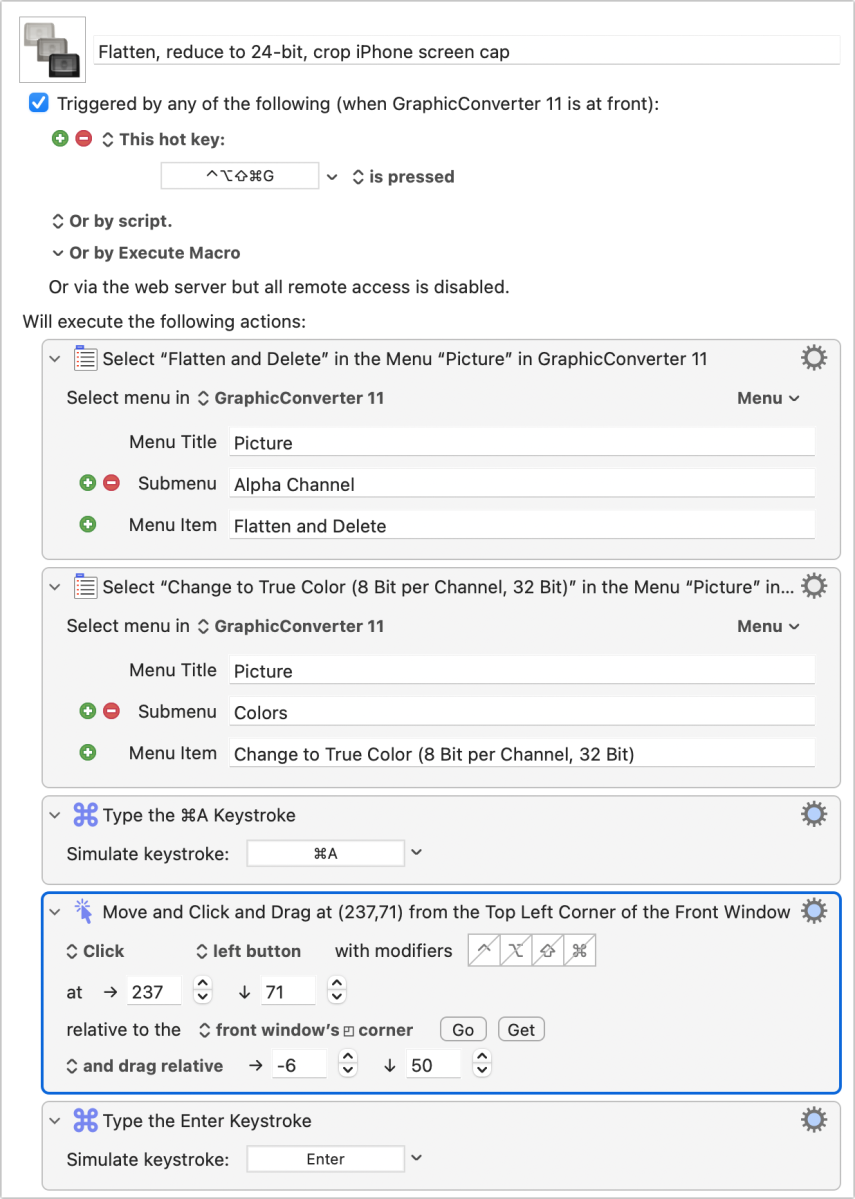
The app also captures everything copied to the system Clipboard and lets you create, manage, and switch among additional clipboards.
Version 10 added a configurable menu bar display into which Keyboard Maestro can place information, and program subroutines, a common coding option but a sophistication addition in a macros app. It also added over 100 new features since version 9 and made dozens of minor improvements.
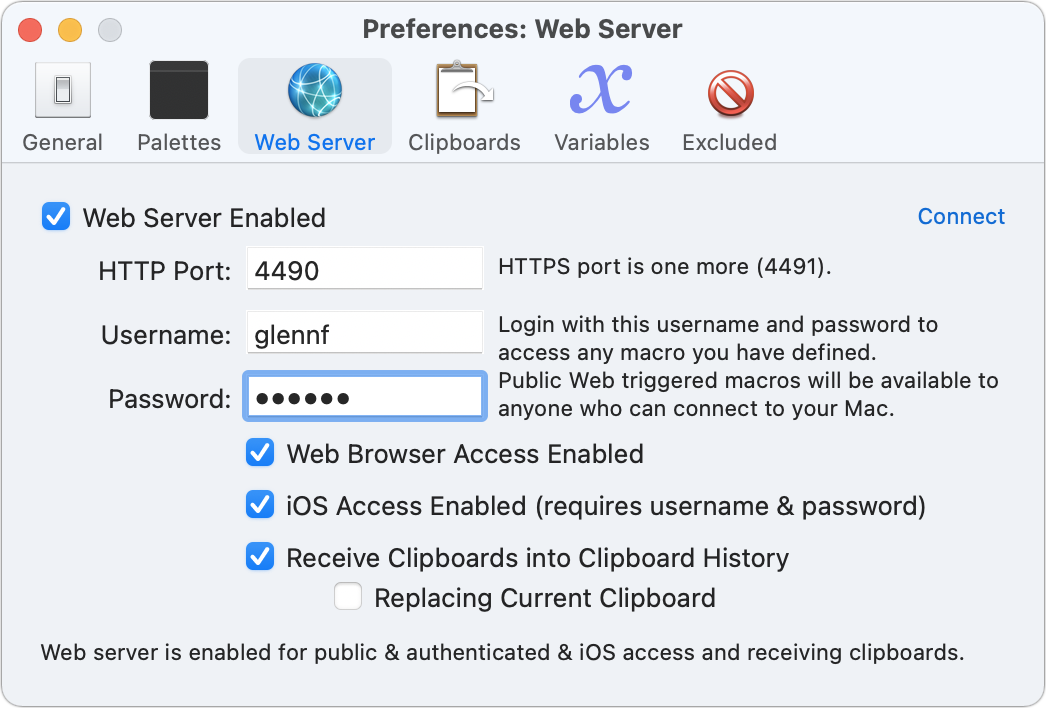
As with many utilities under development for a long period, there’s also a pleasant junk drawer of other features, such as a web server you can enable to trigger actions remotely on your Mac and the ability to detect and attempt to conceal passwords as they’re entered.
Keyboard Maestro 10 costs $36 for use on up to five personal Macs. It works with macOS 10.13 High Sierra and later and is native for M1-series Apple Silicon. Older versions are available for download through Mac OS X 10–and even further back in a file archive.
We last reviewed Keyboard Maestro for Mac Gems in 2013. About version 6, Chris Breen wrote: “If you find yourself doing the same things over and over…you owe it to yourself to try Keyboard Maestro.”
Mac Gems highlights great nuggets of Mac software, apps that have a high utility, have a sharp focus on a limited set of problems to solve, and are generally developed by an individual or small company. With the strong resurgence of the Mac in recent years, we want to celebrate tools we use and that readers recommend to make the most of your macOS experience. Stay tuned for weekly updates, and send your suggestions to the Mac Gems Twitter feed (@macgems).





