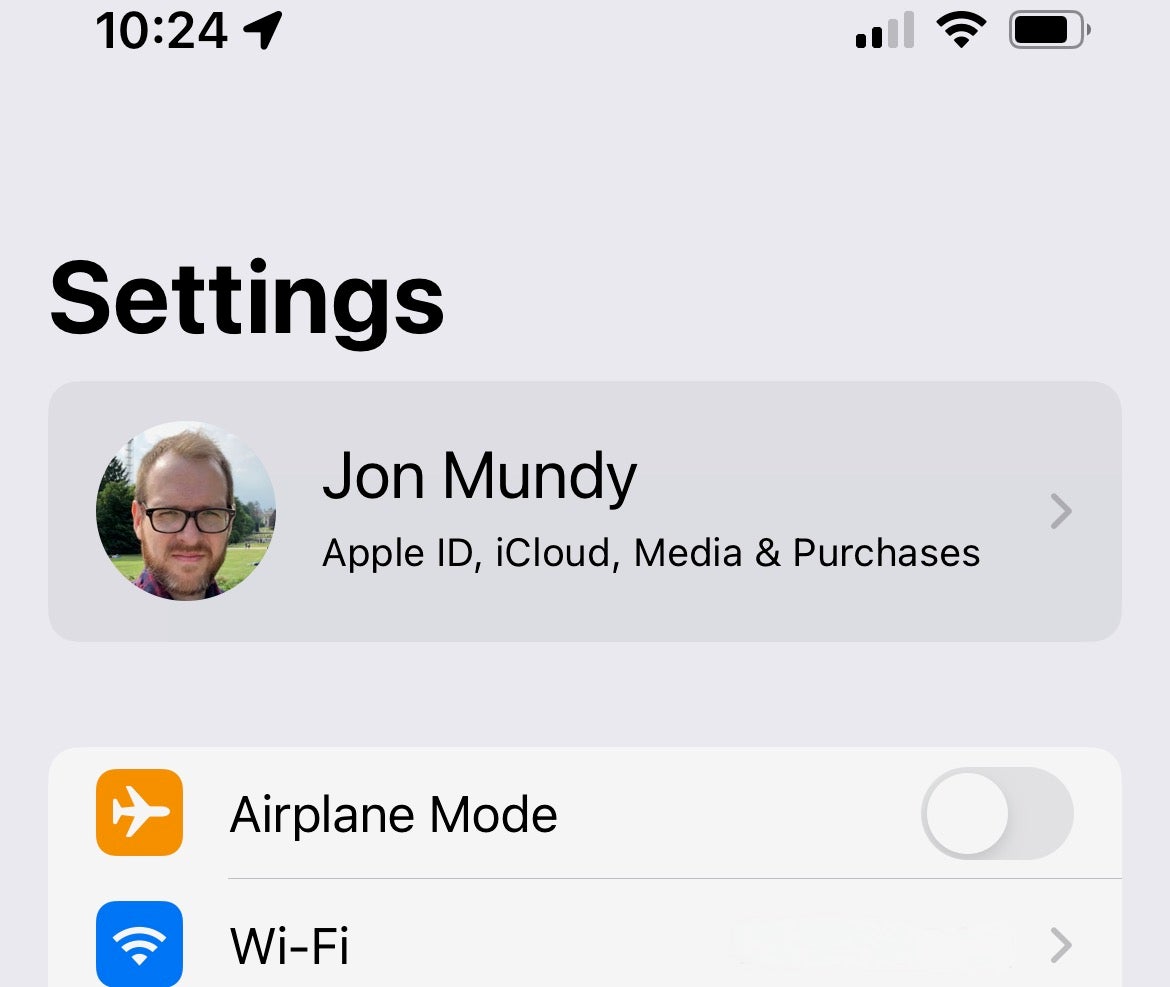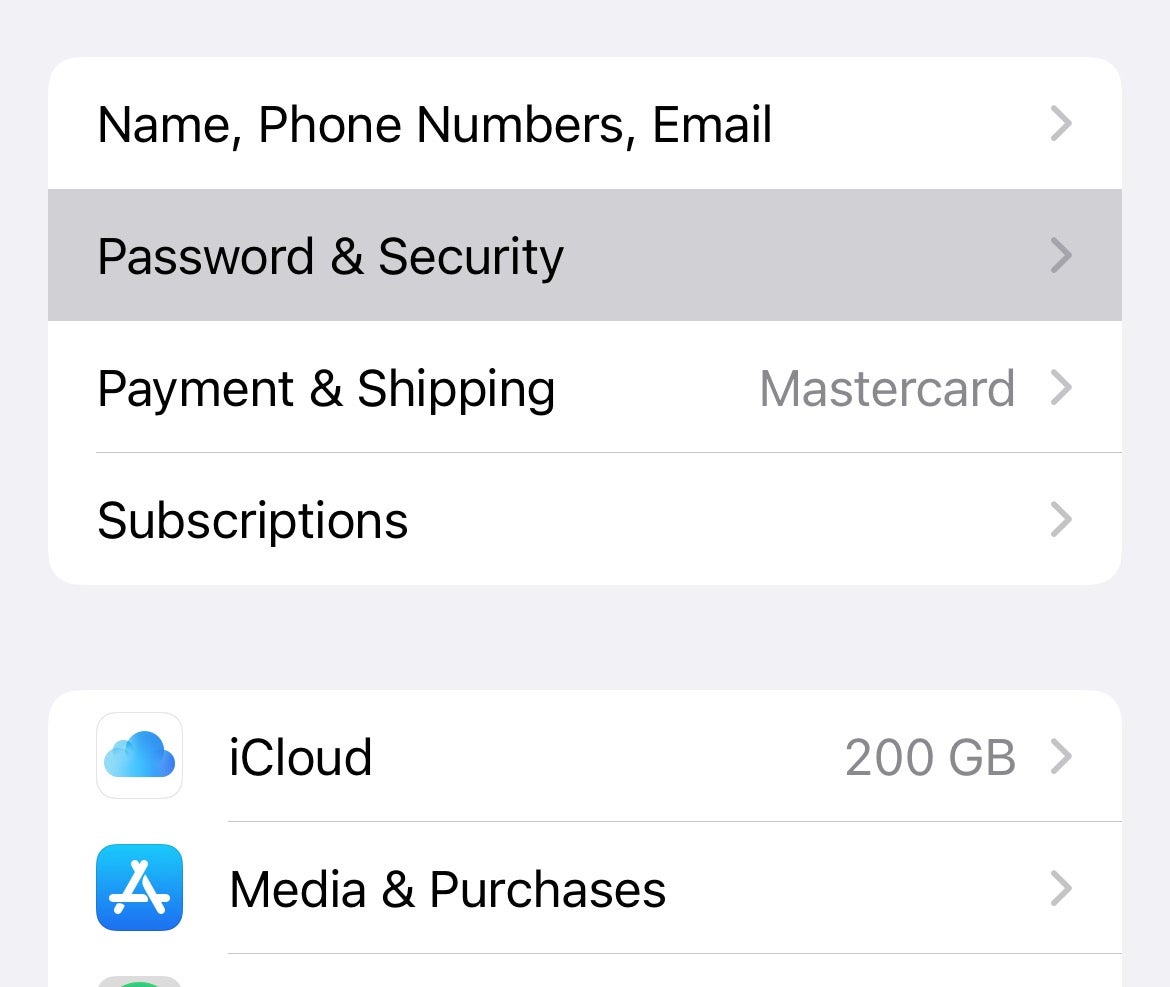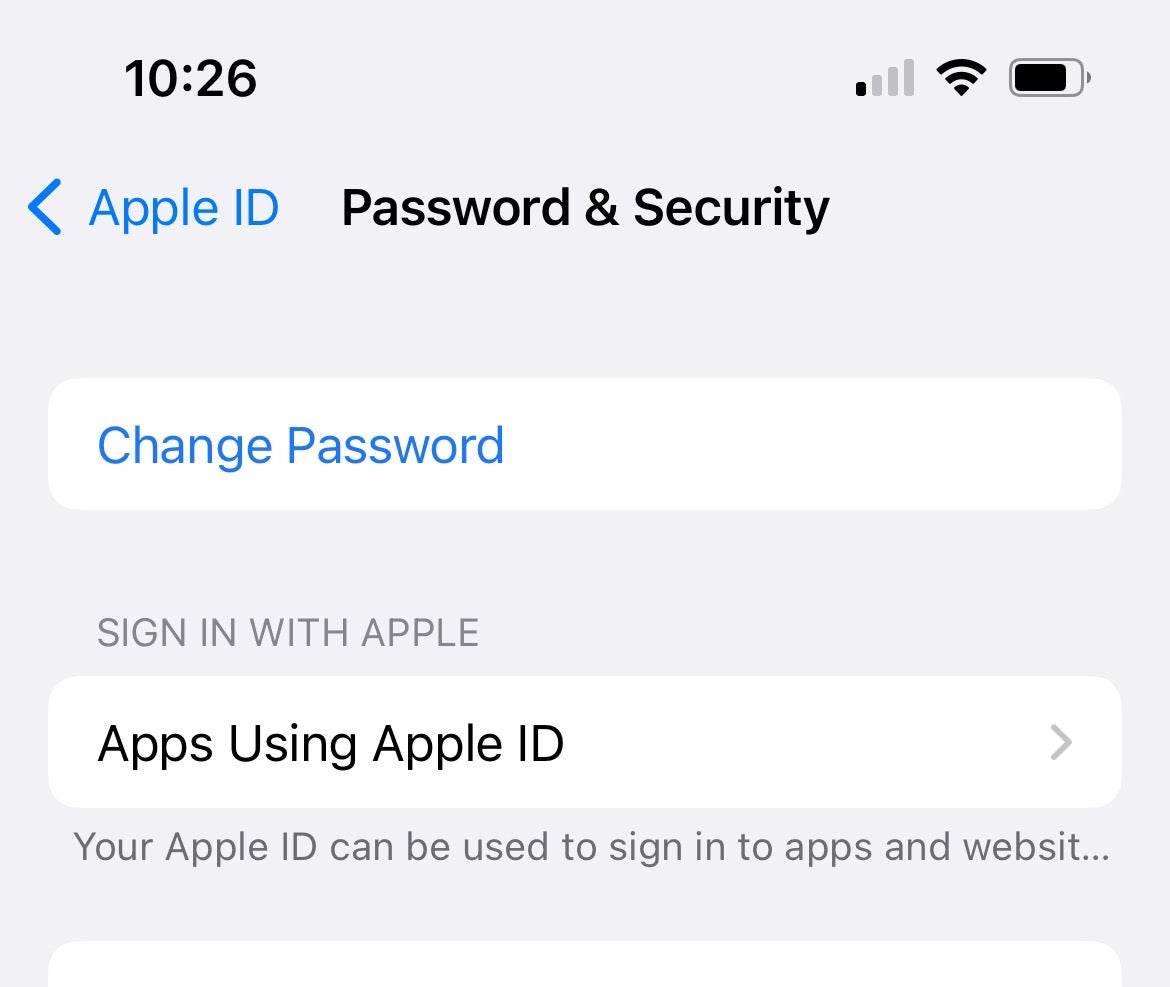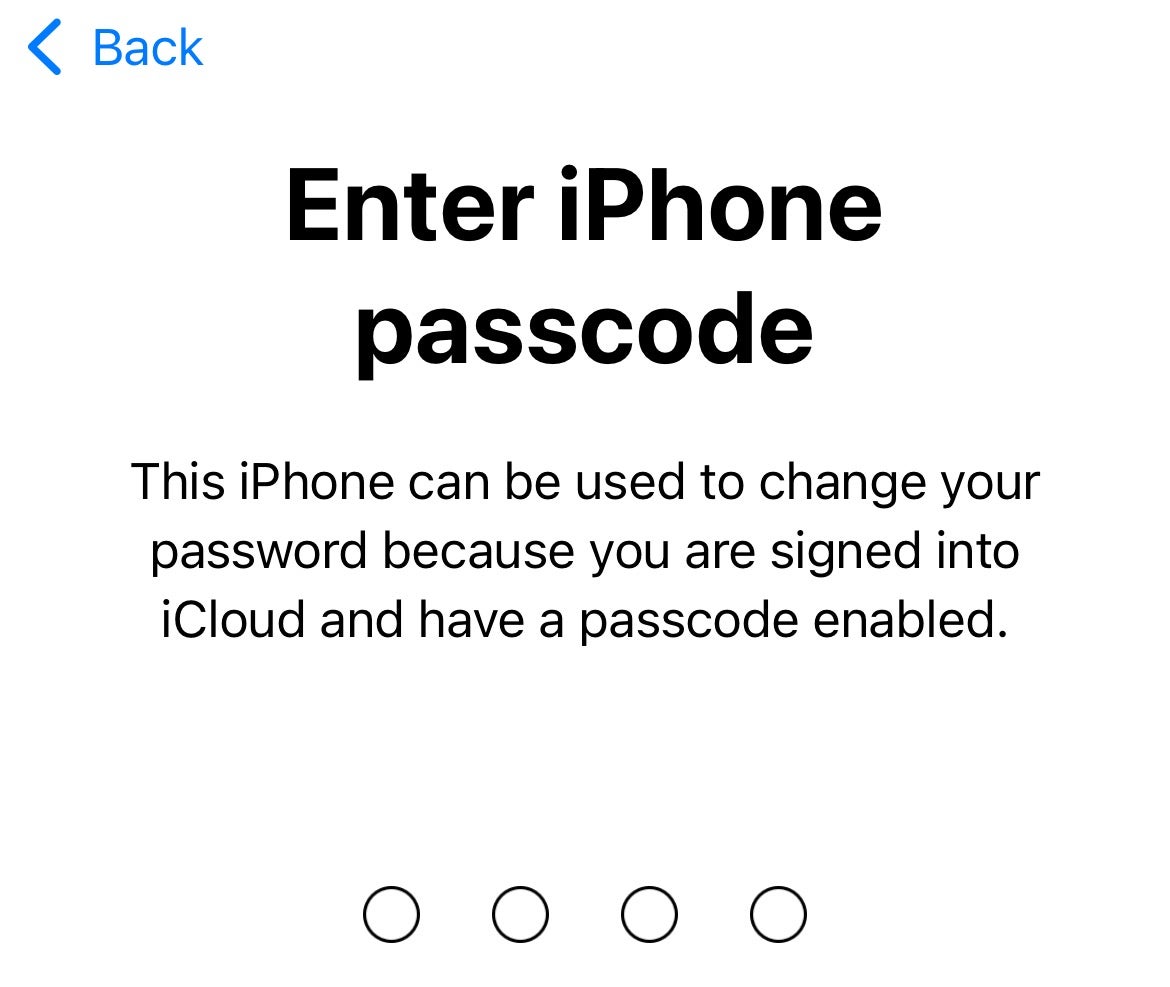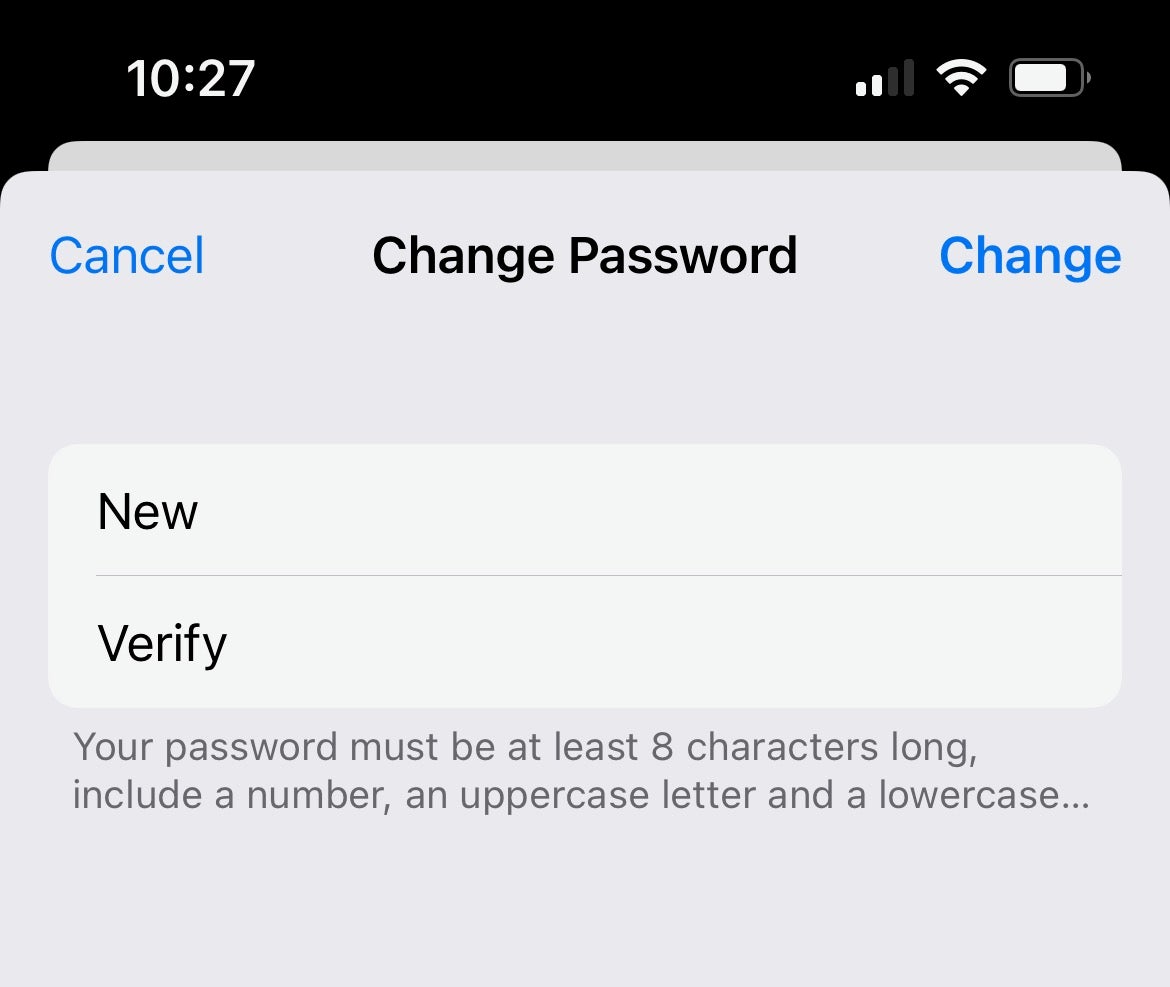Have you forgotten your Apple ID password, or encountered a security issue that means you’d like to change it? Thankfully, it’s not difficult to reset your Apple ID password.
Your Apple ID password is quite possibly the most important password in the day to day life of your average iPhone user. It’s at the heart of everything you do on your iPhone.
From time to time you may need or feel impelled to reset that Apple ID password and provide a new one. Here’s our guide on how to reset your Apple ID password.
What we used
- We used the iPhone 13 Pro, but these methods will work on any iPhone
The Short Version
- Go to Settings
- Enter Password & Security
- Change your password
-
Step
1Go to Settings
First things first, open up the Settings app and tap on your Apple ID (your picture and name at the top of the screen).
-
Step
2Enter Password & Security
Tap Password & Security, which should be the second option down on the Apple ID list.
-
Step
3Change Password
Tap the blue Change Password text at the very top of the Password & Security screen.
-
Step
4Enter iPhone passcode
Enter your alphanumerical iPhone passcode when asked.
-
Step
5Create new password
Now type in your new password in the New and Verify fields, then tap the Change button in the top right corner.
FAQs
Your password must be 8 characters long, and include a number, an uppercase letter, and a lowercase letter.
There’s no need to change your Apple ID password unless you have reason to suspect that it’s been compromised.