If you have many music tastes stretching across multiple genres, you will most likely want to curate them into specialized playlists. For example, a sad soulful playlist for when you’re feeling melancholy, and a mad rocking, head-banging playlist for when you’re in the mood to let your hair down. Here’s how to create and delete playlists in Apple Music.
Read more: Apple Music — is it worth it?
QUICK ANSWER
To create an Apple Music playlist, go to the Playlists sections and select New Playlist. Give it a title and save. To delete the playlist, right-click on it and select Delete from Library.
JUMP TO KEY SECTIONS
How to create an Apple Music playlist on a Mac or PC
To create your Apple Music playlist on a desktop computer, start by opening either the macOS Music app or iTunes for Windows. The method is identical, no matter which one you use. Then go to File–>New–>Playlist.
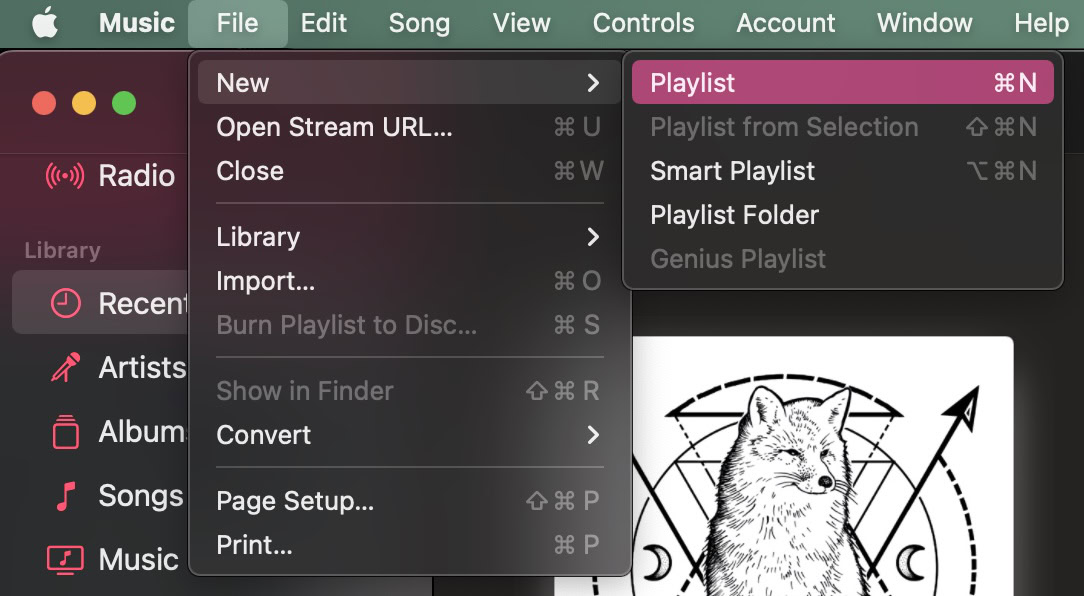
This opens up a new playlist window, which is naturally blank at this moment in time. Give your playlist a title, and an optional description. The description is only really necessary if you plan to make the playlist public and let other people listen to it. A description with search keywords helps people find the playlist more easily.
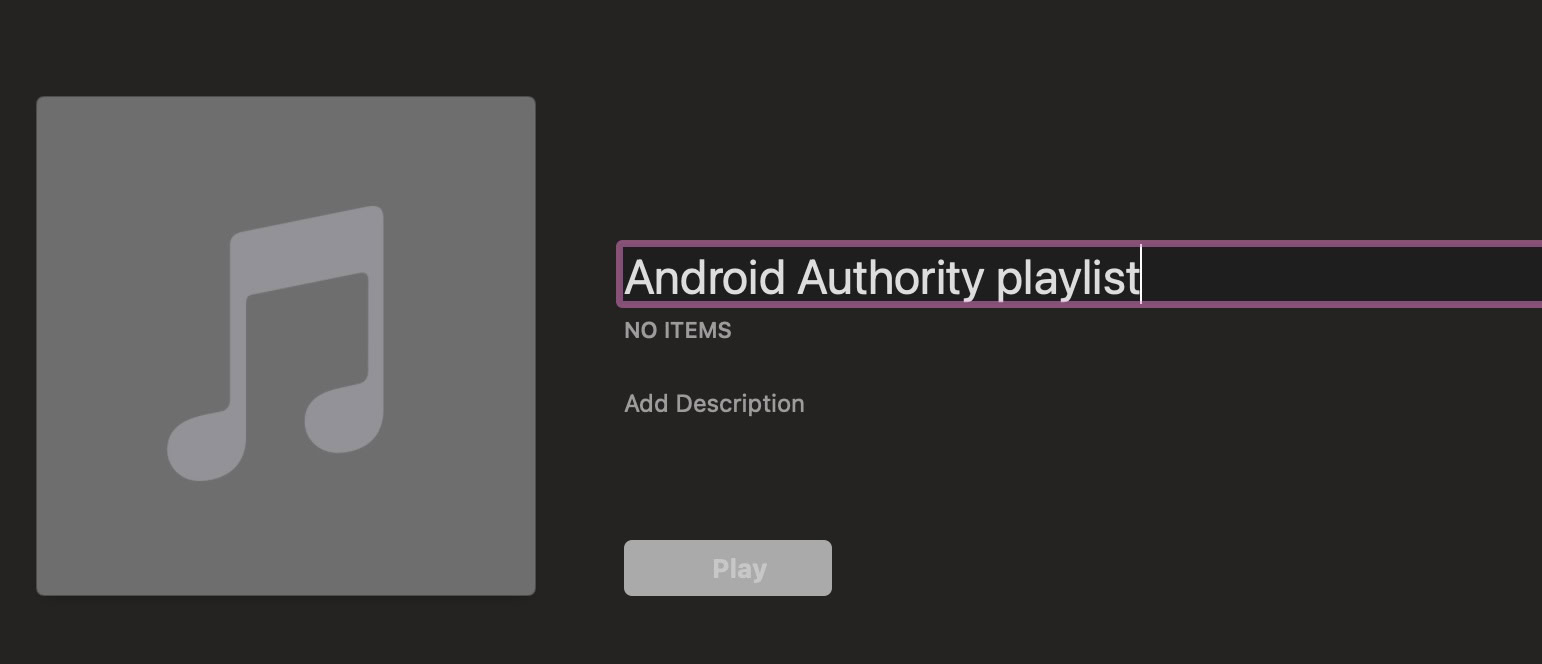
Once you’ve saved the playlist, it will now appear in your playlists in the sidebar.
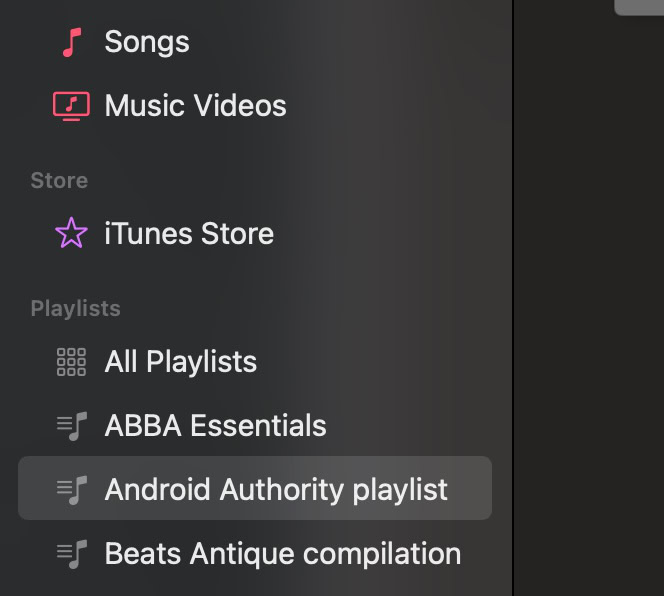
To add something to the new playlist, right-click on a song in Apple Music and select Add to Playlist. It will open a drop-down menu of your created playlists, and just choose the one you want to add it to.

How to delete an Apple Music playlist on a Mac or PC
To delete an Apple Music playlist on the desktop app, right-click on the playlist in the sidebar. Then select Delete from Library. However, the song will remain. Only the playlist is deleted.
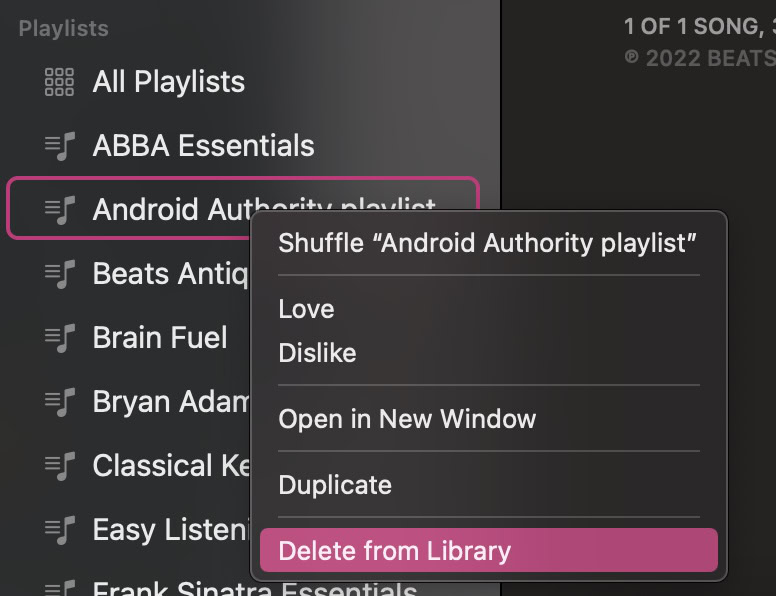
How to create an Apple Music playlist on an iPhone or iPad
It’s just as easy to create an Apple Music playlist on an iPhone or iPad. First, go to the Library tab and tap Playlists.
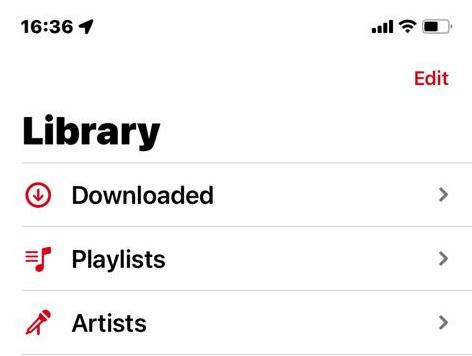
At the top, you will see an option to create a new playlist. Tap it.
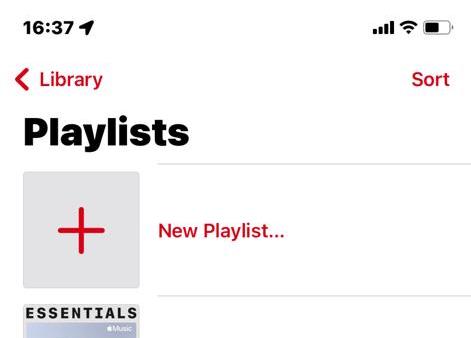
Give your new playlist a name, an optional description, and whether you want to make the playlist publically available. The iOS app also lets you add music to the playlist during the playlist creation process. You can also add custom artwork, but if you leave that alone, album artwork from added songs will be used instead. Click Done to save everything.
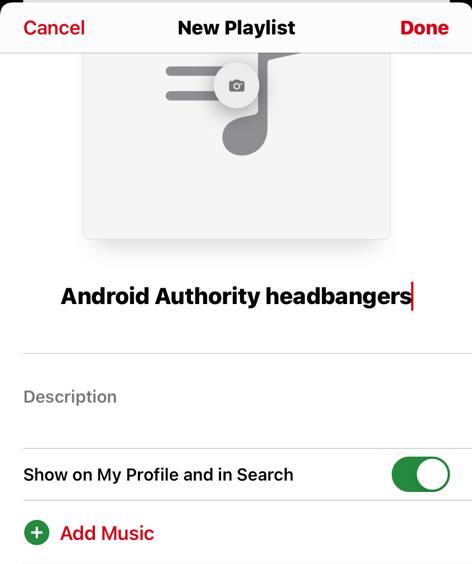
To save a song to your new playlist, tap the three-dot icon next to a song and select Add to a Playlist.
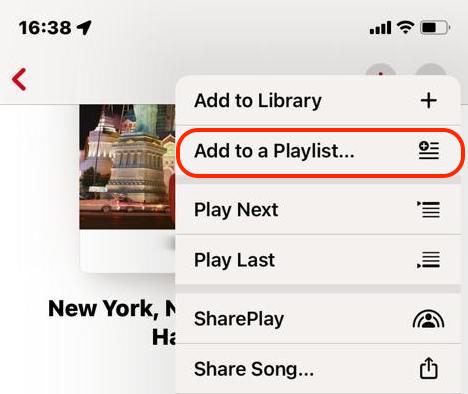
Your new playlist will be at the top of the list. Tap it to add the song.
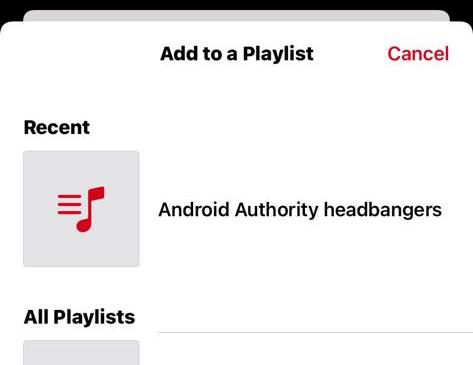
How to delete an Apple Music playlist on an iPhone or iPad
To delete a playlist on the iOS Music app, go to the playlist. Click the three-dot menu in the top right-hand corner, and in the drop-down menu, select Delete from Library. The song will remain, only the playlist will be deleted.
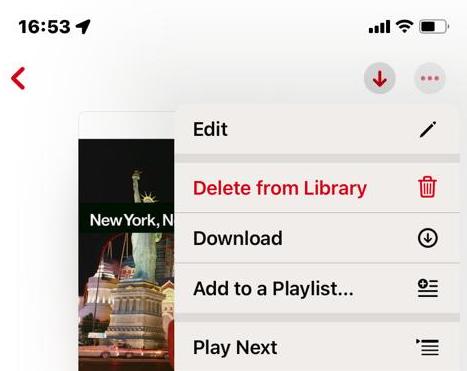
Yes. When you make the playlist, click the box that says Show in my profile and in Search. You can then send a direct playlist link to someone, and the playlist is also searchable for anyone looking for that type of music.
Can you recover deleted playlists on Apple Music?
There is no official way to restore a deleted playlist, so think carefully before doing so. However, if you sync your Apple Music to another Apple device, it’s possible that the other device has the playlist if it hasn’t been synced to the latest version yet. Put that device into Airplane Mode to stop it from syncing with Apple Music servers, and check to see if the playlist is still there. If so, export the playlist.




