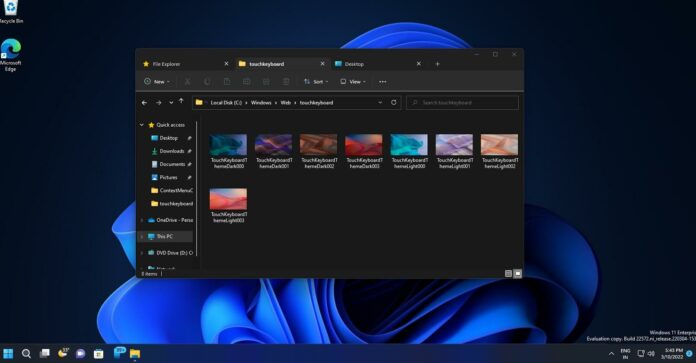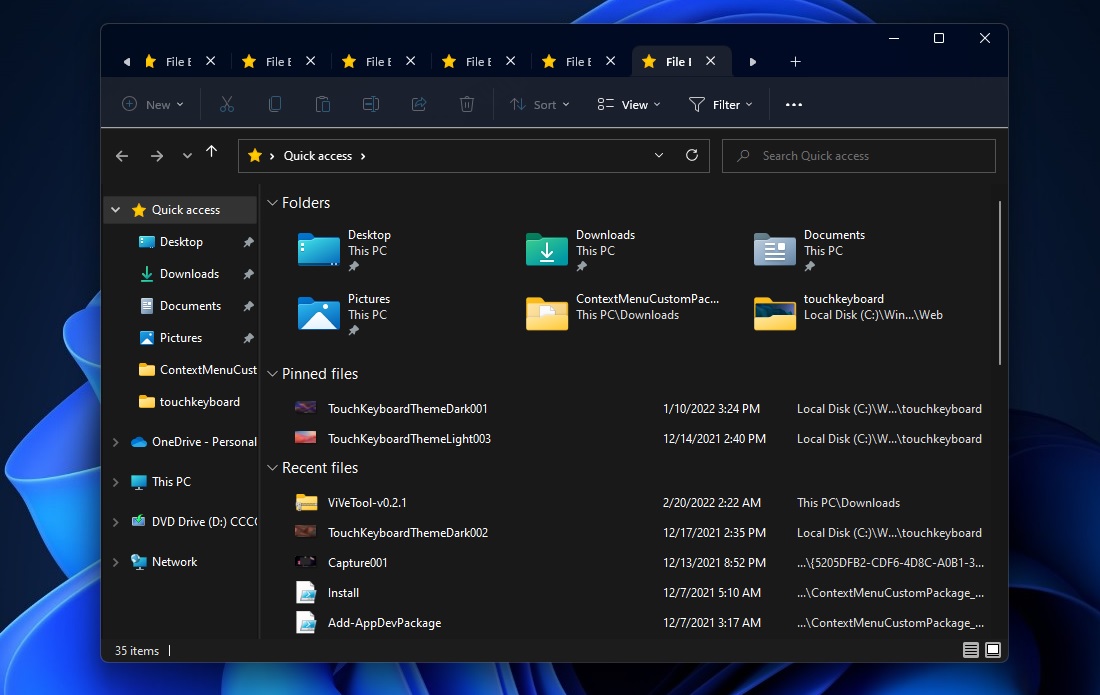Windows 11 KB5014770 (Build 22621.160) is now rolling out to users in the Beta Channel and it’s the first cumulative preview update for version 22H2 with a few new features, including tabs support in File Explorer.
Microsoft previously said that they had nothing to share when users asked about tabs support in Windows 11 22H2’s File Explorer, leading to speculation that it wouldn’t debut alongside the major update. At that time, many were expecting File Explorer tabs support via a cumulative update later this year.
Now, it looks like Microsoft has changed its plans and it has already started testing tabs for File Explorer in version 22H2 via the cumulative preview updates. As you’re probably aware, Windows 11 22H2 has already reached RTM status (release to manufacturer) and it’s now being readied for a wider audience.
As you can see in the above screenshot, Windows 11 KB5014770 adds the long-awaited tabs to File Explorer. Like your web browser, you can create a new tab by tapping on the plus icon and then move tabs within the tab stripe i.e the title bar of File Explorer on Windows 11.
The animation is pretty smooth and it’s also possible to close a tab by clicking on the ‘x’ icon. You can open a folder in a new tab by right-clicking on the folder, and then selecting ‘open in new tab’. This will open the folder in the tab and you can easily work on multiple directories at the same time.
File Explorer has also been updated with a new left navigation pane i.e the sidebar on the left side. The new navigation panel is WinUI inspired and it promises a clean look with an easy way to navigate to folders that matter to you. For example, the redesigned sidebar provides quick access to pinned and frequently used folders.
Your OneDrive cloud profiles are added to Windows 11 and they’re associated with the account.
Likewise, there’s another change that will hide Windows folders which are available by default in the navigation pane. “This PC” to keep that view focused on your PC’s drives.
“When you navigate to folders syncing to OneDrive such as Documents, Pictures, etc., the address bar displays the correct path to help bring clarity when your folders are on the cloud vs when they are local to you,” Microsoft noted.
Microsoft is still rolling out the new File Explorer experience and it won’t show up for everyone.