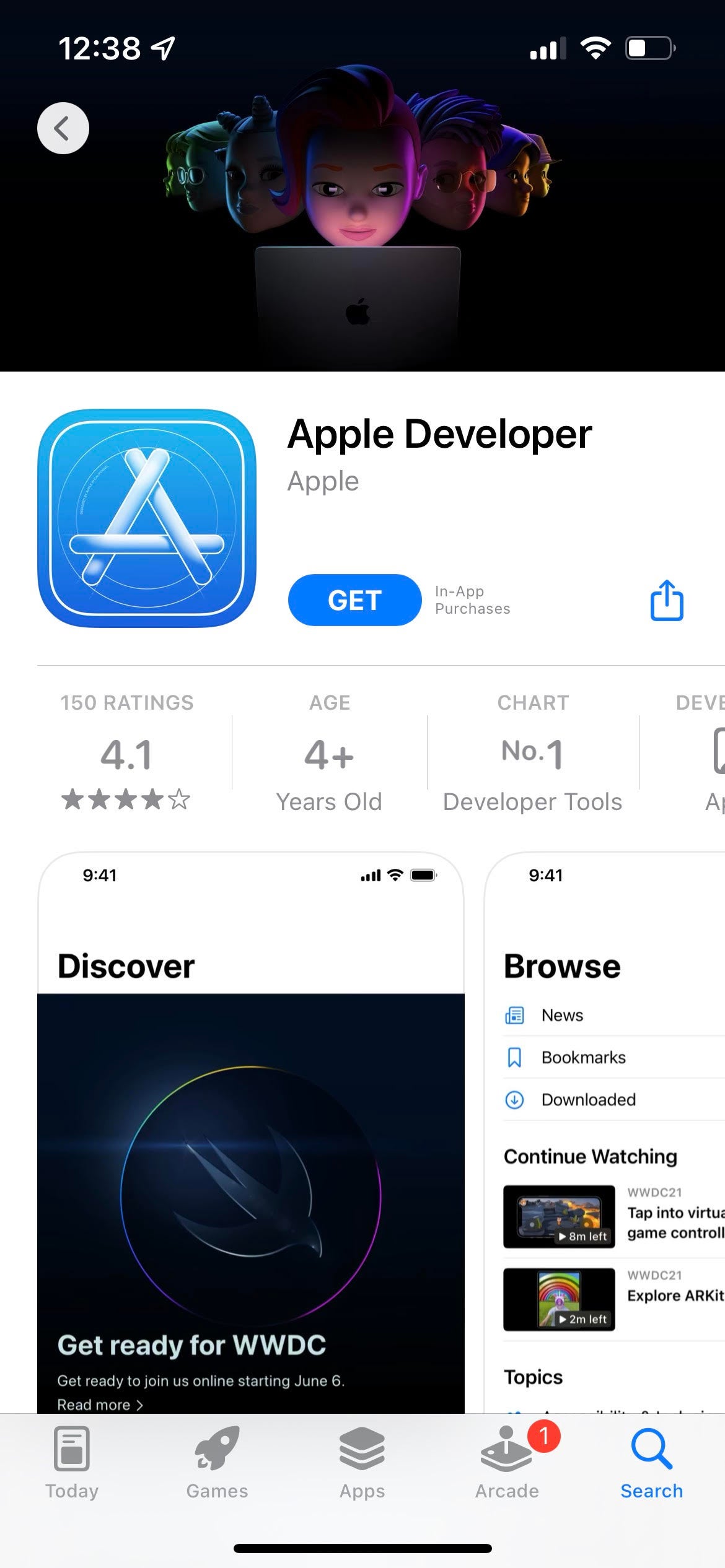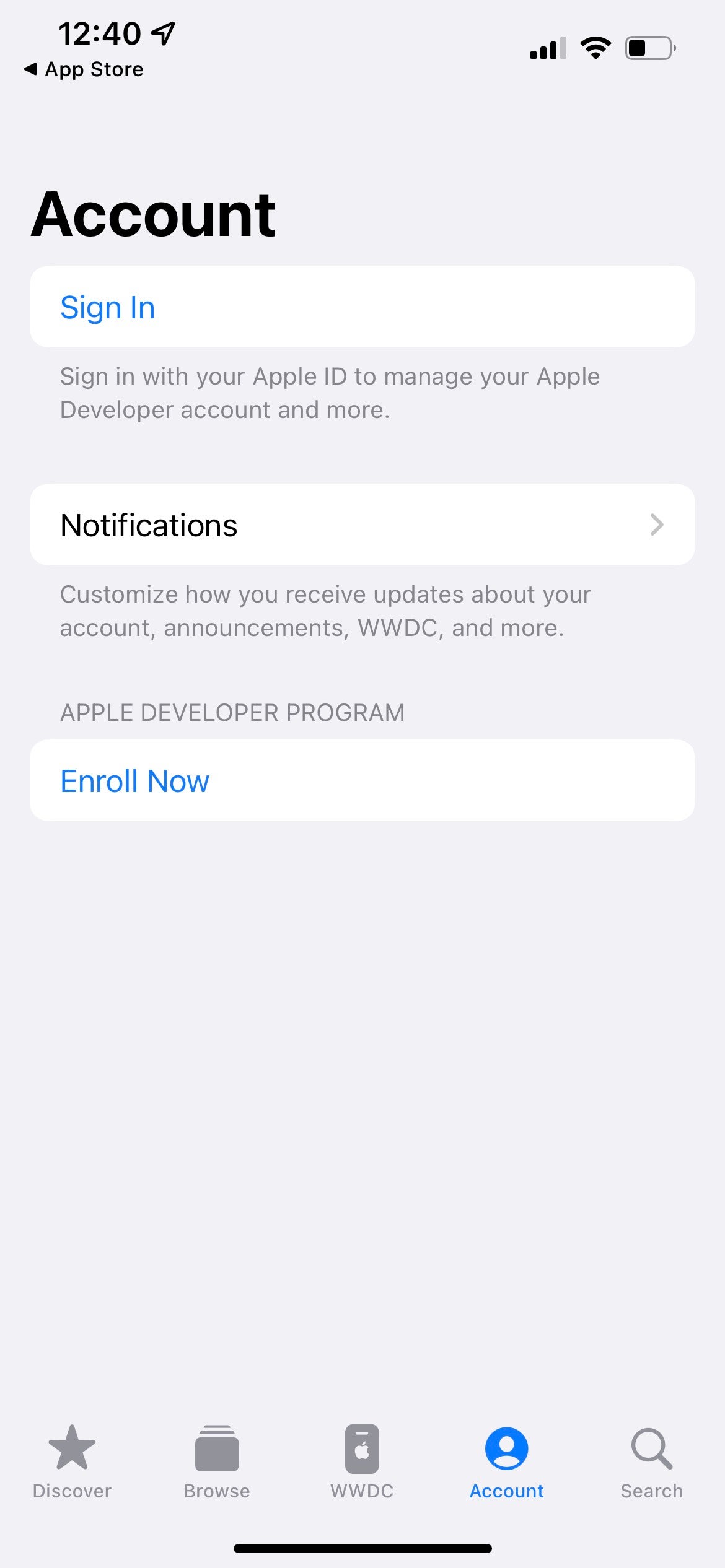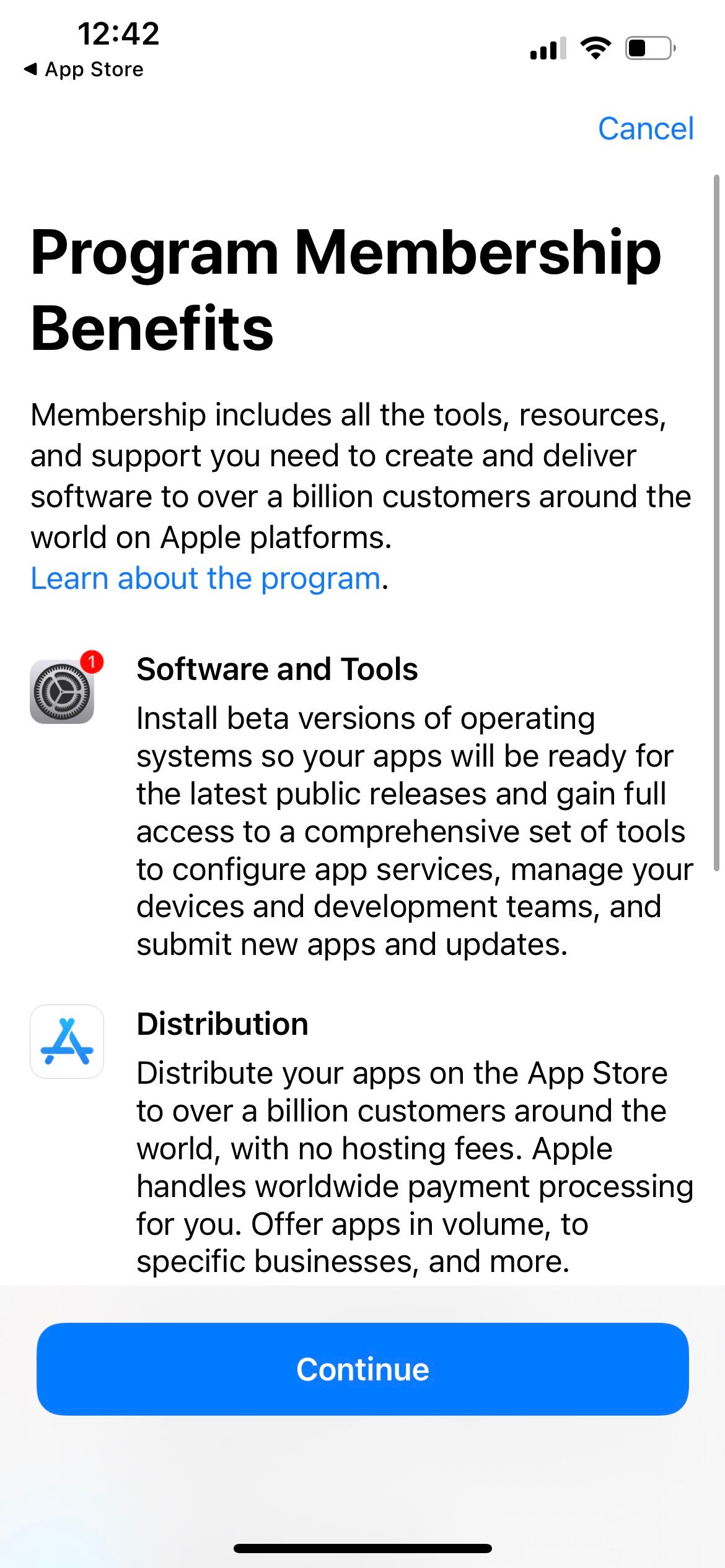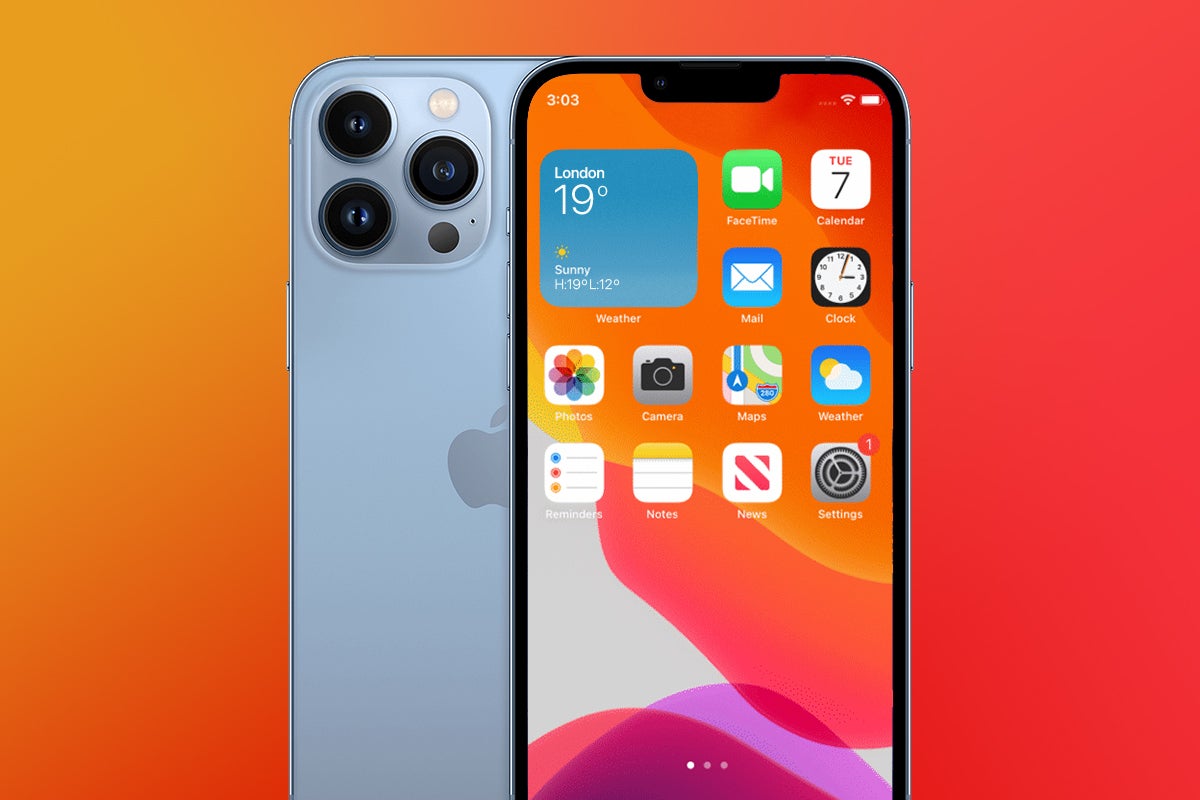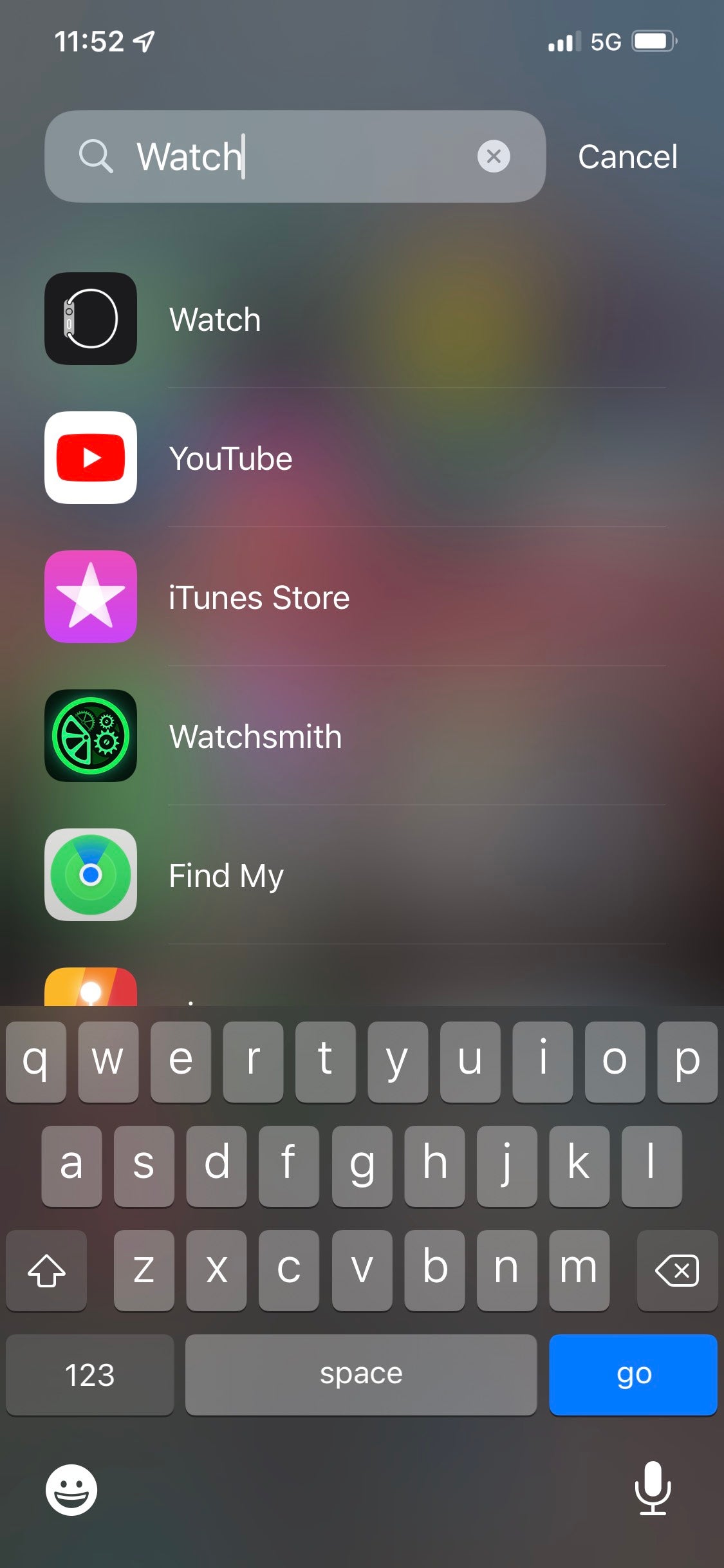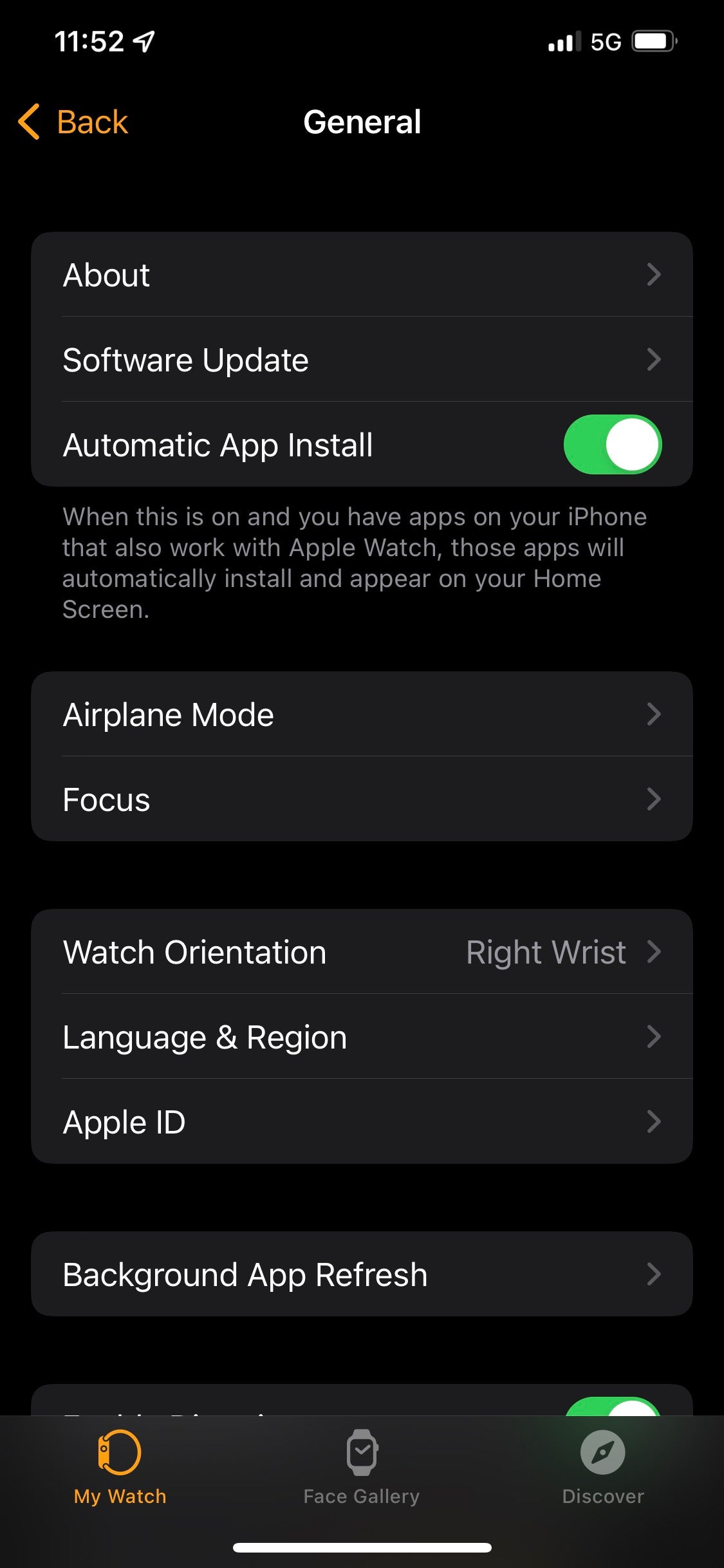Want to install the latest beta for watchOS on your Apple Watch? These are the steps that you need to follow to enjoy the newest features.
During its recent Worldwide Developers Conference, Apple officially unveiled watchOS 9 – the next software update for compatible Apple Watch devices, bringing with it a bevy of features including more in-depth sleep tracking and heart rate zones during workouts.
While a general release version of watchOS 9 won’t be available for some time, it is possible to download the unfinished beta version right now. If you want to hop on board the beta then these are the steps you need to follow.
What you’ll need
- An Apple Watch 4 or later
- An iPhone 6s or later
The short version
- Download the Apple Developer app from the App Store
- Go to Account, tap ‘Enroll Now’, and sign in with your Apple ID
- Complete your details and pay £78.99 ($99 in the US)
- Open the Apple Developer portal and sign in
- Tap ‘Install Profile’ to get the latest developer beta
- Open the ‘Watch’ app and tap ‘General’
- Tap ‘Software Update’ and install the watchOS 9 beta
-
Step
1Download the Developer app from the App Store
Open up the App Store, and search for Developer. Then, download the app so you can get started.
-
Step
2Go to Account, tap ‘Enroll Now’, and sign in with your Apple ID
Once the app has been installed, tap on the Account tab at the bottom and choose ‘Enroll Now’. You’ll have to sign in with your Apple ID at this point.
-
Step
3Complete your details and pay £78.99
You’ll then be given the option to sign up for the Program, but you will have to pay up £78.99 ($99 in the US) to be able to do this.
-
Step
4Open the Apple Developer portal and sign in
Having agreed to the terms, now you need to open up the Apple Developer portal and sign in to get access to the beta.
-
Step
5Tap ‘Install Profile’ to get the latest developer beta
You then need to tap the ‘Install Profile’ option in order to download it, and reboot your Apple Watch when asked to do so.
-
Step
6Open the ‘Watch’ app and tap ‘General’
To locate the watchOS update, you’ll have to tap on the ‘Watch’ app to open it. Once the app is onscreen, simply tap on the ‘General’ tab to be brought into the settings for the Apple Watch.
-
Step
7Tap ‘Software Update’ and install the watchOS 9 beta
Tap on ‘Software Update’ thereafter and you should see the watchOS 9 beta appear on the screen. Tap ‘Download and Install’ to initiate the install process, which, upon completion should mean that your Apple Watch is now running the developer beta for watchOS 9.
To be in the initial batch of testers to use watchOS 9, you have to pay for the developer access. However, if you don’t mind waiting until a later date, you can enroll in the Apple Beta Software Program to gain access during the free public beta.
Apple has yet to specify any details for a release date for watchOS 9, but based on previous years and the fact that a new version of watchOS is typically released to coincide with a new Apple Watch, we anticipate the software to be made available in September 2022.
There’s always a risk when downloading a UI that’s still being tested, so to ensure that you don’t come across any irreversible issues, we recommend backing up your most precious bits of data beforehand.