Valve’s Steam Deck is fantastic for portable PC gaming; that’s nothing new. Everything else you can do on the console increases its usefulness, like listening to your painstakingly curated playlists on Spotify. The handheld runs on Linux, so almost anything made for the open-source operating system works just fine, and we’ll show you exactly how you can install Spotify on Steam Deck to listen to your jams.
Before starting, any apps or games you install outside the official Steam Deck store will be on the internal storage, not your microSD card or any other external drives. Be sure to check that you have enough space on the primary eMMC SSD, the size of which depends on which Steam Deck model you chose (64GB, 256GB, or 512GB).
How to install Spotify
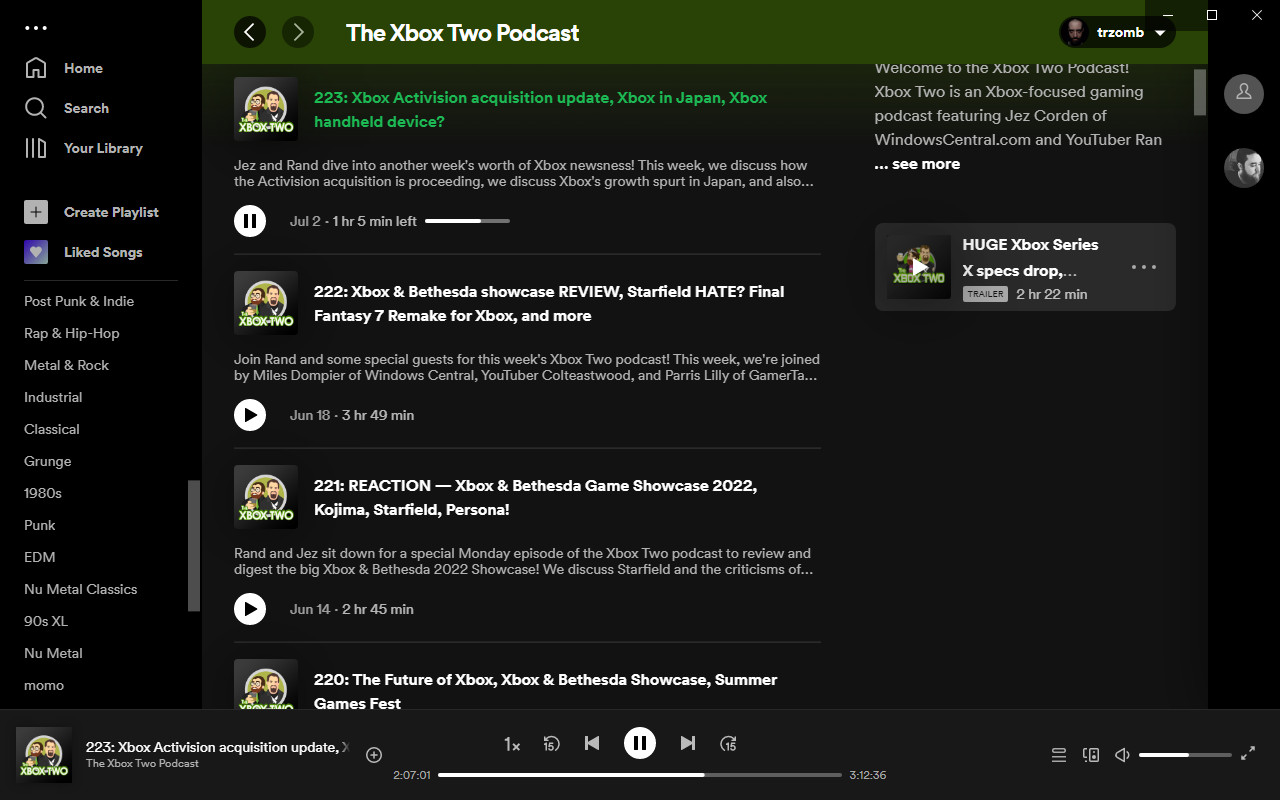
You can download Spotify from Flathub, an app store for Linux Flatpak archives, by using any desktop PC. It’s an option if you prefer to transfer files manually, but installing it directly onto the Steam Deck is much easier, thanks to the built-in Discover app store.
- Hit the left-side STEAM button to open the quick menu.
- Navigate down the list to highlight and select Power.
- On the power menu, navigate to and select Switch to Desktop.
Alternatively, you can briefly hold down the power button to access the power menu a little faster. A Switching to Desktop … notification will appear whichever method you choose. After a short wait, the Steam Deck will boot into its Linux desktop environment, just like you would expect on any regular PC.
- Locate and open the Discover app, which is usually pinned to your taskbar with an icon resembling a blue shopping bag. Otherwise, you can find it in the System tab of the applications menu.
- Using the search function in the top-left of Discover, look for Spotify.
- Find Spotify in the list of results and hit Install.
Having to boot into desktop mode whenever you want to open Spotify is a little tedious. Follow these extra steps to have them appear in the regular SteamOS Deck UI alongside your usual library.
- Return to Steam in desktop mode. Navigate the top-most menu to the Games tab and select Add a Non-Steam Game to My Library …
- A new window titled Add a Game will appear with a list of your software. Navigate this list until you find Spotify.
- Check the box to the left of its title, then hit Add selected programs.
- Close the Steam application and launch the Return to Gaming Mode shortcut from the desktop or applications menu.
It might seem strange to have Spotify listed as a game, but it’s the best way to have fast access to the app on Steam Deck. Now you can listen to your playlists during long journeys, and it even runs perfectly in the background while playing games if you want to use one of the best PC gaming headsets. If you sign up for a Spotify Premium subscription, you can also download playlists for offline listening during long flights without internet access.
Pick a pair of affordable wireless earbuds like the UGREEN HiTune X6 ANC to connect via Bluetooth, or splash out for something a little more premium like the Razer Hammerhead True Wireless Pro set and enjoy some noise-canceling gaming on public transport. Either way, now you can enjoy your music on Spotify wherever your Steam Deck goes.




