Can’t remember your Apple ID password, want to update it, or having another issue where you need to change it? Read on for how to reset Apple ID password.
There are several ways to change Apple ID password. Below we’ll cover the process on iPhone, iPad, and Mac as well as how to make the change from any device on the web or even if you’ve forgotten your current password.
How to reset Apple ID password
Reset Apple ID password on iPhone, iPad, and Mac
- Open the Settings app (System Preferences/System Settings on Mac)
- Select your name
- Tap Password & Security
- Choose Change Password at the top
- Enter your passcode if required, enter a new password, then verify it by typing it again below
- Tap Change in the top right corner
Here’s how that looks on iPhone:
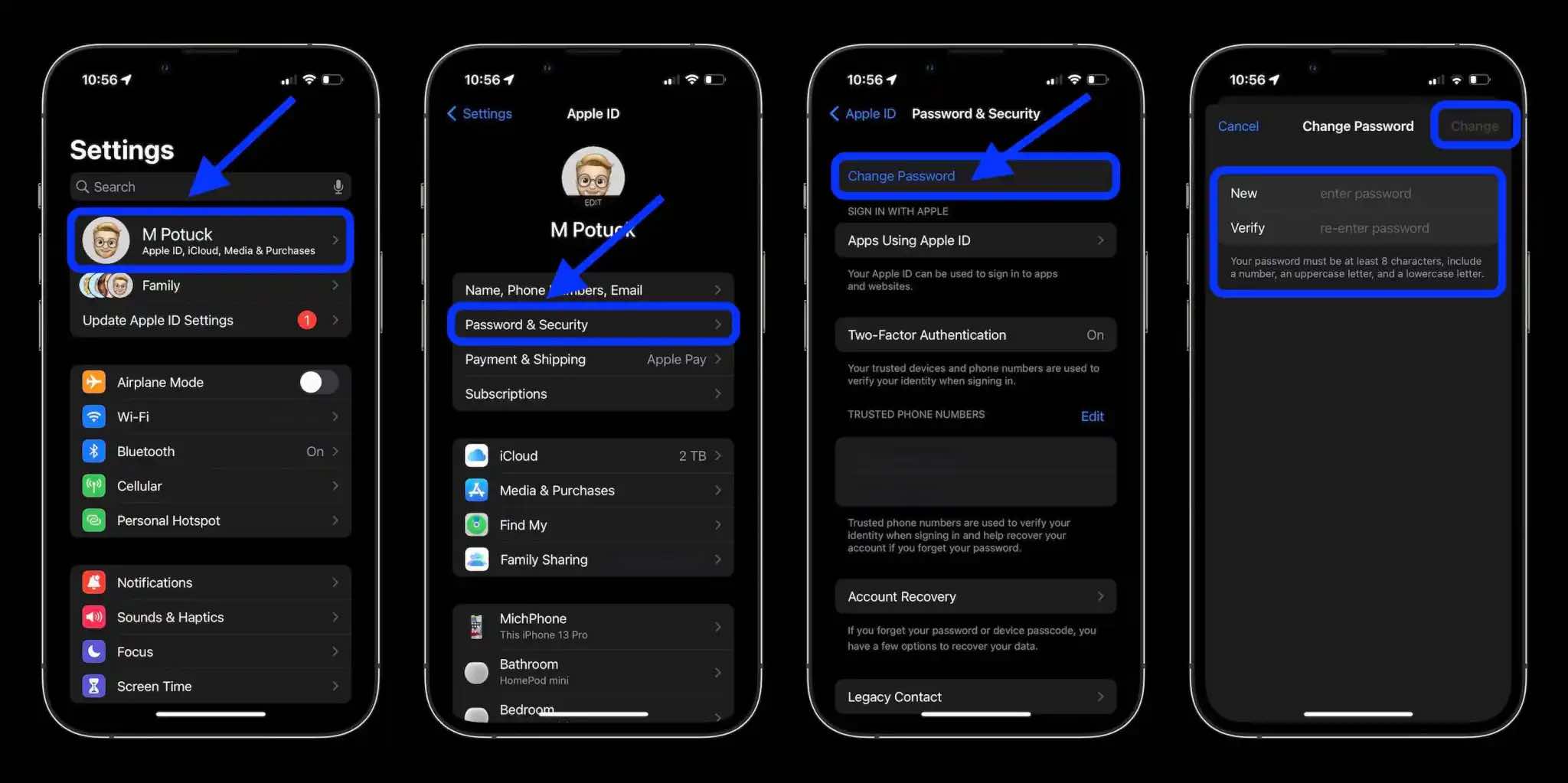
If you know your password, reset on the web
- If you know your password, sign in to your Apple ID (appleid.apple.com)
- Click Password near the top (if you don’t see it, make sure Sign-In and Security is selected on the far left)
- Enter your current password, then your new password, then verify it by typing it again
- Click Change Password
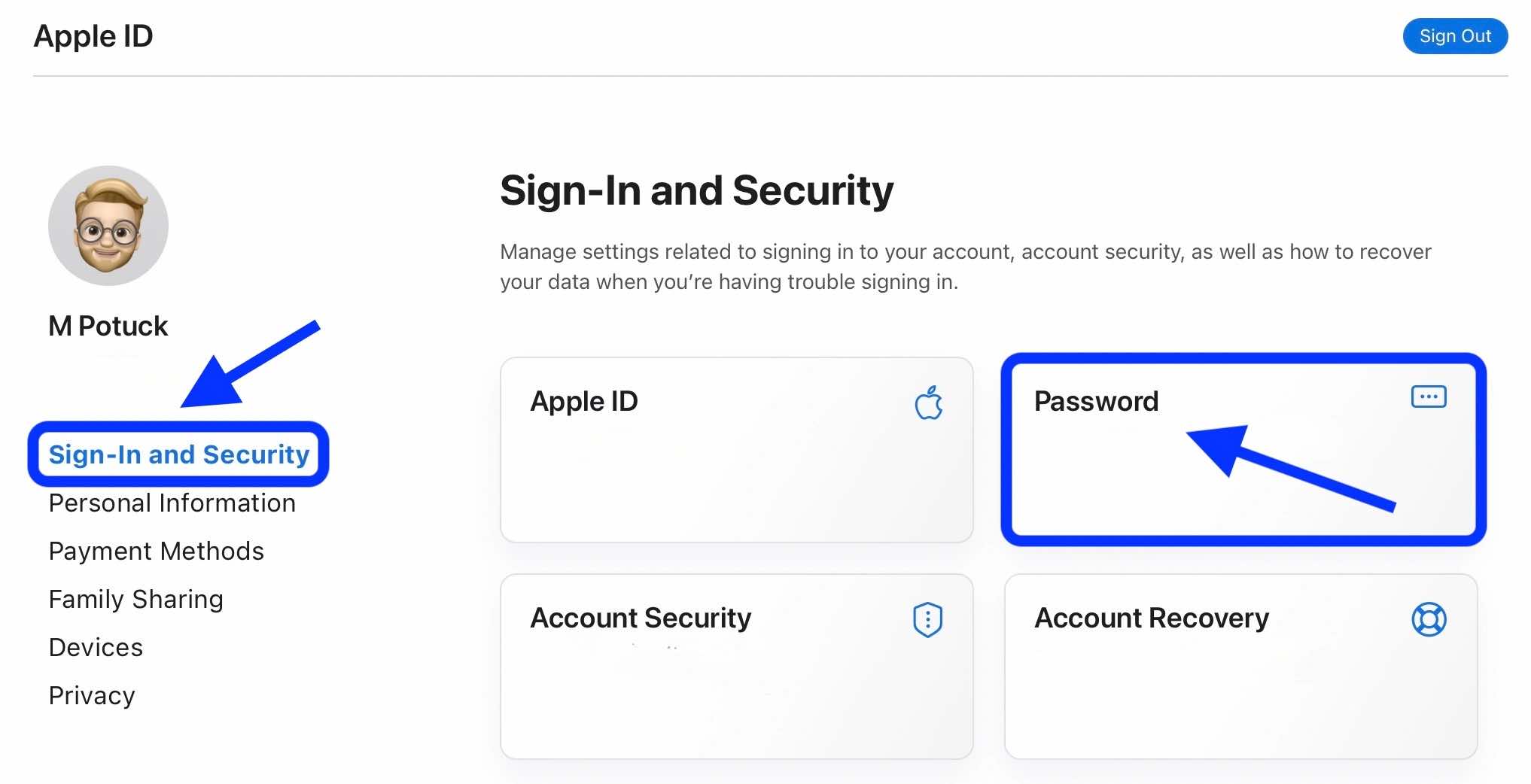
Reset Apple ID password if you can’t remember it
- If you need to reset a forgotten Apple ID password, head to Apple’s website (https://iforgot.apple.com/password/verify/appleid)
- Follow the prompts to recover your account and set a new password
Somewhat related, a new security feature arriving with iOS 16 this fall is called “Safety Check.” Learn how it works in our full guide:
More 9to5Mac tutorials:
FTC: We use income earning auto affiliate links. More.





