Want to maximize your desktop’s real estate? You have two options: an ultrawide monitor, or a dual-monitor setup. Either choice will massively expand the screen space at your command. But ultrawide and dual-monitor setups are not the same. Each has its strengths and weaknesses.
Here’s how to decide whether an ultrawide monitor or dual monitors is right for you. For more concrete buying info, be sure to checkout our roundup of the best PC monitors and best gaming monitors.
How wide is it?
Everyone looking to buy an ultrawide monitor or dual monitors wants more usable display space. But how much do you gain with each scenario?
A 34-inch ultrawide monitor, the most common size, is not as large you might think. This size of ultrawide is nearly identical to a 27-inch widescreen monitor in height and about 8 inches wider.
Purchasing a second 27-inch monitor will, of course, net you a second monitor just as large as the first. A second 27-inch monitor adds 23.5 inches to the width of your setup. That’s about 15.5 inches wider than a 34-inch ultrawide monitor.

Besides offering a wider expanse than a single ultrawide monitor, a dual display is more flexible in terms of screen angles and orientation.
To reach the equivalent of two 27-inch monitors in a single display, you must go all-out with a 49-inch super-ultrawide with a 32:9 aspect ratio, such as Samsung’s SHG90. That’s almost exactly as tall and wide as two 27-inch monitors side-by-side, but considerably more expensive.
Going dual has another advantage, one no ultrawide can ever match: flexibility.
You can use one of your two monitors in a portrait orientation, adding vertical instead of horizontal space. This is perfect if you need to display documents on a second screen or want to have multiple social media and chat apps open while working on your primary monitor. You can even mix-and-match monitors of different sizes to perfectly fit your desk.
Multitasking
The flexibility of a dual-monitor setup has advantages for multitasking, as you can change the shape of your setup to fit your needs. This isn’t the only way dual monitors beat ultrawide in productivity, however.
Windows Snap, a feature built into Windows that can quickly resize and move windows for better multitasking, works best on dual monitors (and the supercharged FancyZones PowerToy tool is even better). Using Snap on an ultrawide leaves you with wide, short windows that are awkward to use. A dual-monitor setup also provides more locations to place windows.
The aspect ratio of an ultrawide monitor is a problem even when you’re not using Windows Snap. Most apps are programmed for use with a 16:9 widescreen aspect ratio and have a user interface designed for that aspect ratio. Resizing an app to a 21:9 aspect ratio often leaves large, empty areas or forces portions of the interface to one side.
Ultrawide owners end up manually resizing windows to an approximately 16:9 aspect ratio. It’s like playing a game of Tetris with pieces that don’t fit. You’ll struggle to find an arrangement of windows that doesn’t waste space.
Pixel density
Dual monitors are on a winning streak, thanks to another reason two is better than one: resolution.
4K monitors aren’t hard to find. You can pick up the Dell S2721QS, my go-to recommendation among affordable 4K monitors, for only $320—or you can buy two for twice the price. That’s an effective resolution of 7680×2160, putting over 16 million pixels at your disposal.
Ultrawide doesn’t come close. LG’s 34WK95U-WRemove non-product link, the most pixel-dense ultrawide monitor, has a resolution of 5120×2160. That’s impressive but works out to barely more than 11 million pixels, and costs about 30 percent more than a pair of Dell’s 4K screens.

LG’s 34WK95U-W offers an impressive 11 million pixels with its 5120×2160 resolution, but that can still be bested by a pair of 4K monitors.
Not everyone needs 16 million pixels, of course, but it has utility. Dual 4K monitors are great for editing ultra-HD video. You can view a full-screen preview on a second monitor while editing in the first. Photographers and creative artists might also find similar use for this setup.
Gamers, though, should stay away. Dual 4K might seem appealing at a glance but, like a bug zapper, the allure can only end in pain.
PC gaming
Ultrawide monitors have taken their thumps so far, but gamers can disregard the lashing I’ve dished out. Ultrawide is the king of PC gaming.
A dual-monitor setup has an obvious issue: the bezel running down the middle of the display. Even the thinnest, most miniscule monitor bezels are blatantly obvious when using two monitors side-by-side. Playing a game on two monitors at once is technically possible, but it’s a bad idea.
Ultrawide monitors offer not just more usable space for gaming but a more immersive aspect ratio. A wider aspect ratio means that, in most games, you can see more at once. Scenery and objects that remain outside your field of view on a 16:9 widescreen become visible on a 21:9 ultrawide.
A wider aspect ratio is especially useful in certain games. Landing a plane in Microsoft Flight Simulator is easier on a 21:9 monitor thanks to the improved sense of perspective a wide field-of-view offers. Gamers deep into Civilization IV or Humankind can see more map for a complete view of their empire. MMO fans can use the space to customize the user interface or load add-ons (in games where that’s allowed, of course).
Most gamers with dual monitors play on one monitor and use the second for Discord, a game walkthrough, or catch up on some reality TV while waiting in que to play Final Fantasy XIV. This is better than having a single monitor, to be sure, but can’t beat the seamless feel of an ultrawide.
Console gaming
This point may seem obvious to veteran gamers, but it’s worth repeating for those new to using a game console with a computer monitor.
Game consoles don’t support ultrawide monitors.
You’ll see an image if you connect a game console to an ultrawide monitor, but it will have a 16:9 widescreen aspect ratio with letterboxing on each side. Resolution is also an issue. The most common ultrawide resolution is 3440×1440, which translates to 2560×1440 when connected to a 16:9 source. The PlayStation 5 and Nintendo Switch don’t support this resolution and instead fall back to 1080p.
Don’t buy an ultrawide monitor if you plan to use a monitor with a game console.
Simplicity
Ultrawide can claim another important advantage over dual monitors. It’s just one monitor.
One monitor means one display connection and one power cord. There’s no need to worry about how monitors are arranged in Windows’ display settings. You don’t have to fret over differences in image quality between monitors or calibrate monitors to fix it. A third-party monitor stand or arm won’t be necessary.
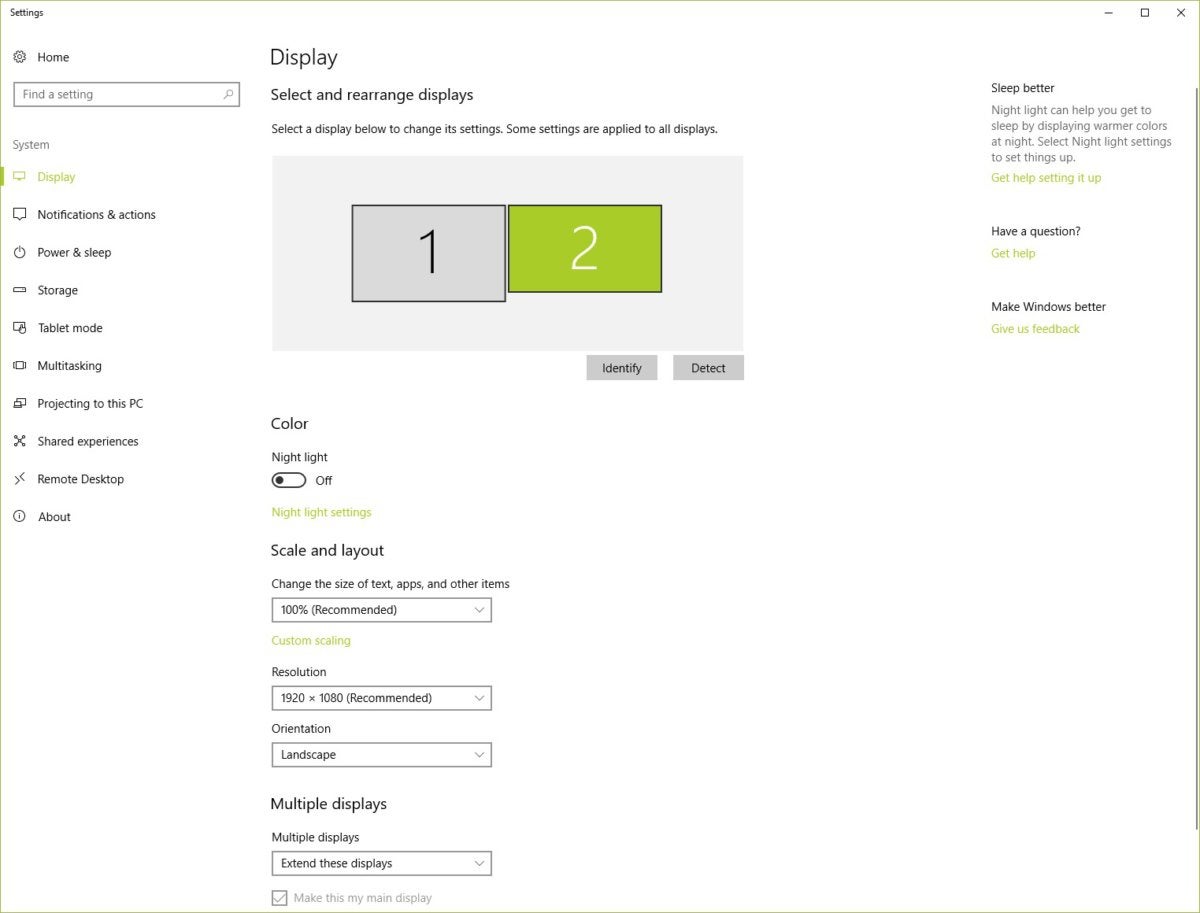
With a single ultrawide monitor, you don’t need to mess around with arranging your monitors in Windows’ display settings.
Simplicity has value. More monitors mean more space and pixels but can also mean more headaches. A dual monitor setup is hardly uncommon and supported by modern operating systems, but you may still encounter edge cases where a particular laptop, desktop video card, or application doesn’t work as it should. Uncommon problems become likely as your setup becomes more complex.
A single ultrawide monitor is a plug-and-play experience that requires zero configuration. This is useful if you don’t want to spend time messing with settings or frequently switch computers.
Dual monitors for the win
The verdict is clear. In general, dual monitors take the win over ultrawide. Going dual snags you a more flexible setup that’s better for multitasking and, if you buy high-end 4K monitors, packs more pixels than any ultrawide in existence.
This doesn’t mean a dual-monitor setup is better for everyone. I, personally, prefer an ultrawide monitor. Simulation, strategy, and MMO games are my favorite genres, so an ultrawide’s immersion really hits the spot. I also lack the surface space to use a pair of 27-inch monitors, while a 34-inch ultrawide is the right fit for my desk.
Your choice should fit your needs, of course. Ultrawide is my preference because it works best for my niche needs. Still, it’s clear dual monitors win in most situations. Readers on the fence should stop worrying and buy that second monitor. Our roundup of the best monitors and our display buying guide can help you find the perfect fit.




