Atom (opens in new tab) has an interesting history. It was developed by GitHub, a popular online code repository, as a text editor (opens in new tab) to complement its platform. The company made Atom open-source beginning in its early stage, giving other individuals and companies the chance to build upon it.
Because it’s customizable, the Atom text editor doubles as a note-taking tool. For this purpose, you can use the bare text editor or download additional packages built by developers to transform Atom into a full-fledged note-taking app (opens in new tab).
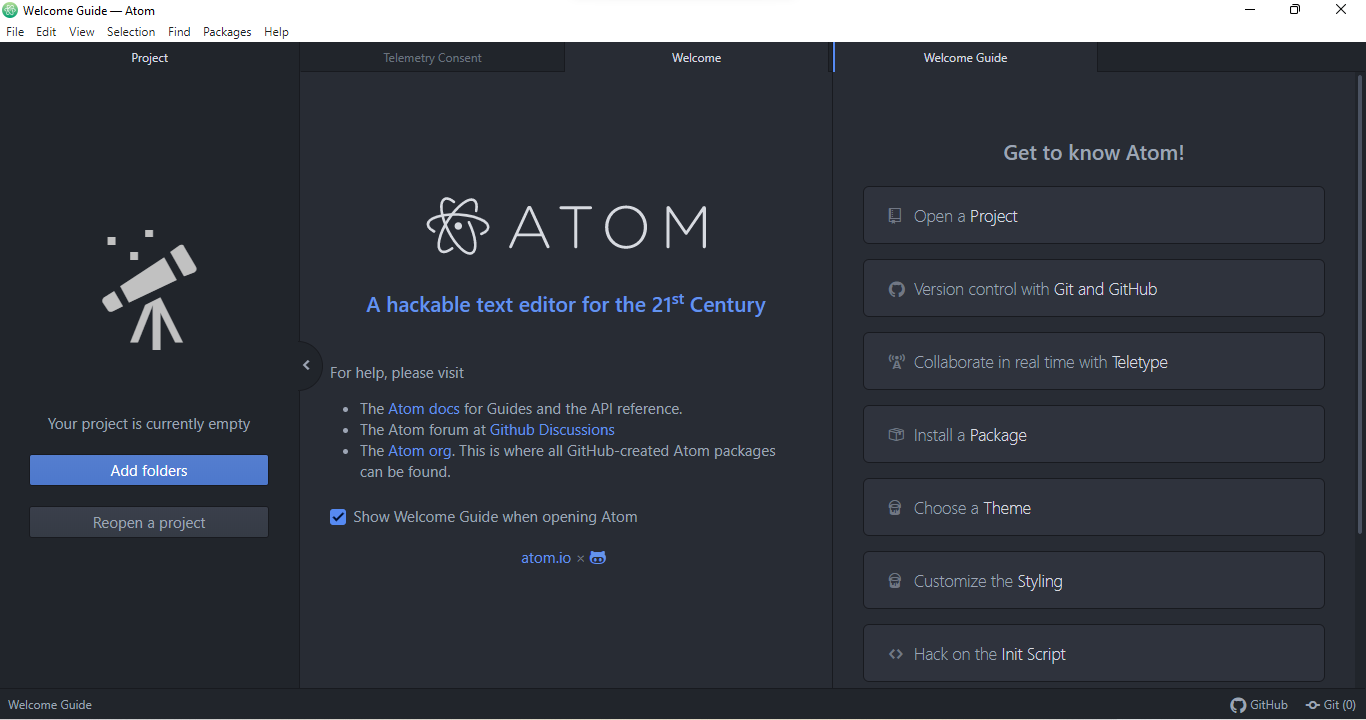
Atom: Plans and pricing
As we’ve mentioned, the Atom app is free and open-source (opens in new tab). It doesn’t cost a dime to use, which is one of the app’s major advantages. Many apps with similar features charge significant amounts of money to use, but not Atom.
Being open-source also helps Atom positively, as anyone can build complementary features for it. On the official website, you can access these additional features as “packages” built by thousands of developers.
Atom: Features
To use Atom, you must download the desktop app on the Windows, macOS, or Linux operating system. Atom is one of the few note-taking platforms with a native app for the Linux OS, which is laudable. But, there’s no web-based interface or native mobile app, which is a major drawback compared to rival platforms.
We found it easy to set up Atom. Just download the executable (.exe) file from the official website and install it. In our test, the installation took less than a minute, and the app was ready for use.
Atom isn’t a typical note-taking app and doesn’t work like one. It isn’t as simple as creating, storing, and sharing notes, like most other rival platforms.
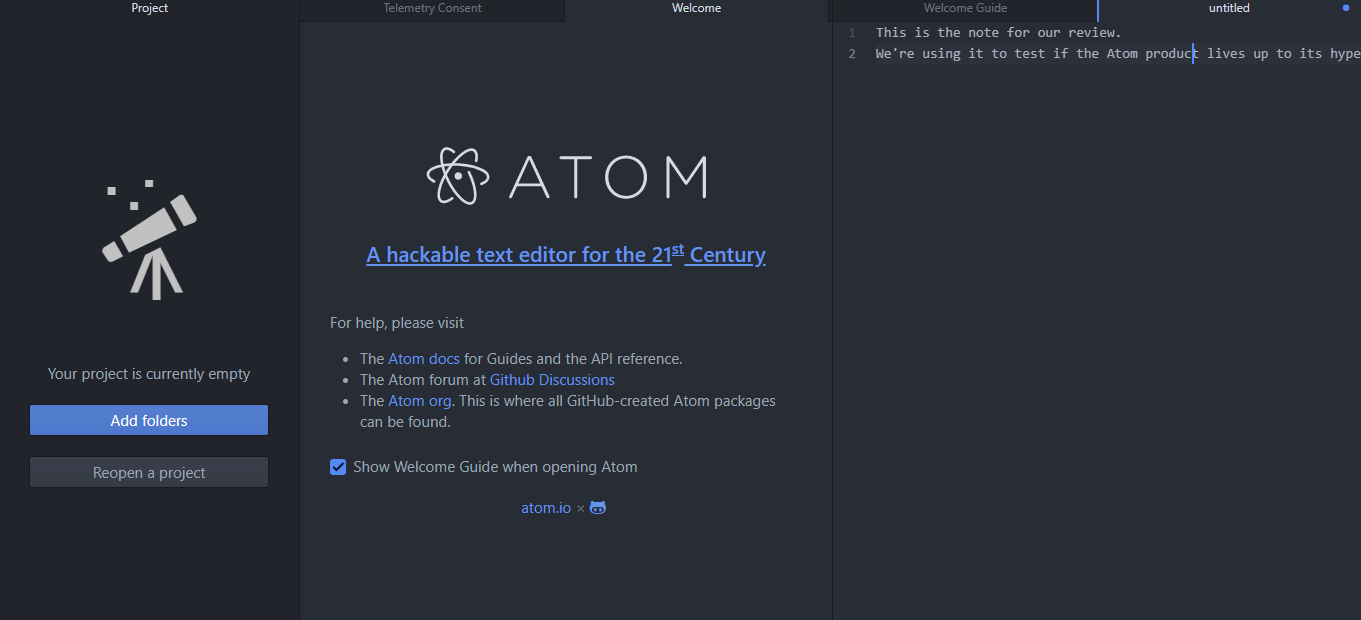
The first feature you should notice on the app is creating files where you’ll store your notes. Look for the new file button on the menu bar, click it, and the app will launch a fresh page where you can type in notes.
The Atom text editor is simple to use. You can type in as much text as you want on it. The editor feels like an integrated development environment (IDE) for writing computer programs, not surprising given the app’s creator is GitHub. Hence, we think that the best people to use Atom are computer programmers and IT specialists.
Once you’re done writing your note in the text editor, you can save it as a file on your computer. To do this, look for the save or save as button in the top-left menu bar where you earlier clicked the new file button. Click it, select the name of your file, and save it.
You can create and save as many files containing your notes as you want. Likewise, you can open any file and edit it at will. To do this, look for the open file button on the top-left menu bar, click on it, and choose the file you want to open.
These are the basic features that come with the Atom app. You can get many more functionalities by downloading packages from the official website. The platform is very customizable, which we consider its primary advantage.
For example, you can use the Spell Check package to check and correct spellings when typing notes.
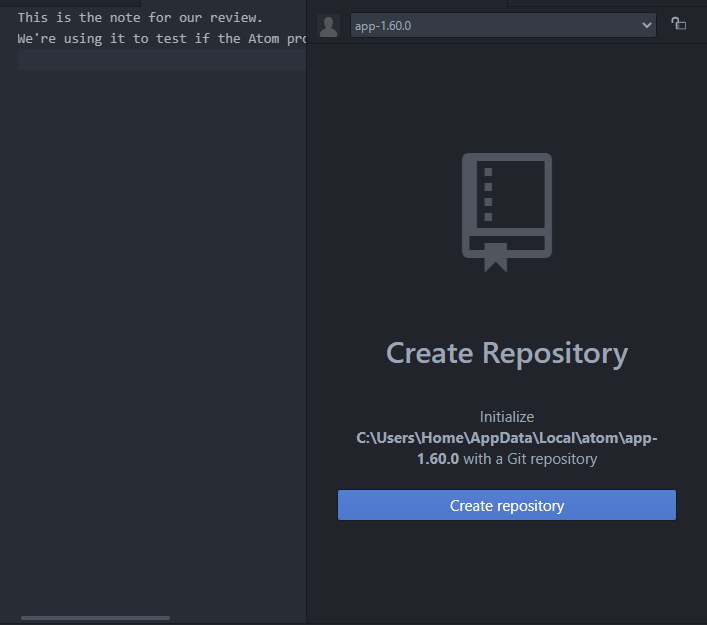
Atom: Interface and use
The Atom app has a two-edged interface. By our observations, it can be a bit complicated to learn, as it’s not a traditional note-taking app. However, it’s something that you’ll likely enjoy if you learn how to use it, thanks to its extensive customizability.
The main drawback here is that you can only use Atom as a native desktop app. The lack of a web-based interface or mobile app considerably limits its accessibility.
Atom: Support
Atom is a free app, so there are no employed customer support representatives to reach out to when you encounter difficulties. However, to make up for this, the app has extensive official documentation to help users familiarize themselves with every aspect of it.
We also found an unofficial discussion forum for Atom users hosted on Google Groups where participants often exchange solutions to each other’s problems.
Atom: The competition
There’s no shortage of note-taking apps on the market. Popular alternatives to Atom include Dropbox Paper (opens in new tab), Zoho Notebook (opens in new tab), Simplenote (opens in new tab), and Ulysses (opens in new tab). These apps are easier to use compared to Atom, making them ideal for mainstream users. However, technical users who cherish customizability will likely enjoy Atom more than other platforms.
Atom: Final verdict
After testing Atom, we can confidently say it’s a good note-taking app. However, we think it isn’t ideal for the majority of users but best serves the niche of technical users with a knack for computer programming.




