In 2011, two entrepreneurs, Bret Taylor and Kevin Gibbs, founded Quip (opens in new tab). Before co-founding the company, Taylor founded and sold FriendFeed, an early social network, to Facebook, the leading social media (opens in new tab) platform globally. Likewise, Gibbs held a previous role at Google, where he helped launch its cloud computing platform.
The original Quip app focused on word processing (opens in new tab) and spreadsheet (opens in new tab) creation. It added more features over time and morphed into a full-fledged productivity software (opens in new tab) suite.
In 2016, Salesforce acquired Quip. Salesforce is the most popular customer relationship management (CRM) software (opens in new tab) platform globally. After acquiring Quip, it integrated the app into its broader software suite.
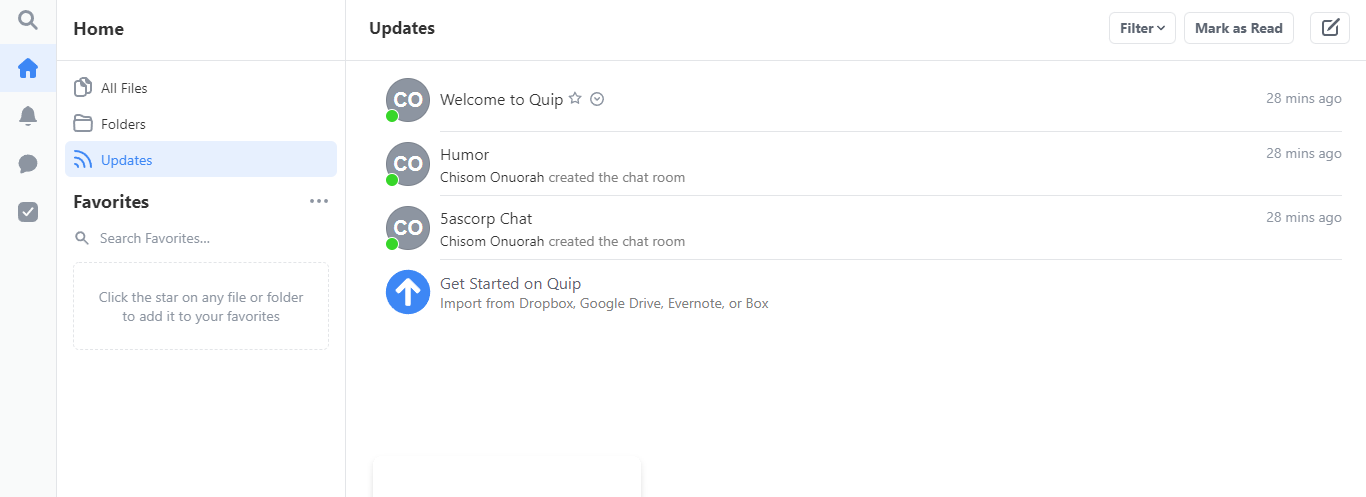
Quip: Plans and pricing
Unlike most note-taking apps (opens in new tab), Quip is a strictly paid tool. There’s no free version, and the paid plans are pretty costly. There are three such plans; Starter, Plus, and Advanced, costing $10, $25, and $100 per user per month respectively.
You can pay for the Starter plan on the official Quip website and start using it right away. However, you have to contact the company’s sales team if you want the Plus or Advanced package. The good thing is that you can test the Starter package under a 30-day free trial period.
If your company already has a Salesforce CRM (opens in new tab) subscription, you can create a free Quip account for personal use, but sharing files within your company has limits unless they pay for a separate workplace subscription.
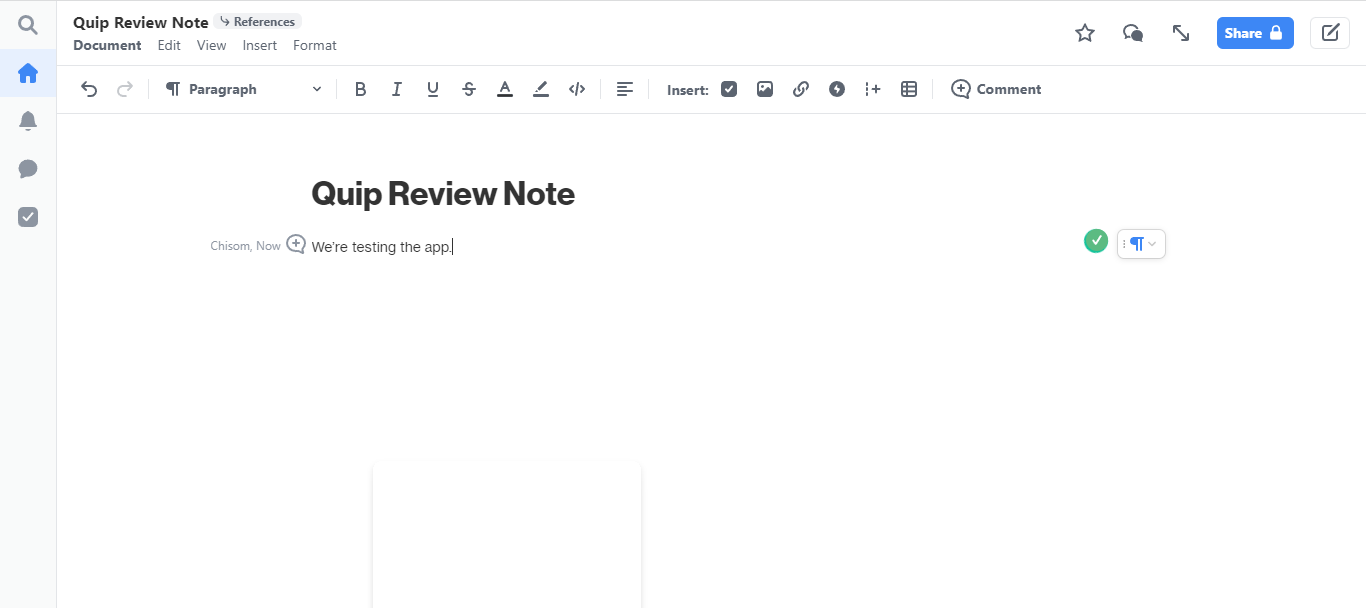
Quip: Features
As we’ve mentioned, you can sign up for the Quip Starter package directly on its website without any external help. You can create a new account for your subscription or sign in with your existing Salesforce or Slack account.
The first feature you should notice on your Quip dashboard is creating notes. To do this, look for the compose icon resembling a pen on a notebook and click on it. You’ll see several options, including creating a new document, which you should click, and the app will redirect you to a text editor where you can type in notes.
Quip has a pretty good editor that allows users to format text extensively. For example, you can bold, underline, italicize, or strike-through text. You can also change the text color, which helps identify important blocks of text or make them aesthetically pleasing. Likewise, you can use the text highlighter to highlight specific blocks of text, which also helps with identifying vital information within a note.
You can insert photos or videos when typing in the text editor. Quip lets you fetch photos from Unsplash, a popular stock photography website, or insert animated GIFs from Giphy. Similarly, you can upload multimedia directly from your device.
Another great feature of the text editor is the checklist tool, which comes in handy for task management. You can create checklists, which consist of checkboxes attached to lines of text representing tasks that you want to complete. Once you complete the task, you can mark the checkbox to automatically strike through the text, indicating completion.
Once you’re done creating a note, you can save it for personal use on your Quip account or share it with other users through their usernames or email addresses. Anyone you share a note with can read, edit, or comment on it, depending on the permission you give the person.
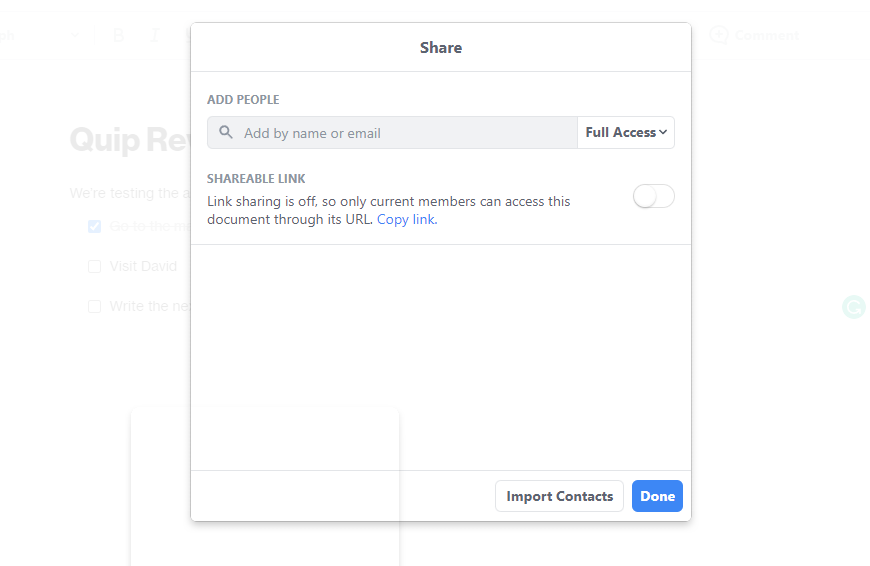
Quip: Interface and use
The Quip app has one of the best interfaces we’ve encountered in a note-taking tool. The interface is minimal and uncluttered, making the app enjoyable. We also liked the step-by-step tutorials the app provided to help guide us through it.
Quip: Support
As a paid Quip subscriber, you can contact customer support representatives from its parent company, Salesforce, if you run into challenges. Likewise, any user can access the official Salesforce Knowledge Base, which has extensive tutorials, documentation, and answers to frequently asked questions concerning the Quip app.
Quip: The competition
Quip’s main competitors include Bear (opens in new tab), Simplenote (opens in new tab), and Ulysses (opens in new tab). We consider Quip to be better regarding functionality and ease of use. However, the app is considerably more expensive than these rivals.
Quip: Final verdict
We enjoyed using Quip all around. The app has a tidy interface that makes it easy to navigate. We also liked its comprehensive feature set, as it lets you format the content of your notes extensively and share them with other users alongside having an intuitive tool for creating spreadsheets.
The main drawback with the Quip app is its relatively high price.
We’ve featured the best iPad Pro notetaking apps (opens in new tab).




