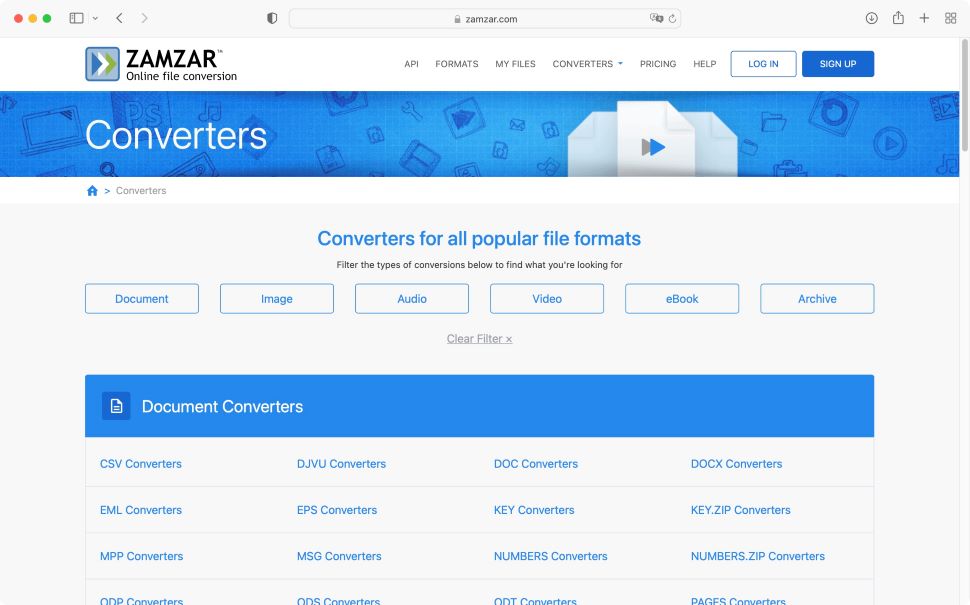A multitude of file formats are one of the banes of working digitally. Of course, most of the time, everything works fine. You receive a file from your client, you double-click on it, and you can get to work, reading and editing it.
Only sometimes, someone sends you something that you can’t open – or worse, your software doesn’t even recognize. You can’t open it, no matter what you try.
This is where file converters come in, and we thought we’d take a look at one whose name sounds like a superhero – or could it actually be a supervillain, ready to frustrate you with its very existence?
Let’s tackle Zamzar (opens in new tab) and find out the truth…
Zamzar: Pricing
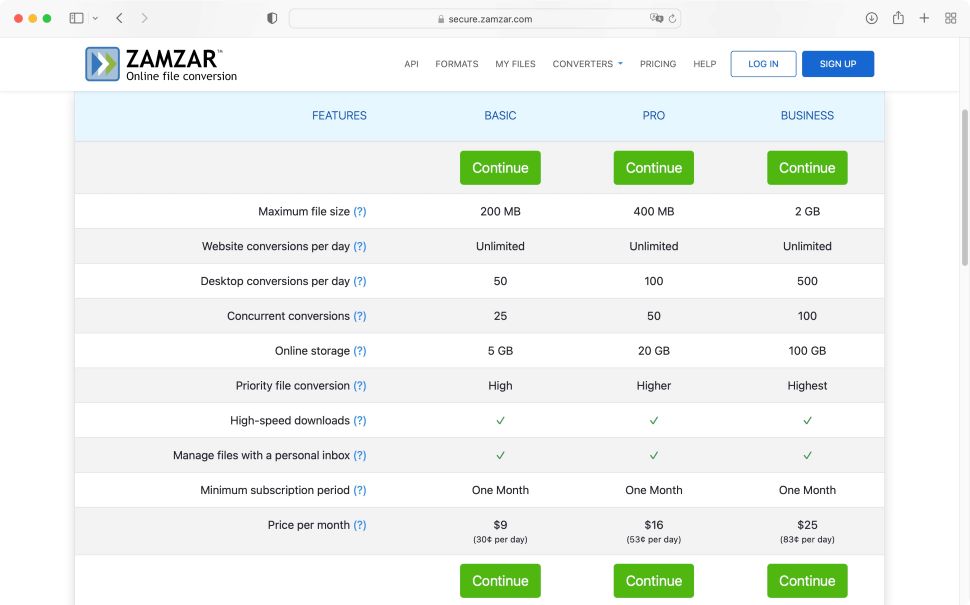
- Subs can soon stack up, but you can get hefty discounts if you know where to look
Like any good business, Zamzar strongly encourages you to sign up to one of its subscription packages. Bear in mind though that they will allow you to use their service for free. However, you’re only able to perform two conversions within a 24 hour period (with a 50MB size limit per file). Still, it’s enough to check if the service works for you, or if you only need the occasional format change.
When it comes to the subscriptions, you have three tiers: Basic, Pro and Business.
Basic lets you work with file sizes up to 200MB, you have unlimited conversions via Zamzar’s online service, or 50 a day via their desktop app. You can batch process up to 25 files at the same time, and are given 5GB of online storage. All this for $9 a month, or $81 a year.
Pro bumps up all those figures: your file sizes increase to 400MB, you can use the desktop app to make up to 100 conversions a day, batch convert up to 50 files at a time, and have 20GB of online storage. More capabilities, means a higher price of course: $16 per month, or $144 per year.
Finally, you have Business. This grants you a maximum file size of 2GB, 500 desktop conversions per day, 100 files per batch conversions, and 100GB of online storage, for $25 a month, or $225 a year.
If you feel that’s a little too much, there’s a trick to grab yourself a cool 25% discount: select the subscription you’re interested in, then move your cursor over the back button: a little pop up window will appear with that reduced offer.
Zamzar: How to access the service
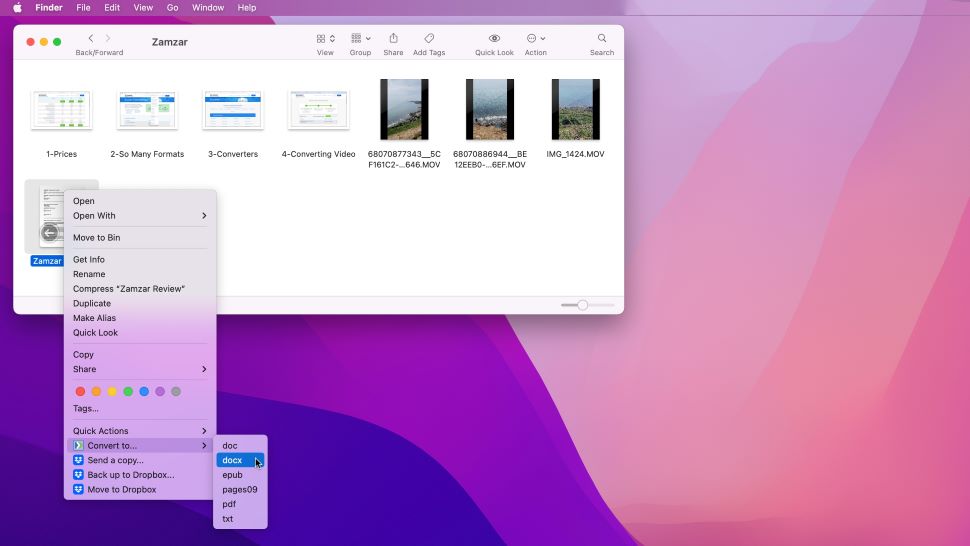
- Browser-based tool or desktop app – take your pick
The simplest way to use Zamzar is to point your favorite web browser to zamzar.com. But, as mentioned above, you’re also able to download software to enable you to use Zamzar right from your desktop. The software works for both Mac (10.15 or above) and Windows (10 or above) and also comes in 32-bit and 64-bit flavors).
The Mac version is fully integrated into the Finder. Control-click on the file you wish to convert, mouse over ‘Convert to…’ from the ‘Quick Actions’ submenu, and select your desired format from the list.
On Windows, it’s almost as easy. Right-click on a file and select ‘Show More Options’. You’ll then find the ‘Convert to…’ menu we discussed for the Mac above.
If you’re trying out the free version of the service, you’ll be allowed 25 conversions via the Desktop app.
Zamzar: File conversions
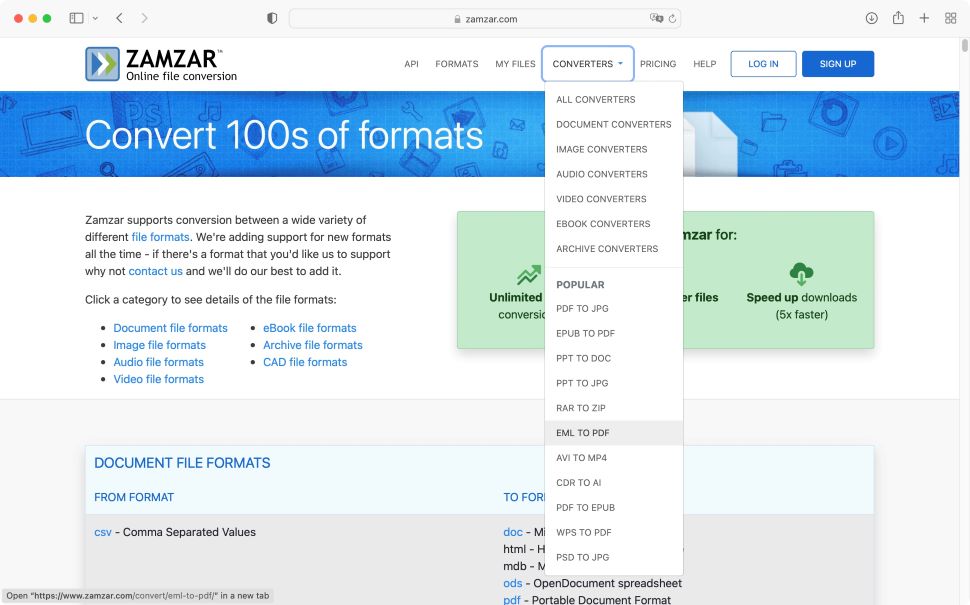
- So many formats to explore and select
Zamzar offers you a remarkable number of file format conversion options from video converters to PDF converters. You can access them all from the ‘Formats’ menu at the top of the page. From there, you’ll find all compatible files. Zamzar is capable of handling document, image, audio, video, eBook, archive, and CAD conversions, neatly divided by type and listed alphabetically, shown next to the formats your current file can be converted into.
If your file isn’t on the list, Zamzar encourages you to contact them so they can see if they can include it in the future.
This might feel overwhelming, but you can narrow down what’s on display by opening the ‘Converter’ menu. From there you’ll find some popular converters, such as PDF to JPG, AVI to MP4 or RAR to ZIP, among a few others, or click on ‘All Converters’, or a narrowed down sample, like ‘Document Converters’, ‘Audio Converters’, and so on, to just see those.
Conversion is in Zamzar’s blood. Frankly, there’s little wonder we ranked the file converter tool as one of the best PDF to AutoCAD converters (and even one of the best AutoCAD to PDF converters, too). Quick, easy, accessible, and fully loaded with filetype converter tools. What’s not to love?
Zamzar: User experience
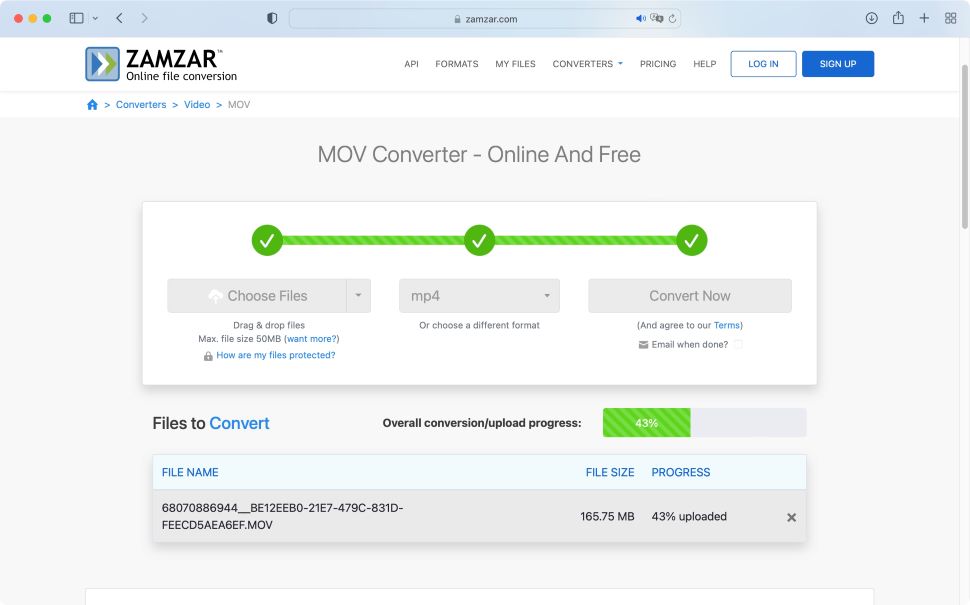
- So easy to use, a monkey could do it
To be fair, it doesn’t actually matter which type of converter you choose from that menu: select any of them, then click on ‘Choose File’. Locate the one you’re interested in on your hard drive, and based on its format, the ‘Convert to’ menu will offer formats compatible with it. So, it won’t insist on converting an audio file into a word document for instance, if you mistakenly chose the wrong converter.
This makes the interface extremely user friendly, as its purpose is to work around any errors that might’ve been made, and provide the solution you’re actually after. In fact, you don’t even need to venture into those menus at the top of the page at all. The main page itself has a big green ‘choose files’ button, right there, front and center.
Select the file, select the conversion format, click on Convert Now, and after a few seconds or minutes (depending on the complexity of your document and its format), you’re offered to download the result.
When you use the desktop app, your conversion will appear right next to the original, making the process even easier.
And we found the results are excellent. Zamzar claims that conversion and download speeds are much faster when you grab yourself a subscription, but the process seemed pretty spritely for us when trying out the free option.
Zamzar: Scorecard
| Pricing | Three subscription packages available | 3.5 |
| Access | Easily use the file converter tool online and on your desktop | 4.5 |
| File conversion | Support for a wide range of formats | 4.5 |
| Experience | An incredibly simple file converter tool | 5 |
Should I buy?