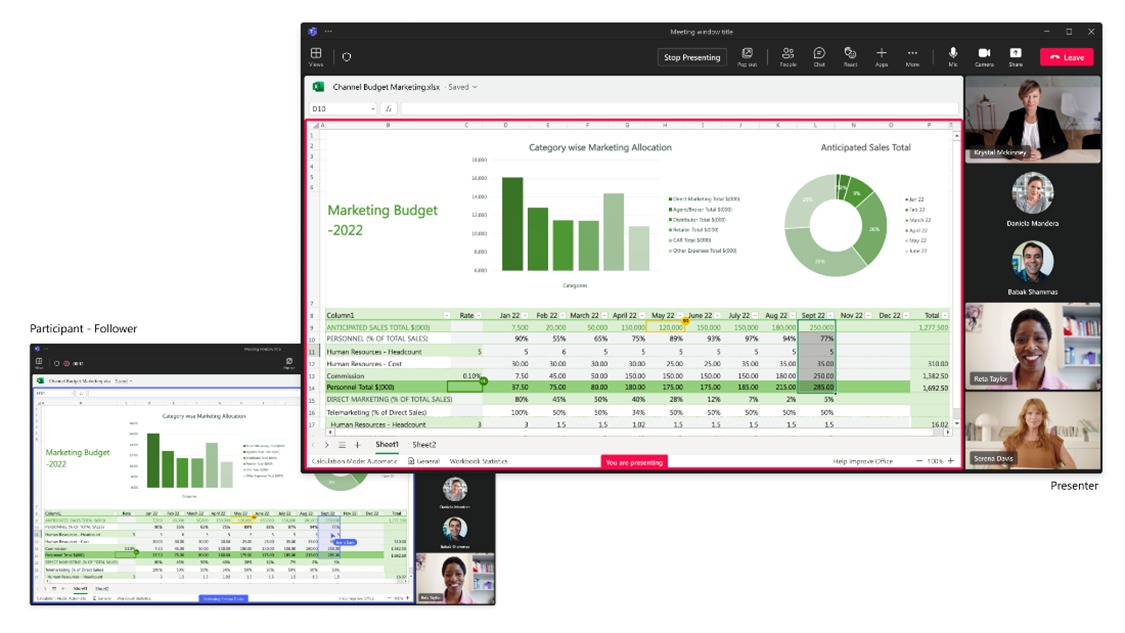What you need to know
- Microsoft Teams now supports Excel Live, which allows you to share collaborative spreadsheets within meetings.
- The feature is currently rolling out in public preview.
- Excel Live works on several versions of Teams, but certain capabilities are limited to desktop and the web.
Microsoft Teams now works with Excel Live, a tool that allows people to collaborate on spreadsheets in real time during meetings. The feature is rolling out in public preview to all supported versions of Teams.
Excel Live lets meeting attendees view and edit spreadsheets at the same time, though some platforms only support viewing. Attendees can also navigate documents freely and then hop back to where everyone else is working.
“Set the context for your meeting by presenting and sharing Excel workbooks with your team. Edit and interact with content within the meeting window while others observe and contribute,” reads a support document from when the feature was new. “While you share, you set the pace. Participants can explore content on their own and sync with you later.”
Microsoft outlined the steps to get started in a Tech Community post (opens in new tab):
- In a Teams meeting, select Share and scroll down to Excel Live section.
- Select the Excel workbook you’d like to collaborate in during your meeting.
Note: If you can’t find the Excel workbook you’re looking for, select Open in OneDrive or Browse my computer to see more files. Presenters must have full sharing permissions of a file to present it. - Once the workbook is selected the share permission dialog will appear. Click Share to provide access to people invited to the meeting.
Here are the clients that support Excel Live:
| Client type (Device) | Presenter can start sharing | Edit content | View sharing |
| Desktop (Windows) | Yes | Yes | Yes |
| Desktop (Mac) | Yes | Yes | Yes |
| Web | Yes | Yes | Yes |
| Mobile/Tablet | No | No | Yes |
| Microsoft Teams Rooms | No | No | No |
There are some limitations that are worth noting. At the moment, Excel Live within Teams only works with meetings of up to 25 people within the same organization. Meeting recordings of Excel Live are audio-only, which greatly limits their usefulness. Lastly, the “start sharing” feature will only work in public preview on the web.